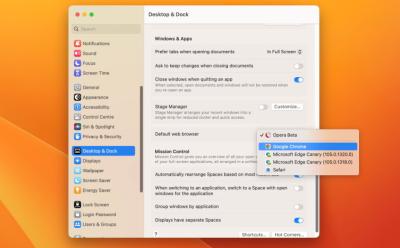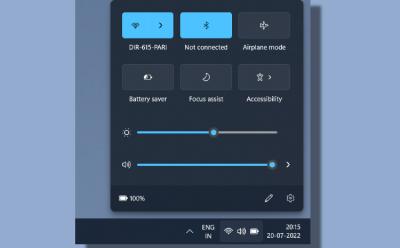Tech - Page 73
Trending Stories




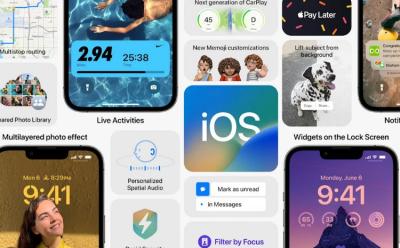



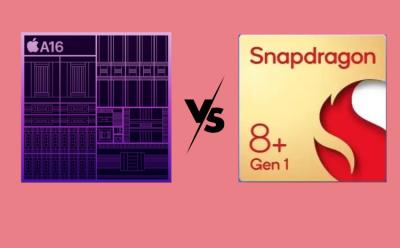





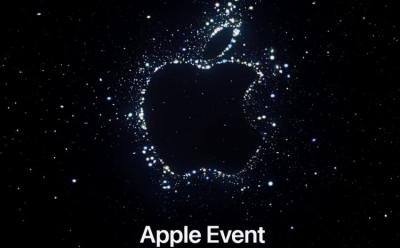

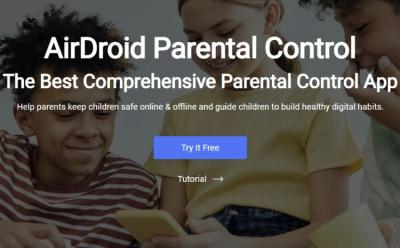






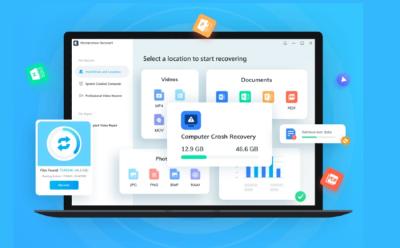

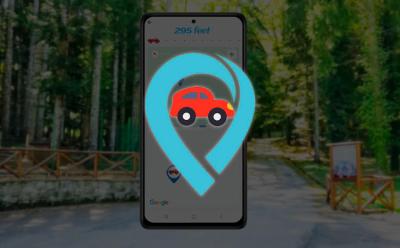







How to Record Screen on Your Chromebook
View quick summary
Google's built-in screenshot utility comes with screen recording capabilities. Not only that, but it also comes with a standalone app to make presenting easier. Use can use the utility, select the type of screen, and start recording. Or you can also use the Screencast utility to start recording and annotating while displaying your face with ease. If you don't want to record your audio, you could use extensions like Screenshot and Screen Recorder to easily record just the tab's sound.
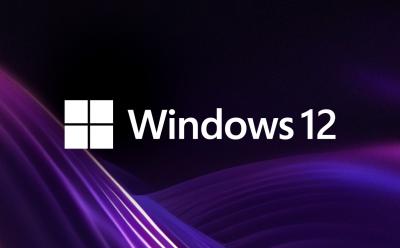
Windows 12: Speculated Release Date, Expected Features, & Leaks
View quick summary
Windows 12 was primed to released in 2024, however, Microsoft has clarified that Windows 11 24H2 will be this year's annual update. It means Windows 12 is not coming in 2024, and may release after a year or two. The much-hyped interactive shell with a floating taskbar is also shelved for now.