
Tech - Page 8

Trending Stories

Surprise! Rabbit R1 is Just an App Disguised as AI Hardware
View quick summary
Rabbit R1, the AI-powered device that used LAM that could learn and perform actions for you has just been revealed to be an app running on some sort of version of Android. Mishaal Reehman was able to install its APK on his Pixel 6A and it was working fine except for app integration which required system level permissions. However, Rabbit's CEO, Jesse Lyu, stated that Rabbit R1 runs on a bespoke AOSP, not an Android app.
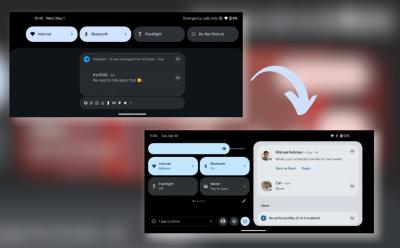
Landscape Mode May Finally Be Usable on Android 15
View quick summary
A recent finding suggests that Android 15 could add to the betterment of user experience by incorporating a better landscape mode experience on the lock screen and notifications panels. The lock screen and notification panel would then be able to use the extended space effectively.

How to Scan Documents on Android
View quick summary
Scanning documents on your phone is easy on Android, thanks to built-in and third party document scanning apps. Most manufacturers include a built-in document scanner, but third-party apps like Adobe Scan have more editing features to make your documents look the best.
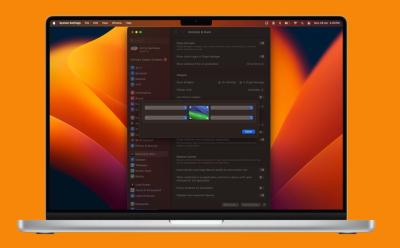
How to Disable Hot Corners on Mac?
View quick summary
To deactivate Hot Corners on a Mac, go to System Settings -> Desktop & Dock -> Hot Corners and choose "-" for each Hot Corners sub-menu. You can also disable Hot Corners on a Mac using Terminal. If you don't want to disable Hot Corners completely, you can assign a Modifier key to every Hot Corner action to avoid accidental triggers.

In Today’s AI Race, Don’t Gamble with Your Digital Privacy
View quick summary
As we are moving towards the AI era, things are developing at a breakneck pace. In all of this, we have to be mindful of our privacy and how to protect it. In this article, we look at the privacy policies of popular AI chatbots and how companies handle private conversations. We have also discussed how you can minimize your data footprint and opt out of model training.
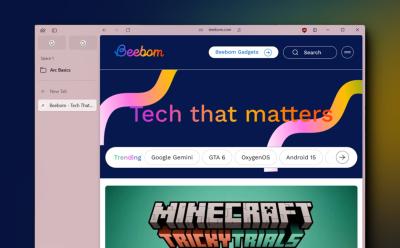
I Tried Arc on Windows: Likeable but Can It Replace My Current Browser?
View quick summary
Arc browser is a new browser with unique UI and features like Spaces, vertical tab navigation, colorful themes, split view, and more. It's still under beta on Windows and some features are missing, but it has the potential to be a good Chrome alternative. Read my piece to understand why.

Android’s At a Glance is Moving to the Bottom of the Lock Screen
View quick summary
Pixel's beloved At a Glance widget, despite its usefulness, hasn't seen significant updates. While the ability to remove it from the home screen is being tested, a new change on Android 15 might place it at the bottom of your screen, similar to Live Activities on iOS.

Nothing Phone (2a) Blue Edition Is Here: The BEST Color Option?
View quick summary
Nothing Phone 2a has received a new Blue Edition in India, and I have gotten my hands on it ahead of its sale on May 2. The Blue color variant is my second favorite color option after the White. The phone's frame is also blue with black buttons. The Blue color variant also has better display tuning than the other two color options.
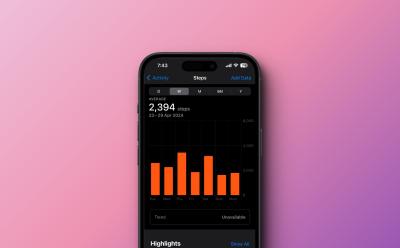
How to Manually Add Data to Health App on iPhone
View quick summary
The Health app on an iPhone allows you to enter data manually. For this, go to the Health app and tap on the Browse tab from the bottom. Then tap on Activity, choose a subcategory, and tap on Add Data to manually add data to the Health app on iPhone.If you ever forget to start a workout on your Apple Watch, you can manually add workout data in the Health app.
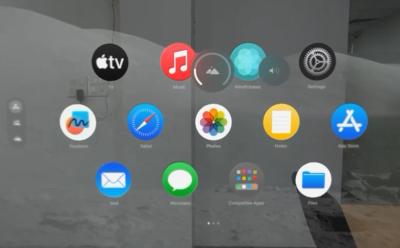
Apple Vision Pro Environments: How to Turn Them Off
View quick summary
The Apple Vision Pro's Environments are one of the best things about the headset, transporting you to a different place altogether. You can turn this off though or adjust it by rotating the physical Digital Crown button on the headset clockwise or anticlockwise. Rotating it anticlockwise all the way disables the Environment completely. You can also summon Siri and ask her to turn off the Environment.

5 Android Features That Make Switching to iOS Impossible (For Me)
View quick summary
There are some features on Android that make so much more sense, and they've been missing on iPhones for now. While naming them all could be challenging, here are my five favorite features on Android that stop me from making the switch over to iOS.

Best macOS Sonoma Widgets in 2024
View quick summary
You can find some useful macOS Sonoma Widgets that you can add to your Mac's desktop or the Notification Center. Some of the best first-party macOS Sonoma widgets are Weather, World Clock, and Screen Time. Other must-try Mac widgets include Todoist, Drafts, Calendar, News, World Clock, Color Widgets, and Spark Mail.

How to Capture and View Spatial Videos and Photos on Vision Pro
View quick summary
The Apple Vision Pro allows you to capture spatial videos and view them in 3D, to further enhance the experience. The best thing is, you can capture such videos through the headset itself. To do so, press top left button -> select Video -> start recording. The captured spatial videos are saved in visionOS' native Photos app, where you can view them. You can also use an iPhone 15 Pro or Pro Max to capture a spatial video and then view it on your Vision Pro.

Nothing Phone (2a) Gets a Sleek New Blue Color Exclusive to India
View quick summary
Nothing has unveiled a new "Designed for India" Blue colorway for the Nothing Phone (2a). This India-exclusive shade is a deep blue variant that can appears lighter or subdued based on the surrounding light conditions. It's a stylish addition to the Phone (2a)'s existing palette, which consists of Black, White, and Milky White color variants.
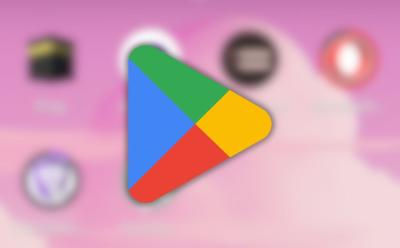
Google Play Store Finally Lets You Download Multiple Apps at Once
View quick summary
Google has finally started rolling out to the Play Store the ability to download multiple apps at once. Although parallel downloads are now possible, Google only allows you to download two apps at once. Additional downloads will wait in the queue until either one of the ongoing apps are installed completely.

A Look at Google’s Tablet Strategy: Time for a Course Correction?
View quick summary
The Pixel tablet released last year was supposed to be Google's redemption in the tablet market but it did not work out for them. So for their next tablet, they should go back to the drawing board and put efforts in improving the hardware and software features while also ditching any gimmicks.
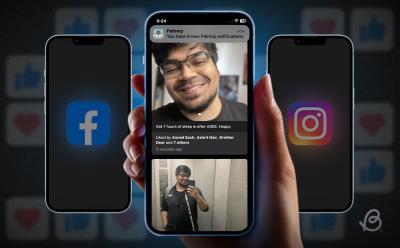
Anti-Social Social Media App ‘Palmsy’ Is a Big High-Five to Self-Validation
View quick summary
Palmsy is a new app in the block that aims to be a social media detox app by 'forging' the experience. It does so by faking the likes you get on your posts on the platform. Super strange and unique, right? That's what got me too, and I just had to give it a try. I will say this, the app certainly has its own weird way to getting you to validate yourself.
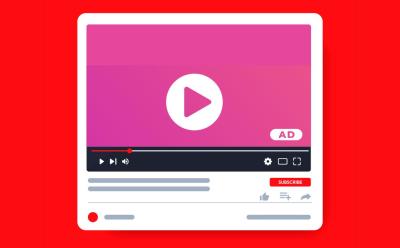
YouTube Now Wants to Show You Ads When You Pause Videos
View quick summary
YouTube is exploring the idea of displaying ads on paused videos, following positive results from initial tests on smart TVs. The ads will pop-up when you pause a video shrinking the video down and you will have to dismiss the ad to continue playing the content you were watching. This could be a move to drive more users to YouTube Premium.
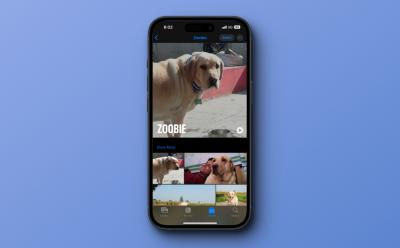
How to Tag Pets and People in Photos on iPhone
View quick summary
The Photos app on an iPhone automatically scans your photos and recognises the faces of people and pets. To give them a name, go to Photos app -> Albums -> People, Pets & Places, tap on the photo and then tap on Add Name.
You can also tap your pets and people manually. For this, go to the photo, swipe it up, and then tap on the pet or person with a question mark.

Samsung’s Next Unpacked Event Could Be Held on July 10th
View quick summary
Samsung's next Galaxy Unpacked event is reportedly set for July 10th in Paris. This aligns with Samsung's usual launch schedule for its second Unpacked event in the mid-year. As per reports, the company is expected to unveil the Galaxy Z Fold 6, Z Flip 6, alongside the Galaxy Watch 7 series with a potential debut for the Galaxy Ring.

The Three Deaths of Nokia: A Look Back at What Led to Their Demise
View quick summary
In this article, we take a look back at the history of Nokia as the different times the brand died, was given a new life and then died again. From refusing to adopt the touch screen to switching to Windows Phone and finally making the jump to Android with HMD. This story of Nokia is a brief lesson on what not to do as a smartphone manufacturer.
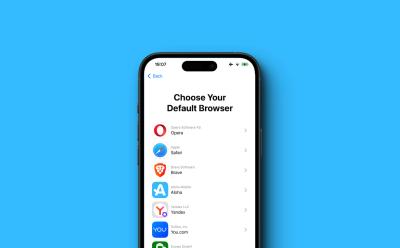
You Can Get iPhone’s EU Exclusive Features Anywhere but the Process Is Really Tiresome
View quick summary
iOS developer Adam Demasi has been successful in tricking his iPhone into believing that he is in Italy while living in Australia. He did this to get his hands on EU-exclusive iPhone features like third-party app stores, option to choose the default browser and direct app downloads from websites. However, the process is complex and not feasible for everyone to try.

Snapdragon X Elite vs Apple M3: Qualcomm Does an Apple!
View quick summary
We have extensively compared the Snapdragon X Elite and Apple M3 chipsets. In terms of CPU performance, both processors are on par, however, Apple achieves identical performance at a lower frequency. On the GPU front, the Adreno GPU on X Elite can't beat the Apple M3 GPU. But it does rival the older M2 GPU. Finally, on the NPU front, Qualcomm takes the lead with the powerful Hexagon NPU.

Does Nothing’s Ultra XDR Improve Photos? We Tested It Out!
View quick summary
The Ultra XDR feature in Nothing OS 2.5.5 is a format that allows for more detail in bright and dark areas of images. It's a rebrand of the Ultra HDR feature found in Android 14 and above. The feature can be enabled in the camera settings and results in brighter images with more detail, but at the cost of larger file sizes. It's not exclusive to Nothing devices, with Samsung and OnePlus using similar features.

Snapdragon X Elite and X Plus: What’s the Difference, SKUs, and Benchmarks
View quick summary
Qualcomm is all set to redefine the PC ecosystem with its Snapdragon X series lineup. There are a total of four chipsets: three are from the Snapdragon X Elite platform and one is from the Snapdragon X Plus platform. The top-tier Elite variant, X1E-84-100, offers a dual-core boost up to 4.2GHz. The Plus variant offers multithreaded frequency up to 3.4GHz. The Adreno GPU can perform up to 4.6 TFLOPs on the top-end variant, but the rest of the lineup offers performance up to 3.8 TFLOPs. That said, the Hexagon NPU is the same across all chipsets, which delivers performance up to 45 TOPS.
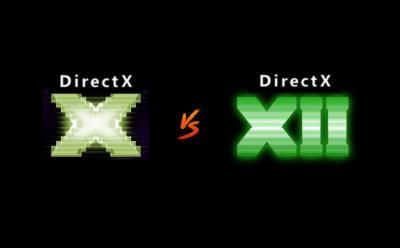
DirectX 11 vs DirectX 12: What’s the Difference?
View quick summary
DirectX 12 is a lower-level API compared to DirectX 11. It is more complicated for developers but gives them more precision on how to use hardware resources such as the CPU and GPU. There are lots of new features supported on DirectX 12 such as Variable Rate Shading (VRS) for improved performance, Ray Tracing for better graphics fidelity, and DirectML for machine-learning centric features in games. Speaking of performance, DirectX 12 is better in Fortnite as I tested. But in Path of Exile better performance is observed with DX11.

HMD’s First Non-Nokia Phones Are Here and They’re Self-Repairable
View quick summary
The lineup consists of three devices — the HMD Pulse, Pulse+, and Pulse Pro. The firm claims that with Gen 1 repairability, users can use self-repair kits from iFixit to replace components like the battery with ease. All Pulse come with Unisoc T606 Processor, 720p LCD 90Hz displays, 5000 mAh battery, and dual-rear cameras.

Gemini on Android Will Display Results Over Other Apps Soon
View quick summary
Gemini user experience could soon get better with the ability to respond over other apps. The current Gemini experience is tardy because whenever you ask questions, the app force switches and takes you from whatever app you have opened to the Gemini app to show the results

Nothing’s Sub-Brand CMF Rumored to Launch its First Smartphone
View quick summary
CMF may be launching its first smartphone. A new device with model number "A015" and codename "Tetris" was spotted, possibly indicating a budget-friendly CMF smartphone. Since the model number does not match up with previous Nothing smartphones and the brand name appeared as "CMF by Nothing" in BIS certification almost confirming that it is not the upcoming Phone (3).
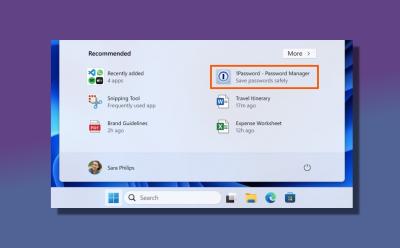
Seeing Ads in Windows 11 Start Menu? Here’s How to Disable It
View quick summary
Microsoft is now pushing ads in the Windows 11 Start Menu with the April 2024 optional update. If you are seeing promotional ads in the Start Menu, you can disable it from Windows Settings.

New Android 15 Privacy Feature Could Protect You from Screen Recording Scams
View quick summary
Recent additions to Android's code suggest that Android 15 could soon use ways to protect your sensitive information when screen recording. A new option has been found inside Android 15's Developer Options called "Disable screen share protection". The feature could help you disable system protections for sensitive app content during screen-sharing.
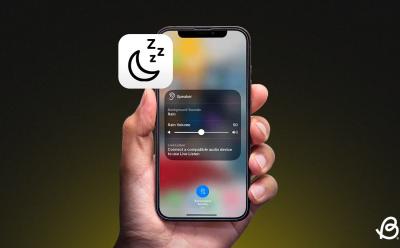
How to Play White Noise on an iPhone
View quick summary
Apple offers some relaxation-inducing sounds built right into iOS. To play white noise on an iPhone, Settings > Accessibility > Hearing > Audio/Visual > Background Sounds and turn the toggle on. You can choose from different sounds, including Balanced noise, Bright noise, Dark noise, Ocean, Rain, and Stream. You can also set background sounds as an Accessibility shortcut or play white noise using the Back Tap gesture.
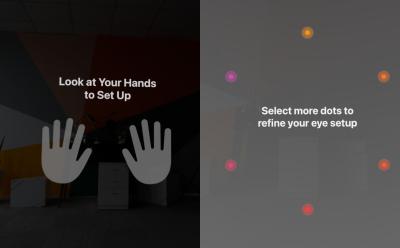
How to Recalibrate Eye and Hand Tracking on Vision Pro
View quick summary
During initial setup, the Apple Vision Pro requires you to set up eye and hand tracking. However, if it feels off for some reason, you can redo the tracking. To do so, press Digital Crown once -> Settings -> Eyes & Hands -> Redo Eye Setup/Redo Hand Setup. Or, you can press the physical top left button on the Vision Pro four times to summon a window and setup the tracking if you can't get into the Settings panel.
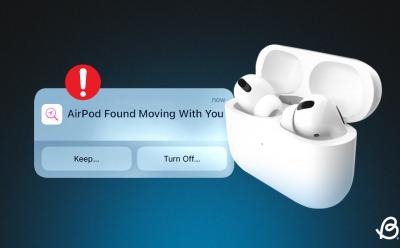
How to Disable “AirPods Found Moving With You” Notification
View quick summary
If you see an "AirPods Found Moving With You" alert on your iPhone, it means the Find My app has noticed an unknown pair of AirPods have the same direction and location as you for quite a while. To disable these alerts, you can try to find those AirPods, Identify the owner, or Disable AirPods. If you get alerts for a known pair of AirPods, you can reset your AirPods or enable Family Sharing.

MacBook Air M3 Specs and Benchmarks: Is It a Worthy Upgrade?
View quick summary
The MacBook Air M3 is here with us, and we ran a bunch of different benchmarks to put it to the test. After running Cinebench, Geekbench, BlackMagic Disk, and Final Cut Pro, we can come to the conclusion that it's on par with the M2 for the most part. The M1 is slightly behind in benchmarks, but doesn't perform as bad at all. In terms of performance, the M3 is barely any different from the M2. However, it is the M2 Pro that takes a bit of a leap and beats the M3 in certain aspects.
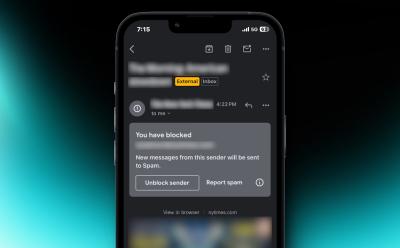

How to Use AirPods as Hearing Aids
View quick summary
Apple offers a Live Listen feature that turns your iPhone into a microphone that sends sound to your AirPods in real-time. With this feature, you can use your AirPods as hearing aids. Go to Settings > Control Center and add the Live Listen feature. Once you've done this, open the Control Center, tap on the Hearing button, and then tap on the Live Listen feature.
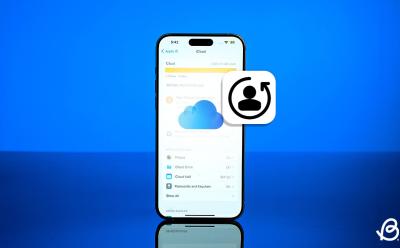
How to Change iCloud Email [2024 Guide]
View quick summary
To change an iCloud email associated with your Apple ID, you can add a new email address in the iCloud Mail and then set it as a default address. In case the iCloud email is your Apple ID, you will have to change your Apple ID. You can change your Apple ID on iPhone, iPad, or Mac.
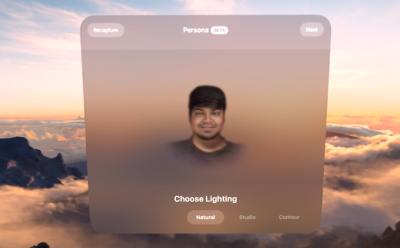
How to Create Persona on Vision Pro
View quick summary
The Apple Vision Pro lets you create a Persona of yourself, which is basically a virtual upper-body projection of yourself. When you first set up the Apple Vision Pro, you get the choice of setting this up right then. However, you can set it up later as well. To do so, go to Vision Pro Settings -> Persona -> Get Started. You can also recreate your Persona or re-edit it to make it look better.

How to Change the Size and Color of Mac Pointer
View quick summary
With macOS Monterey, Apple introduced an array of personalization features, and one of them is cursor customization. To change the size of the Mac pointer, go to System Settings > Accessibility > Display and adjust the Pointer size slider. To change the color of the Mac pointer, go to System Settings > Accessibility > Display and choose Pointer Outline Color and Pointer Fill Color.

How to Remove Flashlight From Lock Screen on iPhone
View quick summary
With the iPhone X, Apple added a flashlight icon as the default setting on the Lock Screen. With iOS 18, you can now remove the flashlight control from your iPhone lock screen pretty easily. If you're on iOS 17 or older versions, you will have to disable the Raise to Wake and Tap or Swipe to Wake features to prevent the flashlight from turning on accidentally.
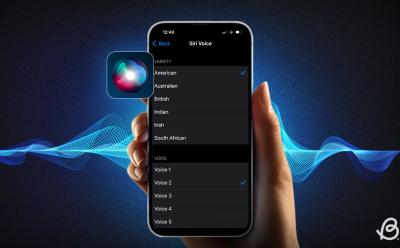
How to Change Siri’s Voice on iPhone
View quick summary
You can easily change Siri's voice to make your voice assistant more convenient and fun to use. To change Siri's voice on an iPhone, go to Settings > Siri & Search > Voice and choose your preferred option. You can also change Siri's language by going to Settings > Siri & Search > Language.





