Chrome OS may look entirely different from other heavy desktop operating systems, but its basic functionalities are almost the same. Just like Windows, you can use a keyboard shortcut to quickly take screenshots on your Chromebook. Other than that, you can enable the Caps Lock key on your Chromebook with a simple change in settings. As for right-clicking on Chromebooks, the steps are identical to Windows and macOS. We have mentioned two ways to right-click on a Chromebook in this guide, so go through the detailed instructions.
1. Right-click on Your Chromebook Using Touchpad
Before you can perform a right-click on Chromebooks, you first need to check whether the tap-to-click feature is enabled or not. Here’s how to go about that and then use the touchpad to right-click on your computer:
1. First, open the Quick Settings panel from the bottom-right corner.
2. Now, click on the cogwheel icon to open Settings.
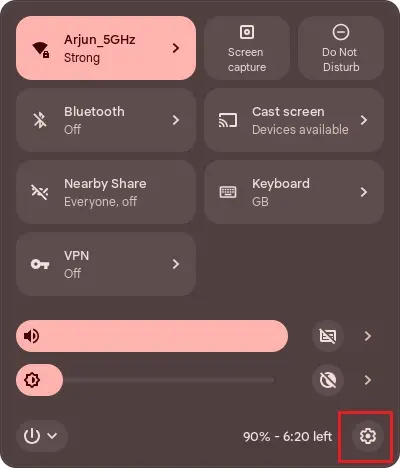
3. Head to “Device -> Touchpad” and check if the “Enable tap-to-click” toggle is on or not. If enabled, proceed to the next step to learn how right-clicking works on Chrome OS.

4. With that out of the way, you need to tap the touchpad with two fingers to right-click on your Chromebook. You can also press the touchpad with two fingers, and the right-click menu will open up.

2. Right-click on Chromebook Using Your Keyboard
Apart from that, you can also use your keyboard to perform the right-click on your Chromebook. Simply press and hold the “Alt” key on the keyboard and tap on the touchpad with one finger to right-click. Now, you will know whether the right-click has worked or not if a pop-up menu opens on your screen.

3. How to Disable Tap-to-Click on Your Chromebook
Some old-school users like to hard press the touchpad for clicking rather than just tapping. Luckily, Chrome OS has a way to turn this off. Disabling it also helps in scenarios where you accidentally touch the trackpad and the active window moves to something else. To prevent such cases, you can disable tap-to-click.
1. Open the Quick Settings panel at the bottom-right corner. Here, click on the cogwheel icon.
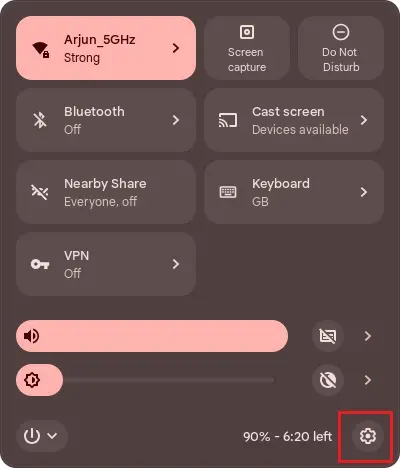
2. Next, move to the “Device” settings in the left sidebar and then open “Touchpad” in the right pane.
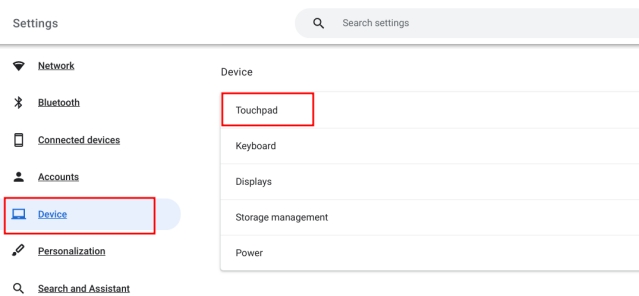
3. Here, disable Tap-to-click, and you are done.

From now onwards, you will need to press the touchpad with two fingers to open the right-click menu on your Chromebook.
These are the two ways to open the right-click menu on Chrome OS. In case you are suffering from motor impairment, you can turn on automatic clicks on Chromebook to automatically press the button just by hovering on it. This is one of the best accessibility features of Chrome OS. Anyway, if you have any questions, let us know in the comments below.



















I changed the keyboard to USA (from UK) but the right click function does not work either way