Building your own PC is a little like rock climbing but without a harness. Okay, it’s not quite as dangerous, but unlike picking up an off-the-shelf computer, you are your own support staff – unguided by “tech experts” of big corporations – if something goes wrong. One could try to get support from individual component makers, but most of the time, the hardware issues are relatively complicated and involve multiple components. It is here that some basic knowledge about PC diagnostics comes to your aid. And one of the most effective of them, at least in case of hardware failure, is the ability to read Motherboard POST codes. These codes are remarkable tools that come to life during the start-up process. And if you read them right, they can help you save your dying computer. So what are BIOS POST codes? And how can they help you fix your PC? Let’s find out.
Motherboard BIOS POST Codes (2022)
In this article, we will explore the diagnostic method called BIOS POST codes. We will discuss everything about post codes, ranging from what they are and how we can view them to giving you a detailed rundown of what each post code means. We will also compare POST codes and motherboard beep codes as they are sometimes seen as synonymous to each other. We will explore how this accident of abstraction is a mistake, as both of them differ in both complexity and method.
What is POST in Computers?
When you press your computer’s power button, multiple actions take place in the background, even before you see anything on your screen. These actions are collectively called the power-on self-test (POST). How does POST work, though? Essentially, each time the user turns on their PC, the UEFI/ BIOS gathers information about the major system components and performs a special test called the Power On Self Test to make sure that each component is functioning properly.
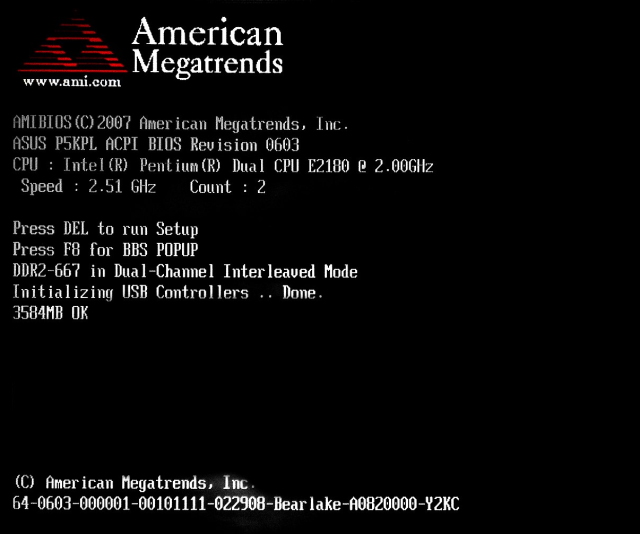
While the entire process is more complicated than that and involves intricacies related to memory and system partitioning, the thing you need to keep in mind is that it’s a kind of a diagnostic test. So if any particular part of the test fails, the BIOS figures out where the failure took place and displays an error message on the monitor, or if it occurs before the video signal, then on the POST code display.
What Are BIOS Post Codes? How Do They Differ from Beep Codes?
You might already be familiar with Motherboard BIOS beep codes. Essentially, beep codes use audible signals, which alert users when they are facing a particular problem during start-up. They can range from a single short beep, which signals everything is OK, to multiple beeps in different tones to convey a more complex message. These beep codes are especially useful when a hardware failure occurs before the video card is initialized.
While some sets of beep codes, such as the ones generated by the latest Phoenix BIOS, can provide extensive troubleshooting information, most BIOS manufacturers tend to keep their list of beep codes rather simple. For example, popular computer brands like Dell and Lenovo only include 10 or so beep codes in their BIOS memory. That means most BIOS beep codes aren’t able to provide extensive troubleshooting information.
This problem is not an issue for POST codes, a 2-digit hexadecimal code generated during start-up, that are displayed on either an internal display or POST cards. There may be only 10 beep codes, but when it comes to POST codes, post cards can display more than 255 two-digits POST codes via digital readouts.

Most of the time, a diagnostic board called the POST card is used to read these codes. It’s plugged into a computer’s peripheral bus, where it reads the last POST code displayed before the system locked up and identifies the problem area. Not too long ago, most of the POST cards were based on the ISA bus, but the latest models are now being made to fit into PCI slots because ISA has largely become obsolete.
The POST card, however, is not the only way to display POST codes. Some high-end motherboards now have their own POST code displays, usually located on the top right. For example, ASRock refers to its seven segment display (POST display) on the motherboard as Dr. Debug and has a dedicated page for all the error codes it can display

Furthermore, for diagnosing portable systems and avoiding the need to open a system to insert a POST card, some brands such as Ultra-X offer a Micro POST display unit that attaches to common ports like USB or Parallel. These cards have emerged as a viable alternative to regular POST cards as they are easier to use and do not require a deep understanding of motherboards. You simply need to plug them into your USB slot, and voila, they show you the BIOS POST code!

How to Find out Which BIOS Manufacturer You Have?
Just like Beep codes, the POST codes can vary a lot from BIOS to BIOS, as there is no standardization in this aspect. And unlike beep codes, you also don’t have general thumb rules like “one quick beep means that everything is working fine”.
Post codes are idiosyncratic to the vendor that manufactures them, and you must know what BIOS your computer has before you choose to interpret a POST code table. That means the sets of numbers or alphabets that accompany each POST code are different for each vendor in the industry. Moreover, even if the codes are the same, they could have totally different interpretations based on the types of motherboards and their manufacturers.
Beyond that general how-to, you will need to check the documentation that accompanies your computer’s list of BIOS POST codes for help on exactly how to interpret what your PC is saying. This is important because codes are analyzed by the board in different ways. In some motherboards, codes are handed off to the POST card after a certain test has been completed, meaning the next code in the list you’re referencing is where you should start troubleshooting. Other motherboards, however, send a code to an attached POST test card only when an error has actually occurred, meaning that the hardware that code equates to is probably where the problem lies.
So, with all that information out of the gate, what is the best way to find out the BIOS manufacturer for your motherboard?
1. The easiest way to find out who your BIOS manufacturer is to look at your motherboard’s manual for more details. With major brands such as Asus and ASRock, you will typically find a list of error codes and messages in the system documentation.
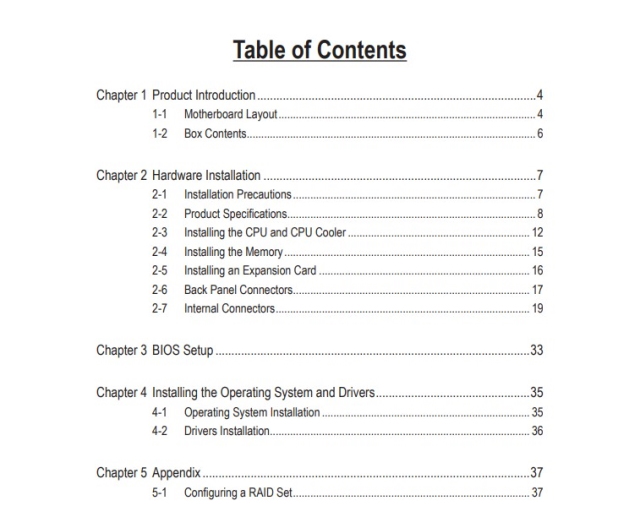
But as we saw with beep codes, modern day motherboard manuals like that of the ASUS Z690 Gaming board (image attached above) do not explicitly mention POST codes on their manual. The reason could be similar to the ones faced by beep codes, i.e. POST displays are increasingly becoming rarer as the industry has moved towards newer diagnosing practices like LED light indicators.
Furthermore, as the internet and the support system has gotten more complex, a lot of the information that was earlier included with your motherboard manuals has now shifted to vendor websites. For example, Asus calls their POST codes — Q Codes, and instead of including this with their motherboard manual, they have set up a dedicated FAQ section on their website, where they explain how to interpret all the different POST codes.
List of BIOS POST Codes for Motherboard Manufacturers
In case you don’t have your motherboard manual, we have discussed the different ways to find which BIOS manufacturer you have in our dedicated article on motherboard beep codes. But, to briefly recap the options, you can figure out your motherboard’s BIOS manufacturer using the system information panel in Windows 10/11, using a third-party application like CPU-Z (Free), or simply by going old-school and opening your PC case to find your BIOS chip.
However, if you aren’t comfortable installing third-party apps or not confident about opening your computer case, you can always seek out the motherboard manual online. And if your motherboard is relatively new, that shouldn’t be a problem. But if you still have trouble finding your BIOS vendor, you should seek help from tech support, who might be able to check the current BIOS version on your computer.
Once you have figured out the BIOS manufacturer, we can move to the next step – finding your motherboard POST codes. The thing about POST codes is that they are divided among popular BIOS manufacturers like AMI, Award, and Phoenix. But unlike beep codes, there is more variety in POST codes as some brands like ASUS, ASRock, and MSI have come up with their own proprietary debug tools like Dr. Debug, Q-Code, and Hexa Code, respectively.
This makes interpreting POST codes even more tricky than the already obscure beep codes. For example, if you look at the list of POST codes for AMI motherboards on BIOS central, you would see that each particular BIOS iteration, be it 1.0 or 2.2, has hundreds of different combinations of POST codes that detail each and every issue that can arise during the boot up process.
With that said, let’s look at a list of some complicated and simpler BIOS post tables in the section below:
AMI Motherboard BIOS POST Codes
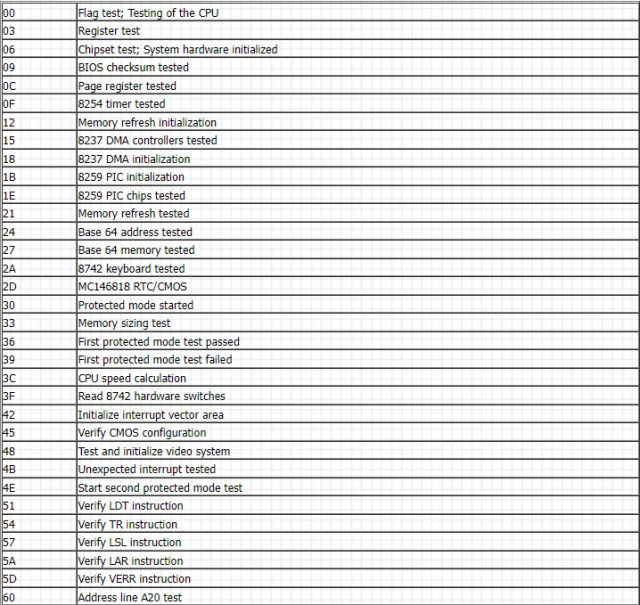
Phoenix Motherboard PCI POST Codes
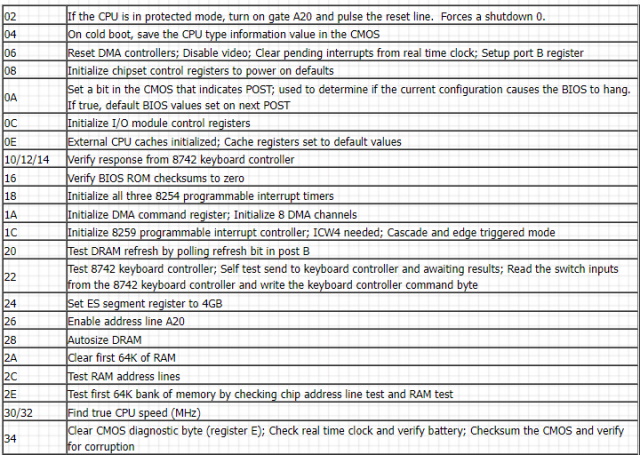
ASUS Motherboard Q-Code (POST)
Things do become simpler when we get to popular gaming manufacturers like ASUS and ASRock, as these motherboards tend to attract buyers who are into overclocking. Why, you may ask? Simply because overclockers tend to push their PC a lot in terms of voltage, clock speeds, and memory performance, which causes the PC to frequently shut down. This creates a situation where overclockers continuously have to troubleshoot their system, and if POST codes help them in this regard, it’s highly valuable.
POST code What It Means 8 CPU not detected 4B/FA No DRAM detected/installed F9/0D DRAM training failed 90/CF DRAM recovery 06 DRAM unstable A0-A2 Boot up device unstable B2 External device unstable D6 Graphics card unstable AA Boot into the system
ASRock Motherboard Dr. Debug POST Codes
| POST Code | What It Means |
|---|---|
| FF, 00 – 19/D0-D3 | Reseat Memory and then clear CMOS |
| 31-3B/51-55 | Problem related to CPU and memory |
| D4-D5 | PCI resource allocation error |
| D6, 92-97 | Graphics card not recognized |
| D7 | Keyboard not recognized |
| 9A-9D | Problem related to USB devices |
| 03 | System entering sleep |
| AA | System is entering OS |
POST Code Alternative: On-screen Error Messages

While beep codes and POST codes are some of the better ways to diagnose a problematic PC, there are other troubleshooting methods that are much easier than them to make sense of. The easiest of all error methods is the on-screen error message that appears right before the POST is completed.
In this diagnostic method, you don’t need to count beeps or open the system to install a POST card and then decipher these codes. The on-screen message makes problems and issues known in plain English like “CMOS Battery Low“, which are easy to understand for all kinds of PC users. However, just like all things computer, these codes do need some reference for them to be interpreted correctly.
Furthermore, because the video circuits are tested after components such as the motherboard, CPU, and BIOS, an on-screen error message is usually indicative of a less-serious error than one that is reported with beep codes. More serious errors like CPU or memory failure will still be reliant on POST codes or beep codes.
Some common on-screen error messages for Intel desktop motherboards can be found below:
On-Screen Error Message What It Means A processor that wasn’t meant to be used with this board was detected. Using an unsupported processor can result in improper operation, damage to the desktop board or processor, or reduced product life. the system will shut down in 10 seconds The installed processor isn’t compatible with the motherboard CMOS Battery Low The battery could be losing power. Replace the battery soon CMOS Checksum Bad The CMOS checksum is incorrect. CMOS memory could be corrupted. Run Setup to reset values Memory Size Decreased Memory size has decreased since the last boot. If no memory was removed, the memory might be bad No Boot Device Available The system didn’t find a device to boot
Motherboard BIOS POST Codes Explained
As we have seen through the article, POST codes are some of the most effective and nuanced ways to diagnose your PC hardware problems. They are typically more informative than BIOS beep codes, as they aren’t limited to a dozen or so codes, and can instead display hundreds of different messages by combining different numbers and alphabets. They do require some dedicated hardware, though, like an on-board display or POST card that does not come standard with all boards. This makes them relatively rare in the PC world these days. But if you do have a hardware problem you can’t figure out, we recommend getting a POST card, as it will most likely tell you which component is failing. So has your computer ever died on you before? What was your experience with its troubleshooting? Do let us know in the comments below.



















Very Useful Information