
Tech - Page 12

Trending Stories
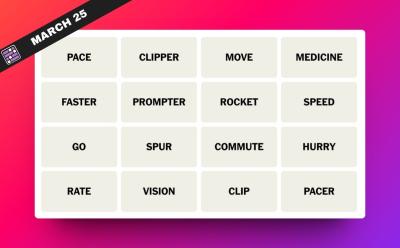
NYT Connections Hints and Answers for March 25, 2024
View quick summary
The NYT Connections puzzle for March 25 is a bit more difficult than the usual ones. So we do hope categories like N.B.A Team Player and Step on it! help you. However, if these don't then these in-depth answers definitely should!

How to Factory Reset Your Wear OS Smartwatch
View quick summary
If you own a Wear OS device and want to set it up from scratch, you can do it from your Watch's Settings app or its companion app on your phone. The process may differ between the plain version of Wear OS found on the Pixel Watch and Samsung's version but it's nothing too complicated. You can also move data from your old watch to the new one using the Transfer watch feature.
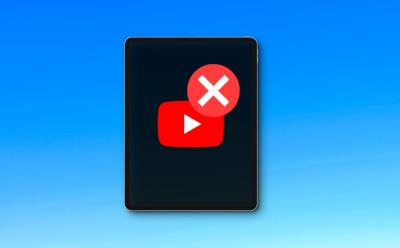
How to Block YouTube on iPad (2024 Guide)
View quick summary
There are several ways to block YouTube on an iPad. First, if you wish to lock the YouTube app, you can use the Screen Time settings or remove the app & block new app installs. Second, if you wish to block YouTube on Safari on iPad, you can add restrictions in the Screen Time settings. You can also use Guided Access or set a time limit for YouTube.
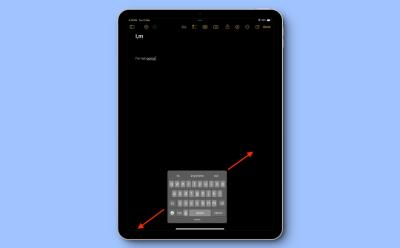
How To Make Keyboard Bigger on iPad (2024 Guide)
View quick summary
There are several ways to make the keyboard bigger on your iPad. First, you can switch to Landscape mode to enlarge your iPad's built-in keyboard. Second, if your iPad keyboard appears to be small, disable the Floating keyboard or Split keyboard options on your device. You can also go for third-party apps to get a bigger iPad keyboard.
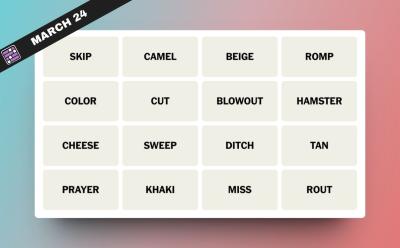
NYT Connections Hints and Answers for March 24, 2024
View quick summary
The NYT Connections puzzle for March 24 while easy does come with its own quirks. So if categories like Fail to Attend and Yellow-Brown Shades then these in-depth answers surely should.
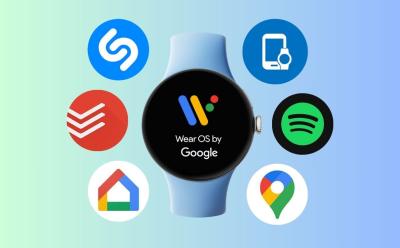
10 Best Wear OS Apps You Need to Download Right Now
View quick summary
Like Android, Wear OS also comes with a Google Play Store to download apps. If you're new to the platform, this post will show you some of the best apps you can try on your wearable device. These apps include Google Maps, Keep Notes, Todoist, Spotify, and SimpleWear among many others.
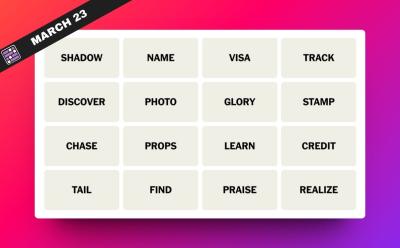
NYT Connections Hints and Answers for March 23, 2024
View quick summary
The NYT Connections puzzle for March 23 is super easy to get. However, if you still can't seem to solve it then categories like Pursue and Kudos should help. But if that doesn't seem to do it then these in-depth answers should help.
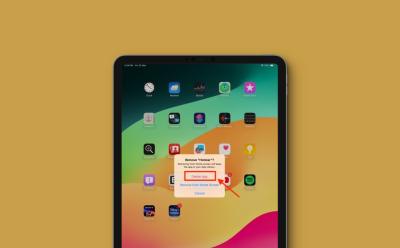
How to Delete Apps on iPad [2024 Guide]
View quick summary
You can delete third-party and several first-party apps from your iPad. When you delete apps on the iPad, it will remove the app and all associated data. You can delete apps on an iPad from the Home Screen, App Library, and Settings app. If you don't want to delete an app, you can offload that app to save storage space.
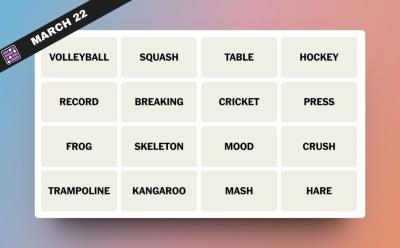
NYT Connections Hints and Answers for March 22, 2024
View quick summary
The NYT Connections puzzle for March 22 while easy does have its moments. So we hope categories like Things you can set and Jumping animals doesn't get you down. However, if it does then we have some in-depth answers to help that.
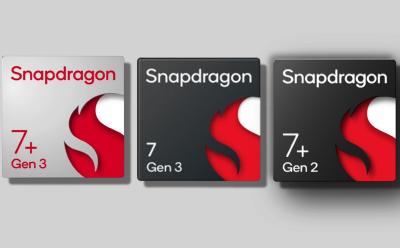
Snapdragon 7+ Gen 3 vs 7 Gen 3 vs 7+ Gen 2: Mid-range Chip Comparison
View quick summary
The new midrange king, the Snapdragon 7+ Gen 3 chipset, is remarkably better than the four-month-old Snapdragon 7 Gen 3 and a year-old Snapdragon 7+ Gen 2. It has received all new CPU cores, comes with a significantly upgraded GPU, and the NPU can handle on-device AI models as well. Its ISP is also quite powerful and supports many premium features. You also get Wi-Fi 7, and Bluetooth 5.4 support.
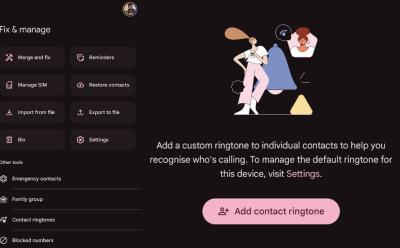
Setting Custom Contact Ringtones on Android is Now Easier Than Ever
View quick summary
Google is rolling out a new feature in the Contacts app that allows users to set custom contact ringtones for different contacts on Android. The previous flow to add custom contact ringtones wasn't as intuitive as the latest one. You can now add a custom contact ringtone by going to the Contacts app > Fix and manage tab > Contact ringtones.
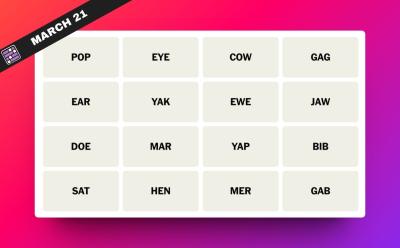
NYT Connections Hints and Answers for March 21, 2024
View quick summary
The NYT Connections puzzle for March 21 dives into various aspects of the world. So whether it is categories like Starts of Planet Names or Female Animals, we have a lot going on over here. However, if that's all too much for you then keep reading for some in-depth answers.

How to Schedule Text Messages on iPhone
View quick summary
The latest iOS 18 offers a built-in option to schedule text messages on an iPhone. To schedule iMessages in iOS 18, type a message, tap on the + icon present, then tap on More and scroll down to choose the Send Later option. Now, pick a date and time and hit the Send button to set a scheduled message. On iOS 17 or earlier, you can use the Shortcuts app, set a reminder in the Reminders app, or use third-party apps to schedule text messages on your iPhone.

How to Stop Apps from Draining Battery on Android
View quick summary
If your Android device struggling to hold a charge, there it's important that you identify the apps that are draining your battery and take control. To prevent excessive battery drain, you can enable Adaptive battery, restrict apps from running in the background, force-close apps you're not using, uninstall apps you no longer use, and update them to their latest available versions from the Play Store.
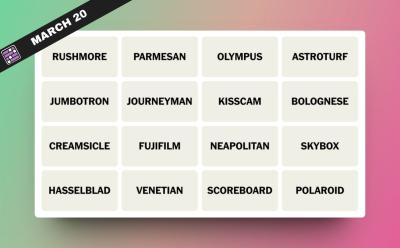
NYT Connections Hints and Answers for March 20, 2024
View quick summary
The NYT Connections for March 20 as before is easy enough to solve. So we hope categories like Italian Demonyms and Camera Brands help. However, if you wish for some in-depth answers, these exist here too.
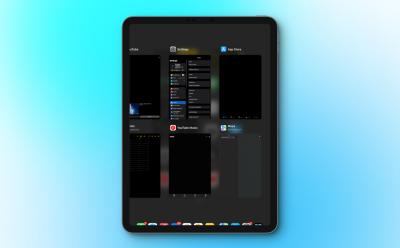
How to Close Apps on iPad (All Models)
View quick summary
On iPads without a Home button, swipe up from the bottom of the screen, pause in the middle, then then swipe up on the app you wish to close. On iPads with a Home button, double-press the Home button to see recently opened apps, and then swipe up on the app preview card to close that app.
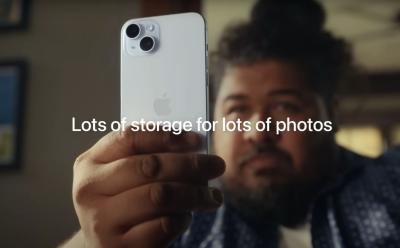
Apple Says 128GB on iPhone 15 Is ‘Lots of Storage’ and It’s Laughable
View quick summary
In a recent ad campaign, Apple has advertised iPhone 15's storage. The tech giant wen't on to say that iPhone 15's 128GB storage on the base variant is "lots of storage" and I believe it's a self goal from Apple's marketing team. It's 2024 and phones that cost $799 should not have "lots of storage".
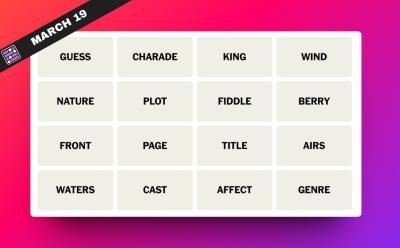
NYT Connections Hints and Answers for March 19, 2024
View quick summary
The NYT Connections puzzle for March 19 dabbles into various categories like Famous Guitarists and even Pretense. However, if that doesn't help you solve it, then these answers should.
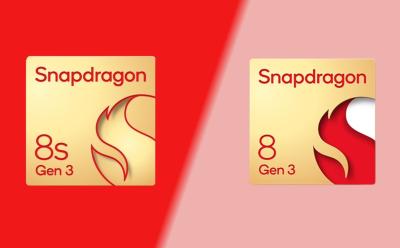
Snapdragon 8s Gen 3 vs Snapdragon 8 Gen 3: What’s the Difference?
View quick summary
Qualcomm has unveiled a new Snapdragon 8 series chipset in the premium tier, the Snapdragon 8s Gen 3. Compared to the Snapdragon 8 Gen 3, there are minor specs downgrades in most departments. The CPU is underclocked and the Adreno GPU misses out on some gaming features. The 5G modem is also an older one. Having said that, the Snapdragon 8s Gen 3 still manages to position itself as a flagship chipset. Go through our detailed comparison to find out more.
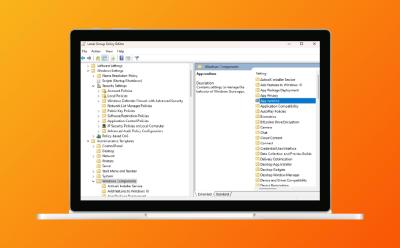
How to Enable Group Policy Editor on Windows 11 Home
View quick summary
Enabling Local Group Policy Editor on Windows 11 Home is possible. Even though Microsoft only includes gpedit.msc for Windows 11 Pro, with the utility made available to download will help you enable Group Policy Editor on a non-Pro Edition of Windows. You simply download the utility, run two files (one being ".exe" setup and the other being a ".bat" file) to install various components. After that, gpedit.msc not found error gets fixed. There are also some troubleshooting steps that we have talked in case the user still cannot launch gpedit.msc after the tutorial.
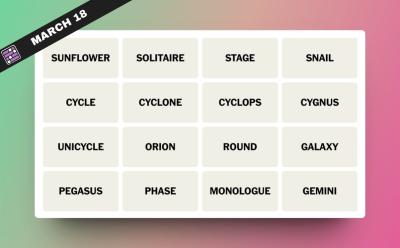
NYT Connections Hints and Answers for March 18, 2024
View quick summary
Sadly, the NYT Connections puzzle for March 18 doesn't take it easy at all. So if categories like Constellations or Spirals in Nature don't help, we sure hope these answers do!
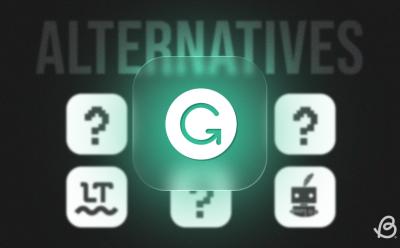
8 Best Alternatives for Grammarly in 2024
View quick summary
In this article, we explore some of the popular writing tools that you can use to replace Grammarly. These tools can help you with your writing, fix grammar and improve sentences. Each has unique features, such as customizable rules, plagiarism checking, and readability focus. While all are viable options, it is up to you to choose which one fits the best for you.
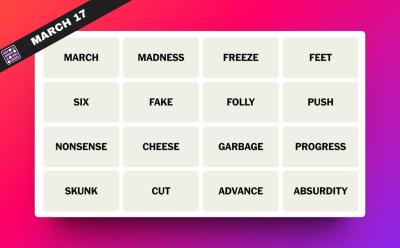
NYT Connections Hints and Answers for March 17, 2024
View quick summary
The NYT Connections for March 17 thankfully takes it easy on us. As such, categories like Move Forward and Things that might stink will help you. If they don't then these answers surely will.

8 Best AI Voice Generators in 2024
View quick summary
This list will offer some of the best options in the realm of AI powered tools that can reproduce human like voice from given text. These include options like the popular Speechify voice generator and other tools like Play.HT that generate almost natural voice-overs. You can try out any of the ones that we have mentioned in this list and see which one works best for you.
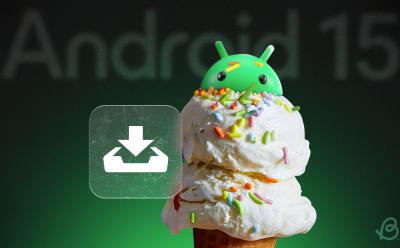
Android 15 Will Let You Archive Apps Similar to iOS; Here’s How
View quick summary
The next version of Android, may include an app archiving feature on a system level. This feature would allow users to archive apps they don't use often, saving space and preserving their data, just like iOS's Offload feature. App archiving is not new, the feature already available from the Google Play Store.
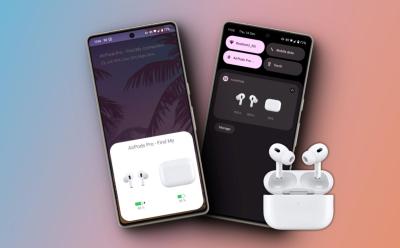
3 Best AirPods Apps for Android
View quick summary
AirPods don't play well with Android devices but if you want to enjoy certain features that are exclusive to iOS, apps like MaterialPods, AndroPods, Assistant Trigger should help. These apps offer features like pop-up animations, Google Assistant integration, battery status, in-ear detection, and more to enhance your AirPods experience on Android.
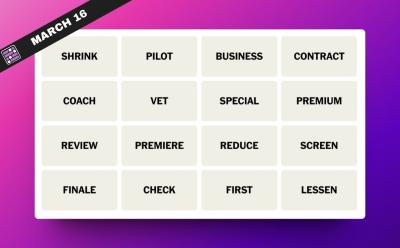
NYT Connections Hints and Answers for March 16, 2024
View quick summary
While the NYT Connections puzzle for March 16 was supposed to be difficult, it turned out to be very easy. So we sure hope categories like Get Smaller and Airline Classes help you. But if that does nothing for you then these in-depth answers should.
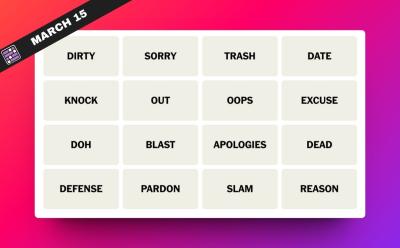
NYT Connections Hints and Answers for March 15, 2024
View quick summary
The NYT Connections puzzle for March 15 shouldn't give you too much trouble. However, if it does then categories like Alibi and Criticize should help. And if they don't either then these in-depth answers surely will.

How to Use Low Power Mode on Mac
View quick summary
Just like iPhones and iPads, MacBooks also have a Low Power Mode that reduces energy use to increase battery life. This energy-saving mode on Mac reduces screen brightness, limits background processes, and decreases CPU processing speed. To enable Low Power Mode on Mac, go to Apple Menu -> System Settings -> Battery -> Low Power Mode and choose an option from the drop-down menu.
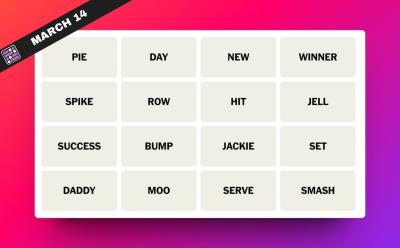
NYT Connections Hints and Answers for March 14, 2024
View quick summary
The NYT Connections for March 14 is decent enough with categories like Volleyball moves and Box Office Victory. However, if these don't do for you and you need more hints and even answers, we have in these in store too.
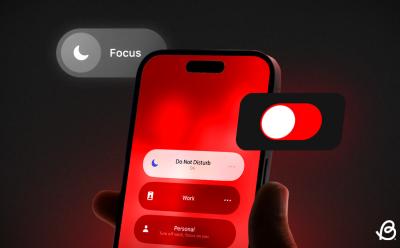
How to Turn Off Focus on iPhone [2024 Guide]
View quick summary
There are various ways to turn off Focus on an iPhone. The first way is to open the Control Center, tap on the Focus icon, and then tap on the currently enabled mode to turn off Focus on iPhone. Second, you can also disable a Focus mode directly from the Lock Screen. For this, long-press the label and tap on the selected focus. Lastly, you can always ask Siri to disable Focus for you.
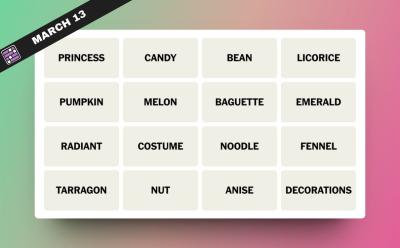
NYT Connections Hints and Answers for March 13, 2024
View quick summary
Gemstone cuts and food slangs for head. All these and more categories and hints populate the NYT Connections for March 13. However, if you can't seem to solve it, then we hope these in-depth answers are of some use.

Nothing launched its mid-range Nothing Phone 2a earlier this month, and I finally decided to try out the signature Glyph interface. While the Glyph lights on the back were good and all with its music composer, timers, and more, the feature that took the cake for me was the Essential alert feature for notification alerts.

How to Change MacBook Wallpaper [2024 Guide]
View quick summary
There are several ways to change your MacBook wallpaper. First, you can go to System Settings -> Wallpaper and choose from Apple's pre-installed backgrounds as your Mac wallpaper. Second, you can use an existing image on your Mac as the desktop background. Lastly, there's also a way to set your photos as Mac wallpapers.

8 Best Wear OS Smartwatches to Buy in 2024
View quick summary
Wear OS has taken off in the last few years and its market is now bustling with great smartwatches. From the recently-released OnePlus Watch 2 to the two-year-old Galaxy Watch 4 Classic, there are lots of options. Some of the others include Pixel Watch 2, Galaxy Watch5, Mobvoi Ticwatch Pro 5, and Xiaomi Watch 2 Pro.
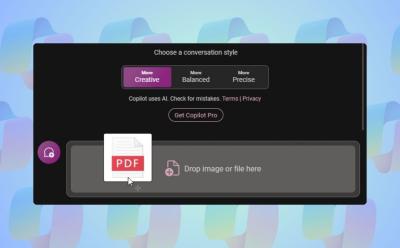
You Can Now Upload Files to Copilot on Windows 11; Here’s How
View quick summary
Microsoft is slowly adding new features to Copilot on Windows 11. Copilot has finally received the file upload capability on Windows 11. You can upload a range of documents including PDF, DOC, XLS, PPT, TXT, and more. Copilot seamlessly ingests the documents and answers from the provided document accurately. From analyzing financial sheets to summarizing PDFs and understanding private code documentation, the feature can be immensely helpful to all kinds of users.
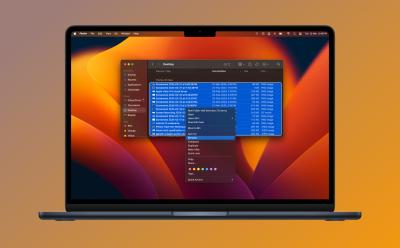
How to Batch Rename Files on Mac Without Using Third-Party Apps
View quick summary
The Finder has a batch rename tool that helps you rename multiple files at the same time on a Mac. First, open the Finder Window and select the files you wish to rename. Then, right-click on the files and choose Rename. You can change the entire name, add some missing text, or replace the text in the selected files.
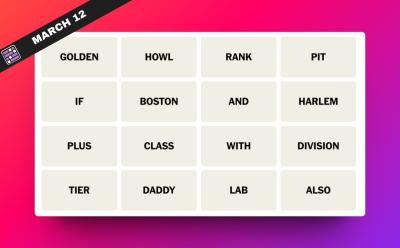
NYT Connections Hints and Answers for March 12, 2024
View quick summary
The NYT Connections puzzle for March 12 does it take it easy on us. However, you can still find help using categories like Section and Including. But if that doesn't help then feel free to go through these in-depth answers here.

5 Things I Want to See Google Improve in the Pixel 9 Series
View quick summary
The Pixel lineup sure has come a long way since its first resurrection in 2021 with the Pixel 6, steadily improving the lineup with every iteration with the Pixel 8 series being the best so far. However, Pixels are far from perfect and the five things I would improve are the Google Tensor G4, Charging Speeds, faster storage, better modem and connectivity, and bringing Telephoto to the standard Pixel.

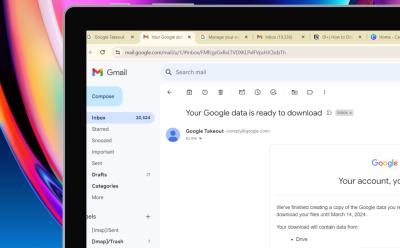
How to Download Your Google Data Using Takeout (Easy Guide)
View quick summary
Google Takeout allows you to download your account data and make a copy of it alongside the cloud backup that already backs up your data. Making a physical copy of your data this way makes you store it to your computer for additional retrievability. To use the Google Takeout too, head over to the Takeout page and follow the on-screen instructions and manage the settings to finally create an export which will allow you to download the data easily.

Nothing Phone 2a vs POCO X6 Pro: Who Wins This Mid-range Duel?
View quick summary
While the Nothing Phone 2a has its obvious benefits of a clean software experience, practical design, and camera quality, the POCO X6 Pro does not lag behind. In fact, it takes a big leap forward in the performance department where it delivers flagship level results on a mid-range budget. In addition, the POCO X6 Pro also comes with a charger and a quality case right in the box, while the Nothing Phone 2a doesn't. So, by the end, you will figure out which phones takes the lead in this comparison.





