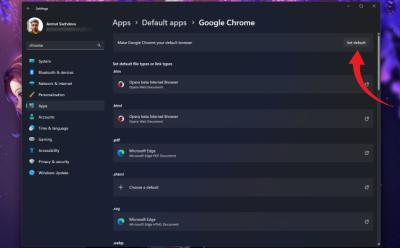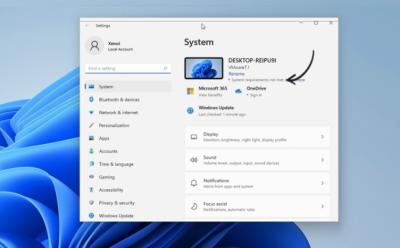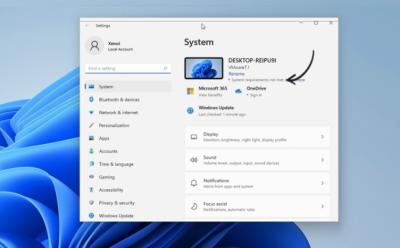#Windows 11 - Page 8
517 Stories

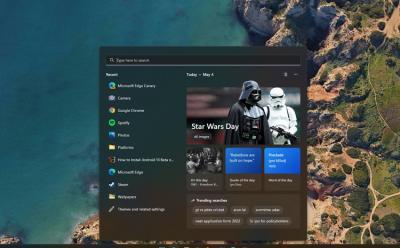
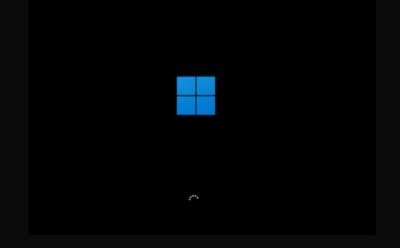





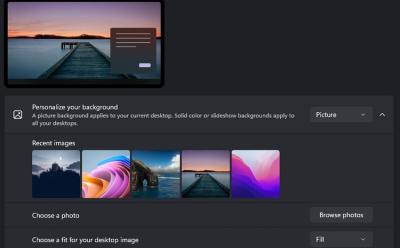


How to Enable Secure Boot on Windows 11
View quick summary
One of the prerequisites needed to install Windows 11 is Secure Booth, besides TPM 2.0. Besides, Secure Boot also helps protect your computer from unauthorized software and drivers from loading during startup. There's only one way to enable Secure Boot on your PC, and that's by going to the BIOS options. Different manufacturers have different pre-assigned keys to open BIOS. We've got you covered there and all you need to do is head over to the Secure Boot options and change it from Disabled to Enabled.
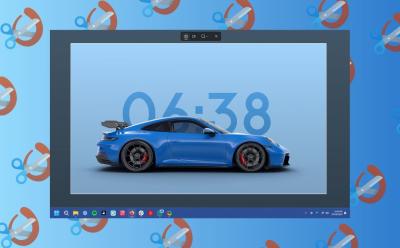
Where Do Screenshots Go on Windows?
View quick summary
If you're using the Windows + Print Screen shortcut, the screenshots are saved in Pictures > Screenshots folder. You can access the screenshots folder using the File Explorer and going to the directory C:\Users\<Username>\Pictures\Screenshots. There are multiple ways to take screenshots on Windows 11, and each method saves the screenshot a bit differently. The default method via Snipping Tool saves it in screenshots, but you can change this quite easily by going to app settings.
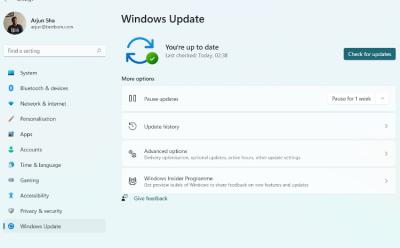
How to Update Windows 11 (5 Methods)
View quick summary
You can use Windows Settings to update your PC to the latest Windows 11 version. In case, you have unsupported hardware, you can use the Flyby11 app to update Windows 11.













How to Hide Taskbar on Windows 11
View quick summary
One of the underrated taskbar customizations is automatically hiding the taskbar, which can be done on both Windows 11 and Windows 10. If you feel the Taskbar is taking up too much space, you can either resize it or hide the Taskbar when you're not using it. You can hide the taskbar by going to Settings > Personalization > Taskbar > Taskbar Behaviors > Automatically Hide the Taskbar.
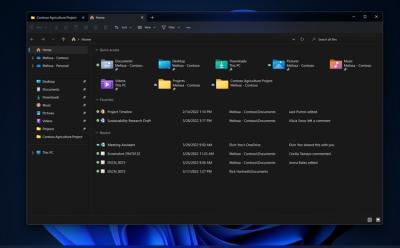



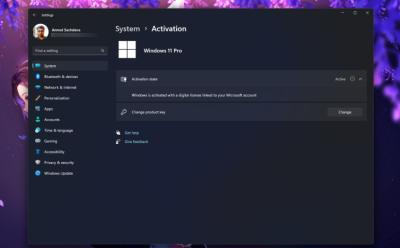
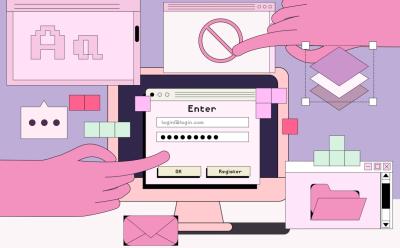
Forgot Your Windows 11 Password? Here’s How to Reset It
View quick summary
There are two ways to reset the password of your Windows 11 PC. If you set up Windows with a local account, you can essentially use Windows' troubleshooting menu and recovery image window to rename the accessibility menu to Command Prompt and change the password. Otherwise, if you set up Windows with a Microsoft account, you can go to the account recovery website using another computer and reset your password.