Microsoft has brought in two key requirements to run Windows 11 — TPM and Secure Boot. The company says that both of these features can significantly improve security and privacy on Windows 11. Especially with Secure Boot enabled, you can avoid many malware attacks on Windows 11. It also prevents unauthorized software and drivers from loading during start-ups. So if you want to enable secure boot on Windows 11, follow our tutorial below. The guide is applicable to both BIOS and UEFI interfaces.
Enable Secure Boot on Windows 11 (2022)
1. To enable secure boot on Windows 11, you need to enter the BIOS/ UEFI on your computer. Just follow our linked tutorial, and you will boot into your BIOS or UEFI menu.
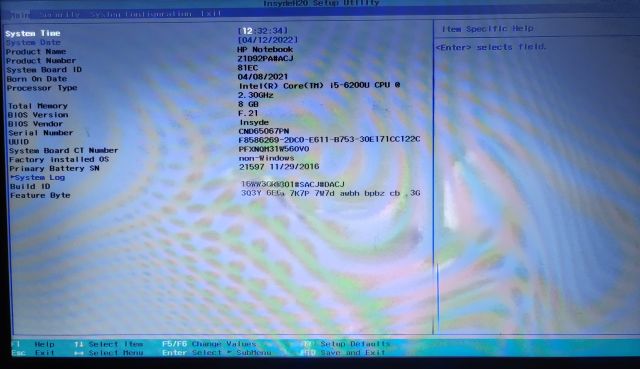
2. Next, move to “Security” or “System Configuration” or “Boot” (depending on your manufacturer’s settings layout), and you will find the “Secure Boot” option here. Press the Enter button and enable it. If it’s greyed out, you have to set the administrator password first.
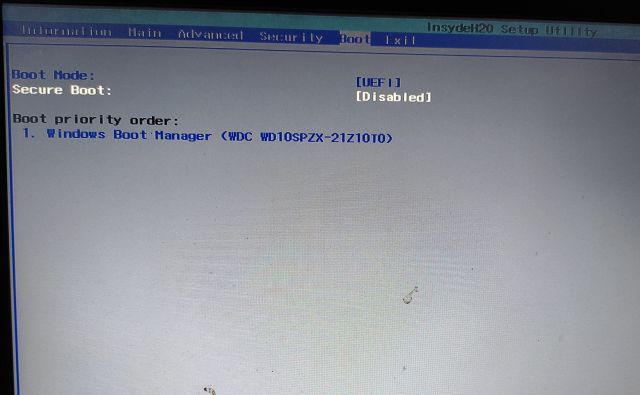
3. Move to “Security” and set the Administrator password. Make sure you remember this password or write it down somewhere. from now on, you will need this password when you boot into BIOS. On some Windows 11 computers, the Administrator password is also known as the Supervisor password.
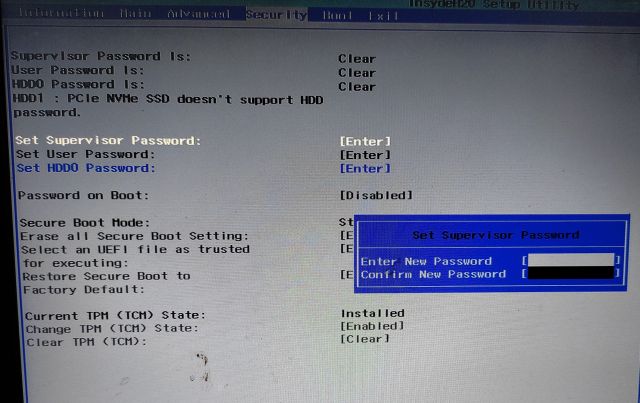
4. Now, go ahead and enable Secure Boot from the appropriate menu, and this time, you can turn it on. Finally, press “F10” and hit Enter to “Save and exit”.
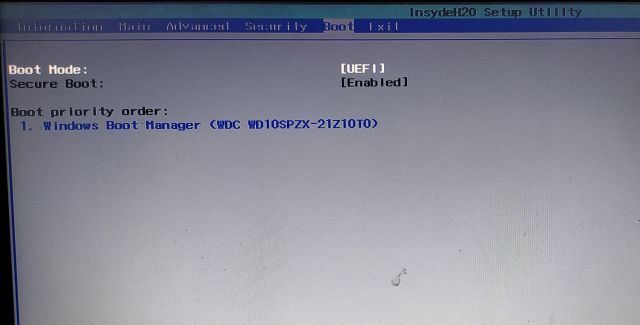
5. To check if Secure Boot has been enabled or not, boot into Windows 11 and press the Windows key once. Now, type “system” and open “System Information” from the search results.
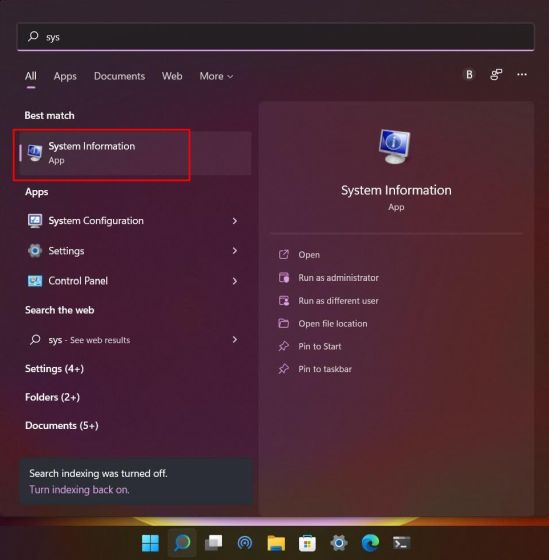
6. Here, under the “System Summary” tab, look for “Secure Boot State” and it should show “On”. You have successfully enabled Secure boot on Windows 11.
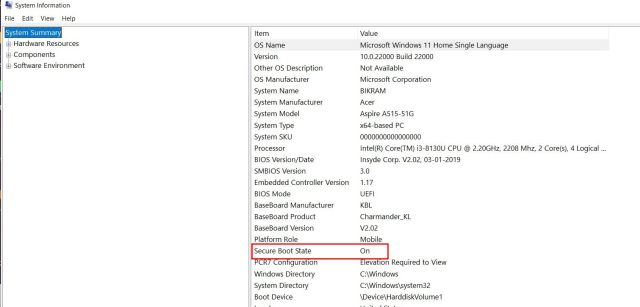
Protect Windows 11 from Malicious Attacks by Enabling Secure Boot
So that is how you can turn on secure boot on a Windows 11 PC. If you are serious about protecting your PC from tampered bootloaders and unauthorized ROMs, you should keep secure boot enabled. And if you wish to enable the other key security setting on your PC, enable TPM on Windows 11. It will safeguard all the credentials on your computer, further enhancing your privacy on Windows 11. Finally, if you have any questions, let us know in the comments section below.






