iOS
Trending Stories

Apple’s Liquid Glass Is a Design Change I Was Not Ready For
View quick summary
Liquid Glass is Apple's new design language that they have introduced across their lineup of devices, and it brings a whole new surreal effect which not only looks pretty but also seems quite practical. Yes, it has its fair share of issues that a number of users are reporting on X, however, a big reason for this is its early development stage. As more updates get pushed out, the new glass motif will come out more polished.

Tired of Distractions? How to Create the Perfect App Blocker Automation on iPhone
View quick summary
Using the Shortcuts app, you can create an automation to create an app blocker that prevents an app from running whenever a Focus Mode is on. You can create it by going to Shortcuts > Automation > Create new automation. The automation opens the Home screen as soon as a blocked app is opened during the configured Focus.

How to Add Apple Music Playlist to iPhone Lock Screen
View quick summary
Apple has released a new feature, Ambient Music, in iOS 18.4. Ambient Music considers of 4 curated playlists in 4 different categories. However, Apple Music subscribers can also add any custom playlist from the library. This allows you to add your playlists to the Lock Screen, Action Button, or the Control Center of your iPhone.
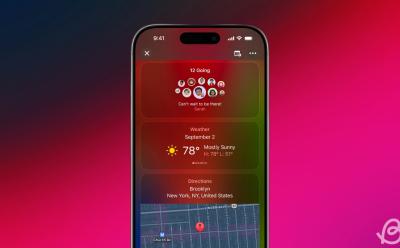
How to Use Apple Invites App on iPhone
View quick summary
Apple Invites app, as the name suggests, is for creating event invitations. Using the app, you can whip up beautiful invites with a custom background, track RSVPs, and even collaborate on shared albums and playlists in Apple Music with other attendees. To create invites using the app, you need an iCloud+ subscription and iOS 18.0 or later. Non-Apple users can also access the web app.
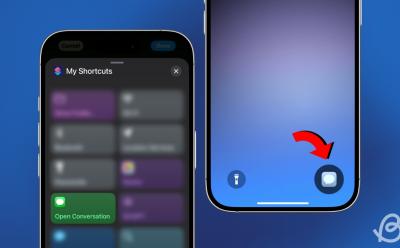
How to Access Your Favorite Messages from iPhone Lock Screen
View quick summary
With iOS 18.4, there's a new action in the Shortcuts app – Open Conversations. By creating a shortcut to access your favorite chat in Messages and adding it as a Lock Screen control, you can access your favorite messages in a jiffy from the iPhone Lock Screen.
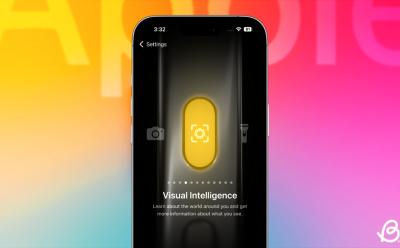
How to Use Visual Intelligence on iPhone
View quick summary
Visual Intelligence can help you identify objects, text, landmarks, animals, and plants, and suggest actions based on what it sees. You can also access ChatGPT and Google Lens from Visual Intelligence. To use Visual Intelligence, open it by pressing and holding the Camera Control button (or using other methods) and point your camera at the object.

watchOS 12 May Come with Limited Apple Intelligence and Minor Changes, But Is That Enough?
View quick summary
Apple Watch won't be getting full-scale Apple Intelligence in watchOS 12. Instead, it would be getting some features "powered by Apple Intelligence" that would likely run on iPhone. Even in the design department, it won't be getting the same treatment as the rest of Apple devices which are rumored to be getting a major redesign.
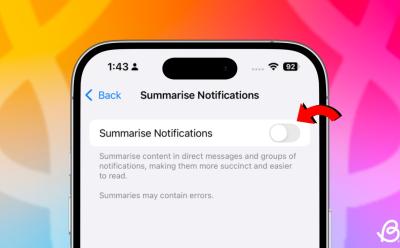
How to Turn Off Notification Summary on iPhone
View quick summary
It's very easy to turn off Notification summary on an iPhone entirely. You can also turn them off for individual apps, as you might find that while you don't prefer them for certain apps, they are actually useful for some others. You can navigate to Settings > Notifications > Summarize Notifications to turn off Notification Summaries completely.
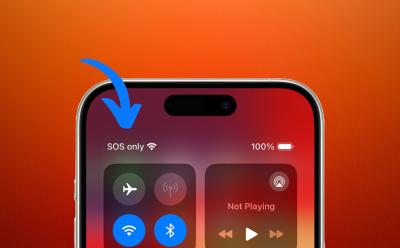
What Does SOS Mean on iPhone and How to Fix it (2025)
View quick summary
If you're wondering what does SOS mean on iPhone, here's the tea. iPhones can get stuck in SOS mode after you've traveled to a remote area with connectivity issues. To turn it off, move to an area with proper network, try toggling the Airplane mode off and on, restarting your phone, and configuring your network carrier settings to Automatic network selection.

iPhone 17 Air: Leaks, Specs, Rumored Price and Release Date
View quick summary
Alongside its flagship lineup, Apple is rumored to introduce a new variant this year: the iPhone 17 Air. Designed to be Apple's thinnest iPhone ever, the 17 Air is expected to replace the iPhone 17 Plus and make its debut in September 2025. It will be extremely thin, have a single rear camera and likely be priced around $899.
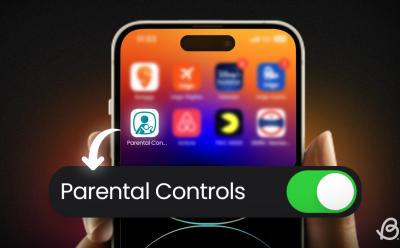
10 Best Parental Control Apps for iPhone in 2025
View quick summary
A good parental control app for iPhone can give you peace of mind that your children are safe online. Today, you can spot a bunch of iOS parental control apps that are easy to use and brimmed with useful features like setting screen time alerts, blocking unwanted websites, tracking location, and more. We've listed the top 10 parental control iPhone apps in 2025. Out of which, Qustodio, OurPact, and FamiSafe secured the top 3 spots.
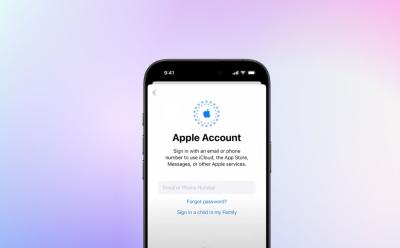
How to Delete Apple ID or Apple Account
View quick summary
When you delete your Apple ID, you permanently lose access to all Apple services and data associated with that account, including iCloud, App Store purchases, and more. Apple recommends backing up important data and reviewing subscriptions before deleting your account. Visit privacy.apple.com, sign in to your Apple Account, and request to delete it.

iOS 19: Leaks, Release Date, Rumored Features & Supported Devices
View quick summary
Apple will debut iOS 19 at the WWDC 2025 in June, with the stable version expected to be released in September 2025. iOS 19 will reportedly involve a major visionOS inspired redesign, overhauled camera app, personalized Siri, an AI Doctor in the Health app, among others. However, reports suggest that iPhones XR, XS, and XS Max won't get the update.

Best Weather Apps for iPhone in 2025
View quick summary
An accurate weather app for iPhone shows real-time weather conditions, the latest forecasts, and severe weather alerts. Today, you can find a raft of weather apps that offer essential information topped with some special offerings to suit everyone's requirements. We've listed the top 10 weather apps for iPhone in 2025. Out of which, The Weather Channel, Carrot Weather, and AccuWeather bagged the top 3 spots.

Apple Needs to Be Highly Cautious with Its ‘AI Doctor’ Plan After Apple Intelligence Fiasco
View quick summary
Apple is reportedly planning to revamp their Health app. Major part of the overhaul will be the addition of an AI Doctor. The update is expected to arrive with iOS 19.4 next Spring. The AI agent will analyze the data the Health app collects from various sources to give you personalized recommendations.

Apple’s AI Crisis: Is Apple Turning Into All Words and No Show Company?
View quick summary
Apple has delayed the new contextually aware Siri, which it announced at WWDC 2024 and it will have drastic effects.

How to Sync iPhone and iPad [2025 Guide]
View quick summary
The best way to sync your iPhone and iPad is using Apple's iCloud. For this, you must ensure that you've signed in using the same Apple ID on both devices. On both devices, go to Settings > [Your Name] > iCloud and turn ON the toggles for every app category and content you wish to sync. To ensure that you have the same apps on your iPhone and iPad, you must also enable Automatic Downloads for the App Store.
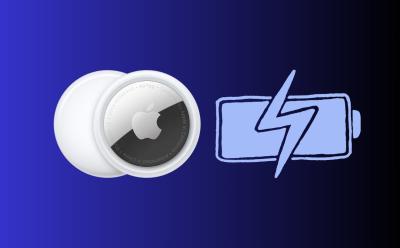
How to Replace AirTag Battery (2025 Guide)
View quick summary
Ideally, an AirTag has a user-replaceable battery that should you more than a year before you need to replace it. You can use a CR2032 lithium CV coin battery with a bitterant coating, that's commonly found in most electronic and drug stores. To replace the battery, simply remove your AirTag from its case or accessory.

iPhone 16e Review: It’s Just Enough!
View quick summary
In this review, I will be sharing my thoughts on the iPhone 16e, going over different aspects of the device like build, design, display, the new C1 modem, and how the phone fairs for its $599 price overall as well as discuss whether it is an upgrade for someone switching from an older device.
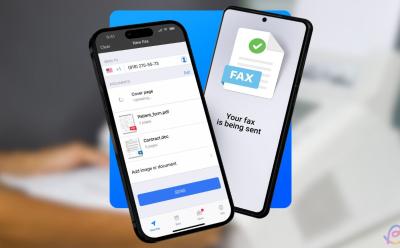
5 Best Fax Apps for iPhone
View quick summary
Faxing is still an operational means to send legally binding documents in sectors like healthcare, government, and law enforcement. So, if you ever find yourself searching for ways to send or receive faxes on your iPhone, the following apps should suffice your official or personal needs.
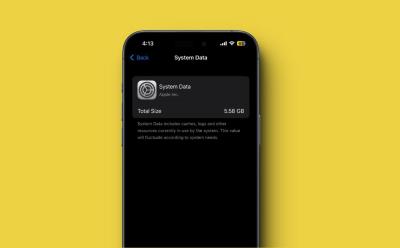
How to Clear iPhone System Data in 2025 (6 Methods)
View quick summary
System Data is a cluster of a variety of miscellaneous data that exists and consumes unnecessary storage space on your iPhone or iPad. You can clear app cache, delete large message attachments, clear browsing history and website data, or reduce message history to wipe off system data on your iOS device. Besides, you can also update software on your iPhone/iPad or restore your device to get rid of system data on iPhone and get back your precious storage space.

25 Best iPhone Games to Play in 2025
View quick summary
iPhones are great for both competitive and casual gamers. With tons of options at your plate, finding the perfect game can be overwhelming at times. That is why our list here will show you the best iPhone games to play in 2025.
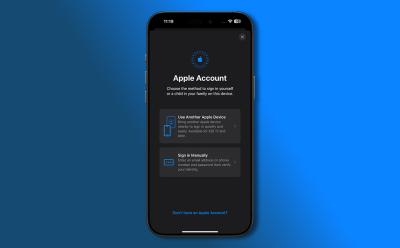
How to Switch Apple ID on iPhone and iPad without Losing Data
View quick summary
Wondering how to change the Apple ID on your iPhone or iPad? Read our article to find out how you can switch Apple IDs without losing data on iPhone and iPad easily.

How to Transfer Contacts From iPhone to iPhone [2025 Guide]
View quick summary
There are several ways to transfer contacts from iPhone to iPhone. AirDrop is one of the best ways to transfer contacts to a new iPhone without iCloud. Second, you can share your contact list using iCloud syncing or iCloud backups. Third, if you've got a Mac, you can use Finder to sync your iPhone contacts. Lastly, you can also use a third-party app to transfer contacts from iPhone to iPhone with email.

10 Best Calendar Apps for iPhone (2025)
View quick summary
Looking for a calendar app on iOS to stay on top of your hectic schedule? Here are the 10 best calendar apps for your iPhone in 2025.

How to Buy More Storage on iPhone (2025 Guide)
View quick summary
Wondering if it is possible to get more storage capacity on your iPhone? Read on to know how to buy more storage on iPhone.
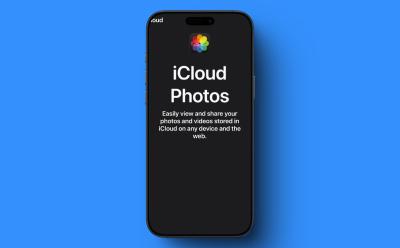
How to Delete Photos from iCloud (2025 Guide)
View quick summary
Want to get rid of older photos and free up your iCloud storage space? Here are two ways on how to delete photos from your iCloud account.

Best iPhone 16e Screen Protectors You Should Buy
View quick summary
The iPhone 16e is out now, and if you want to protect your $600 smartphone for long them consider investing in a good screen protector for the device. We have compiled a list of the best screen protectors for iPhone 16e you can get right now.

Best iPhone 16e Cases and Covers You Can Buy
View quick summary
In this list, we have mentioned the best cases that you can find right now for Apple's latest iPhone 16e. Some of these cases even include MagSafe compatible rings, which let the phone enjoy the luxury of the feature even though Apple mercilessly removed it from the device.



5 Features Missing in the New iPhone 16e
View quick summary
If you are looking forward to buying the new iPhone 16e with its affordable pricing, check out these missing features before it.

Download the iPhone 16e Wallpaper Right Here
View quick summary
Like every iPhone, the 16e comes with a new wallpaper to match the colorways. The SE 3rd Generation had some of the best wallpapers on iPhones ever, but the 16e falls short. You can download the new iPhone 15e wallpaper from here.

Apple iPhone 16e vs iPhone 16: What’s So Different?
View quick summary
Apple has officially release the iPhone 16e and it packs more or less similar specs as the iPhone 16. That is why we decided to compare the two devices to help you find out which is the better buy of the two of them.

Does iPhone 16e Support Apple Intelligence Features? Answered
View quick summary
Apple has launched the new iPhone 16e. If you are wondering whether Apple Intelligence will work on iPhone 16e or not, here's the answer.

Does iPhone 16e Have Camera Control Button?
View quick summary
The iPhone 16e is the latest model in Apple's iPhone 16 lineup, and it features major improvements over the last generation by featuring a bezel-less display with a notch, Face ID, the newest A18 chip, and Apple Intelligence baked in. But does the new model have the iPhone 16's Camera Control button? There's indeed a new button on the iPhone 16e, but it's not Camera Control. Read along to learn more.

iPhone 16e: Everything You Need to Know
View quick summary
Here's everything about the new iPhone 16e, including its price, release date, specs and more. Check out this detailed iPhone 16e roundup.

Apple iPhone 16e Colors: Here are All the Official Hues
View quick summary
Apple has finally released the iPhone 16e and the phone is available in two different color options. These include the black, and white colors in which you can pick up the device. Both colors are available in "elegant matte" finishes, so the 16e will be in line with the rest of the iPhone 16 series' back glass designs.

How to Use Apple Pay on iPhone, Apple Watch and Macs
View quick summary
Want to pay using Apple Pay in stores or make purchases online? Here's how to use Apple Pay on iPhone, iPad, Apple Watch, and Mac.

How to Update AirTag Firmware?
View quick summary
If you own an AirTag, it is important to keep it updated for new features and bug fixes. Here's how to update your AirTag firmware.

How to Fix FaceTime Not Working on iPhone
View quick summary
As useful as FaceTime is, there are times when it inexplicably stops working. If FaceTime is not working for you as well, read our article to find out how you can fix the problem.

AirDrop Not Working? Here are 10 Fixes to Try!
View quick summary
AirDrop is one of the easiest ways to share files between Apple devices. However, if AirDrop is not working for you, or if your device is not showing up on AirDrop, here are 10 fixes that you can try to fix the problem easily on your iPhone, iPad, or Mac.