
Mac

Trending Stories

How to Clear Cache on Mac
View quick summary
Over time, the cache files may get outdated, become corrupt, or start taking too much space on your machine. When this happens, you must clear the cache on your Mac. You can easily remove the browser cache on your Mac or application cache for apps you don't actively use. If you're facing any major issues, you can delete the system cache.

How to Take a Screenshot on Mac
View quick summary
There are several ways to capture screenshots on a Mac. First, Shift + Command + 3 is the Mac screenshot shortcut to capture the entire screen. Second, if you want to capture a portion of the screen, use the Shift + Command + 4 Mac screenshot shortcut. Third, you can use the Shift + Command + 4 + Space bar keys to capture a window or menu on your Mac. Besides, you can press the Shift + Command + 5 keyboard shortcut to take a Screenshot on Mac Using Screen Capture Window.

MacBook Air vs MacBook Pro: Which One Should You Buy?
View quick summary
Apple offers a slew of MacBooks across a wide range of prices. MacBook Air is perfect for students and professionals with basic needs as it can easily manage everyday tasks due to its portability, affordability, and decent performance. The MacBook Pro lineup has brighter displays, more RAM/storage, and stronger M3 Pro/Max chips, thus making it better for creative professionals. Read along as we help you decide which MacBook is the best pick for you.

How to Flush DNS Cache on Mac
View quick summary
A DNS cache is a memory on your device's OS that stores information about all the previous requests made to the DNS server from your device. You can clear the DNS cache on Mac using Terminal. Use Spotlight to search for Terminal and then enter the command "sudo dscacheutil -flushcache; sudo killall -HUP mDNSResponder". You need to enter different commands to flush the DNS cache on older macOS versions.

Best Macs for Video Editing in 2024
View quick summary
Right from the portable MacBooks to the powerful Macs, you can choose from a dozen of video editing Apple computers. The 16-inch MacBook Pro with M3 Pro/ M3 Max is the best MacBook for editing videos. The M2 Pro Mac mini is the most portable option, and the iMac M3 is the best Mac for video editing on a budget. If you're a pro-grade user or a studio-quality editor, you can go for the Apple Mac Studio or the most expensive Apple Mac Pro.

10 Best Mac Games You Should Play in 2024
View quick summary
Thanks to the introduction of the M-series chipset and the latest macOS, Macs have become more capable than ever at running games. Right from blockbuster role-playing games to sci-fi classics, there are a lot of games you can play on your Mac. Read on to find the 10 best Mac games that should be on your radar in 2024.
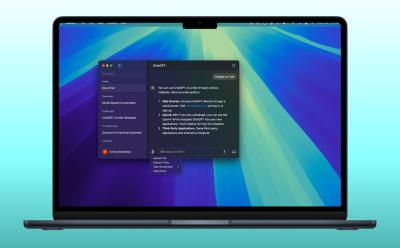
I Tested the ChatGPT macOS App and Here Are 5 Must-Try Features
View quick summary
First rolled out in mid-May for ChatGPT Plus subscribers, the ChatGPT macOS app is now available for all users without any subscription plan. The ChatGPT Mac App offers a bunch of new features that aren't available in the web version of ChatGPT. I've shared 5 features that are highly useful to me.

What Is the Keyboard Shortcut for Full Screen on Windows and Mac?
View quick summary
Switching to full screen on your PC using full screen keyboard shortcuts makes consuming content a tad bit immersive. Each operating system has different and multiple ways of switching to full screen. On Windows, it's by using the F11 key, whereas on macOS it's Command + F.
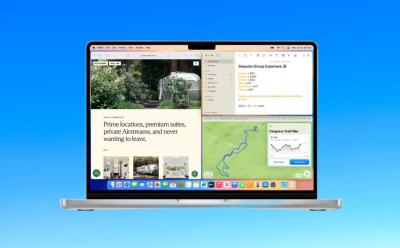
How to Use Windows Tiling Feature in macOS Sequoia
View quick summary
The new Automatic Windows Tiling feature in macOS Sequoia helps you arrange the opened windows into a layout that best suits your preferences. You can arrange the tiles side by side or even place them in corners to accommodate even more apps in view. Simply drag a window to the side, top, or bottom edge or any corner of your screen. Then, macOS Sequoia will show a grey frame to suggest a tiled position. When you release the window, it will automatically drop it right into place.
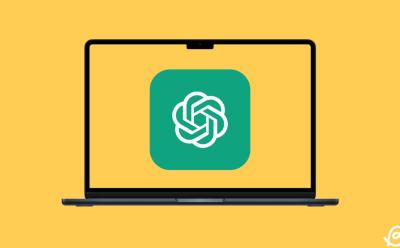
How to Get and Use ChatGPT macOS App
View quick summary
Initially rolled out in mid-May for ChatGPT Plus users, the ChatGPT macOS app is now available to download for all users without any subscription plan. You can download the app only on Apple Silicon Macs (M1 or newer) running macOS 14 Sonoma or later. The latest version of ChatGPT, GPT-4o, is available for free but offers a limited number of requests. ChatGPT Plus subscribers can sign in for full access.

15 Hidden macOS Sequoia Features Apple Didn’t Tell Us at Keynote
View quick summary
Apple launched the latest macOS Sequoia with brand-new features like iPhone Mirroring, Windows Tiling, a new Passwords app, and more. Interestingly, Apple also silently pushed a bunch of handy features that can make a big difference in your day-to-day life. In this article, I've shared 15 hidden features and settings of macOS Sequoia that Apple didn't mention on the stage.
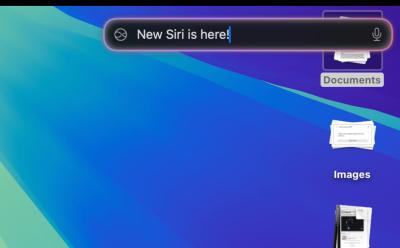
How to Try Out New Siri UI on Mac Right Now
View quick summary
Apple unveiled the new Siri at WWDC 2024 with new icon and AI features. However, the updated Siri will roll out some time in future. Meanwhile, you can try out the new Siri interface on your Mac right now, provided you install the macOS Sequoia developer beta.

Apple built a new app, the iPhone Mirroring app, that lets you connect your iPhone with iOS 18 to your macOS Sequoia Mac. While users are figuring out if there's any way to unlock iPhone Mirroring on macOS Sequoia, a guy was already able the run the app and it's working smoothly for him. He had to go from loops and hoops to make this feature work. At the moment, the iPhone mirroring feature doesn't seem to be ready for one-click use.

Download macOS Sequoia Wallpapers Right Here
View quick summary
The latest macOS 15 Sequoia gets some new wallpapers so you give a fresh look to your desktop. There are two macOS Sequoia wallpapers- Helios and Macintosh. The "Helios" wallpaper features a dynamic gradient design while the "Macintosh" wallpaper highlights retro Mac icons. You can download macOS Sequoia wallpapers on Macs as well as Windows PCs.

How to Roll Back from macOS Sequoia Beta to macOS Sonoma Without Losing Data
View quick summary
You can roll back from macOS 15 Beta to macOS 14 Sonoma using macOS Recovery Mode. Before you start with the process, make sure to back up your important data. Once you're ready, turn off your Mac and then press & hold the power button until you see the system volume and the Options button. Once your Mac enters the Recovery Mode, you have to erase the disk where macOS Beta is installed. Then, you have to connect to a Wi-Fi network and choose the option to Reinstall macOS Sonoma.

8 Best macOS 15 Sequoia Features You Should Check Out
View quick summary
The latest Mac operating system, macOS Sequoia brings some impressive additions and improvements for Mac users. This includes new Continuity features, a new Video Conferencing presenter preview, a more capable Siri, enhanced gaming, a dedicated passwords app, a revamped Safari experience, and more.

How to Install macOS Sequoia Developer Beta
View quick summary
You have to be a member of Apple’s developer program to install the macOS Sequoia developer beta on your MacBook. To enroll yourself, download the Apple Developers app, go to the Account tab, sign in with your Apple ID, click on the Enroll Now button and follow the on-screen instructions. Now, go to System Settings -> General -> Software Update -> Beta Updates -> macOS 15 Developer Beta. Once the update is available, hit the Upgrade Now button.

Here Are All macOS 15 Sequoia Supported Devices
View quick summary
Apple unveiled macOS 15 Sequoia, the next major update to the Mac operating system. macOS 15 emphasizes AI-powered features, including an enhanced Siri, a redesigned Passwords app, smarter Safari searches, and more. Check out the list below to see if your Mac is compatible with the latest update.


Can Macs Get Viruses? Explained
View quick summary
While Macs are comparatively less vulnerable than Windows computers, they can still get viruses. Apple's built-in anti-virus and other security measures inspect every app for malware and they won't let you open up to any software/tool that hasn't been approved by Apple. If you have some crucial data on your system and want the best protection, you may consider going for a dedicated anti-virus software.

Buying a Used MacBook? 12 Things You Should Check
View quick summary
Buying a used MacBook can help you save great money. That said, it can also be a risky affair, if you don't know what to check when buying a used MacBook. This article discusses all the important things you need to keep in mind while buying a second-hand Mac.

How to Turn off Safari Notifications on Mac [2024 Guide]
View quick summary
To turn off Safari notifications on Mac, open the Safari browser, click on Safari from the top menu bar and choose the Settings option. Now, go to Websites -> Notifications, locate the website for which you want to disable notifications and choose Deny. To stop seeing website requests for permission to send you Safari notifications, go to Safari -> Settings -> Website -> Notifications and deselect the "Allow websites to ask for permission to send notifications" option.

How to Get Emojis on Mac [2024 Guide]
View quick summary
There are three ways to get emojis on Mac. First, from the top menu bar, click on Edit -> Emojis & Symbols to get the emoji keyboard on Mac. Second, use the Control + Command + Space keyboard shortcut to get emojis on macOS. Third, you can press the Fn/Globe key on your Mac to use emojis and symbols.

MacBook Overheating When Closed? Try These Fixes
View quick summary
Some of the most common reasons why your MacBook overheats include poor air circulation, clogged vents, older macOS, and hardware damage. To fix MacBook overheats when closed problems, you can check the vents, check your charging accessories, ensure proper air circulation, and update macOS. If nothing works, you should contact Apple support.

6 Ways to Fix MacBook Showing Wrong Date and Time
View quick summary
To fix date & time issues on a MacBook, you can set the date & time automatically, try changing the server, enable location services, and check your time zone and current region. If the automatic options don't work, you can manually set the date and time on your MacBook. You can restart your MacBook, update macOS, or boot your Mac in Safe Mode. If your own an Intel-powered Mac, you can also try resetting NVRAM/PRAM.

All macOS Versions in Order Until 2024
View quick summary
In 2000, Apple launched the first Mac operating system named Mac OS X Public Beta. This was followed by the Public release of Mac OS X 10.0 in 2001. At the time of writing this article, macOS 15 Sequoia is the latest macOS version that's currently available in Developer Beta. Rolled out in October 2021, macOS 12 Monterey is the oldest macOS still supported.

How to Record Screen with Audio on Mac [2024 Guide]
View quick summary
Apple offers some built-in options to record your Macs. On macOS Mojave or later, the easiest way to record the screen with audio on Mac using the Screenshot Toolbar. There's also a native macOS app, QuickTime that lets you screen record with audio on any Mac. Besides these built-in options, you can go for third-party screen recorders as well.

What Does “Service Battery” Mean on MacBook and How to Fix It
View quick summary
MacBooks have a Battery Health feature that shows battery degradation over time. If your MacBook shows "Service Battery", it means the battery has a lowered charging capacity or isn't functioning normally. On newer Macs, you would see "Service Recommended" rather than "Service Battery".

Why Is My MacBook Fan So Loud and How to Fix It
View quick summary
Some of the most common reasons why your MacBook fan is so loud include faulty adapters, poor air circulation, running resource-intensive tasks at a stretch, and hardware damage. To fix Mac loud fan problems, you can check the vents, ensure proper air circulation, check CPU usage, update macOS, or check your charging accessories. If nothing works, you should contact Apple support.

Macbook Screen Flickering? (100% Working Fixes)
View quick summary
MacBook screen flickering issues may occur due to software glitches, outdated macOS, malware, or hardware problems. To fix this, restart your MacBook, check for macOS updates, run Apple diagnostics, or reinstall macOS. You can also try resetting NVRAM and SMC on Intel-based Macs. If nothing helps, you should contact Apple support.

Should You Upgrade to M3 MacBook Air or Save Those Bucks?
View quick summary
The Apple MacBook Air M3 is the latest and greatest Air that the brand has to offer right now. But, is it worth the upgrade if you are on an M1 or M2 MacBook Air? Honestly, probably not, unless you need that extra extra power to do some heavy-duty editing and rendering or even gaming. If you don't require that GPU power, you can skip this one if you're on the M2. But, if you're on the M1, it still makes sense.

Hot Corners Mac: How to Set Up Corner Gestures on Your Mac
View quick summary
Hot Corners are simple gestures that allow you to quickly trigger an action when you move the pointer to a corner. To set up Hot Corners on Mac, go to System Settings -> Desktop & Dock -> Hot Corners and set specific actions you wish to trigger on every corner of the screen. At the moment, macOS allows you to choose from 11 different options for each corner.
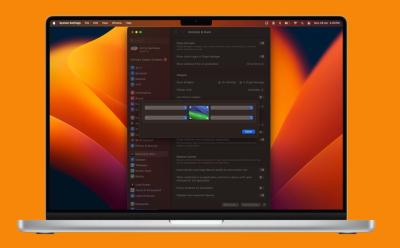
How to Disable Hot Corners on Mac?
View quick summary
To deactivate Hot Corners on a Mac, go to System Settings -> Desktop & Dock -> Hot Corners and choose "-" for each Hot Corners sub-menu. You can also disable Hot Corners on a Mac using Terminal. If you don't want to disable Hot Corners completely, you can assign a Modifier key to every Hot Corner action to avoid accidental triggers.

Best macOS Sonoma Widgets in 2024
View quick summary
You can find some useful macOS Sonoma Widgets that you can add to your Mac's desktop or the Notification Center. Some of the best first-party macOS Sonoma widgets are Weather, World Clock, and Screen Time. Other must-try Mac widgets include Todoist, Drafts, Calendar, News, World Clock, Color Widgets, and Spark Mail.

MacBook Air M3 Specs and Benchmarks: Is It a Worthy Upgrade?
View quick summary
The MacBook Air M3 is here with us, and we ran a bunch of different benchmarks to put it to the test. After running Cinebench, Geekbench, BlackMagic Disk, and Final Cut Pro, we can come to the conclusion that it's on par with the M2 for the most part. The M1 is slightly behind in benchmarks, but doesn't perform as bad at all. In terms of performance, the M3 is barely any different from the M2. However, it is the M2 Pro that takes a bit of a leap and beats the M3 in certain aspects.

How to Change the Size and Color of Mac Pointer
View quick summary
With macOS Monterey, Apple introduced an array of personalization features, and one of them is cursor customization. To change the size of the Mac pointer, go to System Settings > Accessibility > Display and adjust the Pointer size slider. To change the color of the Mac pointer, go to System Settings > Accessibility > Display and choose Pointer Outline Color and Pointer Fill Color.

Apple to Upgrade Mac Lineup with AI-Powered M4 Chip Later This Year
View quick summary
According to a new report by Mark Gurman, Apple is planning to revamp its entire Mac lineup with brand-new AI-focused M4 chips. The new processors are likely to feature an improved Neural Engine and could support up to 512GB of Unified Memory on Mac desktops. Apple is likely to refresh its entire Mac lineup with M4 across late 2024 and early 2025.

How to Use Low Power Mode on Mac
View quick summary
Just like iPhones and iPads, MacBooks also have a Low Power Mode that reduces energy use to increase battery life. This energy-saving mode on Mac reduces screen brightness, limits background processes, and decreases CPU processing speed. To enable Low Power Mode on Mac, go to Apple Menu -> System Settings -> Battery -> Low Power Mode and choose an option from the drop-down menu.

How to Change MacBook Wallpaper [2024 Guide]
View quick summary
There are several ways to change your MacBook wallpaper. First, you can go to System Settings -> Wallpaper and choose from Apple's pre-installed backgrounds as your Mac wallpaper. Second, you can use an existing image on your Mac as the desktop background. Lastly, there's also a way to set your photos as Mac wallpapers.
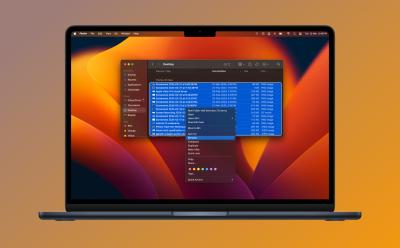
How to Batch Rename Files on Mac Without Using Third-Party Apps
View quick summary
The Finder has a batch rename tool that helps you rename multiple files at the same time on a Mac. First, open the Finder Window and select the files you wish to rename. Then, right-click on the files and choose Rename. You can change the entire name, add some missing text, or replace the text in the selected files.
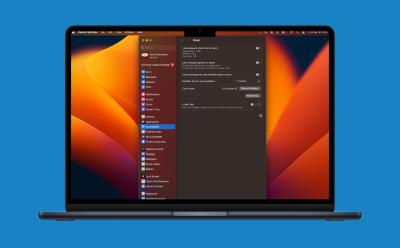
How to Zoom Out on Mac [2024 Guide]
View quick summary
There are several ways to zoom in and zoom out on a Mac. You can zoom in and zoom out a specific window or the entire screen on your Mac. One of the most popular ways to zoom on Mac is using keyboard shortcuts. You can use the "Command + -" shortcut to zoom out a specific window and use "Option + Command + -" to zoom out the entire Mac screen. You can also use a trackpad or mouse to zoom out on a Mac.
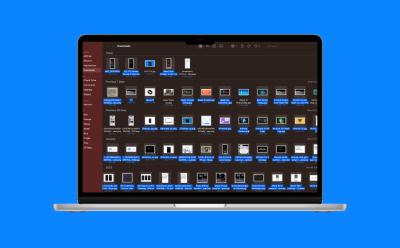
How to Select Multiple Files on Mac [4 Ways]
View quick summary
There are various ways to select multiple files on a Mac. First, hold the Shift key to select multiple files on Mac that are in a sequence. If items aren't in a sequence, select one file, hold down the Command key and then select the other files. If you want to select all files on a Mac, use the Command + A keyboard shortcut.





