Earlier last week, Microsoft released Windows 11 Insider Build 22581 for Insiders. However, unlike the usual release cycle, this Windows 11 build was released in both Dev and Beta channels. As a result, users have a brief window to move from Windows 11’s Dev Insider channel to the Beta channel without performing a clean install. If you have been planning to move out of the Dev channel due to bugs or performance issues, read on to find out how to switch from Windows 11 Dev channel to the Beta channel without losing data.
Switch from Windows 11 Dev to Beta Channel Without Clean Installation (2022)
Update to Windows 11 Insider Preview Build 22581
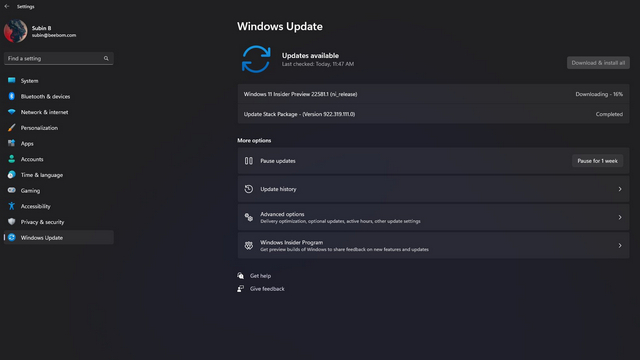
As mentioned above, Microsoft is offering a temporary window for users to switch from the Dev channel to the Beta channel. To get started, make sure you are on Windows 11 Insider Preview Build 22581. Open the Settings app and navigate to Windows Update to check for updates and move to build 22581. After updating to this build, check the next section for step-by-step instructions on how to move from Windows 11 Dev channel to the Beta channel.
Move from Windows 11 Insider Dev Channel to Beta Channel
1. Open the Settings app using the Windows 11 keyboard shortcut ‘Win+I’ and switch to the “Windows Update” page from the left sidebar. Once you’re there, click on “Windows Insider Program” to access Insider channel settings.
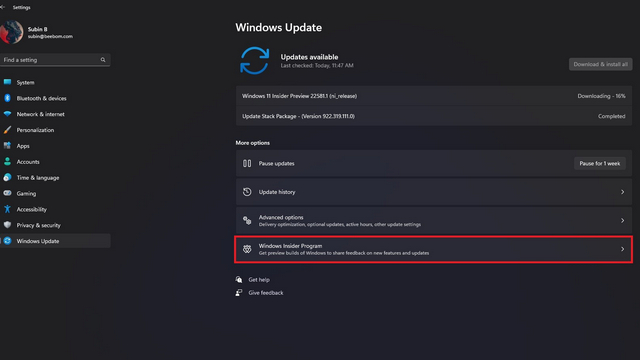
2. Up next, click on “Choose your Insider settings” to change your Windows 11 Insider channel.
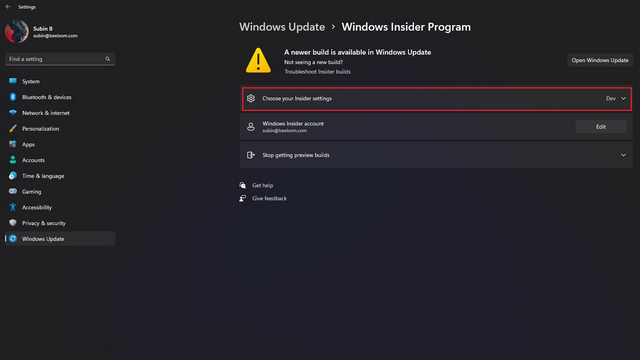
3. From the dropdown menu, choose “Beta Channel (Recommended)”, and that’s it. You have now successfully moved to Windows 11’s Beta channel for Insiders. You can go back to the Windows Insider Program settings page to confirm that the channel now shows “Beta” instead of “Dev”. You don’t necessarily have to restart your PC. Going forward, you will get updates as soon as new builds are released in the Beta channel.
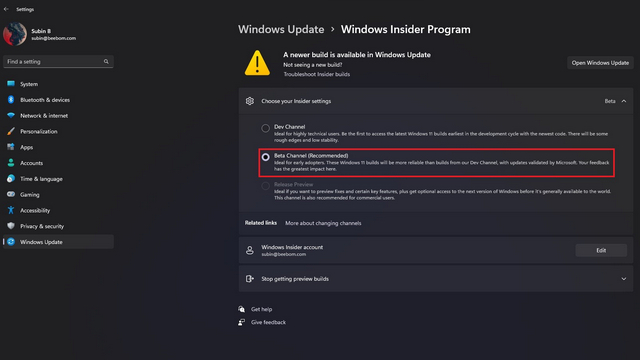
Frequently Asked Questions
Q: How do I get out of the Windows 11 Dev channel?
Getting out of Windows 11’s Dev channel typically involves performing a clean install. However, Microsoft is currently offering a short window where you can switch to the Beta channel without losing your data. In case you are here after a few months, you can check our guide to clean install Windows 11.
Q: Is Windows 11 dev build stable?
As the name suggests, Windows 11 Dev build is for developers and early adopters. You will often run into crashes and bugs if you are on Windows 11’s Dev Insider channel. If you want a stable experience while trying out upcoming Windows 11 features early, you should either move to the release preview channel or Beta channel.
Q: What is the difference between Dev and Beta channels in Windows 11?
Windows 11’s Dev channel is meant for experimental features that could potentially get added to the stable version of Windows 11. Builds in the Beta channel are relatively more stable than the ones you get in the Dev channel.
Move to Windows 11 Beta Channels for Less Bugs and Crashes
So that’s everything you need to know to move to the Beta channel in Windows 11 right now. If you have been hesitant to move from one Insider channel to another due to the time involved to start everything from scratch, now is the right time. You can enter the Beta channel and test new features at a slower pace without losing any data. Meanwhile, if you installed Windows 11 on a PC that doesn’t meet the official system requirements, check our guide to learn how to remove the ‘system requirements not met’ watermark.


















