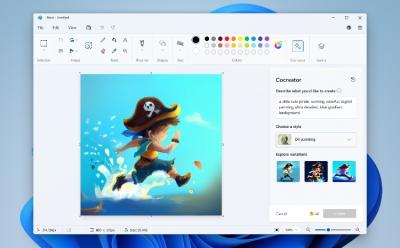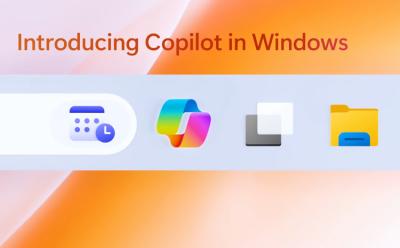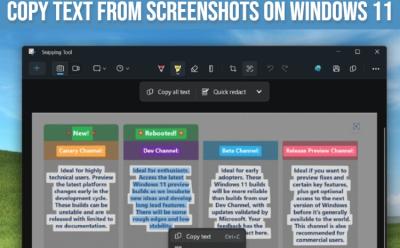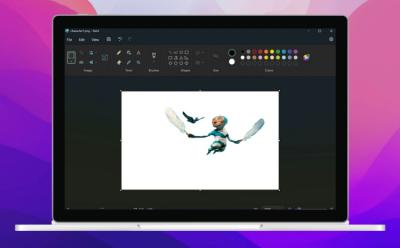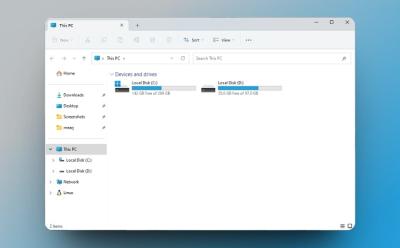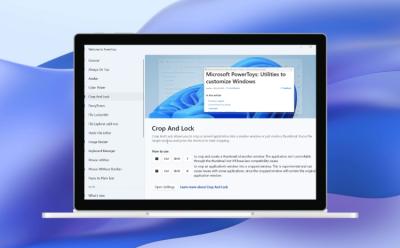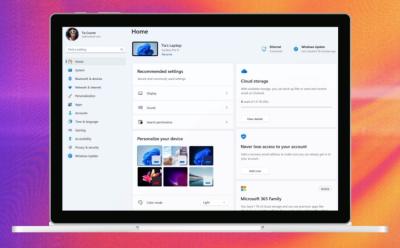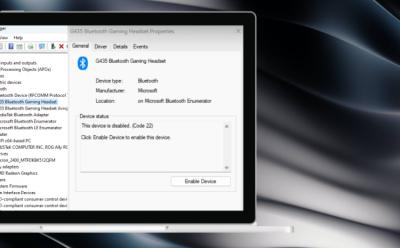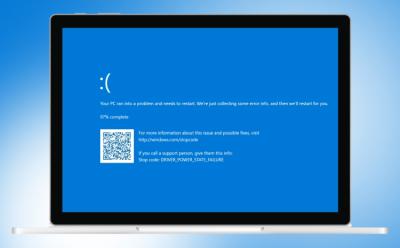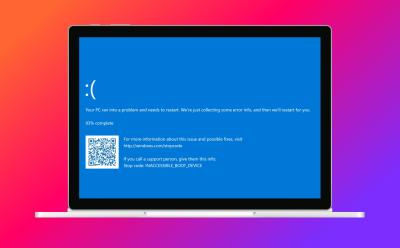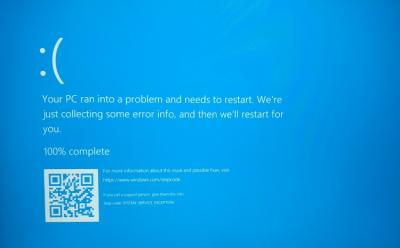Windows

Trending Stories
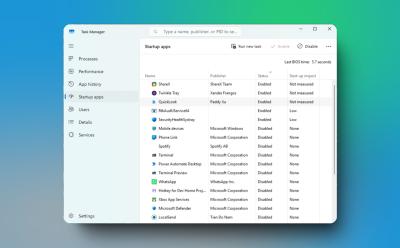
How to Stop Windows Apps From Opening on Startup
View quick summary
To enhance performance on Windows 11 and 10, I strongly recommend users to prevent apps from launching on startup. It can significantly improve the boot time and make your PC fast and usable. On both Windows 11 and 10, you can disable startup apps from the Task Manager and Windows Settings.

How to Bypass BitLocker Recovery Key on Windows 11
View quick summary
While BitLocker encryption is a good solution from the point of security and data protection, it can also lead to data loss if you don't have the recovery key. So in this article, I have added a few methods on how to bypass the BitLocker recovery key on Windows 11. You can find the recovery key in your Microsoft account or locate the recovery key on other drives or external storage.

How to Disable BitLocker in Windows 11 and 10
View quick summary
If you wish to disable BitLocker encryption on your Windows 11 or 10 PC, you can do so from the Control Panel or Windows Settings. Apart from that, by using the "manage-bde" command in CMD or PowerShell, you can also turn off BitLocker. Go through our article to find detailed instructions.

How to Restart a Windows Computer (5 Ways)
View quick summary
Restarting Windows is one of the fundamental things that you'll see yourself doing often. Some of the ways to restart your Windows PC is from the Start menu, using at least three different keyboard shortcuts, using the Command Prompt, by force restarting using the power button, and by creating a shortcut.

What Is the Keyboard Shortcut for Full Screen on Windows and Mac?
View quick summary
Switching to full screen on your PC using full screen keyboard shortcuts makes consuming content a tad bit immersive. Each operating system has different and multiple ways of switching to full screen. On Windows, it's by using the F11 key, whereas on macOS it's Command + F.

How to Fix Windows Update Error 0x80070643
View quick summary
The error code 0x80070643 usually occurs when updating a Windows PC. It was first reported to show up after the KB5034441 update on Windows 10. Some of the ways to fix it is by restarting your PC, replacing the old .NET installation with the latest one, and increasing the disk space for the Windows Recovery Environment.

How to Zoom In and Out on Windows
View quick summary
Windows has many built-in ways of zooming in across screens for better visibility, and they're all pretty easy to use. Some of them are by using Windows' built-in Magnifier option, scaling options, adjusting resolution, or using keyboard shortcuts to zoom in or out in a browser like Chrome.

How to Disable Windows Recall on Copilot+ PCs
View quick summary
The Recall feature is being called a security nightmare because of its poor implementation. Hence, users are looking to disable the Recall AI feature right away. We have added three different ways to turn off Recall on Copilot+ PCs. You can disable it from the Windows Settings, Registry or Group Policy Editor.

Can’t Type in Windows Search Bar? Try These Fixes
View quick summary
Windows Search is a component that's known to break often, and if you're unable to type anything in the search bar right now, there are a few fixes you can try. Some of them include restarting your PC, checking your keyboard, restarting Windows Explorer, and updating Windows.

How to Reinstall Windows 11 Without Losing Data
View quick summary
If you are unable to solve certain issue with your Windows 11 installation, reinstalling Windows could be your last hope. There are three ways to do it — using Windows Media Creation Tool, using the Reinstall Now option in settings, and using the Reset PC setting.

A security researcher has pointed out multiple flaws in Recall's implementation on Windows 11. The Recall database is stored in a SQLite database inside the AppData folder and it can be accessed by any program. In fact, another user on the same PC can also access the Recall activity data. On top of that, Microsoft has enabled the feature by default which poses a security risk.

Error 0x80070570: How to Fix on Windows
View quick summary
The error code 0x80070570 might occur in both Windows 10 and 11 installations, and it's fairly common. It denotes that Windows cannot process a thing which is corrupted, and some of the ways to get rid of the issue is by restarting your PC, updating it, formatting the media if you're installing Windows, or re-downloading an app.
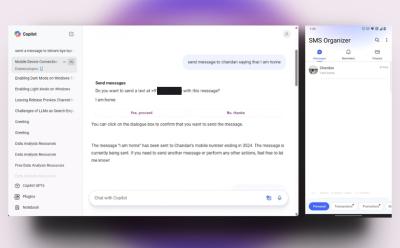
I Used Windows Copilot to Directly Text My Phone Contacts
View quick summary
With the Windows 11 24H2 update, Microsoft has introduced a new Copilot app that brings support for a 'Phone' plugin. It allows the Copilot to interact with your smartphone. You can send messages, retrieve contact details, and find past messages. The feature is currently in the basic form, but more features are expected to land soon.

How to Force Quit on Windows
View quick summary
Force quitting an app is done when an app isn't responding or if you quickly want to force close it using your keyboard. There are many ways to force quit an app on Windows, including using the task manager, a keyboard shortcut, from Windows settings, and using the Windows Terminal.

Prism Emulation For Windows on ARM Explained
View quick summary
Microsoft has developed a new Prism layer to run x86 apps on next-gen ARM-based Copilot+ PCs with better compatibility and performance. Microsoft says the new Prism layer offers up to 2x performance jump in single-core tasks. It also translates Windows libraries, game drivers, and x86 binaries for making Windows games playable on Snapdragon X series PCs. In an early report, emulated apps are said to perform even better than native apps running on Intel processors.

How to Install the Windows 11 24H2 Update Right Away
View quick summary
You can install the Windows 11 24H2 update much earlier than general availability. Microsoft has rolled out the update to Insiders in the Release Preview channel. You can also download the Windows 11 24H2 ISO and clean install the latest build. That said, much-touted AI features like Recall and Cocreator are not available on x64 PCs. These features are exclusive to Copilot+ PCs, powered by Snapdragon X series processors.
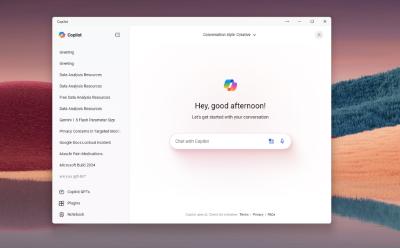
Here’s How to Get the New Copilot App on Windows 11 Right Now!
View quick summary
You can easily install the new Copilot app on Windows 11, 10, and older builds as well. I have extracted the new Copilot app from the 24H2 build and installed it on my PC running the 23H2 build. The new Copilot app is actually a web-based app and not a native Windows app.

Early Report Indicates Snapdragon X Elite is Powerful But Runs Hotter Than Apple M3
View quick summary
In an early report by Signal65, the Surface Laptop 7, powered by Snapdragon X Elite performs better than Apple MacBook Air M3 in multi-threaded tasks. Its battery life is also pretty good and outperforms the MacBook Air M3. However, when the system is fully loaded for an extended period, the Surface Laptop 7 tends to get hot.
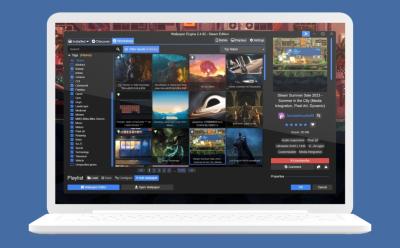
How to Set Live Wallpaper on Windows PC
View quick summary
Windows lacks a live or animated wallpaper feature, but some apps can let you set live wallpapers on Windows desktops. Wallpaper Alive, Lively Wallpaper, and Wallpaper Engine are three apps that let you set animated wallpapers on Windows.

This Website Lists All Games You Can Play on Windows ARM Laptops
View quick summary
A Microsoft-backed third-party website is maintaining a list of Windows games that can be played on ARM-based PCs. You can find games that run perfectly well, some are playable, and some run with glitches. Intensive titles like Fortnite and PUBG currently don't run on Snapdragon X series PCs.

Snapdragon X Elite Laptops – Complete List of Laptops to Buy (2024)
View quick summary
Find the list of all Snapdragon X Elite laptops from OEMs like HP, Samsung, Asus, Acer, Microsoft, Dell, and more. We have added information about which Snapdragon X Elite variant the laptop uses and what kind of performance you can expect.

Recall on Windows 11: What Is this AI Feature and Is It Safe to Use?
View quick summary
In a major push to kickstart the new era of AI PCs, Microsoft has announced a new Recall AI feature on Copilot+ PCs. It actively takes screenshots of your PC every few seconds to create a local semantic index. The processing is done locally and the information is encrypted. However, would you be comfortable actively sharing your screen for the Recall feature? We find out.

How to Use Emojis on Windows
View quick summary
If you're on Windows and want to use Emojis in text, there are a few ways to do it. One of the ways is by using the keyboard shortcut Windows + "." to open the emoji menu, while the other way is enabling and using the on-screen keyboard from Taskbar settings, in personalization.

Here Is Why I’m Excited for Microsoft Build 2024
View quick summary
Microsoft Build 2024 is afoot and I am pretty excited about all the new AI features, Windows 11 announcements, and Snapdragon X Elite laptops expected to be unveiled at the event. One of the most anticipated features, AI Explorer is coming to Windows 11 24H2 build, and it will be unveiled a day before the MS Build 2024 event.

8 Things to Remember When Buying a Used Windows Laptop
View quick summary
You can sometimes find exceptional deals in the used laptop market and save a lot of money, but buying a used laptop could be risky. If you are looking to buy a used Windows laptop, some of the things to check are the purchase invoice from the seller, benchmarks, keyboard and camera, display, and battery life.
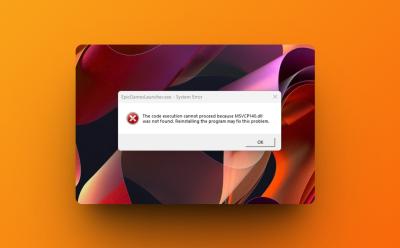
How to Fix MSVCP140.dll Is Missing on Windows 11
View quick summary
To fix the MSVCP140.dll is missing error on Windows 11, you can try out several ways to fix the issue. The most optimal way to fix the MSVCP140.dll error is to make sure the correct Visual C++ Redistributable package is installed on your PC. The app or game that you are trying to run should have the setup files required to fix MSVCP140.dll is missing error. You can also try System Restore or SFC and DISM commands to fix the issue.

How to Fix Screen Flickering in Windows 11
View quick summary
Screen flickering is often an annoying issue that leaves users frustrated. If you are facing screen flickering on your new or old Windows 11 machine, you could try adjusting the refresh rate, reinstalling the display drivers, uninstalling unnecessary apps, and checking the cables of your monitor.

How to Speed Up Windows 11 and Improve Performance
View quick summary
While Microsoft has worked on the performance front on Windows 11, it still runs slower on older hardware. So to speed up Windows 11, we have added a number of vital steps including ways to disable Startup apps, removing bloatware, optimizing Windows 11 settings for better performance, and more. You can also free up disk space and delete temporary files for a faster Windows 11 experience.