Tech - Page 49
Trending Stories
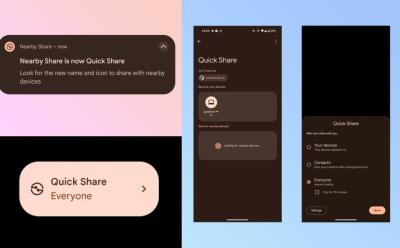
Google Is Looking to Rebrand Android’s Nearby Share to ‘Quick Share’
View quick summary
Google is rebranding it's Nearby Share feature to Quick Share. The change was first spotted by tipster Kamila Wojciechowska in GMS version 23.50.13. Notably, Quick Share is the moniker used by Samsung. This suggests that Apple and Samsung are probably collaborating to merge the feature under Quick Share moniker.
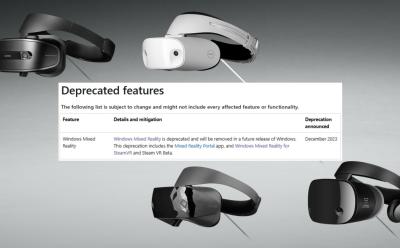
Microsoft Is Making Hundreds of Dollars Worth of VR Hardware Useless
View quick summary
Microsoft has announced that Mixed Reality platform and the Mixed Reality SteamVR application are now 'deprecated' features. The company will remove support for Mixed Reality application in a future Windows update. Many PCVR gamers still use Mixed Reality VR headsets to this day - are they being left in the dust? It is unclear for now, but earlier versions of Windows 11 as well as certain Windows 10 builds are listed as compatible with Mixed Reality.

You Can No Longer Get Your Out-of-Warranty Apple Watch Repaired By Apple
View quick summary
Due to the ongoing patent dispute with Masimo, Apple is not allowed to offer repair services in the U.S. for Apple Watch Series 6 and later models that are out of warranty. Apple has started informing users that are reaching out for repairs that the company will contact them once it is allowed to offer repair services.
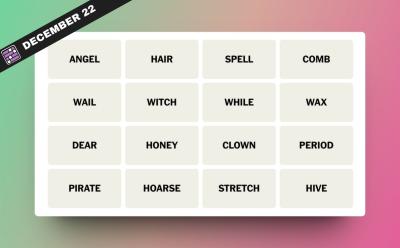
NYT Connections Hints and Answers for December 22, 2023
View quick summary
Animal homophones and passing of time. These are just some of the categories that are part of NYT Connections for December 22. However, there's more than just these handy answers inside.

AMD Reaffirms AM5 Socket Support Beyond 2025; Check Details
View quick summary
AMD AM5 socket is used for Ryzen 7000 processors, including the incredibly popular Ryzen 7 7800X3D. Now, AMD has confirmed that it will support this motherboard socket till 2025 'and beyond'. Essentially, AMD has confirmed that AM5 motherboard users will be supported for a long time, with various new CPU upgrades coming for them in the future. While AMD will release new motherboards too, it is great to see their team reassuring everyone that AM5 will last beyond 2025.

How to Turn Off SharePlay on iPhone, Mac and Apple TV
View quick summary
Wondering how to turn off SharePlay on your iPhone, Mac, or Apple TV? Read our detailed, step-by-step guide to disable SharePlay on any and all Apple devices.
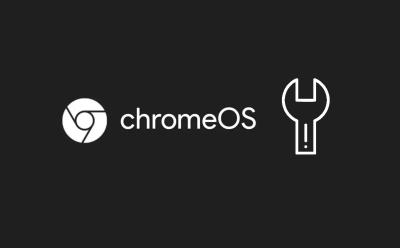
Chromebook Stuck on Chrome Screen? How to Fix!
View quick summary
If your Chromebook is stuck on the Chrome screen, you can force shut down and restart the Chromebook to see if the issue has been resolved. Apart from that, you can remove all connected peripherals and try to boot your ChromeOS device. Finally, you can reset or install a fresh copy of ChromeOS which should definitely fix the issue. However, it will also delete all your local data saved on your device.

Lian Li Launches PC Case Fan with an LCD Display!
View quick summary
Lian Li has launched its UNI FAN TL LCD. This is a PC case fan with an integrated screen. The resolution is 400x400, and the integrated display on the new UNI FAN is sized at 1.6-inch. The customizable screen lets you put whatever you want on it - whether it be a custom video, or your system statistics. The pricing starts from $46.99 and the fans have launched on Newegg. The fans are available in two sizes, 140mm/120mm. You can even buy it in reversed airflow and regular airflow designs.

Apple Aims to Launch Vision Pro by February: Report
View quick summary
In a recent development, Bloomberg's Mark Gurman reports that Apple has ramped up the production of its first-ever mixed reality headset, Vision Pro, and is planning for a launch by the end of February next year. The headset will be first available to U.S. buyers only, and it is very much possible that Apple will ask users to purchase the device in-store or pick up an online order from the store.
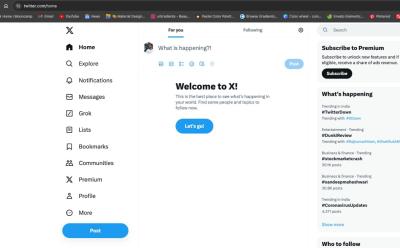
Twitter (aka X) Down Currently; Tweets Not Loading (Update: Back Online)
View quick summary
Twitter is down for several users worldwide. According to reports on Down Detector, the outage began on 12:30AM EST and around 80,000 users have reported that Twitter is not working for them.

Intel Core Ultra 7 155H Tested in Linux; Slower than AMD?
View quick summary
Intel Core Ultra processors have been tested in Linux-centric CPU benchmarks. This testing revealed disappointing performance results. However, it is quite early to say which is the better processor. Depending on how a particular program takes advantage of Meteor Lake hybrid performance architecture in Core Ultra processors, the performance will differ. Intel's own benchmarks point us in the opposite direction, showing Core Ultra is better.

NYT Connections Hints and Answers for December 21, 2023
View quick summary
Leading people towards something, things in a laundry room and filling in the blanks. The NYT Connections for December 21 packs a lot of surprises. However, for the ones who want answers, those exist here too.
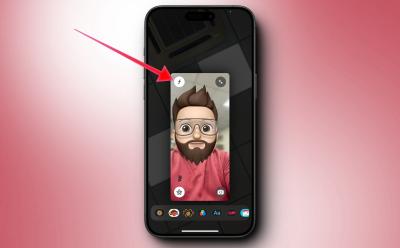
What Does ‘f’ Symbol Mean on FaceTime
View quick summary
If you are wondering what does the f symbol mean on FaceTime on iPhone after updating to iOS 17, it refers to the blur effect. When f symbol is illuminated in yellow, it means the blur effect is on FaceTime call is enabled. Moreover, you can also adjust the blur intensity by visiting the Control Center and then tapping on Video Effects.

Nothing Phone (1) Gets Android 14-Based Nothing OS 2.5 Open Beta 1
View quick summary
Nothing has finally pushed its long awaited Android 14 Beta update to Nothing Phone (1) in the form of Nothing OS 2.5 Open Beta 1. The update brings lots of features and improvements over Android 13 both internally and externally. You can install the beta update right now by downloading the OTA file.

NYT Connections Hints and Answers for December 20, 2023
View quick summary
Diving into some friendly cartoon mice, reaching out to people or even reading a book. The NYT Connections puzzle for December 20 packs all that and more in its confusing yet fun gameplay. However, direct answers to all the categories including words also exist for the ones looking.

NVIDIA to Release Cheaper RTX 3050 in February 2024; Check Details
View quick summary
A new RTX 3050 graphics card is being worked upon, as per a new leak coming from WCCFTech and Chinese Forums and is reportedly launching in February 2024. The new RTX 3050 will have cut-down specs such as a 6GB VRAM capacity, different memory bus width, and lower CUDA Core count. It is expected that Nvidia will make RTX 3050 more affordable, and this new 6GB graphics card will have a market price of under $200.
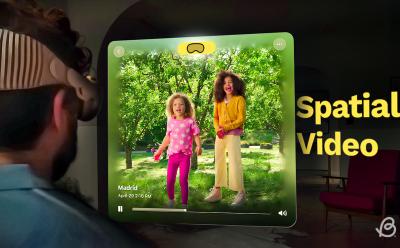
How to Record and View Spatial Video on iPhone 15 Pro
View quick summary
With the Apple Vision Pro headset gearing up for its release early next year, iOS 17.2 adds the support to record spatial videos for Vision Pro to iPhone 15 Pro and 15 Pro Max so you can create a library of special moments in advance to view them in 3D later on Vision Pro.
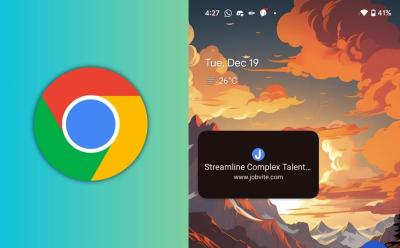
Now You Can Minimize Web Pages in Picture-in-Picture Mode on Android
View quick summary
The latest version of Google Chrome on Android now has a flag that allows you to enter Picture-in-picture when browsing. It works in Android System WebView as of now and you can minimize web view into PiP mode.

Lenovo Legion 5 Pro with Intel Raptor Lake Laptop Chips Spotted Online
View quick summary
Lenovo Legion 5 Pro has leaked online in a product listing of Malaysian-based online shopping store known as Shopee. This upcoming gaming laptop is expected to launch in early 2024, and has already leaked online with various specifications being shown. Nvidia RTX 4070 & 4060 can be seen on these laptops, but more importantly the Raptor Lake based 14th Gen CPUs i9-14900HX and i7-14650HX were also spotted within the specs of Lenovo Legion 5 Pro. The price was also revealed, although it will likely differ based on the region.
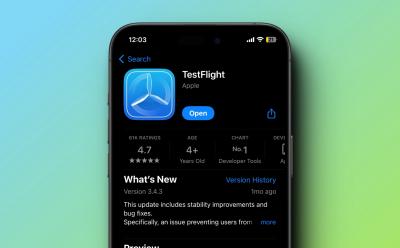
TeraLeak: Terabytes of Apple’s Testflight Data Leaked Online
View quick summary
In an expected event, terabytes of data sourced from Apple's Testflight server has leaked online. Named "TeraLeak," the leaked data contains thousands of builds of iOS apps and games dated from 2012 to 2015. While it's still unclear where the data originated from, the single source of information is an X (formerly Twitter) user @Teraleak.

How to Tell If Someone Has Snapchat Plus (5 Ways)
View quick summary
Snapchat+ is the paid tier of the popular app that unlocks access to many cool features. Anybody can subscribe to it and distinguish themselves from others by paying a small monthly price. To know if someone has subscribed to Snapchat Plus, look for an elusive star icon next to another person's profile name, as you will only find it on the profile of a Snapchat Plus user.

NYT Connections Hints and Answers for December 19, 2023
View quick summary
The laws of attraction, comedic help and even some nice bracelets. There's a lot to unpack for the NYT Connections puzzle for December 19. However, if you just want the answers, those exist here too.

This New Mod Enables AMD FSR 3 Frame Generation in Any DLSS 3 Game!
View quick summary
AMD FSR 3 is an AI frame generation feature. You can enable it on any relatively modern GPU in a few games that support the technology, but Nvidia DLSS 3 cannot be enabled unless you have the latest RTX 40 Series graphics card. Now, with the latest FSR 3 mod, you can get frame generation working in any game that has DLSS 3 support! Whether you have RTX 30 Series or RTX 20 Series, you can enable frame generation with FSR 3 with this latest mod made by Nukem9.

RTX 4080 & 4070 Super Launch Details Leak, 4090 Mistakenly Listed
View quick summary
Nvidia RTX 4070 Super, RTX 4070 Super, and RTX 4080 Super are new graphics cards that are expected to be unveiled very soon. The launch details of these new RTX 40 GPUs from Nvidia have now been leaked, and it has been revealed that these RTX 40 Super GPUs will start hitting the shelves from January 17th, 2024 onwards. Nvidia will have its product announcement on January 8th, 2024 at its 'Special Address' CES 2024 event.

You’d Soon Be Able to Remotely Uninstall an App from Your Android Device
View quick summary
Tipster AssembleDebug found and enabled a feature flag in the Google Play Store that allows users to remotely uninstall apps from connected devices. The feature should arrive soon to all Android devices.

Google Gemini AI: Multimodal, GPT-4 Competitor, and More
View quick summary
Google has finally released a true multimodal AI model called Gemini. While multimodal features are not live yet, you can use Bard to check out the Gemini Pro model. Pixel users can also experience on-device AI with the Gemini Nano update. The most powerful Gemini Ultra model is quite impressive and beats the GPT-4 model on several benchmark tests. In multimodal tests too, Gemini Ultra dethrones GPT-4V model. However, the Ultra model has not been launched yet and is due to go live early next year.

Intel ‘ExtraSS’ AI Frame Generation to Compete with DLSS 3 & FSR 3
View quick summary
Intel ExtraSS is an upcoming frame generation technology. It is expected to be open source, since it was tested on Nvidia's RTX 3090 graphics card. Intel's method of achieving FG is a little different from AMD and Nvidia, which rely on interpolation. Intel's vision will use extrapolation instead, and as a result ExtraSS could have better latency than current FG methods which use interpolation. The technology is currently under development.

In his latest weekly newsletter, Mark Gurman has reported that Apple is planning to launch at least one Apple Watch model next year with a new design. Additionally, the upcoming Apple Watch could also feature health features like sleep apnea and hypertension detection.

NYT Connections Hints and Answers for December 18, 2023
View quick summary
Doing things in the eleventh hour or doing them in a flash, both of these hints are part of what comes under the NYT Connections for December 18. However, if that doesn't do it for you and you want more, keep reading for some in-depth answers.

NYT Connections Hints and Answers for December 17, 2023
View quick summary
The NYT Connections puzzle for December 17 while not difficult, packs an interesting combination of surprises. So whether it is categories like snowman materials or being bold in nature, there's something for everyone. However, if you're tired of guessing around and simply want the answers, we have that in store for you too.

Apple Family Sharing Lawsuit: Eligible Users for Compensation
View quick summary
To stay away from the cost and burden of judicial trial, Apple has agreed to pay $25 Million to settle a class action lawsuit over its Family Sharing that claims Apple has earned millions of dollars through fraudulent sales by making users believe that they will receive up to six copies of an App when they were receiving only one.

NYT Connections Hints and Answers for December 16, 2023
View quick summary
Dabbling into farming, delighting people and even looking for words that read as they sound, the NYT Connections for December 16 packs a lot of different surprises. However, there are also direct answers and subtle hints if you want to rush through or take your time for the puzzle.

Samsung Galaxy Book4 lineup has launched. Four different laptops under the Samsung Galaxy Book series have been updated, with the latest Intel Core Ultra processors. The Book4 Ultra even has an option of either RTX 4070 or RTX 4050 graphics cards from Nvidia, making them the most powerful Samsung laptop till date. The Book4 Pro comes in three variants, one even being a 2-in-1 laptop with 360-degree hinge. The new laptops will be available from January 2024.

How to See Your Snapchat Recap 2023?
View quick summary
Snapchat has announced that its year end review of your favorite snaps and stories of 2023 is now available. Here is how you can find your Snapchat 2023 Recap on the Snapchat app.

MSI Prestige 16 & 13 AI Evo with Intel Core Ultra Processors Launched
View quick summary
MSI has just launched its new Prestige series laptops with Intel Core Ultra chips. These new CPUs are based on Intel's latest 14th-generation Meteor Lake architecture, bringing forward several new features and dramatic efficiency improvements thanks to the Intel 4 manufacturing process. The MSI Prestige 16 AI Evo and MSI Prestige 13 AI Evo are both launching this month, so they are basically the first 14th Gen laptops to become available.

ASUS Launches ZenBook 14 OLED Intel Core Ultra 14th Gen CPUs!
View quick summary
ASUS has updated its ZenBook lineup with a brand-new laptop. The ZenBook 14 OLED (UX3405) features the new Intel Core Ultra processors, built on Meteor Lake 14th Gen architecture. This laptop will be available with up to Intel Core Ultra 9 185H processor, with Intel Core Ultra 5 125H being offered on the base variant. Other notable specs include the 2.8K OLED display with 120Hz refresh rate, the all-metal chassis, and up to 15 hours of battery life.
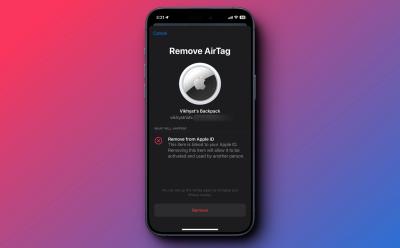
How to Reset Your AirTag
View quick summary
Resetting an AirTag involves using the Find My app on your iPhone or iPad. Open the app, select the AirTag you want to reset, remove it from your account. If the device is removed from an Apple ID when you were not in the Bluetooth range, then you need to physically reset it by removing and reinserting the battery five times.

NYT Connections Hints and Answers for December 15, 2023
View quick summary
The NYT Connections puzzle for December 15 packs ample amounts of surprises. So whether it is people trying to swindle you out of something, grumpy old men or references to Flo Rida, there's a lot on offer here. However, for the ones who want direct answers, those exist too.

Intel Updates Evo Edition Standards for 14th Gen Laptops!
View quick summary
When you buy a new laptop, look for the 'Intel Evo edition' certification. To make Windows PCs better, Intel's latest implementation of a standard helps buyers in knowing which laptops have modern features. This includes new AI features being part of the updated 'Intel Evo edition' standards. Moreover, Intel is updating its Unison app with new features, bringing forward an enhanced ecosystem for your iOS/Android/Windows computing devices.

Intel Officially Launches Core Ultra CPUs for Laptops; All Details Here
View quick summary
Intel has officially launched Meteor Lake 14th-generation processors for laptops. The latest features include Intel 4 manufacturing process, NPU chip for AI processing, Arc integrated graphics on H-Series for extremely capable GPU performance, and a new type of core called LP E-core. The availability begins from December 14th, 2023. Intel has also rebranded its chips, now calling the higher-end models as Intel Core Ultra, and the base variants as Intel Core.

12 Best Backup Software for Windows PC
View quick summary
There exist a lot of good backup software that help users out when they find themselves with a critical failure. Some of the best options include Acronis Cyber Protect Home, Macrium Reflect, Paragon Backup and Recovery and many more. However, besides these there are a lot of conventional options including Google Drive for desktop and even Dropbox.

How Do AirTags Work?
View quick summary
Apple’s AirTag presents a smart solution for keeping track of essential items, employing a blend of Bluetooth, UWB technology, and the expansive Find My network. Its user-friendly setup and focus on privacy make it a versatile and reliable tool for everyday use, providing peace of mind for those prone to misplacing their belongings.