814 Stories
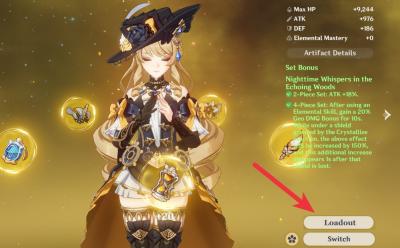
Genshin Impact 4.4 Will Bring Custom Artifact Loadouts, As Per Leak
View quick summary
As per a recent leak, Genshin Impact 4.4 is expected to bring one of the most awaited features in the game, which is Artifact loadouts. The feature will allow players to swiftly change artifacts sets for a character by creating and saving the loadouts beforehand.
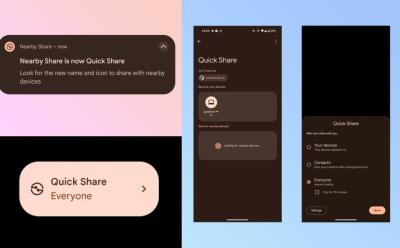
Google Is Looking to Rebrand Android’s Nearby Share to ‘Quick Share’
View quick summary
Google is rebranding it's Nearby Share feature to Quick Share. The change was first spotted by tipster Kamila Wojciechowska in GMS version 23.50.13. Notably, Quick Share is the moniker used by Samsung. This suggests that Apple and Samsung are probably collaborating to merge the feature under Quick Share moniker.

New Leaks Reveal Samsung Galaxy S24 Series Launch Date and Renders
View quick summary
The Samsung Galaxy S24 release is due next year and some of the latest leaks suggests the phone may launch in the Galaxy Unpacked event named "Galaxy AI" on January 18, 2024. The color variants of the entire S24 series have also been leaked.

Nothing Phone (1) Gets Android 14-Based Nothing OS 2.5 Open Beta 1
View quick summary
Nothing has finally pushed its long awaited Android 14 Beta update to Nothing Phone (1) in the form of Nothing OS 2.5 Open Beta 1. The update brings lots of features and improvements over Android 13 both internally and externally. You can install the beta update right now by downloading the OTA file.
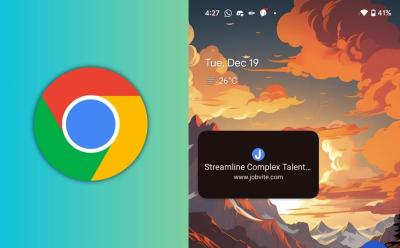
Now You Can Minimize Web Pages in Picture-in-Picture Mode on Android
View quick summary
The latest version of Google Chrome on Android now has a flag that allows you to enter Picture-in-picture when browsing. It works in Android System WebView as of now and you can minimize web view into PiP mode.

Genshin Impact 4.4: Cloud Retainer and Gaming Unveiled in Drip Marketing
View quick summary
Xianyun (Cloud Retainer) and Gaming are now official in Genshin Impact. HoYoverse's drip marketing revealed their official designs and both the characters are coming in Genshin Impact 4.4.

Genshin Impact 4.3 Release Date and Time
View quick summary
Genshin Impact 4.3 is releasing on December 20, 2023, at 11 AM (UTC-4). The update will drop on different time depending upon the time zone of the region. Also, the Genshin Impact 4.3 update size is 11.62GB.
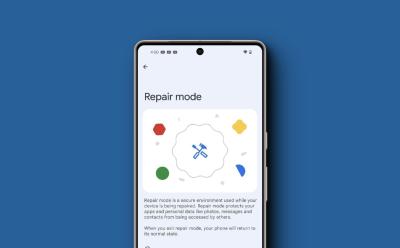
What Is Repair Mode on Pixel Phones and How Does It Work?
View quick summary
Repair mode, when enabled, reboots your phone to a factory state, without any essential, sensitive apps like Messages or Banking apps. If you're on the December Feature Drop, you can enable Repair Mode by going to Settings > System > Repair Mode.

More Genshin Impact 4.4 leaks have surfaced and we have new information about the upcoming characters Lion Dance Boy and Cloud Retainer, and a closer look at the new Ganyu and Shenhe outfits, including the upcoming region Chenyu Vale.

Genshin Impact 4.3 Livestream Codes: Get Free 300 Primogems
View quick summary
Genshin Impact 4.3 Livestream is scheduled for today and it should give players a total of 300 Primogems. Players can redeem the codes in-game or on the official website after signing into their official accounts. Here are the three Genshin Impact 4.3 livestream codes to get free primogems.

Genshin Impact 4.3 Primogems: Here’s the Total Count (Estimated)
View quick summary
Genshin Impact 4.3 brings new characters, events, and QoL changes, but more importantly, it brings over 13,000 Primogems for players to wish for their favorite characters.

Google’s December Feature Drop Brings New Features to Pixels
View quick summary
The December Feature Drop for Pixel devices is here and it brings lots of new features such as Night Sight for Video, Timelapse, and the ability to use your Pixel camera as a Webcam for PC. The update also brings a few AI features that are exclusive to the Pixel 8 and 8 Pro.

Genshin Impact 4.3 Livestream Date and Time (Countdown Timer)
View quick summary
Genshin Impact 4.3 Livestream has been announced for December 8, 2023, and it will be broadcast on Twitch and YouTube. The broadcast will take place at 7:00 AM (UTC-5) around that globe, which is this Friday, and reveal the upcoming characters and Quality of Life improvements coming to the game.

OnePlus 12 Unveiled in China with 4,500 Nits Display and Snapdragon 8 Gen 3
View quick summary
OnePlus 12 is now official in China and it brings great deal of improvements over the last generation OnePlus 11. It features a Snapdragon 8 Gen 3, 2K display with 1440 x 3168 pixels resolution and a new Rain Touch Technology , triple camera module and 100W wired fast charging. OnePlus 12 is priced at Yuan 4,299 (~$606).

Google Pixel 8a Leaks and Rumors: Everything You Need to Know
View quick summary
Google could potentially launch the Pixel 8a in Q2 2024. And from the pattern that previous a-series phones have followed, it's easy to speculate the specifications of Pixel 8a. The Pixel 8a is expected to cost the same as the Pixel 7a, but recent reports suggest otherwise, and will potentially be powered by the Tensor G3, the new Tensor that was introduced in Pixel 8 this year.
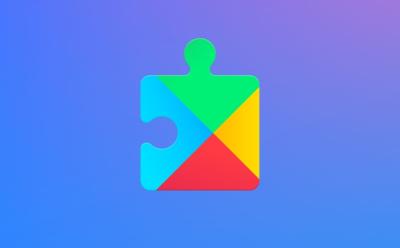
How to Update Google Play Services
View quick summary
Google Play Services is an important component of the Android operating system. It gives users access to Google apps and services such as Gmail, Google Play Store, and YouTube. Updating the app might bring new features to your device, and to do so, you can use the Google Play Store or a third-party store, or sideload the application to update it.

30 Cool And Interesting Websites to Kill Time
View quick summary
The internet is a vast place and finding fun and interesting websites to kill time can be hard. Websites such as Ancient History Encyclopedia, Neal.fun and 28 more in this article can help you kill time and even gain knowledge whenever you are bored.

What Is Android System Webview? Can You Disable It?
View quick summary
Android System Webview is an important system component that helps apps open web pages within an app, without the need of opening them in your default browser. You will mostly interact with the Webview app when you click on a link inside an app and a new window pops above the app to show you its web contents.

What Is Android System Intelligence? Should You Disable It?
View quick summary
Android System Inteligence is a core Android app that enables a slew of new smart features such as Live Captions, Live Translate, Smart Autorotate, etc. Although the app is available across all Android devices, there are certain features that it enables that are Pixel-exclusive.

How to Invert Colors on a Chromebook
View quick summary
Chromebooks come with a built-in option to invert the color of the screen. You can press “Ctrl + Search + H” to instantly turn on high contrast mode aka color inversion. Besides, you can go to the Accessibility settings and enable color inversion. Moreover, ChromeOS has a handful of great accessibility settings you can use if you're differently abled.

Samsung One UI 6.0 Compatible Devices
View quick summary
Samsung's latest One UI 6.0 update packs a host of changes and given how large the company's smartphone portfolio is, it could be hard to determine which phones will be getting the update. The update is already rolling out to S23 series users and here are the rest of the eligible devices.

Chromebook Showing a Black Screen? Here’s How You Can Fix It
View quick summary
Chromebooks might show a black screen for multiple reasons including low brightness, damaged ChromeOS partition, power issues and other things, besides hardware failure. Unlike other desktop OSes, ChromeOS allows you to completely turn off the screen by reducing the brightness to the lowest level. We have looked into all such possible causes and have added detailed instructions to fix the issue.




Genshin Impact 4.3: Navia Pre-Farming Guide
View quick summary
Navia is a new Geo character in Genshin Impact and is probably one of the easiest characters to build in the game. This article highlights the materials you need to level up both her talents and ascend her to get the most out of her as a DPS unit.

Navia Genshin Impact: Best Builds, Weapons & More
View quick summary
Navia is a five-star Geo, Claymore user that scales off of Attack. The best build for Navia is her signature weapon "Verdict" paired with the Artifact set "Nighttime Whispers in the Echoing Woods."


Genshin Impact 4.3: Release Date, Banners, Characters & More
View quick summary
Genshin Impact 4.3 was released on 20 December, 2023. The update brought two new characters — Navia and Chevreuse along with re-runs of past characters — Ayaka, Raiden Shogun, and Yoimiya. Besides, it will also add two new artifact sets to the game, one of them tailor-made for Navia.








What is RCS Messaging? Explained
View quick summary
RCS or Rich Communication Services is a messaging protocol that was first developed in 2007 by a group of industry stakeholders and was later adopted by GSMA. RCS offers a much better texting experience with high quality media, no character limit, read receipts, typing indicators, and even group chats. It's available on Android and iOS both, with the support for latter only arriving recently.




