- Press "Ctrl + Search + H" to invert colors on your Chromebook instantly.
- You can also go to Settings -> Accessibility -> Display and magnification. Here, enable the Color inversion toggle.
- To turn off color inversion, retrace your steps to the settings or use the keyboard shortcut again.
ChromeOS has a measly 4% market share (via StatCounter) among desktop operating systems, but Google takes it quite seriously. The company adds new functionalities and accessibility features to make Chromebooks an all-inclusive machine. It includes an auto clicker tool for users with motor impairments and a high-contrast mode for people who suffer from vision impairments. The high-contrast mode inverts the color on a Chromebook, allowing the user to see everything clearly. So, in this tutorial, let’s learn how to invert colors on a Chromebook.
Invert Colors Using a Keyboard Shortcut
- On your Chromebook keyboard, press the “Ctrl + Search + H” keys together. The “Search” key can be found above the Shift key on the left.
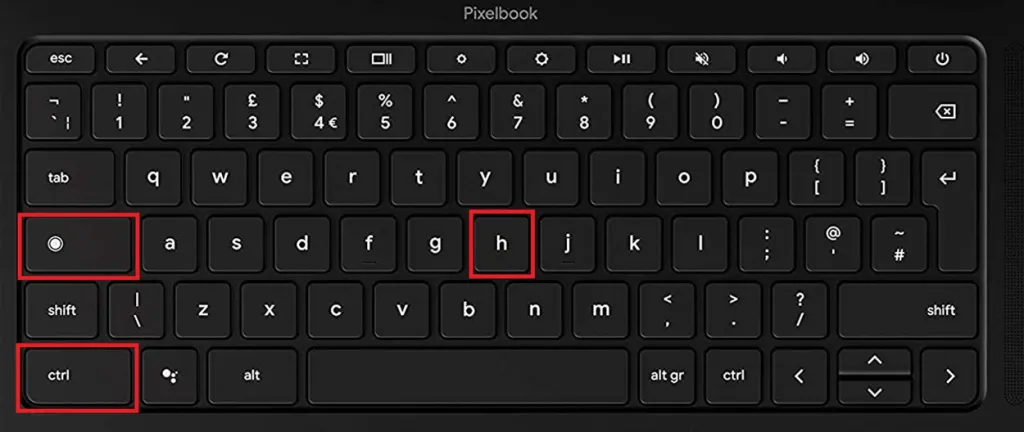
- A pop-up will now appear on your screen, asking you to confirm if you wish to enable the color inversion feature. Click on “Continue“.
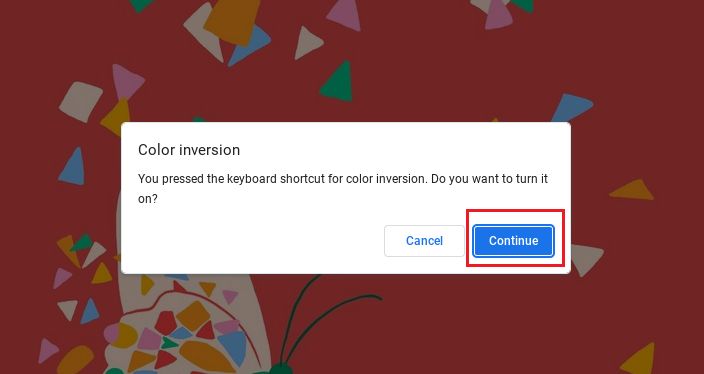
- This will instantly turn on High contrast mode on your Chromebook, which will invert the screen color. Here is what it will look like:
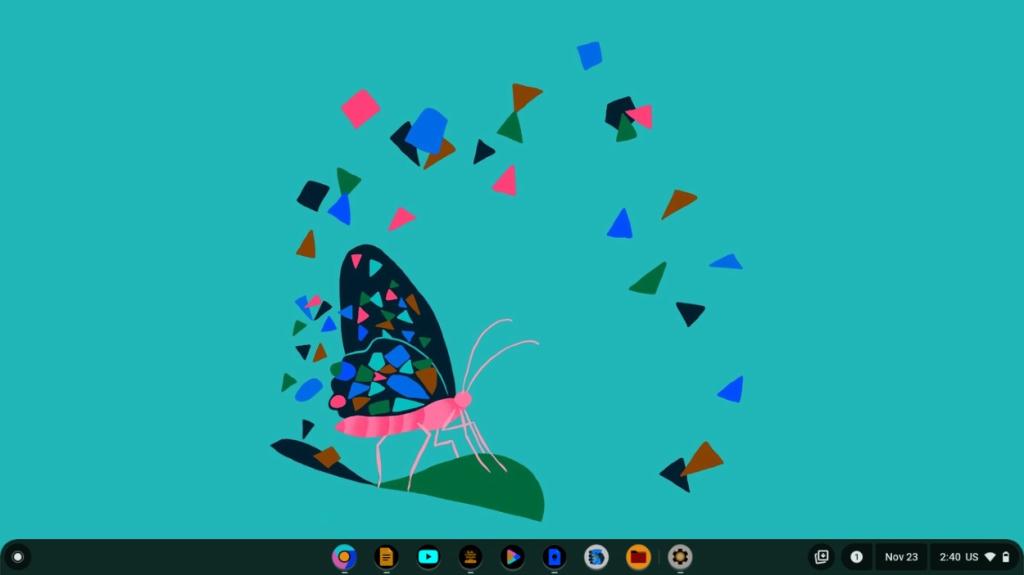
To disable the inverted color mode, press the same keyboard combination again and the colors will get back to normal on ChromeOS.
Invert Colors on a Chromebook via Settings
- On the bottom-right corner, open the Quick Settings panel and click on the cogwheel icon to launch Settings.
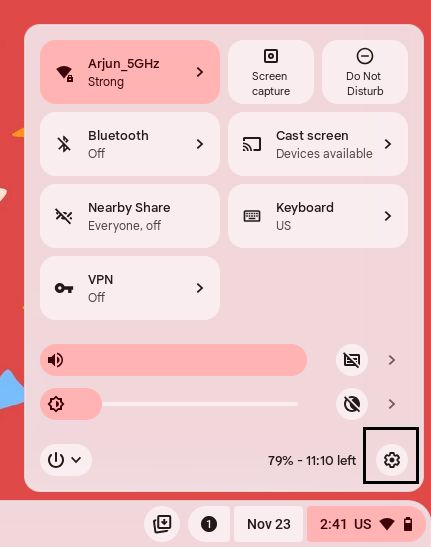
- Next, click on “Accessibility” in the left sidebar and then select “Display and magnification” in the right pane.
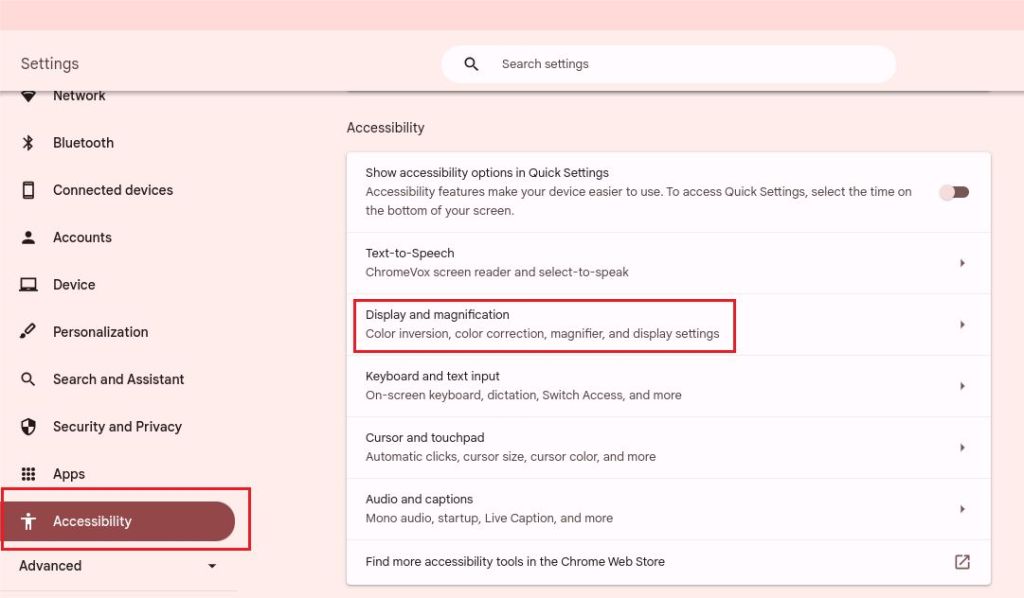
- Here, enable the toggle next to “Color inversion,” and that’s it.
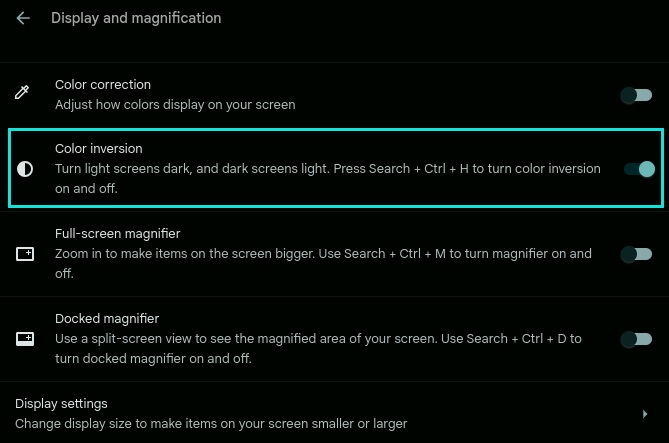
- To turn off color inversion, retrace your steps to reach the same settings window and disable the toggle.
Therefore, users suffering from vision impairments can take advantage of this accessibility feature on ChromeOS and invert the colors as and when required. I like the fact that Google has focused on implementing accessibility features on ChromeOS on par with other standard features. This makes Chromebooks a universal and inclusive machine for everyone. Add to that, seamless updates and lightweight OS, and you get an overall great package.


















