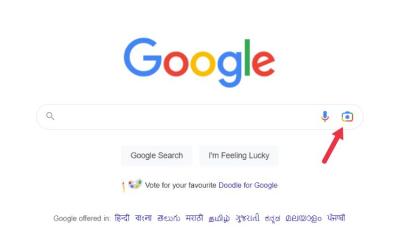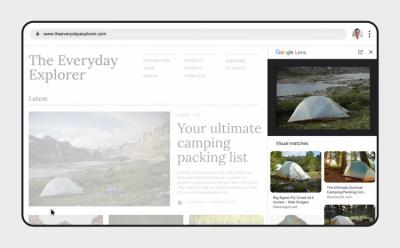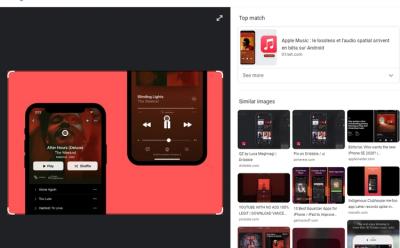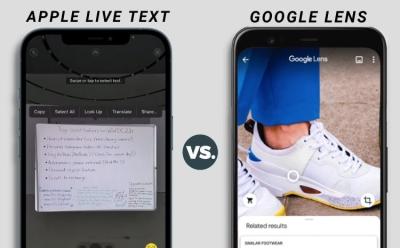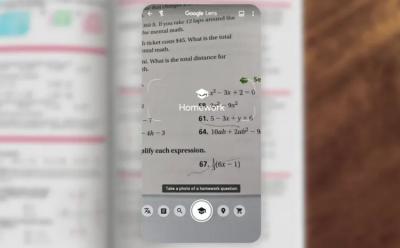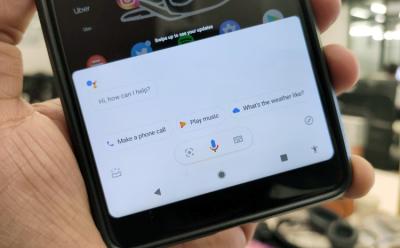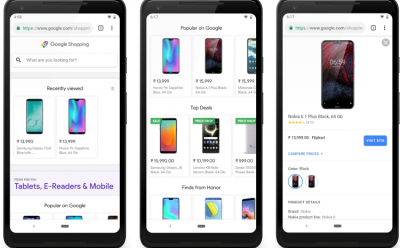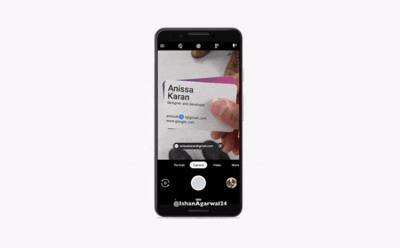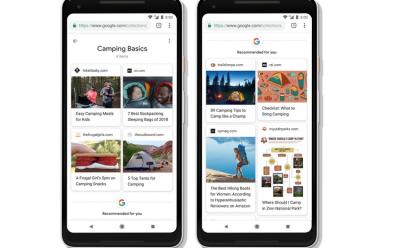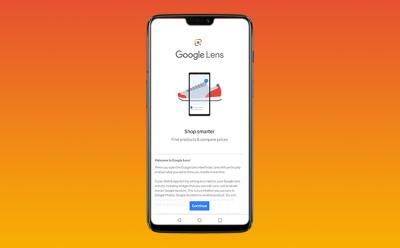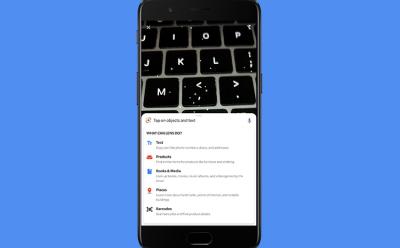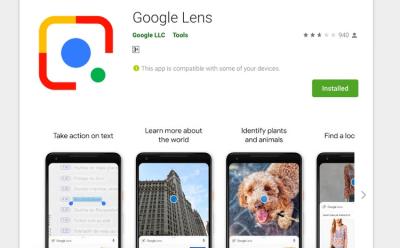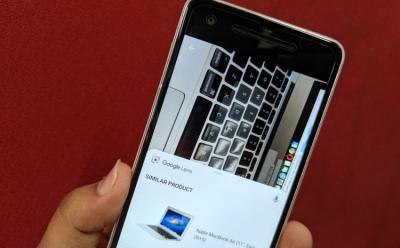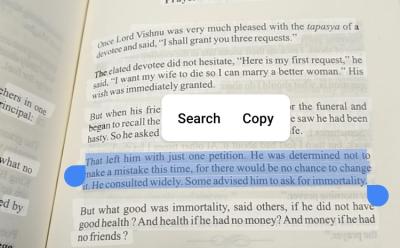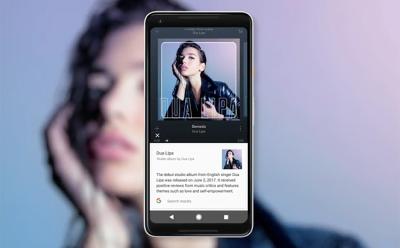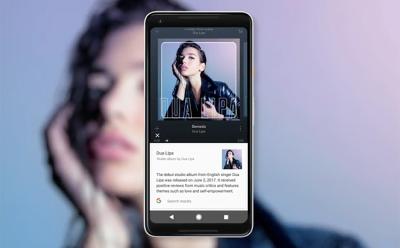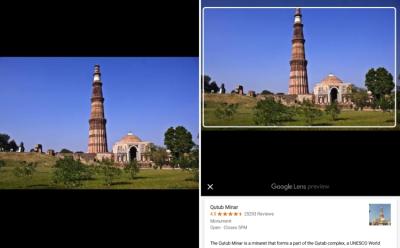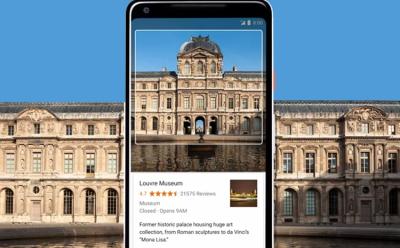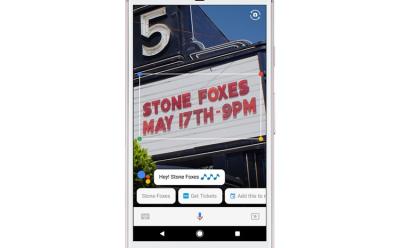#Google Lens

39 Stories
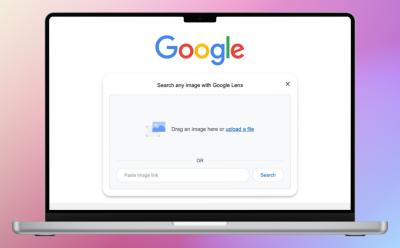
How to Use Google Lens on PC
View quick summary
Google Lens is integrated with an extremely popular Google product we all use, i.e., Google Chrome. There are two ways to use it on PC using Chrome - By right-clicking on an image and using the search image with Google option or by opening a new tab and clicking the Lens icon. Google Lens on PC supports text selection and translation but misses out on Homework features.
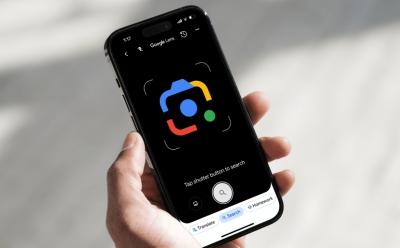
How to Use Google Lens on Android and iPhone
View quick summary
Google Lens is easily one of the best apps you can have on your Android or iOS smartphones for it's powerful and different use cases. There are many ways to access Google Lens on both Android and iOS, including from the Google app on iOS to the standalone app on Android, and from Google Photos and Google Chrome.
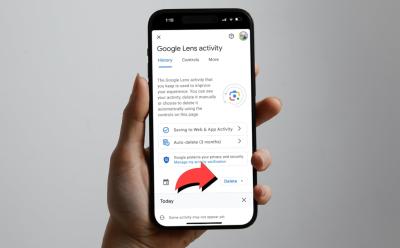
How to View and Delete Google Lens History
View quick summary
Google Lens is a great piece of software for visual search from your camera and gallery and comes in really handy to do homework and other things. However, all your searches using Lens may pile up over time and you might need to delete them for a clean up. You can do so by launching Lens, going to Lens history, and deleting your search history from the Google activity page. The process Is quite similar on PC and iOS.

Google Lens’ New Feature Uses AI for Contextual Video Search
View quick summary
Google has introduced a new search feature in the form of search with videos. This will allow users to record and share videos of their issues for contextual results. This feature, powered by Gemini, can identify objects in the video, understand the issue, and provide relevant solutions.