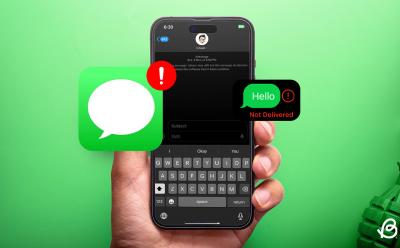#iPhone - Page 4
754 Stories

How to Find MAC Address on an iPhone
View quick summary
MAC (or Media Access Control) address is a unique identifier that is assigned to the network interface unit of a device such as your iPhone. To find THE MAC address on your iPhone, visit Settings -> General -> About -> Wi-Fi Address. Alternatively, you can visit Settings -> Wi-Fi and tap on the 'i' against the Wi-Fi network and find MAC Address, which is labeled as Wi-Fi address on iPhone.

How to Set Up Call Forwarding on iPhone
View quick summary
iPhone has a Call Forwarding feature that lets you divert your calls to another number. When enabled, all the calls will be redirected to the other number, and your iPhone won't ring at all. To set up Call Forwarding on an iPhone, go to Settings -> Phone -> Call Forwarding and enable the "Call Forwarding" toggle. Then, tap on the "Forward To" option and enter the phone number to which you want to divert calls. If you don't see the Call Forwarding option or can't set it up, contact your network provider.
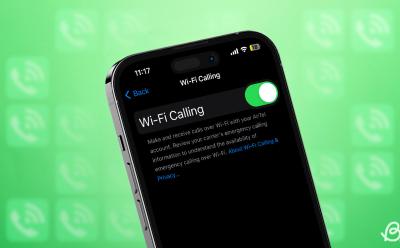
How to Turn On Wi-Fi Calling on iPhone
View quick summary
Wi-Fi Calling lets you use Wi-Fi to make/receive phone calls even if you're stuck in a cellular dead zone. To use Wi-Fi Calling on your iPhone, your network provider must support this feature and your phone must be connected to a strong Wi-Fi network. Go to Settings -> Wi-Fi Calling -> Wi-Fi Calling on This iPhone and hit Enable to turn on Wi-Fi Calling on your iPhone. In case you can't enable this feature on your iPhone, update iOS, restart your phone, or contact your network provider.
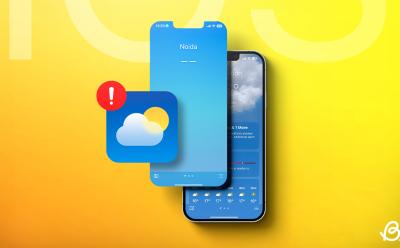
Weather App Not Working on iPhone: Here Are 8 Fixes
View quick summary
When faced with frustration of Weather app not working on your iPhone, many troubleshooting steps can help restore its functionality. To do so check your location services, refresh the app, ensure a stable internet connection, and consider restarting your iPhone. If all fails, uninstalling and reinstalling the app might provide a fresh start.

How to Set Timer on iPhone Camera
View quick summary
The built-in self-timer on your iPhone camera enables you to add a delay between pressing the capture button and when the actual photo is taken. This delay is helpful for self-portraits, group photos, or any situation where you need an extra few seconds to prepare for the shot.

How to Find Hidden Apps on iPhone
View quick summary
If you've hidden an app on your iPhone, you should always be able to get it back on purpose. Fortunately, there are several ways to find hidden apps on an iPhone. The most common ones include using Spotlight, Siri, Screen Time Settings, and App Library. You can also check app folders or reset the home screen layout to get back your concealed apps. Moreover, you can view all your app purchases, including the hidden ones in the App Store.

iPhone Camera Blinking? Here’s How to Fix It
View quick summary
iPhone camera blinking is one of the most common problems reported by users. It's damn annoying and stops you from clicking focused photos and videos. You can check the camera lenses for any physical damage, restart the Camera app, reboot the iPhone, and update iOS to fix iPhone camera flickering problems. Besides, you can adjust some camera settings on your iPhone to fix the glitches.

How to Update Apps on iPhone (2024 Guide)
View quick summary
When your apps are up-to-date, you get to enjoy a smooth performance, seamless iOS compatibility, new features, and an optimized app interface. Apple offers an Automatic App Updates feature which automatically updates apps in the background. Alternatively, you can manually update iOS to have full control of how, when, and which apps are to be updated. In this article, we've discussed both ways to update iPhone apps.

How to Trust an App on iPhone
View quick summary
From productivity to entertainment, you can find every sort of app you wish to use on your iPhone on the iOS App Store. However, occasionally, you may also need to download apps outside the App Store or install enterprise apps that prompt you to trust the developer. That's exactly when trusting the app on an iPhone comes into play, and it's easy to do.

How to Add Another Face ID on iPhone
View quick summary
If you often change up your look or have your spouse use your iPhone, you should definitely set up a second Face ID. Under the Face ID settings, Apple has long offered an Alternate Appearance feature that lets you set up two Face ID profiles on your iPhone. To use it, go to Settings -> Face ID & Passcode -> Set Up an Alternate Appearance. Now, follow the on-screen instructions and move your face around to add a second Face ID.

How to Edit Messages on iPhone, iPad & Mac
View quick summary
Whether you want to fix a typo or clarify a point, knowing how to edit a sent message on iPhone, iPad, and Mac is a skill that can come in handy in various situations. You can tap and hold on any sent message and choose the edit option. However, the message can only be edited within 15 minutes of sending it.

How to Mirror Your Apple Watch on Your iPhone
View quick summary
Apple added the ability to mirror the Apple Watch on the iPhone with the release of iOS 16 and watchOS 9. This feature aims to make it easier for people with physical and motor disabilities to control their Apple Watch from the larger screen of their iPhones.

How to Turn Off SharePlay on iPhone, Mac and Apple TV
View quick summary
Wondering how to turn off SharePlay on your iPhone, Mac, or Apple TV? Read our detailed, step-by-step guide to disable SharePlay on any and all Apple devices.
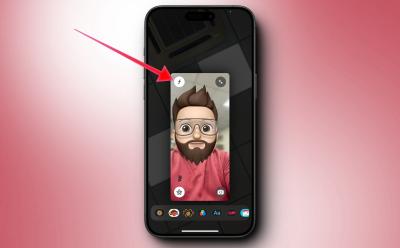
What Does ‘f’ Symbol Mean on FaceTime
View quick summary
If you are wondering what does the f symbol mean on FaceTime on iPhone after updating to iOS 17, it refers to the blur effect. When f symbol is illuminated in yellow, it means the blur effect is on FaceTime call is enabled. Moreover, you can also adjust the blur intensity by visiting the Control Center and then tapping on Video Effects.

Apple Begins Work on Under Display Camera for iPhones: Report
View quick summary
According to a report by The Elec, Apple's Korean supplier LG Innotek has started developing Under Display Cameras that elimites a visible punch hole in the display. However, the development is still in preliminary stage and the first all-screen iPhone could appear as late as 2027.
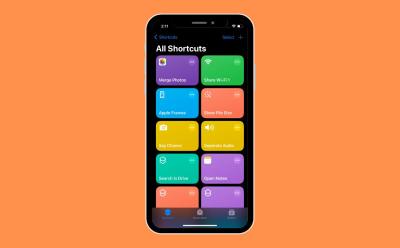
This Useful iPhone Shortcut Made Photo Editing Tasks Easier for Me
View quick summary
Apple Shortcuts is a free and supremely useful iPhone app that lets you combine multiple steps to automate a complex task. While combining iPhone screenshots and other images for my articles, I discovered a useful iPhone shortcut that lets you combine multiple images in a few seconds. Check out this cool iOS shortcut to combine two or more images on an iPhone.
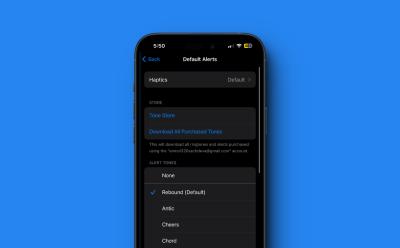
How to Change Default Notification Sound and Haptics on iPhone?
View quick summary
With iOS 17.2 beta 4, Apple is allowing its users to change the default notification sound and haptics on an iPhone. Now, there's a new "Default Alerts" section in Sounds & Haptics Settings on an iPhone that lets you choose your preferred sound and haptics. Currently, this feature is only available in the iOS 17.2 Beta version.
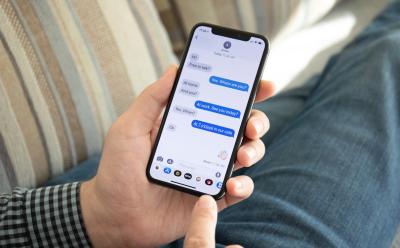


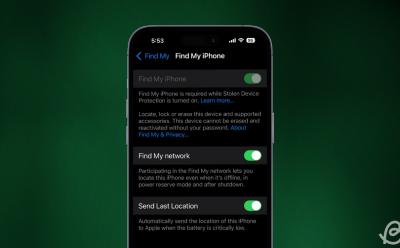
How to Turn Off Find My iPhone
View quick summary
You can turn off Find My on your iPhone if you're planning to sell or give away your older iPhone. When you turn off Find My iPhone, it will remove your iPhone from the list of devices associated with your Apple ID account and prevent this iPhone's new owner from accessing your location and other information. You can easily disable Find My iPhone directly on your iPhone, but you can also do it from other Apple Devices or via a web browser on a desktop.



What is RCS Messaging? Explained
View quick summary
RCS or Rich Communication Services is a messaging protocol that was first developed in 2007 by a group of industry stakeholders and was later adopted by GSMA. RCS offers a much better texting experience with high quality media, no character limit, read receipts, typing indicators, and even group chats. It's available on Android and iOS both, with the support for latter only arriving recently.
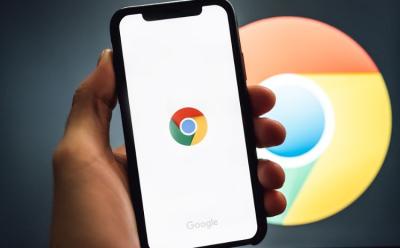


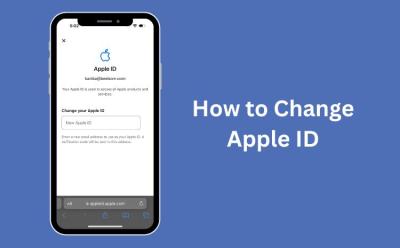
How to Change Apple ID (2024 Guide)
View quick summary
If you can't access your email address, have lost your iPhone, or wish to switch to a new email address, you would want to change your Apple ID. Read on to know how to change Apple Account on an iPhone, iPad, Mac, and web.


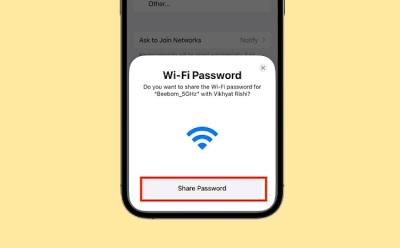
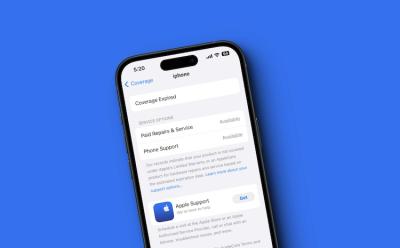
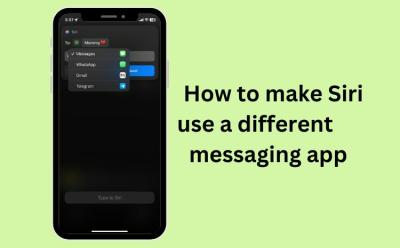
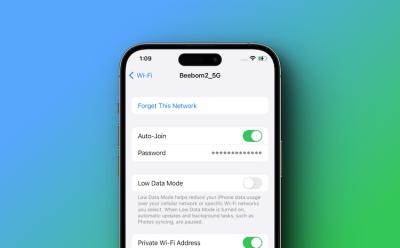
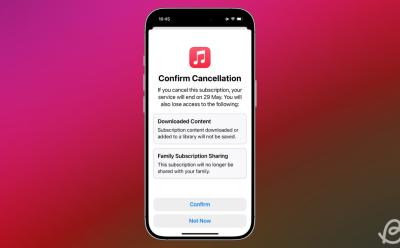
How to Cancel Your Apple Music Subscription
View quick summary
For a lot of iPhone and Mac users, Apple Music is the go-to music streaming service because of its accessibility and a vast library of songs, artists, and recommended playlists. But if you're switching to a different platform altogether, the following guide will give you a step-by-step rundown on what you need to do to cancel your Apple Music subscription on an iPhone, iPad, Mac, Windows PC, Android, and on the web.



How to Hide Apps on iPhone
View quick summary
Apple offers a native way to hide apps on an iPhone. From the home screen, just long-press the app you wish to hide and choose Require Face ID. Now, tap on Hide and Require Face ID to hide the app on your iPhone. Your app will be moved to the Hidden folder in the App Library. In case you're running iOS 17 or older version, read on to learn about some clever tricks to keep your private apps under wraps.