In the ever-evolving digital music landscape, Apple Music has been a steadfast companion for many Apple users like me. It offers a vast collection of songs, playlists, and albums at our fingertips and allows you to view song credits and crossfade between the tracks. However, as preferences change or your budget fluctuates, the time may come when you may want to bid farewell to your Apple Music subscription. If that’s the case with you, you have arrived at the right place. This post explains how to cancel your Apple Music subscription on iPhone, Mac, Windows PC, or via the official website.
Remember, your access to the Apple Music services will continue until the end of your billing cycle, allowing you to enjoy uninterrupted music until your subscription period concludes. Once the due date has passed, the subscription will get canceled and you will lose access to your playlists and downloaded songs.
Cancel Apple Music Subscription on iPhone or iPad
The process of canceling a subscription can often seem complicated, leaving users frustrated. However, the steps to cancel the Apple Music subscription are surprisingly straightforward on iPhone. Here’s how it works:
Via iPhone Settings
- Open the Settings app on your iPhone and tap your Name at the top.
- Here, tap the Subscriptions option to view the complete list of active subscriptions.
- Now, tap the Apple Music option from the list of available subscriptions.
- Then, tap on the Cancel Subscription option to cancel your Apple Music subscription.
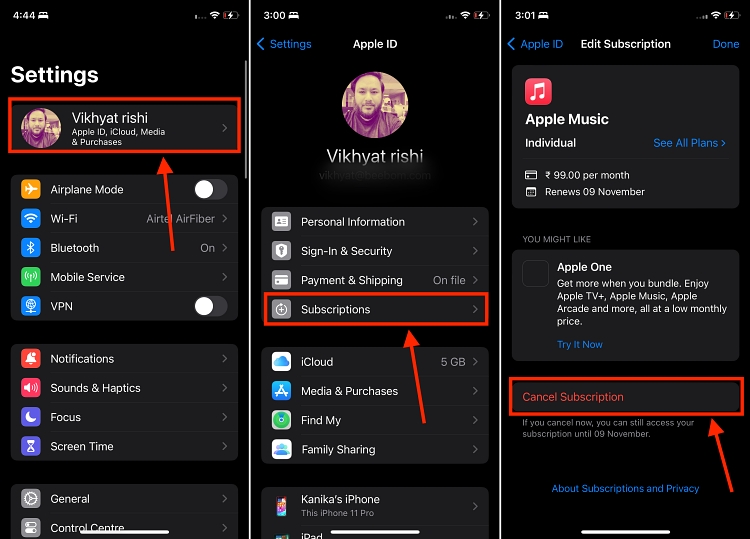
Via the Apple Music App
- Open the Apple Music app on your iPhone or iPad and tap the profile icon at the top right.
- Here, locate and tap the Manage Subscription button.
- Now, tap on the Cancel Subscription option to end your Apple Music subscription.
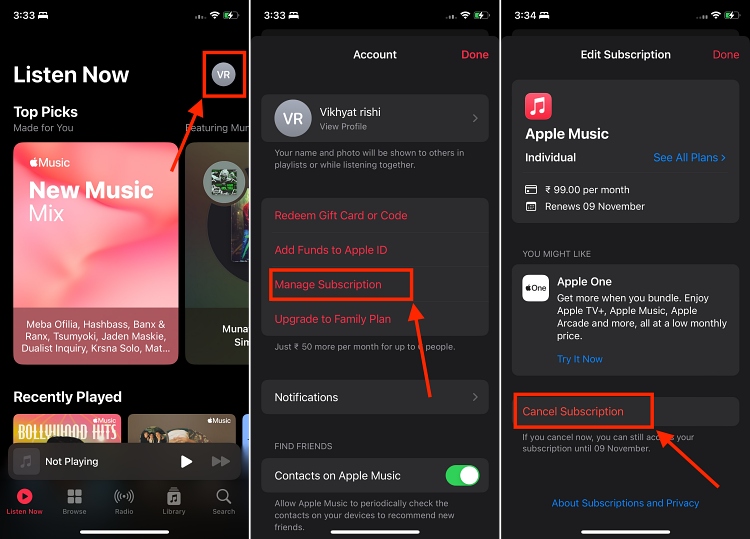
Cancel Apple Music Subscription on Mac
Canceling your Apple Music subscription on your Mac is just as simple as an iPhone, ensuring a seamless experience across Apple devices. Here too, you have two ways to cancel the Apple Music subscription, which are as under:
Via Settings
- Open the Settings app on your Mac or MacBook, and click your Name at the left of the window.
- Then, click the Media & Purchases option to view a list of purchases you have made on your Mac.
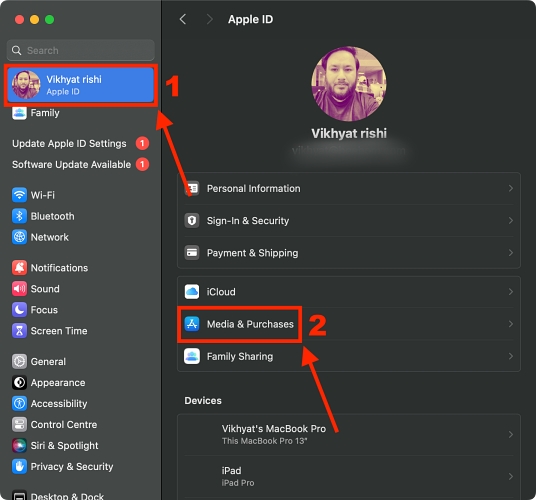
- Now, click the Manage button next to Subscriptions under the App Store, Music, and TV section.
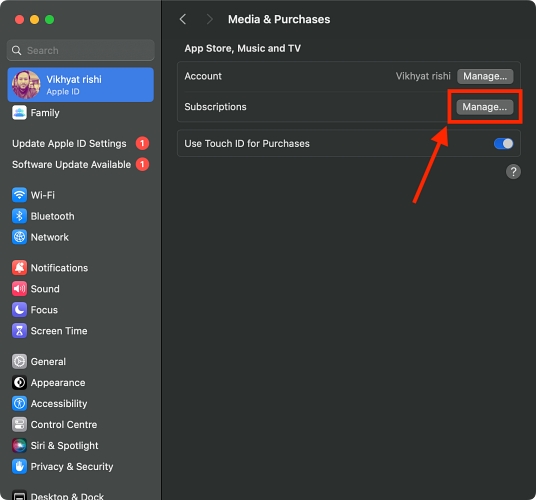
- Click the Edit button next to the Apple Music subscription.
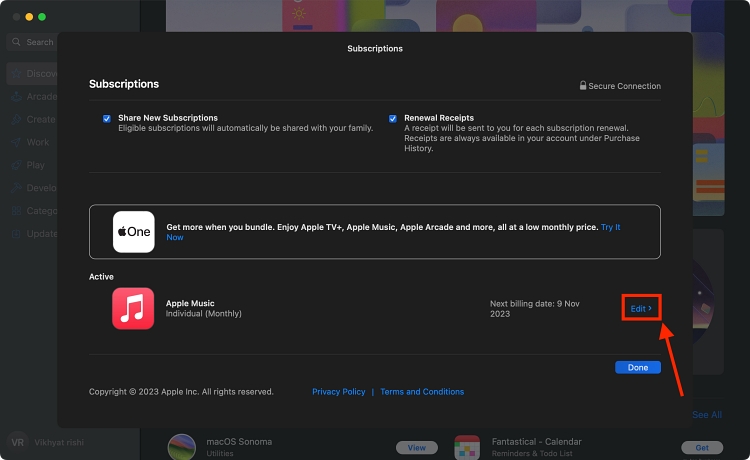
- Next, click the Cancel Subscription button to cancel your Apple Music subscription.
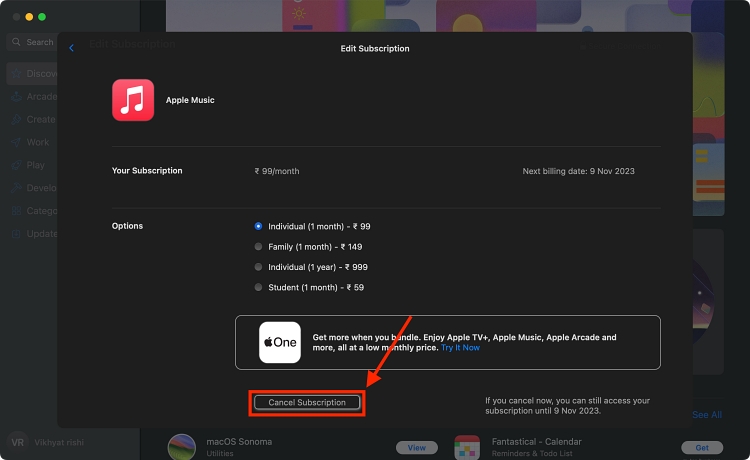
Via App Store
- Open the App Store app on your Mac, and click your name at the bottom left corner.
- Next, locate and click the Account Settings option and sign in with your Apple ID if your Mac prompts you to.
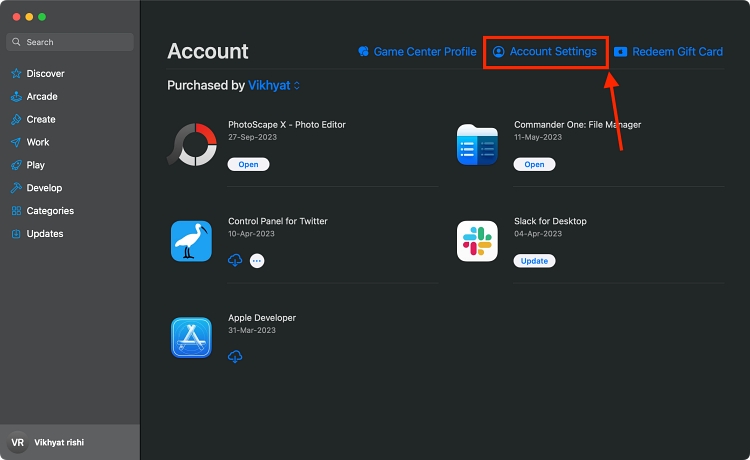
- Now, scroll down and click the Manage button next to Subscriptions.
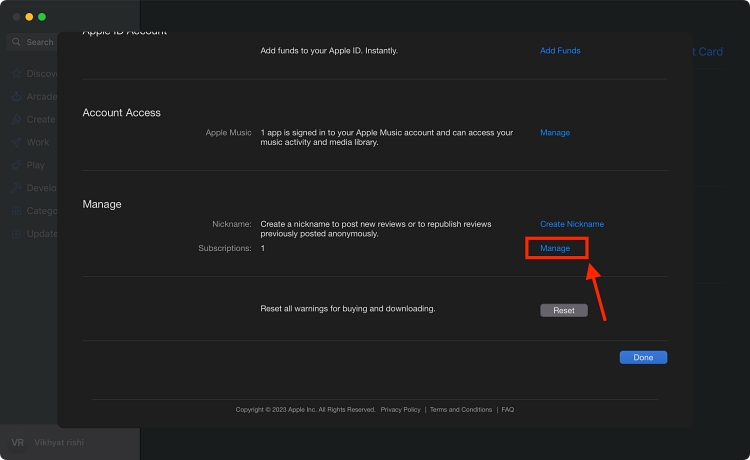
- Like the section above, Click the Edit button next to the Apple Music subscription.
- Here, click the Cancel Subscription option to cancel it.
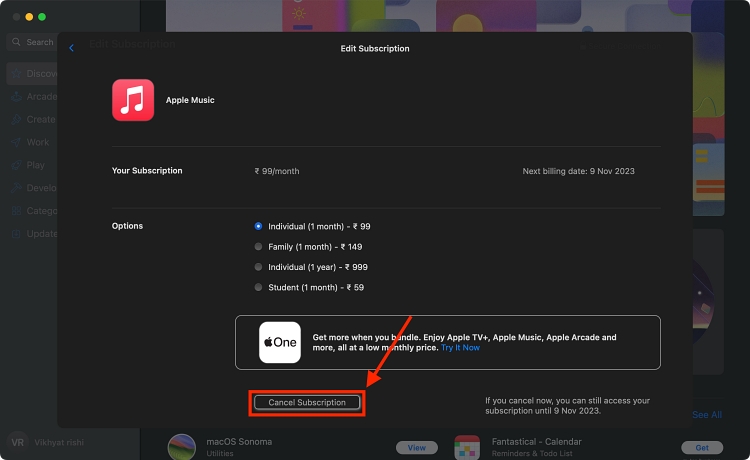
Cancel Apple Music Subscription on Windows PC
- Open the iTunes app (Download, Free) on your Windows PC
- Then, click the Account option in the menu bar at the top of the iTunes window.
- Now, select the View My Account option from the dropdown menu.
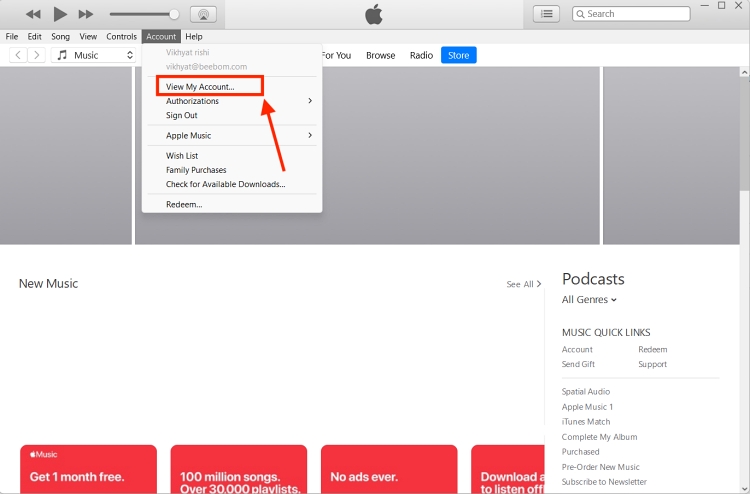
- Next, click the Manage button next to Subscriptions.
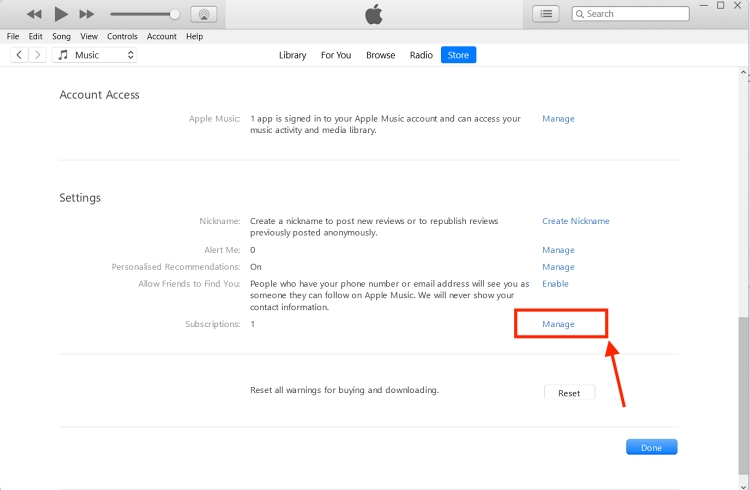
- Click the Cancel Subscription button at the bottom to cancel your Apple Music subscription on your Windows PC.
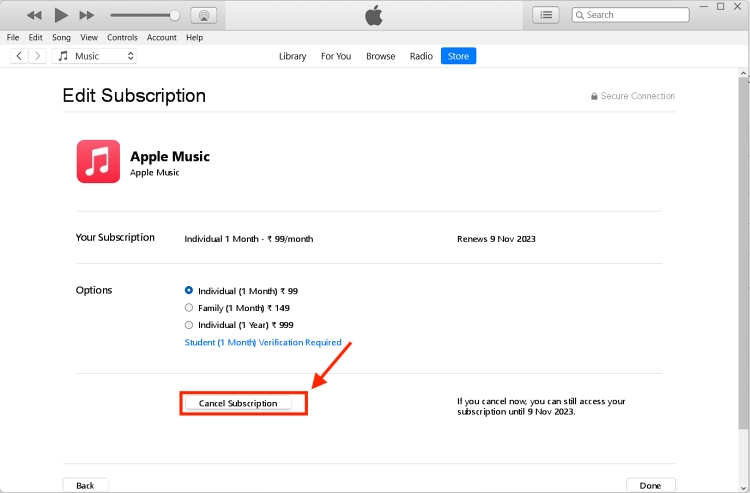
Cancel Apple Music Subscription on Android
Finally, if you do not own an iPhone but are still an active Apple Music subscriber, in that case, you can easily cancel your Apple Music subscription via the Android app. Here’s how:
- Open the Apple Music app on your Android phone and tap the three-dot icon at the top right.
- Here, tap on the Account option in the pop-up menu that appears.
- Now, tap the Manage Subscription option available under the Subscription section.
- Next, tap the Cancel Subscription option to cancel your active subscription.
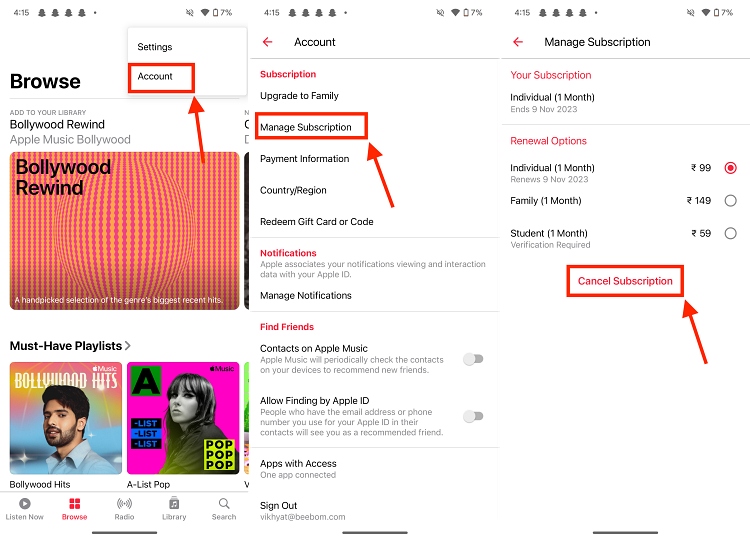
Cancel Apple Music Subscription via Web Browser
- Open the Apple Music website on your preferred browser and sign in using the same Apple ID on which you have an active Apple Music Subscription.
- Here, click the Account icon at the top right and then click on Settings in the drop-down menu.
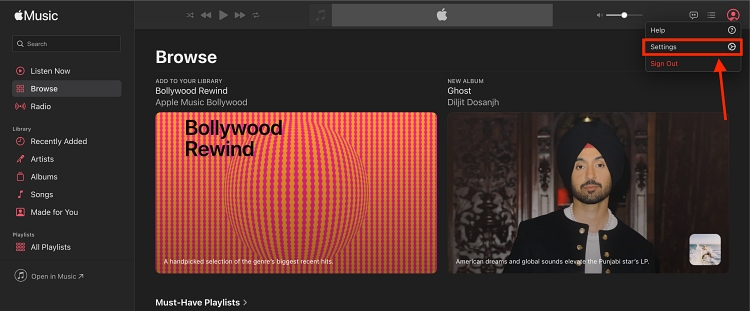
- Now, scroll down to the Subscriptions section and click the Manage button.
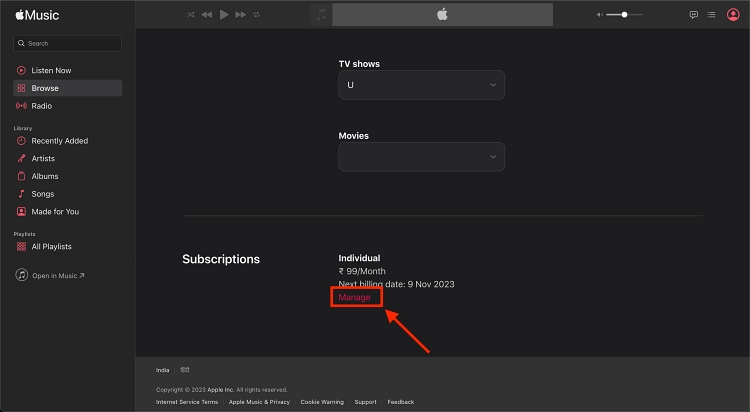
- Click the Cancel Subscription button to cancel your Apple Music subscription.
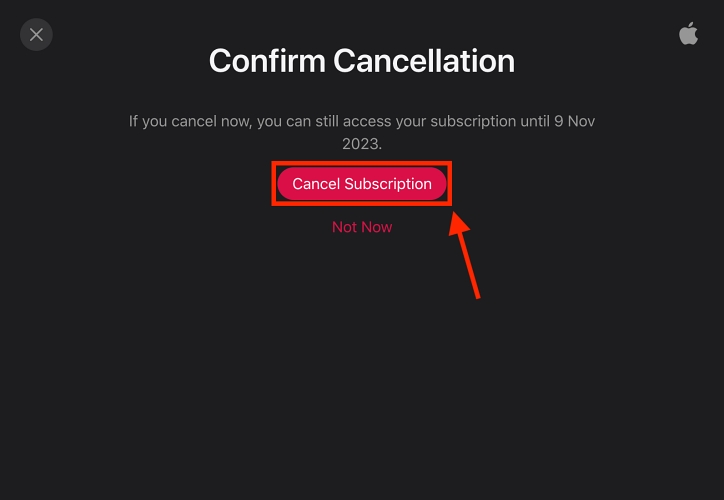
And that’s it. These are all the methods using which you can cancel your Apple Music subscription across different devices with ease. With this hassle-free process, you remain in charge of your digital music experience, ensuring a stress-free transition to other music streaming apps like Spotify, Amazon Music, or TIDAL.



















Thanks for the guide! A quick tip, your Apple Music downloads will become unplayable after unsubscribing. If you’d like to keep them for offline use without a subscription, you might want to look into DumpMedia. It converts Apple Music to MP3 for offline listening.