FaceID is one of the best biometric unlocking methods out there. While it ensures that only you can unlock your iPhone, there might be cases where you want to allow someone else to be able to unlock your phone as well — maybe your partner. Fortunately, you can actually add a second person to your Face ID. Here’s how to add another Face ID on iPhone.
Add Another Face ID on iPhone using Alternate Appearance Option
Technically, the method we will use to add a second Face ID to iPhone is meant to be used by people who often find themselves carrying a drastically different look — think sunglasses with hats, or other things that can confuse your iPhone when you try to unlock it. However, you can use this feature to allow a different person to unlock your phone as well.
Note:
When you add a second Face ID, that person will have complete control over your iPhone. They can unlock your iPhone, make purchases using Face ID, pay via Apple Pay, and do basically everything else. So, be careful when enabling this feature.
- Go to Settings -> Face ID & Passcode. Enter your passcode to access the Face ID settings.
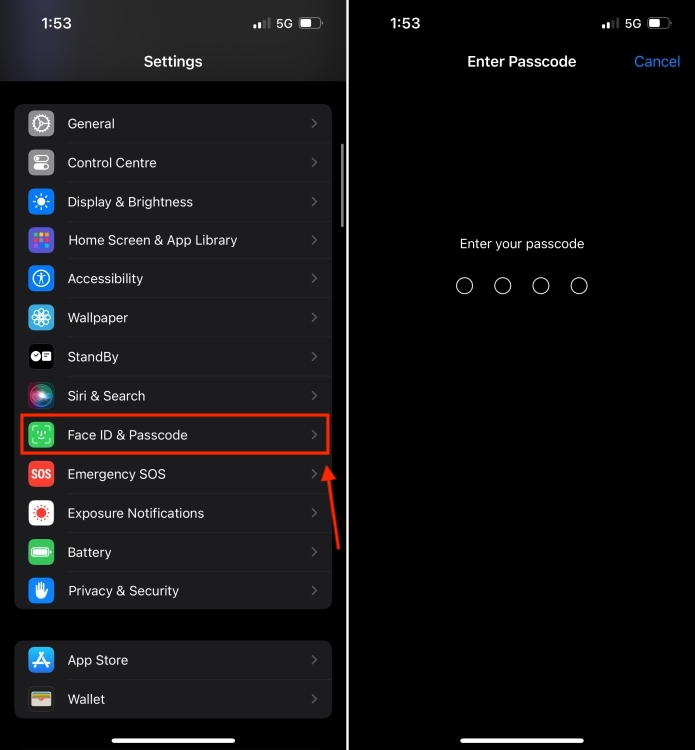
- Tap on “Set Up an Alternate Appearance” and then tap on the “Get Started” button
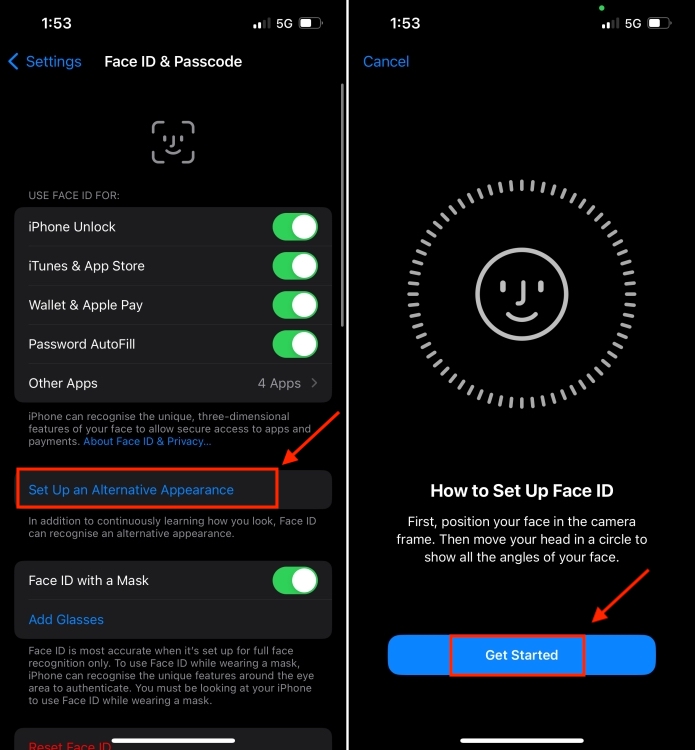
- Hand over your iPhone to the second person, and let them add their appearance to the Face ID.
That’s basically it. Once the second person has added their face to the alternative appearance feature, they will be able to unlock your iPhone as well.
Don’t See the “Add an Alternate Appearance” Option?
In case you don’t see the option to add an alternate appearance, it means that you’ve already added an alternative appearance to your iPhone. In this case, you will first have to reset your Face ID and then add both yours, and the second person’s appearance to unlock the iPhone easily. Here’s how you can reset Face ID:
- Go to Settings -> Face ID & Passcode. Enter your iPhone passcode to access the settings.
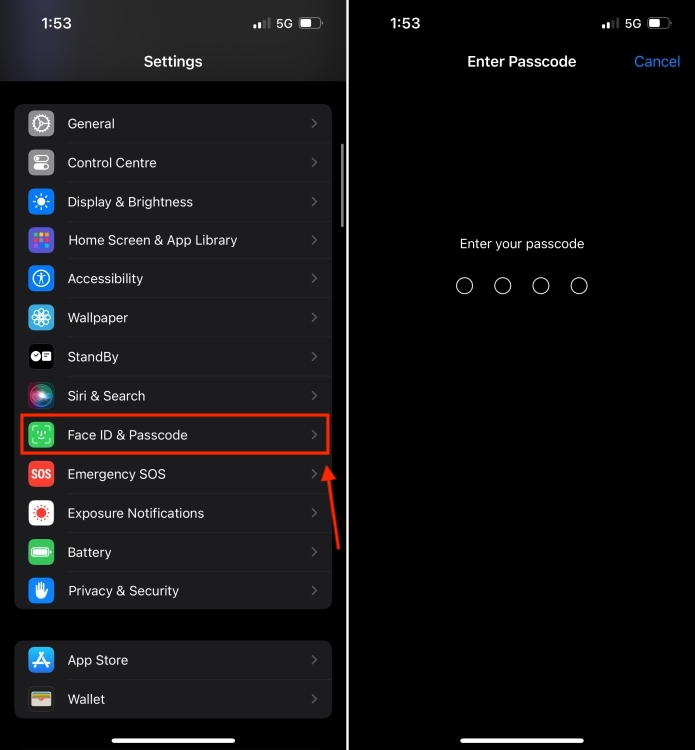
- Tap on “Reset Face ID”
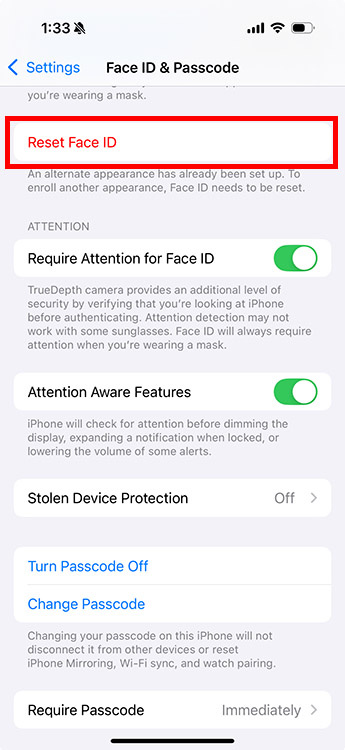
Once Face ID has been reset, you can add new appearances to your iPhone and allow it to be unlocked easily by both of you.
Well, that’s how you can allow another person to unlock your iPhone with Face ID. Hopefully, you were able to follow the steps easily and set up everything as you desired. However, in case you’re facing any issues, do let us know about them in the comments and we will try and help you out.
Yes, you can add a second Face ID using the Set Up an Alternate Appearance option in iPhone Settings.
You can set up two Face IDs on an iPhone. The first one with the Set Up Face ID option and another one with the Set Up an Alternate Appearance. In case you already have two profile appearances for yourself, you’ll have to use the Reset Face ID option to erase both profiles and then set the Face IDs again.






