- It's pretty straightforward to set up call forwarding on iPhone to divert incoming phone calls to a different number.
- Open Settings -> Phone -> Call Forwarding and enable the Call Forwarding toggle. Tap on Forward To and enter the phone number to which you want to divert calls.
- If you can't forward calls on your iPhone, contact your network provider.
There can be instances when you’re traveling with a single phone or won’t be able to use your iPhone for some time, but don’t want to miss any important phone calls. Fortunately, you can easily do it without any fuss. An iPhone has a “Call Forwarding” feature that lets you forward your iPhone calls to another mobile phone or your home lines. At first, it might seem to be a lengthy task, but trust me, it’s damn simple and quick. Let’s see how to set up call forwarding on an iPhone.
How to Forward Calls on an iPhone
The Call Forwarding feature lets you divert your iPhone calls to another mobile phone or a landline number. When enabled, all the calls will be redirected to the other number, and your iPhone won’t ring at all. Here’s how to do it:
- Open the Settings app on your iPhone and visit the Phone section.
- Here, tap on Call Forwarding.
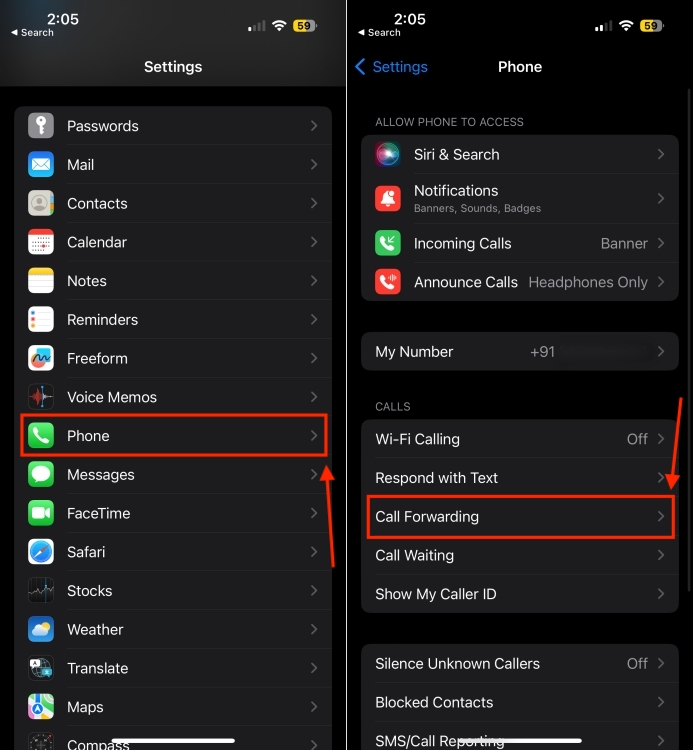
- Turn ON the Call Forwarding toggle.
- Next up, tap on Forward To.
- Type the number where you want to divert your iPhone calls to.
- Finally, tap on the Back button on the top-left to save the changes.
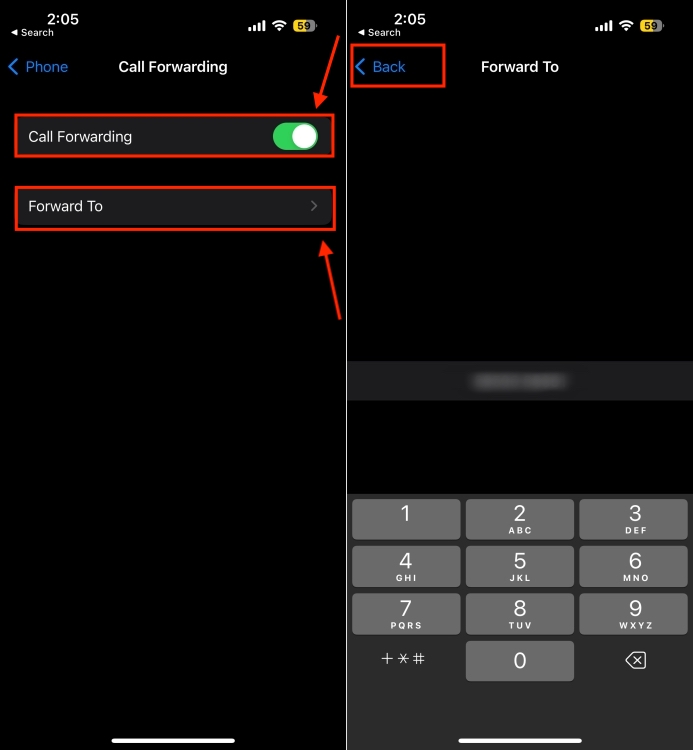
You must be in the range of the cellular network when you enable call forwarding on your iPhone. Otherwise, your calls won’t be diverted. Once you’ve set up call forwarding on your iPhone, you’ll see a “phone with a right arrow” icon in the status bar.
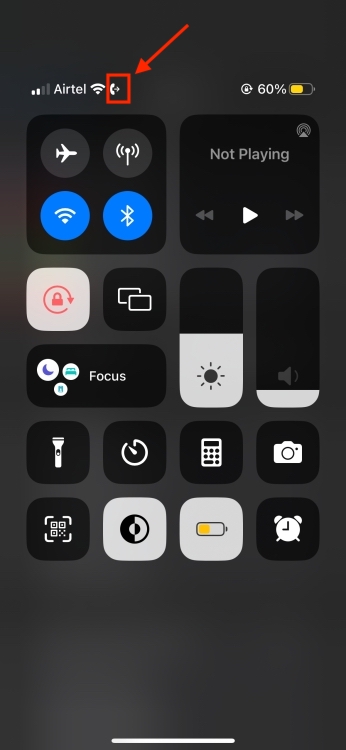
Call Forwarding on iPhone: Things to Remember
When you forward iPhone calls to another phone, there are a few things that you must remember:
- Verify that your network provider supports call forwarding.
- Make sure you only divert iPhone calls to an active number. Do not forward your calls to a switched off number, otherwise, the other person won’t reach you.
- You can also set voicemail on your iPhone, instructing callers on how or when to reach you.
- If you’re traveling abroad and you haven’t set up call forwarding, your calls will go to a voicemail.
- If you’re in a foreign country, some network carriers may charge you a fee for every call that’s forwarded. So, make sure to speak to your network provider to know all the details.
That’s how you can set up call forwarding on any iPhone. We hope you found this piece useful. In case you have any doubts or can’t divert your iPhone calls to another phone number, feel free to reach out to us in the comments below.
Yes, the iPhone allows you to divert your phone calls to another number. So, you can easily forward your work calls to your personal number, or vice-versa.
The Call forwarding option is available in the Phone section under iPhone Settings.
If you don’t have call forwarding as an option on your iPhone, you need to contact your network provider. Not all network carriers support call forwarding or allow you to manage it. You might have to call the provider to set it up for you or take it down. In such cases, you should get in touch with your network carrier.






