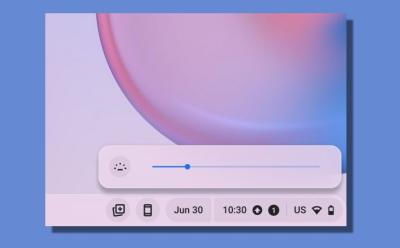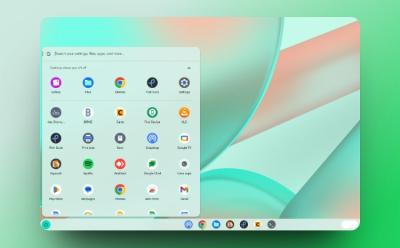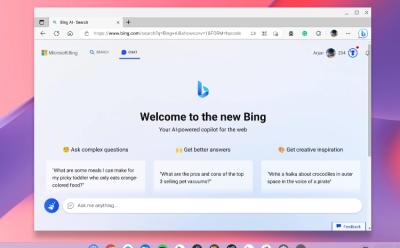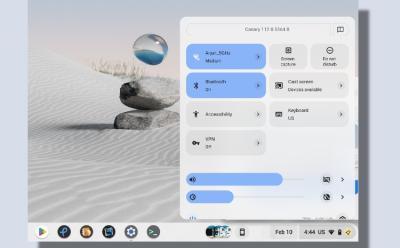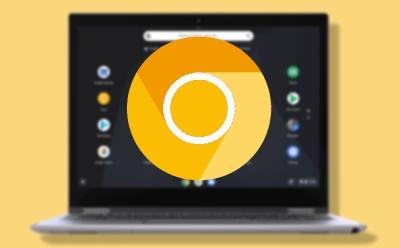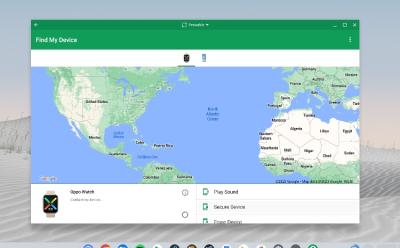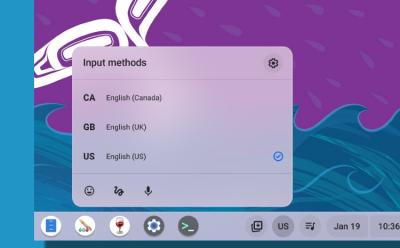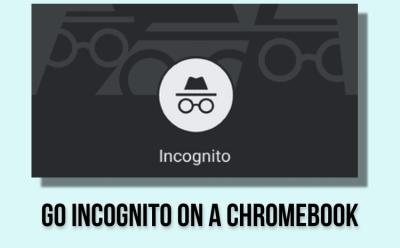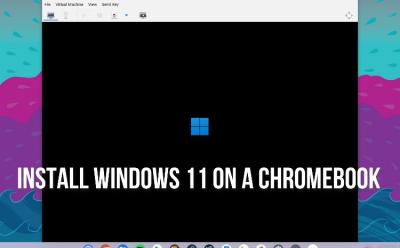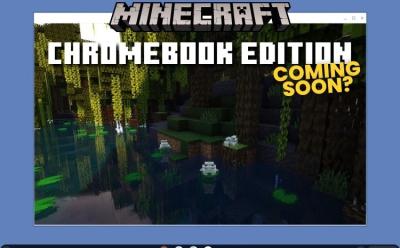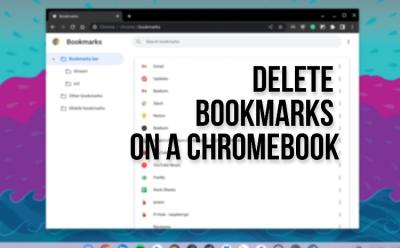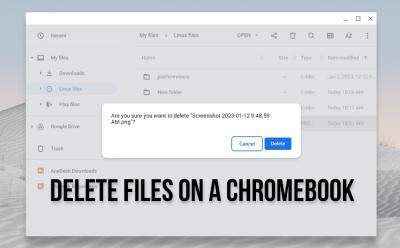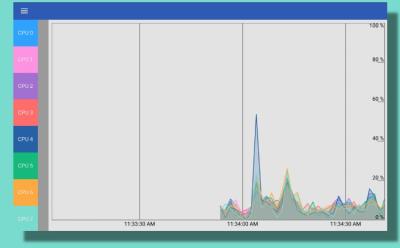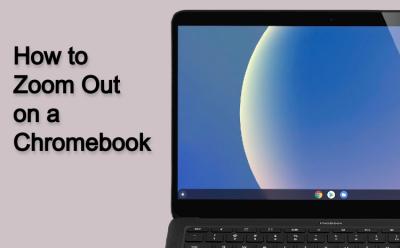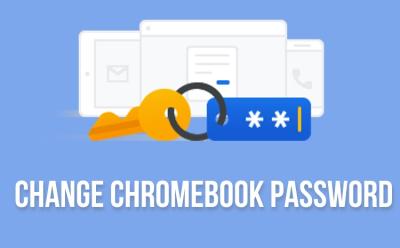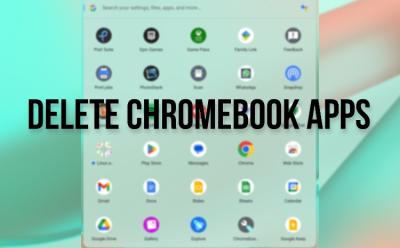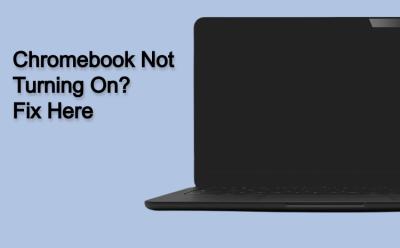#Chromebook

176 Stories

How to Use Chromebook Remote Desktop
View quick summary
Chrome Remote Desktop offers a great way to connect to computers remotely via your Chromebook and other PCs. While Remote Desktop's Remote Access feature doesn't work on Chromebooks, you can use the Remote Support feature which requires an additional connection steps. Remote Desktop also comes with many settings to tweak the stream and control bandwidth usage.
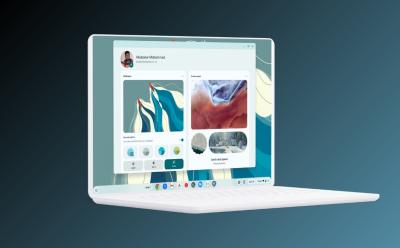
How to Customize Your Chromebook
View quick summary
Customizing your Chromebook can help you personalize it and make it feel truly yours. There are a few ways to customize your Chromebook; Some of them are by changing the wallpaper and screensaver, enabling rounded corners, customizing the taskbar, launcher, Chrome browser, and turning on Dark Mode.

How to Enable Function Keys on a Chromebook
View quick summary
Function keys are quintessential for some users and those who recently switched from a Windows machine to a Chromebook might find it troublesome. Luckily, ChromeOS has a feature which lets you use the top keys as function keys and that could come in handy for both general users and developers. You can find the option in Settings > Keyboard and input.
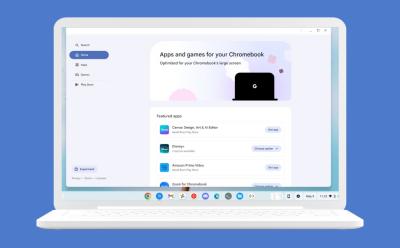
App Mall Arrives on ChromeOS: A New Way to Explore Chromebook Apps
View quick summary
Google is now rolling out App Mall on ChromeOS which is a way for users to discover apps, games, and download popular apps. The feature was first spotted in March but can now be enabled by flipping a flag in "Chrome://flags". ChromeOS' Discover app also recommends a few apps; hence, it will be interesting to see if App Mall ends up replacing it.

ChromeOS 124 Brings Material You Settings, Split Screen Updates, and More
View quick summary
Google is rolling out ChromeOS 124 for Chromebooks. The update brings a redesigned Settings app with Material You, improvements to Split screen, and a few accessibility settings for the disabled.
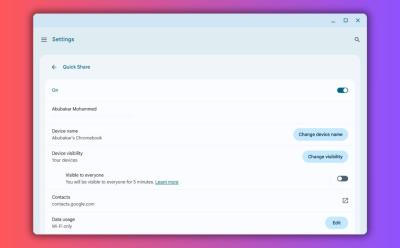
How to Enable and Use Quick Share (Previously Nearby Share) on Chromebook
View quick summary
Quick Share (formerly Nearby Share) is Google's answer to AirDrop. It's available across devices in the Android ecosystem, and can help you swiftly transfer files from Android, to Chromebook, or even Windows. Enabling Quick Share on Chromebook is as easy as opening ChromeOS quick settings, clicking Quick Share, and selecting visible to my devices or visible to everyone.

15 Best Chromebook Games You Should Try in 2024
View quick summary
ChromeOS has transitioned into a fully-fledged operating system and a lot has changed since its inception like Google adding the ability to run Android apps, Linux, and even Steam on supported Chromebooks. Some of the best games you can play on a Chromebook are Half Life 2, Hades, Dead Cells, Kandria, and Minecraft among others. You can also use Cloud Gaming platforms such as NVIDIA's GeForce NOW or Boosteroid to play games directly from a browser on a Chromebook.

Chromebook Screen Flickering? Here’s How to Fix it
View quick summary
Chromebooks aren't invulnerable. One of the issues we see Chromebook users face sometimes is with regards to screen flickering. Thankfully, some of the ways to fix them are by updating your Chromebook, Powerwashing, restarting, connecting to an external display, etc.
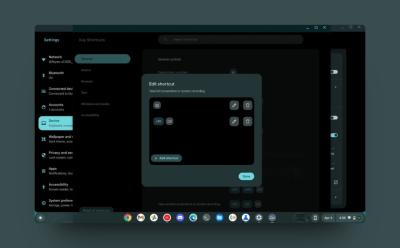
ChromeOS 123 Adds Custom Keyboard and Mouse Shortcuts; Here’s How You Use It
View quick summary
The latest ChromeOS 123 update has arrived to Chromebooks and it adds features like custom keyboard shortcuts, mouse button customization, and more. You can manually enable custom keyboard shortcut inside Google Chrome by navigating to "chrome://flags" on the address bar > searching for "#enable-shortcut-customization" > Default > Enable.

Why Does My Chromebook Keep Turning Off? (9 Fixes)
View quick summary
Chromebooks are not invincible and you could run into issues. If you're facing unexpected shutdowns, there are nine things you can try. Some of them include restarting your Chromebook, changing power settings, checking apps, extensions, and flags, checking thermals and battery, etc. If none of these work, you might have to take it to a professional repair shop or claim warranty.
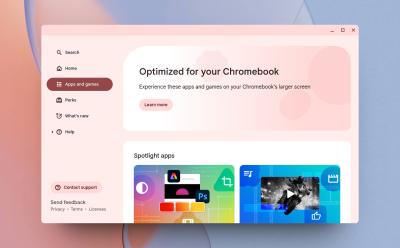
Google is Adding an ‘App Mall’ to Chromebooks
View quick summary
Google is preparing to add an App Mall to ChromeOS that will help users find and install apps that are optimized for Chromebooks. With so many available options, from Android apps to web apps, Chrome apps, Linux apps, etc., Chromebook users are often puzzled as to which app offers the best experience. So to solve this issue, Google is working on App Mall for Chromebooks. The feature is currently in testing and is hidden behind a flag.

Google Rolls out ChromeOS 120 Update for Chromebooks
View quick summary
In order to make a ChromeOS a powerful desktop operating system, Google is adding a lot of new features for power users. With the ChromeOS 120 update, users can now create and manage virtual desks from the ChromeOS Shelf. Apart from that, it now lets users share files between an Android phone and Chromebook having the same Google account without any hassle.

Chromebook Stuck on Chrome Screen? How to Fix!
View quick summary
If your Chromebook is stuck on the Chrome screen, you can force shut down and restart the Chromebook to see if the issue has been resolved. Apart from that, you can remove all connected peripherals and try to boot your ChromeOS device. Finally, you can reset or install a fresh copy of ChromeOS which should definitely fix the issue. However, it will also delete all your local data saved on your device.

How to Invert Colors on a Chromebook
View quick summary
Chromebooks come with a built-in option to invert the color of the screen. You can press "Ctrl + Search + H" to instantly turn on high contrast mode aka color inversion. Besides, you can move to the Accessibility settings and enable color inversion.

Chromebook Showing a Black Screen? Here are the Fixes
View quick summary
Chromebooks might show a black screen for multiple reasons including low brightness, damaged ChromeOS partition, power issues and other things, besides hardware failure. Unlike other desktop OSes, ChromeOS allows you to completely turn off the screen by reducing the brightness to the lowest level. We have looked into all such possible causes and have added detailed instructions to fix the issue.