- Your iPhone shows an "AirPods Found Moving With You" alert when the Find My app notices an unknown pair of AirPods have the same direction and location as you for quite a while.
- To disable these alerts, you can try to find those AirPods, Identify the owner, or Disable AirPods.
- If you get alerts for a known pair of AirPods, you can reset your AirPods or enable Family Sharing.
Apple allows you to find your lost or stolen AirPods using the Find My app. With this convenience also comes privacy & unethical tracking concerns. A shady user can plant those little earbuds in your bag, jacket, or somewhere around you to track your location. Also, there can be instances when you get “AirPods found moving with you” alerts from your own pair of AirPods. I have got these alerts several times when using my sibling’s AirPods. If you’re worried that a pair of AirPods is tracking you, we’re here to help. In this article, we’ll tell you everything about AirPods tracking and how to disable the “AirPods found moving with you” notification on your iPhone. Without much talking, let’s begin!
What are “AirPods Found Moving With You” and “AirPods Detected Near You” Alerts?
Apple has a Find My app that helps track your Apple devices, accessories, and items to which you’ve attached an AirTag. While the Find My network’s tracking capabilities are super useful, they also raise privacy concerns. Some people may use AirPods and AirTags to track other people. Although this is illegal and unethical, it’s still happening.
To maintain privacy and prevent unwanted tracking, Apple came up with a solution. If an AirTag, AirPods or other Find My network accessory gets separated from its owner and is seen moving with you over time, you’ll receive notifications on your device. You’ll be notified in two ways:
AirPods detected near you: When Find My notices an unknown AirPods device near you in the same place for a period of time.
AirPods found moving with you: When Find My notices an unknown pair of AirPods that have the same direction and location as you for quite a while.
7 Ways to Disable AirPods Found Moving With You Alerts
You always don’t need to panic if you see an alert that AirPods are moving with you when you don’t own any. It doesn’t necessarily mean that someone is tracking you. Sometimes, your iPhone may detect a pair of AirPods that are nearby, like the one owned by your friend, family member, or roommate. That said, you shouldn’t ignore such alerts too.
Also, there can be instances when you get “AirPods Detected” notifications, even if those AirPods belong to you or someone you know. This usually happens when AirPods is connected to another Apple ID. To disable AirPods alerts, you can try the following:
Method 1: Play a Sound on AirPods
If you see the “AirPods found moving with you” alert, you must first try to find those buds. On the Find My app, you can check if you’re able to play a sound on the unknown AirPods. Here’s how to do it:
- Tap on the “AirPods Found Moving With You” alert.

- Tap on the Continue button and then tap on Play Sound.
- Now, listen to the sound. You can play the sound again if you need some more time to find the AirPods.

In case, the option to play sound isn’t available, those AirPods might not be with you. In case the accessory was with you overnight, its identifier might have changed. The Find My app uses the identifier to figure out if it’s the same item moving with you. If case the item is now within range of the owner, you cannot play a sound.
Method 2: Identify the owner of AirPods
The next thing you can do is try to identify the owner of the AirPods via the Find My app. There’s a possibility that the owner has marked the item as lost. In such a case, the Find My app will show you more information about the owner. Here’s what you need to do:
- Open the Find My app and tap on Items.
- Now, tap on Identify Found Item.

- In case the AirPods are marked as lost by the owner, there will be a message and information that can help you contact the owner.
If those AirPods belong to your friend or roommate, you can ask them to reconnect them to their iPhone/iPad. Once they do it, the “AirPods Found Moving With You Notification” alerts should stop.
Method 3: Disable AirPods
There can be instances when you’ve found the AirPods, but they do not belong to anyone you know. In such cases, you can try to disable them to prevent the owner from seeing your location. Here’s how:
- Tap on the notification.
- Now, scroll down to the bottom and tap on Instructions to Disable them.
- Next, follow the on-screen instructions.

Method 4: Disable Location Sharing
If you wish to completely disable AirPods tracking notifications, you can turn off the location services on your iPhone. When you disable location sharing, the Find My app cannot access your exact location. It will stop those notifications and even prevent authorized contacts from tracking you. Bear in mind that when you disable location sharing, you can’t use the Find My app to find your AirPods if you ever lose them.
- On your iPhone, go to Settings > Privacy & Security > Location Services.
- Now, browse through the list, tap on Find My, and set the location access to Never.

- If you want to disable location services altogether, turn off the Location Services toggle and then hit the Turn Off button.

Method 5: Turn off “Notify When Left Behind”
Another effective way to disable AirPods tracking is to turn off “Notify When Left Behind” on the Find My app. When you’ve enabled this option, it will send you alerts whenever your AirPods aren’t with you. While it’s a helpful feature for users who often forget small items while travelling, those warnings may get annoying. Therefore, if you wish to disable tracking on your AirPods, you can disable this feature.
- Open the Find My app on your iPhone and then navigate to the Devices tab from the bottom.
- Now, select your AirPods and then swipe it up to see the settings.
- Under Notifications, tap on Notify When Left Behind and turn the toggle off.
- Finally, tap on Done to save the changes.

Although it’s weird, you can sometimes see “AirPods detected” alerts even if those AirPods belong to you or a close family member. If you’ve borrowed AirPods someone else’s AirPods, you can turn off alerts for that item. Tap on the alert and then select Pause Safety Alerts. In case this happens regularly, you can try the below methods to disable “AirPods Found Moving With You” or “AirPods detected” notifications.
Method 6: Enable Family Sharing
When you live under the same roof, you may even get notifications and alerts for other family member’s devices, like AirPods or AirTag. You can stop these alerts by identifying all these devices as familiar, and not lost or unknown items. To do this, you have to enable Family Sharing.
Follow the below steps to enable Family Sharing on your iPhone or iPad:
- Go to the Settings app and tap on your Apple ID card.
- Tap on Family Sharing and hit the Continue button.
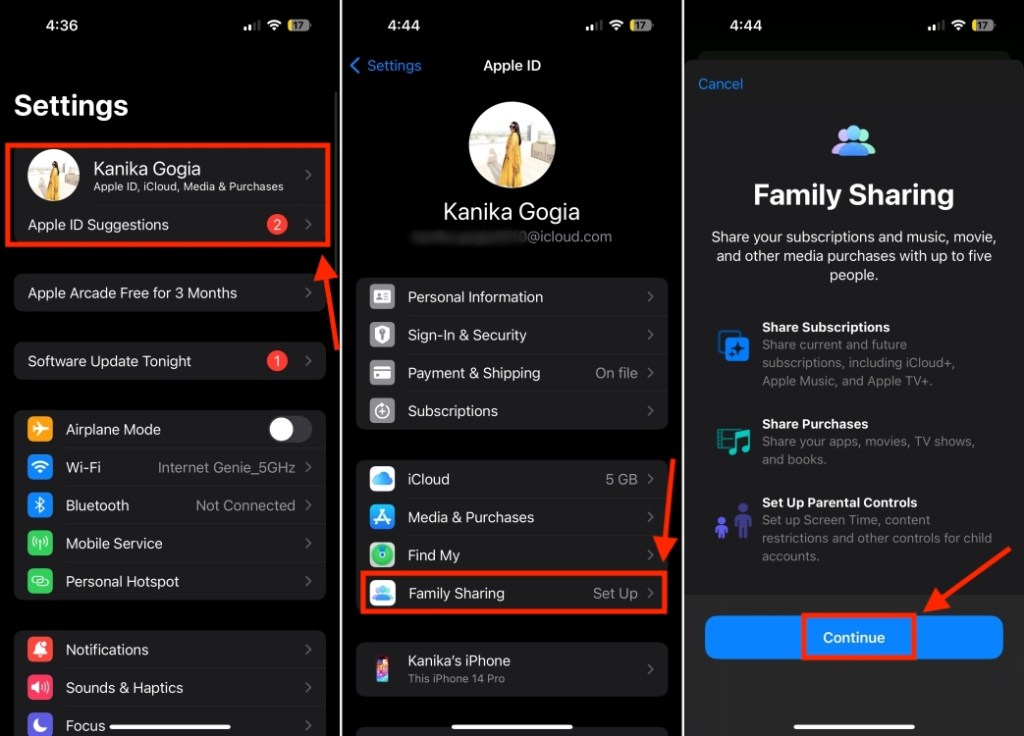
- Here, you’ll see on-screen instructions to invite family members. To add nearby devices, tap on AirDrop.
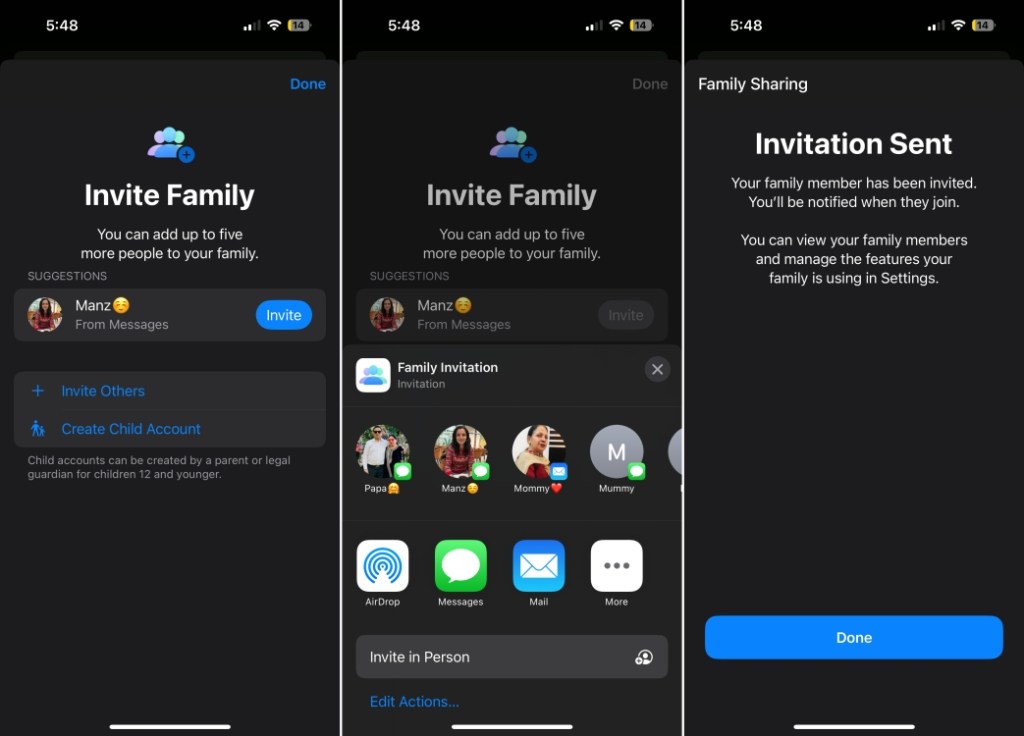
- Once you’ve done this, your contacts will receive an invitation. When accepted, they will be added to the family group.
- To verify, go to Find My > People and check if your family members and their devices are added.

Method 7: Reset your AirPods
Resetting your AirPods is a one-stop solution to fix most issues on your earbuds. Be it firmware or connectivity issues, or repeated “AirPods detected” notifications. That said, you can only perform this action if you have access to the AirPods. You can’t reset an unknown accessory that’s not available.
- Go to Settings > Bluetooth and then tap on the “i” icon next to the AirPods name.
- Now, scroll down to the bottom, tap on Forget This Device and tap again on Forget Device.
- Once you’ve done this, you are ready to pair your AirPods to your iPhone or iPad again.
Your iPhone shows “AirPods found moving with you” alerts when the Find My app notices that an unknown pair of AirPods is moving in the same direction and location as you over time. If you get tracking notifications for your own AirPods, you must reset them to disable those alerts.
Yes, you can track AirPods via the Find My network. Although it helps you find lost AirPods, some shady users may plant unknown AirPods and misuse this feature to track individuals.






