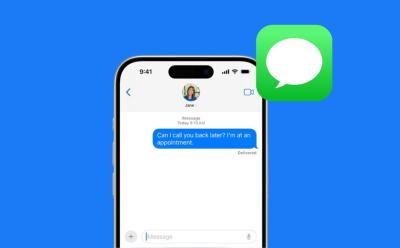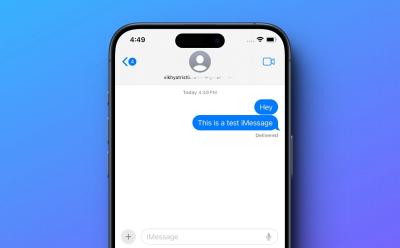iOS - Page 8
Trending Stories

Apple Says 128GB on iPhone 15 Is ‘Lots of Storage’ and It’s Laughable
View quick summary
In a recent ad campaign, Apple has advertised iPhone 15's storage. The tech giant wen't on to say that iPhone 15's 128GB storage on the base variant is "lots of storage" and I believe it's a self goal from Apple's marketing team. It's 2024 and phones that cost $799 should not have "lots of storage".
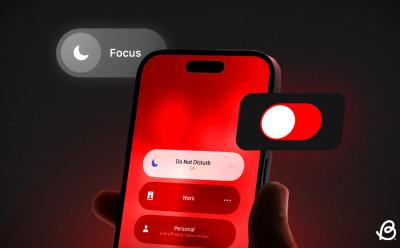
How to Turn Off Focus on iPhone [2025 Guide]
View quick summary
There are various ways to turn off Focus on an iPhone. The first way is to open the Control Center, tap on the Focus icon, and then tap on the currently enabled mode to turn off Focus on iPhone. Second, you can also disable a Focus mode directly from the Lock Screen. For this, long-press the label and tap on the selected focus. Lastly, you can always ask Siri to disable Focus for you.

How I Want “Siri 2.0” to Unlock Generative AI Magic on iPhone
View quick summary
Tim Cook confirmed that Apple's Generative AI is coming later this year. Interestingly, the upcoming iOS 18 is expected to bring "Siri 2.0" that's largely relies on generative AI capabilities. I expect Siri 2.0 to deliver human-like interactions, automate tasks complex tasks, add personality to conversations, offer connected experiences, and support more third-party apps.

How to Use Gemini AI Chatbot on iPhone
View quick summary
You can easily use the Gemini AI chatbot on your iPhone using the Google app or a web browser. All you need is a compatible device and a personal Google account. You can use the free version or upgrade to Gemini Advanced to unlock all the features.

How to Fix Ghost Touch on iPhone
View quick summary
Your iPhone's screen may sometimes act erratically or register random touches even when you aren't interacting with this. This issue, commonly known as ghost touch, arises due to changes made to accessibility settings, software glitches, physical damage, electrical interference that may have cause by using non-Apple-certified chargers and cables. This can be fixed by updating iOS and apps, checking accessibility features, unplugging faulty accessories, and cleaning the screen on a timely basis.
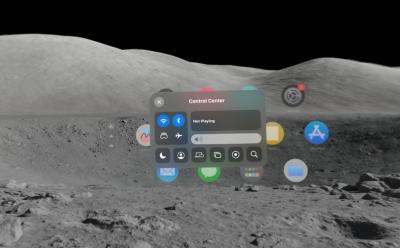
How to Open and Customize Control Center on Apple Vision Pro
View quick summary
Accessing the Control Center on Apple Vision Pro could be tricky initially. While wearing the Vision Pro, look up and you will see a small downward-facing appear on the screen. Tap your thumb and index finger and then select the Control Center icon from here. Moreover, you can also customize the Control Center on Vision Pro by visiting Settings>Control Center.
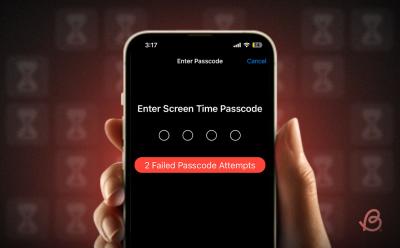
Forgot Screen Time Passcode on iPhone or Mac? Here’s How to Reset It
View quick summary
Screen Time passcode helps in limiting apps and also applying parental restrictions on your child's iPhone or Mac. If you have forgotten Screen Time passcode on iPhone or Mac, you can easily reset it by entering your Apple ID password. In case, you don't remember your Apple ID credentials, you'll have to reset it first.

Vision Pro Front Glass Cracking Cases Are Increasing by the Day
View quick summary
Several Vision Pro owners have reported a vertical hairline crack appearing in the front glass of their headsets.
All the reports mentioned that the crack became visible suddenly and for no obvious reason. Apple hasn't officially addressed this issue as a manufacturing or design flaw. The repair would cost you $300 with Apple Care, which could go up to $800 without Apple Care coverage.

How to Sync iPhone Contacts to Mac [2024 Guide]
View quick summary
There are several ways to sync your iPhone contacts to your Mac. First, iCloud syncing is one of the best ways to sync iPhone contacts across all Apple devices. Second, you can use Finder to sync your iPhone contacts. Third, AirDrop is a convenient option if you wish to transfer selected contacts from iPhone to Mac.

5 Features I Wish to See in watchOS 11
View quick summary
Over the years, Apple has evolved its watchOS to introduce better features and tracking capabilities. The five features we would like to see in watchOS 11 are a programmable side button, a redesigned nightstand mode that's always on, better health insights, a quick way to see steps count, and a watch face store.

Apple Says the Most Common Method to Dry a Wet iPhone Can Damage It
View quick summary
For years, a lot of users swear by the rice bag method to dry their wet phones. However, Apple warns users not to put their iPhones in a rice bag when the phone gets wet or a liquid-detection alert appears. The small particles of rice might get into the openings and damage your phone. The best way to dry a wet iPhone is to leave it in a cool area with some airflow.

iPhone Flashlight Not Working? 12 Best Ways to Fix it in 2025
View quick summary
iPhone flashlight not working is one of the most commonly faced iOS issues. It's damn annoying when your iPhone's torch stops working or the flashlight icon is greyed out. You can check if anything is blocking the flash, close the Camera app, reboot the iPhone, update iOS, or reset all settings to fix the iPhone flashlight won't work problems. If nothing helps, you can contact Apple support and get your phone diagnosed.

iPhone Camera Not Focusing? Here’s How to Fix it [2024 Guide]
View quick summary
iPhone camera not focusing is an extremely annoying issue that stops you from clicking focused photos and videos. In most cases, software bugs, damaged lenses, low-lighting conditions, incorrect camera settings, and hardware issues are responsible for why your iPhone camera won't focus. You can check the camera lenses for any physical damage, restart the Camera app, remove magnetic attachments, reboot the iPhone, or update iOS to fix an iPhone camera that keeps going unfocused. If nothing helps, you can factory reset your iPhone to wipe off any complex bugs.

How to Turn Off FaceTime Gesture Reactions on iOS 17
View quick summary
With iOS 17, iPadOS 17, and macOS Sonoma, Apple introduced hand gesture reactions that are enabled by default in FaceTime and other video calling apps. To avoid triggering them unintentionally, users can disable FaceTime reactions on iPhones, iPads, and Macs. With iOS 17.4, Apple is releasing a new API to allow third-party video conferencing apps to turn off gesture-based reactions by default.

10 Cool Vision Pro Apps You Need to Try Right Now
View quick summary
Right at the launch, Apple announced more than 600 new apps that are designed exclusively for Vision Pro. A native visionOS app can help you show off your incredible device in the most impressive way. We've listed the 10 cool Vision Pro apps, out of which, Jigspace, Sky Guide, and Juno grabbed the top three spots.

12 Best Video Editing Apps for iPhone in 2024
View quick summary
A good video editing app for iPhone helps you produce professional-looking videos. Today, you can spot a bunch of video editors for iOS devices that are easy to use and brimmed with intelligent features to make quick and advanced edits. We've listed the top 12 video editing apps for iPhone in 2024. LumaFusion, Adobe Premiere Rush, and KineMaster bagged the top 3 spots.

5 Best Apple Vision Pro Alternatives to Pick in 2024
View quick summary
Moving beyond the excitement of the launch of Apple Vision Pro, the spotlight is on diverse alternatives offering unique feature and immersive experience. From gaming centric offerings Meta Quest 3 to enterprise -focused choices like the Magic Leap 2, each AR/VR headset or glasses presents a tapestry of possibilities for enthusiasts and professionals alike.
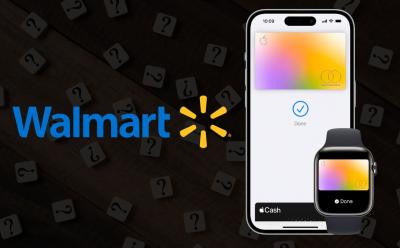
Does Walmart Accept Apple Pay? [2024 Guide]
View quick summary
Unfortunately, Walmart doesn't take Apple Pay. The retail giant encourages its customers to use its proprietary mobile payment wallet- Walmart Pay. Also, it doesn't want to pay the transactional fees that would come along with Apple Pay. Interestingly, there's a workaround to use Apple Pay at Walmart stores and websites. You can add your Apple Card to the Walmart Pay wallet and then use your iPhone to pay for your Walmart purchases.

How to Download YouTube Videos on iPhone or iPad (3 Ways)
View quick summary
Downloading YouTube videos locally on an iPhone might seem challenging. However, Siri Shortcuts offers an ingenious workaround. You can create and install custom shortcuts to download YouTube videos directly to your iPhone's gallery, enhancing your on-the-go viewing experience on your iPhone. Alternatively, you can use third-party websites to download YouTube videos on iPhone.
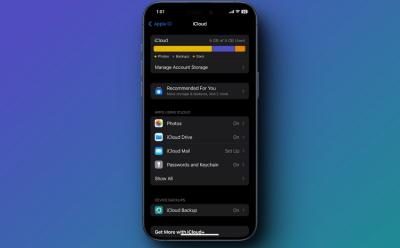
How to Clear iCloud Storage (8 Ways)
View quick summary
Apple offers 5GB of free iCloud storage with its devices and it can get full quite fast. Therefore, you must know how to clear iCloud storage. Open Settings on your iPhone, iPad, or Mac, then tap on your name and visit iCloud. Here, you can turn off the apps that are backing the data on iCloud or remove an iCloud backup for a device that you no longer use. This way, you can clear iCloud storage easily.

How to Change Language on iPhone
View quick summary
Changing the language on your iPhone might feel complex to some, however, the process is pretty straightforward. Read our article to learn how you can change the language on your iPhone system wide.

How to Delete Duplicate Photos on iPhone
View quick summary
Deleting duplicate photos on iPhone is a pretty straightforward affair, all you need to do is open the Photos app, tap the Album section, and head over to Duplicates album. There select the duplicate photos you want to delete and hit the Merge Photos button at the bottom center.
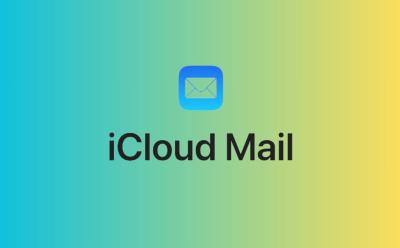
How to Create iCloud Email [2024 Guide]
View quick summary
An iCloud email address is a free account that's connected to your Apple ID and offers 5GB of free storage space. You can create an iCloud email while creating an Apple ID or later in the Settings app of your device. To create a new iCloud email on iPhone, iPad, or Mac, open Settings -> Your Name -> iCloud -> iCloud Mail and follow the on-screen instructions. On a non-Apple device, open iCloud.com/mail in a web browser to create an iCloud email.

40 Hidden iPhone Tips and Tricks You Should Try in 2024
View quick summary
There are a ton of iPhone tips and tricks that can help you unlock the full potential of iOS. Whether you've recently switched from Android or want to make the most out of your iPhone by unravelling the pro hacks, you should know these clever iOS hacks. Right from the best productivity tips to the most useful anti-theft hacks, we've listed 40 hidden iPhone tips and tricks you should try right now.
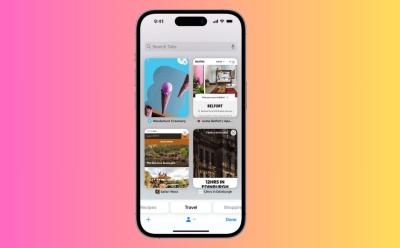
How to Close All Tabs on iPhone
View quick summary
If you have opened too many tabs on your iPhone, it can affect the overall performance. That said, closing tabs one by one is a hectic and frustrating task, especially when you've opened hundreds of tabs. Therefore, you should know how to close all tabs on your iPhone at once. You can open the Safari app or go to your iPhone settings to close all Safari tabs in one go. Besides, you can schedule your iPhone to automatically close tabs for you.
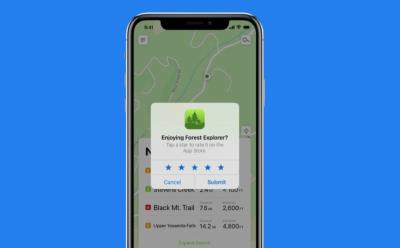
How to Turn Off App Rating Pop-ups on iPhone, iPad & Mac
View quick summary
Addressing a common source of frustration, Apple lets you turn off in-app rating requests on your iPhone, iPad, and Mac, so you can enjoy a seamless app experience. You can disable app rating pop-ups on iPhone and iPad by visiting Settings -> App Store -> toggle off In-App Ratings & Reviews. On Mac, go to App Store -> click on App Store in the menu bar -> Settings -> uncheck In-App Ratings and Reviews checkbox.

How to Use App Library on iPhone to Organize Your Apps
View quick summary
The App Library on iPhone or iPad offers a smart way to manage and access apps on your iPhone. It automatically categorizes apps for easy access and declutter your home screen by grouping all the apps on your iPhone into different folders specifically based on their functionality. To access App Library, simply swipe left from your iPhone's home screen until you reach the App Library screen.
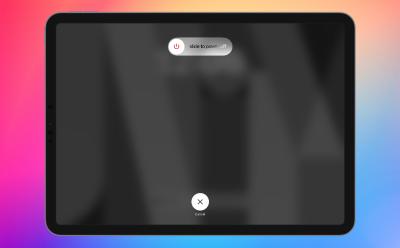
How to Restart an iPad (All Models)
View quick summary
Restarting your iPad is essential for optimizing its performance and resolving common issues. To restart an iPad without a Home button, simply press and hold the Power button and either of the volume button simultaneously. For iPads with a home button, press and hold the Power button until the “Slide to Power Off” option appears.
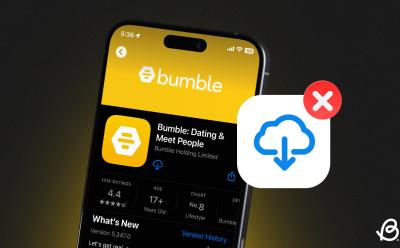
How to Get Rid of Download Icon in App Store on iPhone
View quick summary
To remove the download cloud icon next to an app's name in the App Store on your iPhone, all you need to do is head over to the App Store -> profile icon -> Purchased Apps -> go to the "Not on this iPhone" section -> press and hold the app's name and tap the hide button in the pop-up that appears.
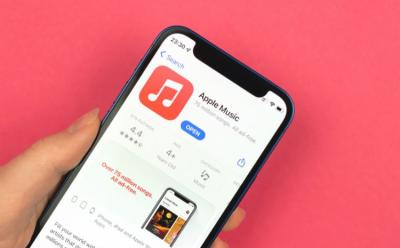
How to Make Collaborative Playlists on Apple Music
View quick summary
With iOS 17.3, Apple has rolled out the much requested collaborative playlists feature for Apple Music. Using this feature, you can collaborate with your friends and make playlists to listen to songs together on Apple Music. To create a collaborative playlist on iPhone, go to a playlist on Apple Music, tap on the three-dot button on the top right corner and tap Collaborate.
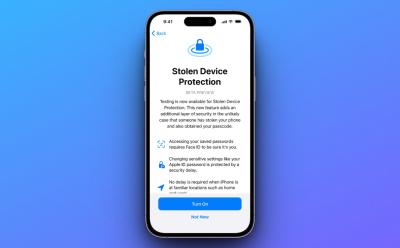
What Is Stolen Device Protection on iPhone and How to Enable It
View quick summary
Apple released a security feature - Stolen Device Protection with the iOS 17.3 update. When enabled, your iPhone will require Face ID recognition along with the device passcode to view or make sensitive changes if you're in an unfamiliar location. The feature can also be configured (in iOS 17.4 or later) to implement a security delay at all times, even if you are at a trusted location.

How to Export Contacts from iPhone
View quick summary
To export contacts from your iPhone, you can use the contacts app to share the VCF file via the installed apps or save the file to the files app. You can also make use of your iCloud drive to do the same. All you need to do is enable Contacts in the iCloud settings on your iPhone, then head to the iCloud website, select contacts you wish to export, and then export them as an VCF file.

10 Best AI Apps for iPhone in 2024
View quick summary
A good AI app for iPhone can add more bells & whistles to your device's functionality and capabilities. Today, you can spot a bunch of paid and free AI apps for iOS devices that are easy to use and are loaded with mind-boggling features. We've listed the top 8 AI apps for iPhone in 2024, out of which, Otter, AI Chatbot, and Lensa AI secured the top 3 spots.

How to Share Screen on FaceTime (2024)
View quick summary
With iOS 15.1 and macOS Monterey, Apple added the ability to share your screen on FaceTime calls. All you need to do is tap the Share Content button available in the top control panel during an active FaceTime call. Tap the same button again in order to stop screen sharing.

How to Convert Photo to PDF on iPhone and iPad (6 Ways)
View quick summary
You can easily convert photo to PDF on an iPhone and iPad for enhanced compatibility, seamless documentation, and collaboration purposes. There are several methods, including the Print option, Files app, Shortcuts App, and Apple Books app to turn multiple pictures into a single PDF on iPhone without any third-party app. Also, you can find several websites and image-to-PDF converter apps for iPhone to save your images as PDFs for free.


How to Pre-Order Apple Vision Pro on January 19
View quick summary
Apple Vision Pro is set to launch in the US on February 2, 2024. However, those who do not want to visit the Apple Retail store can buy the headset online. Vision Pro will be available for pre-order starting January 19, 2024 onwards. You can pre-order Vision Pro from Apple's website or from Apple Store app. You will be asked to scan your face during the pre-order process, therefore, it is recommended that you keep an iPhone/iPad with Face ID nearby if you are pre-ordering Vision Pro using website.

How to Find MAC Address on an iPhone
View quick summary
MAC (or Media Access Control) address is a unique identifier that is assigned to the network interface unit of a device such as your iPhone. To find THE MAC address on your iPhone, visit Settings -> General -> About -> Wi-Fi Address. Alternatively, you can visit Settings -> Wi-Fi and tap on the 'i' against the Wi-Fi network and find MAC Address, which is labeled as Wi-Fi address on iPhone.

How to Use Mac’s Keyboard or Trackpad with iPad
View quick summary
Apple offers an effective productivity feature on Mac and iPad called Universal Control. This features bridges the gap between iPad and Mac, enabling effortless sharing of Mac's keyboard, trackpad and pointer with an iPad. To enable the feature, you need to head to the "Airdrop and Handoff" settings on both your devices. Here, enable handoff and bring your Mac and iPad in close proximity to activate the Universal Control feature, sharing the keyboard and trackpad from your Mac with your iPad.

How to Stop Siri from Reading Messages on AirPods
View quick summary
Among the various features of AirPods lies the ability to have incoming message notifications announced through Siri. This helpful function keeps users connected without constantly picking up their devices. However, there are moments when the auditory announcement might not be suitable. In those annoying moments, knowing how to stop Siri from reading messages on AirPods is a simple yet valuable skill for users seeking control over their notifications.