- Software glitches, damaged sensors, improper magnetic lens attachments, and wrong settings may trigger iPhone camera not focusing problems.
- Restarting the iPhone, checking the lenses, removing attachments, and updating iOS can fix most camera-related issues on an iPhone.
- In case of any physical or water damage, head to the nearest Apple Store and get your iPhone examined.
It’s damn annoying when your iPhone camera won’t focus and captures blurry photos all the time. I mean what’s the point in having out-of-focus photos of your favorite moments? This is not only frustrating but worrisome too, especially if you face such issues on a brand-new iPhone. Unfortunately, this can happen with any iPhone model. So, you should know how to fix iPhone camera not focusing problems. In this article, we’ve listed 11 tried & tested fix for an iPhone camera that keeps going out of focus. Without any ado, let’s dig in!
Method 1: Clean the iPhone camera lens
If your iPhone camera keeps focusing and unfocusing when you try to click photos, you should closely inspect the camera lenses. If the sensor has dirt, debris, or smudges, your iPhone camera won’t focus properly. Gently clean the lenses with a soft and dry microfiber cloth. While cleaning, make sure you don’t use any chemical solutions, harsh cleaners, or compressed air on the lenses. You can clean out any loose debris or lint using a manual air blower.

Moving on, if your iPhone has suffered any physical damage, the autofocus mechanism may not work as intended, and this prevents the camera from focusing. Therefore, if your iPhone’s rear camera appears to be damaged or you see cracks around the front camera, you must head to the Apple store and get your iPhone repaired.
Method 2: Check your case & lens attachments
Many iPhone users choose to put a protective case and camera lens protectors to safeguard the phone and the camera against scratches, cracks, and other damages. While there’s nothing wrong with this, some cases and lens protectors might not fit perfectly. This could partially block the camera lens or flash or even cause some malfunctioning. Therefore, if your iPhone 13 camera is blurry and won’t focus, you should take off the case & lens protectors, and then try taking a photo.
Moreover, if you’ve paired a magnetic lens or any other attachments to your iPhone, you should try removing them. Wondering why? That’s because metallic lenses or other attachments, especially magnetic ones are known to interfere with iPhone’s optical stabilisation. So, removing them might help you fix your iPhone camera that’s struggling to focus.
Method 3: Check the distance of the object
One of the most common reasons why your iPhone camera won’t focus is because the object you’re trying to focus on is quite far away or too close to your iPhone. It’s worth knowing that your iPhone can easily focus on an object that’s a minimum of 10cm distance away.
Unfortunately, the iPhone camera can’t focus on subjects that are as close as 4-6 cm. Also, it cannot clearly focus on and capture an object that’s too far away. You can definitely zoom in on the subject, but the result may look blurred out. To fix focus issues on your iPhone photos, try moving your iPhone away or close to the subject you want to capture.
Method 4: Set focus point
There can be instances when your iPhone camera is going in and out of focus, resulting in blurry photos. This usually happens when the focus is not set correctly. In such cases, you can set a focus point manually. To do this, open the Camera app and tap on the subject you’re trying to photograph. It could be a person’s face, flower, dog, street building, or any other subject. By tapping, you tell the iPhone which element you want it to focus on. You’ll see a yellow box that indicates the selected focus point. Once you’ve set the focus point, your iPhone camera will keep the object in focus.

Besides, you should not move around the object or shake your iPhone too much while shooting. This makes it hard for your iPhone camera to focus on the subject.
Method 5: Lock the Auto Focus
The Camera app on iPhone has several amazing features. One such cool feature is Auto Focus and Auto Exposure Lock (AE/AF Lock) which can help you in situations when your iPhone camera won’t focus. When you lock Auto Focus and Auto Exposure, the iPhone camera keeps the targeted object of the shot in focus. In simpler terms, this prevents the camera from changing the focus automatically.
For this, tap and hold on the subject (you wish to focus on) for a few seconds until you see a small yellow “AE/AF Lock” box.
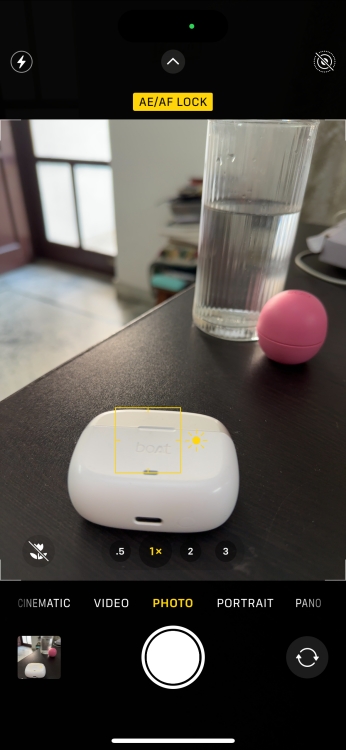
When you use this feature, the camera will keep the subject in focus, even if your iPhone is in motion and some other object enters the frame later.
Method 6: Disable Macro Control
With iPhone 13 Pro models, Apple introduced a Macro Mode that automatically switches between lenses as you move close to the subject. This optional feature is designed to help you capture true-to-life photos with finer details.
The camera repeatedly switches between the Wide and Ultra-wide lenses to capture the best shot. That said, due to repeated switching, your iPhone might sometimes struggle to get an accurate focus. As a result, you get blurry and out-of-focus photos. This is a major and easily overlooked reason for camera focus issues on the iPhone 15 Pro and iPhone 15 Pro Max. To fix this, you should disable the automatic Macro Mode. Here’s how to do it:
- Head to the Settings app on your iPhone, scroll down a little and tap on Camera.
- Here, navigate to the bottom and turn off the Macro Control toggle.
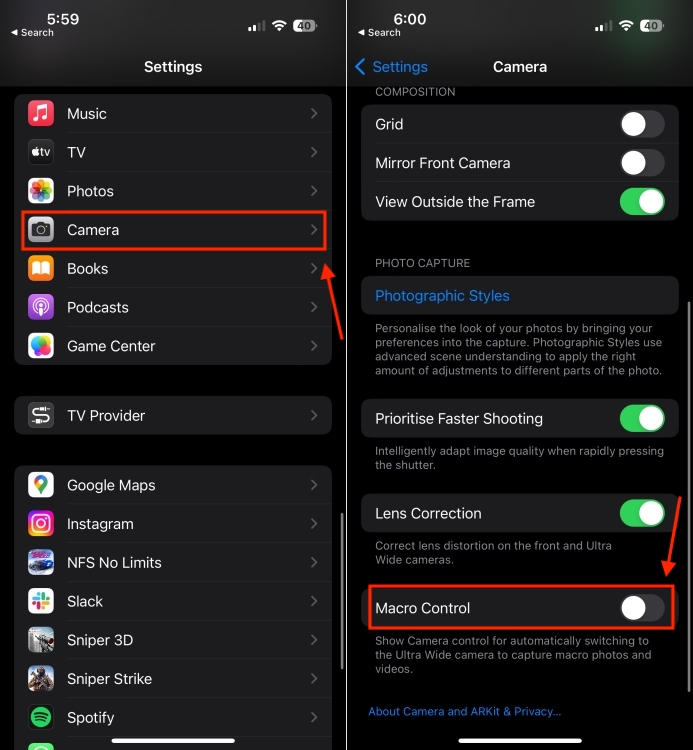
Alternatively, you can also disable Macro Control while taking pictures. For this, simply tap on the flower icon when it appears in the viewfinder.
Method 7: Quit the Camera app
Sometimes, even complex problems can be fixed with a simple trick. If your iPhone camera won’t focus close-ups, you should try restarting the Camera app. This is one of the easiest and quickest ways to fix several camera-related issues, including blurry or out-of-focus photos, iPhone camera blinking, and more. So, make sure you do not skip this step.
- On iPhones with a Face ID: Swipe up on the Home Screen and pause in the middle. This will bring up the recently opened apps. Swipe up on the Camera app to close it.
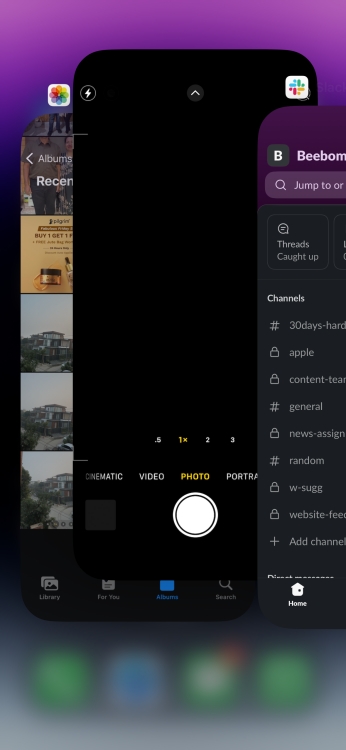
- On iPhones with a Home Button: Press the Home button twice to see the recently opened apps. Simply swipe up on the Camera app preview to quit it.
Once you’ve closed the Camera app, wait for a few seconds, open it and then try taking a photo.
Method 8: Restart your iPhone
At times, software glitches might also trigger camera focus issues on an iPhone. This generally happens after you update iOS or when the app has some temporary bugs. The best way to fix iPhone camera not focusing after an update is to restart your device. Doing this will wipe off any minor software glitches, clear the iPhone cache, and reinstate RAM to start the system afresh.
If you’re a beginner, make sure to visit our step-by-step guide to restart any iPhone model.
Method 9: Update iOS
When your iPhone camera is blurry and won’t focus, you should verify if your iPhone is running the latest iOS update. Apple regularly releases iOS updates with new features, security patches, and bug fixes for the stock apps to improve the overall functionality. If your iPhone runs an older iOS version, it may not perform as intended. To fix iPhone camera focusing problems, you must download the latest version of iOS.
- Open the Settings app and visit the General section.
- Now, tap on Software Update.
- If you see any pending updates, tap on Download and Install.
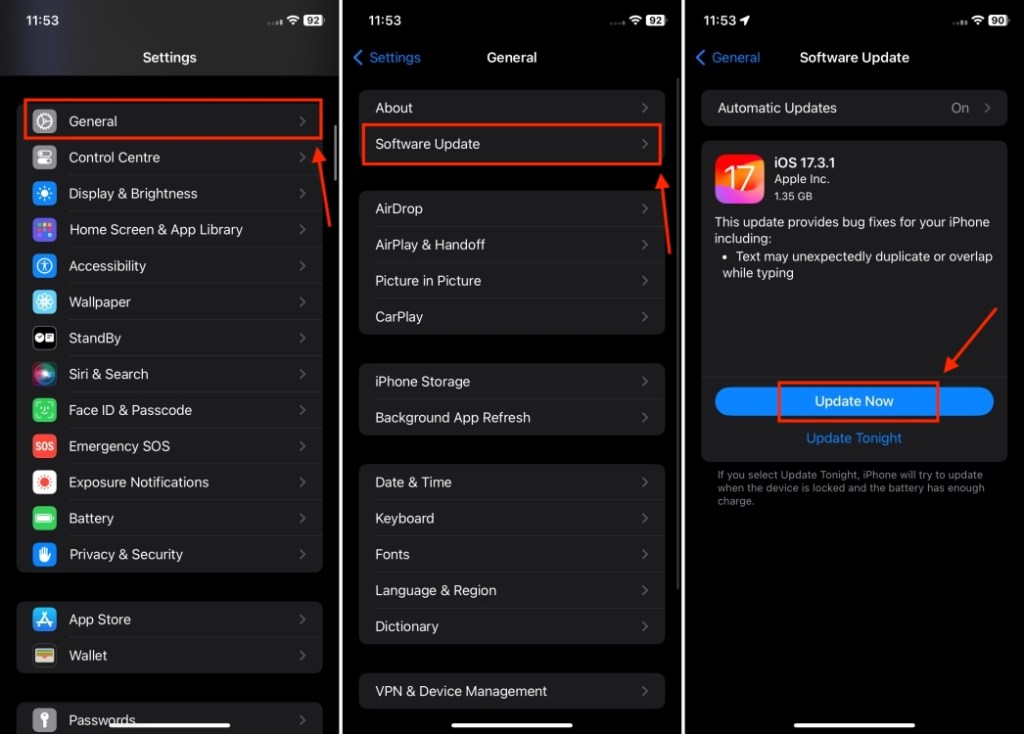
Method 10: Factory Reset your iPhone
If none of the above steps worked for you, I suggest factory resetting your iPhone before you plan to head to the Apple store. The factory reset process will erase all the downloaded content and saved settings on your iPhone. It reverts your iPhone to its original settings and original performance. This will wipe off all the accumulated complex bugs and glitches responsible for sluggish performance. However, make sure that you have backed up your data on your iPhone before you factory reset. If you’re a beginner, make sure to check out our troubleshooting guide on how to factory reset your iPhone and fix your iPhone that struggles to focus.
Method 11: Contact Apple
If you’ve tried everything and your iPhone camera still struggles to focus, there might be some deep-rooted issues with the camera. Hardware problems or water exposure can damage the camera module. Besides, failure in the OIS (Optical Image Stabilization) mechanism can also result in out-of-focus photos on your iPhone. In such cases, you should visit the nearest Apple Store and get your iPhone examined by the experts.
Those were the 11 tried and tested ways to fix iPhone camera won’t focus problems. We hope this guide helped you fix those annoyances and you’re able to focus on your best moments again. Which trick worked out for you? Don’t forget to share your experiences in the comments below.
Some of the most common reasons why your iPhone camera keeps focusing and unfocusing include:
1. Software bugs & glitches
2. Dirty or damaged camera lens
3. Phone case or camera attachments aren’t installed properly
4. Low-lightning conditions
5. Extreme contrasts
6. Hardware issues






