- To export iPhone contacts using iCloud, go to icloud.com -> sign in with Apple ID -> select Contacts -> Export contacts.
- Save the export the contact VCF file on iPhone by visiting Contacts ->Lists ->tap and hold on the list -> Export -> Save to Files.
- The contacts will be exported and formatted in an alphabetical, organized manner.
Contacts is one of the most essential apps on our iPhones. It contains basic information about our friends, family, and business partners. So, whether you are switching to a new device, backing up your data, or simply looking to share contacts with others, exporting your contacts to a VCF file is incredibly useful. This post details how you can export contacts from your iPhone.
1. Export Contacts via the iPhone Contacts App
Exporting iPhone contacts via the Contacts app is the most straightforward approach you can use. This method allows you to quickly share the contacts to the apps installed on your iPhone or save the VCF file to the Files app. Here’s how:
- Open the Contacts app on your iPhone, and tap on Lists at the top left corner. This will show the list of contacts created based on where you have saved them – iCloud or iPhone.
- Here, tap and hold on “All Contacts” and select the Export option that appears. Alternatively, you can create a new list by tapping on Add List at the top right corner.
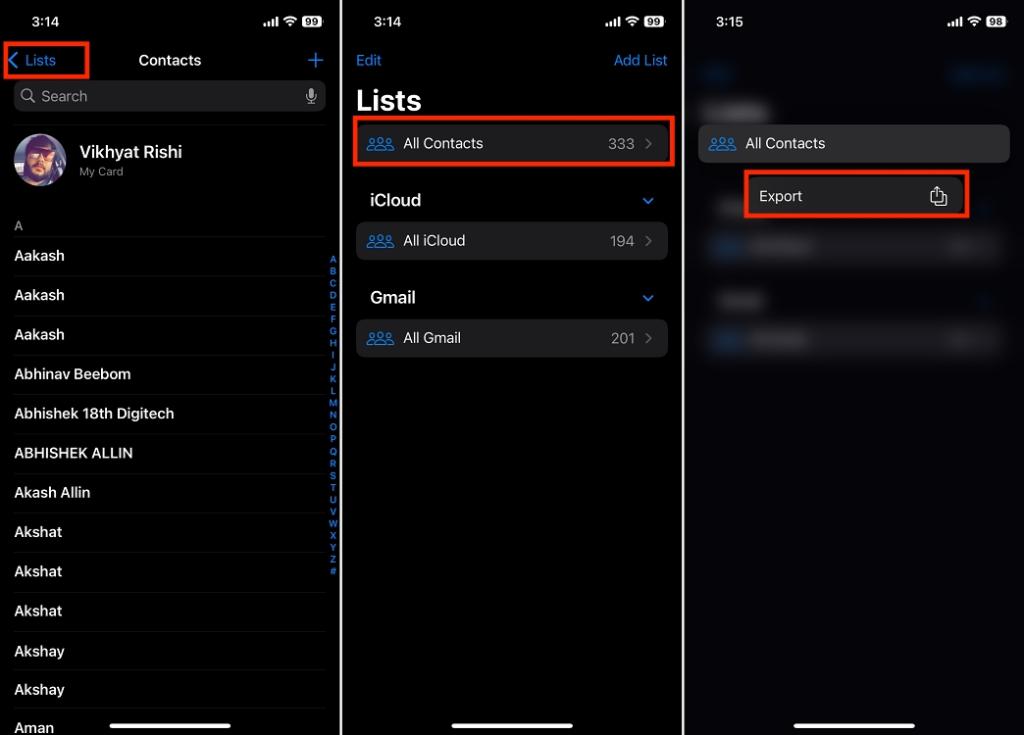
- Now, select and deselect the lists you want to include or exclude, and tap Done at the top right corner.
- Finally, select the app through which you want to export the contacts, or simply tap the Save to Files option to save the VCF file to your device.
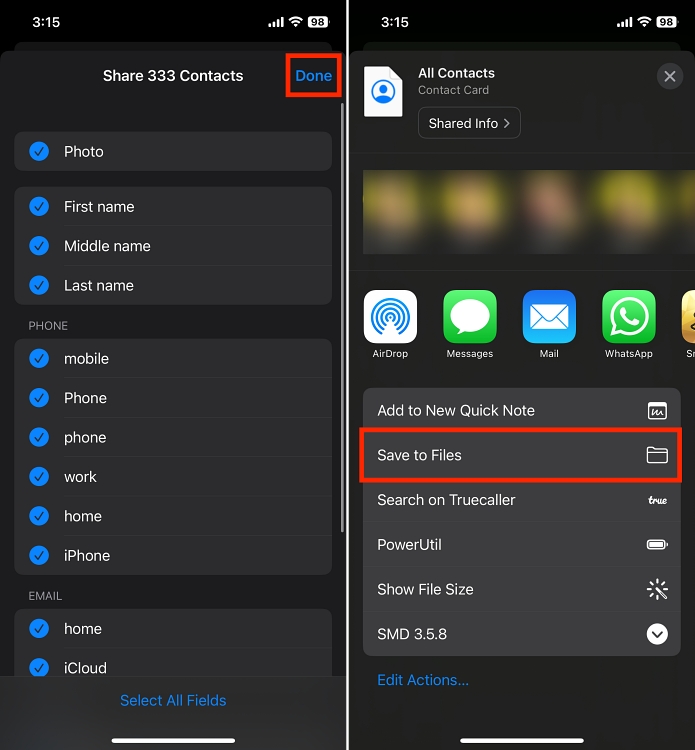
2. Export Your iPhone’s Contacts Using iCloud
Using iCloud for exporting iPhone contacts is another easy way you can use if you want to share contacts in VCF format. This method enables you to effortlessly transfer your contacts to other devices or share them securely. Here’s how:
- Open Settings -> tap on your name -> iCloud -> Show All -> toggle on Contacts if not enabled already.
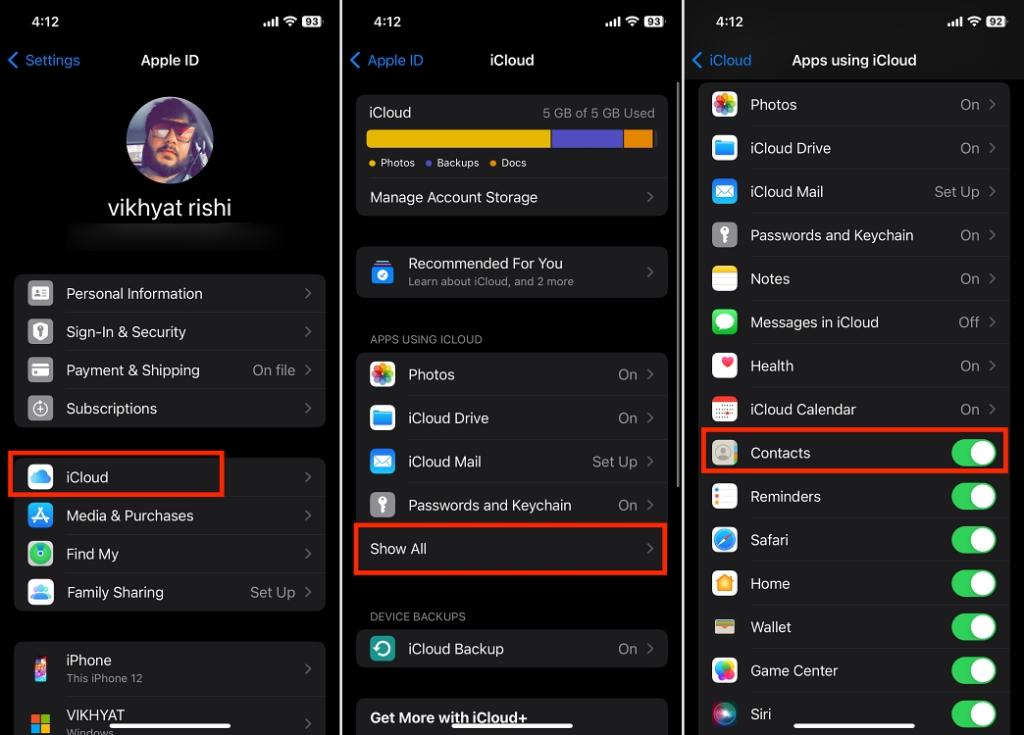
- Now, on your Mac or Windows PC, go to iCloud.com using your preferred browser and sign in with your Apple ID.
- Once logged in, click on the Contacts icon to see the complete list of contacts.
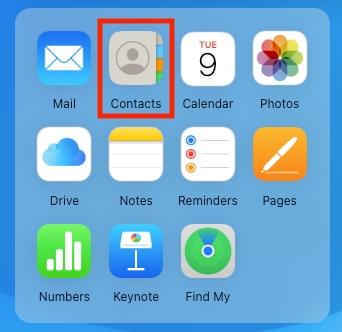
- Select the contacts you want to export.
- Then, click on the Share button at the top right and select Export vCard from the drop-down menu.
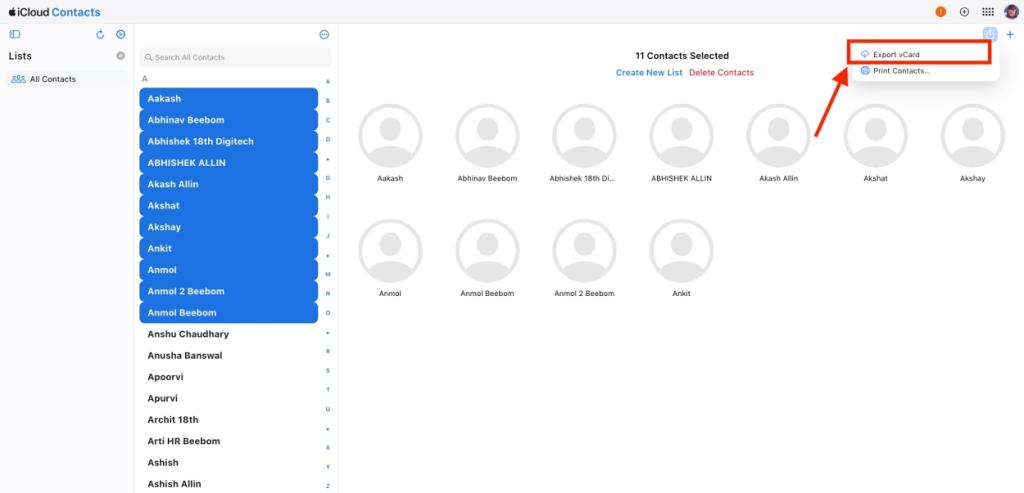
If you are doing this on a Mac, it will automatically ask you if you want to add the exported contacts to the Contacts app. Click the Cancel button to skip this.
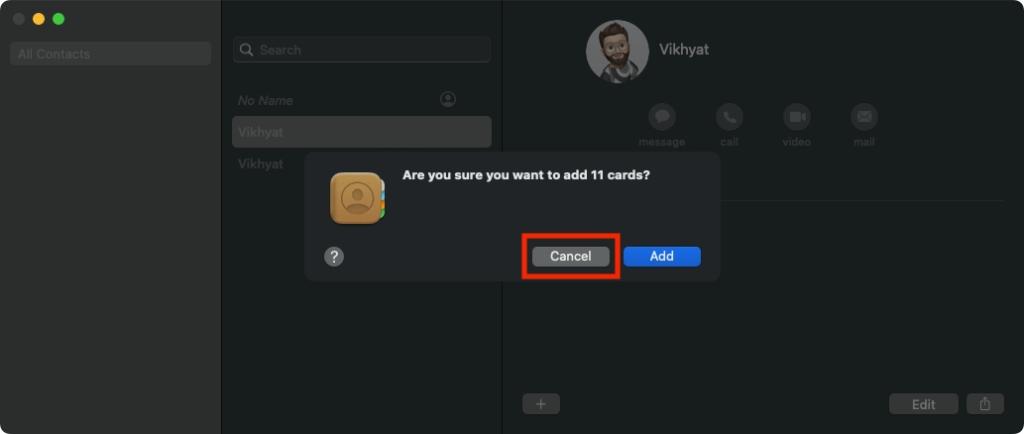
And that’s it. This is how you can export contacts from your iPhone and share them with others using any app you want.
Yes, you can select any already available contact list or create a new one and export it from the Contacts app. Go to Contacts app> All Lists> tap and hold and then choose the export option.
You can visit the iCloud website directly on your computer, then select and download the iPhone contacts on your computer.


















