- The Collaborative Playlist feature has been rolled out with the iOS 17.3 update.
- You can create collaborative playlists on Apple Music on your iPhone to listen to music with your friends.
- To make collaborative playlists on iPhone, go to Apple Music> Playlist> tap on three dot button> Collaborate
With iOS 17, Apple Music gets a much-needed redesign and interesting features. You can now Crossfade between the tracks and view song credits in the Apple Music app. In addition, iOS 17.3 now brings a long-requested feature- Collaborative playlists to the Apple Music app. You can now make playlists in Apple Music where you and your friends can add, reorder, and remove the songs. Perfect for a house party or road trip where everyone can listen to their favorite tracks without constantly switching between multiple playlists. This way, you can make the most out of your Apple Music subscription. In this quick hands-on guide, we’ll tell you how to create collaborative playlists on Apple Music where multiple people can add music together.
Make a Playlist on Apple Music on iPhone
Before we get to know how to collaborate on a playlist, let’s take a moment and learn how to make a playlist on Apple Music. While the process is pretty straightforward, beginners may find it overwhelming. Here’s how to create a playlist in Apple Music:
- Open the Apple Music app on your iPhone.
- Go to the Library tab from the bottom of the screen.
- Here, tap on Playlists and choose the New Playlist option.
- Give your playlist a name and tap on the Create option.
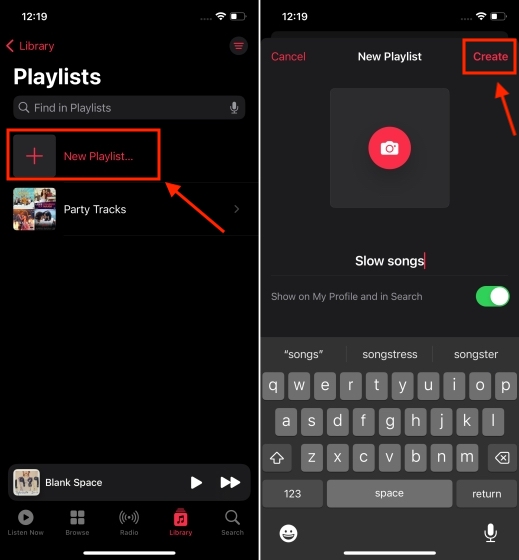
- Now, tap on Add Music and choose the tracks you wish to add.
- Once you’ve added music, tap on Done. And that’s it!
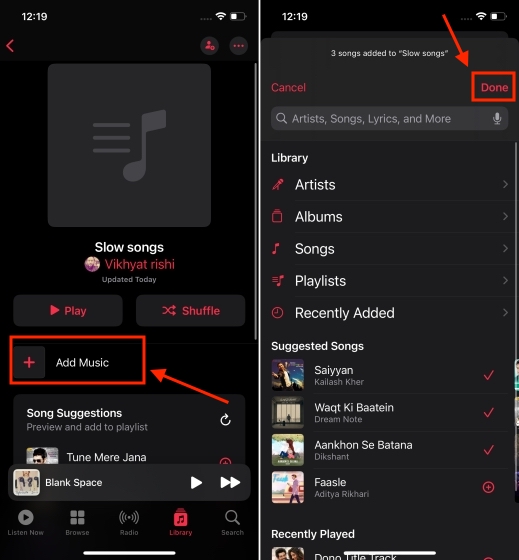
Make Collaborative Playlists on Apple Music on iPhone
Now that you know how to create a playlist, let’s learn how to create collaborative playlists on Apple Music so you and your friends can add to the same playlists. The process is simple, though not easily traceable. Here are the steps to do it:
- Open the Apple Music app on your iPhone and tap on Library from the bottom of the screen.
- Go to the playlist that you want to invite your friends to.
- From here, tap on the three dots (on the top-right of the screen) and tap on Collaborate.
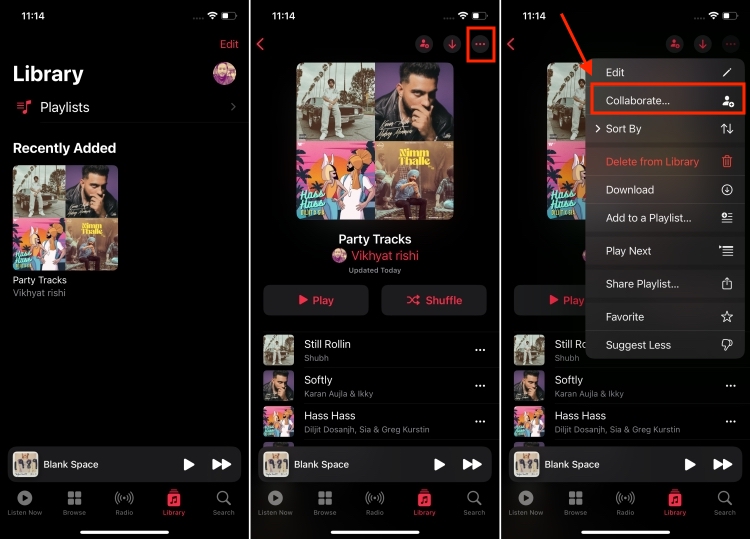
- Hit the Start Collaboration button.
- A link to the playlist will be created and your friends/family who have the link can add music. You can share this link via AirDrop, Messages, SharePlay, and other options.
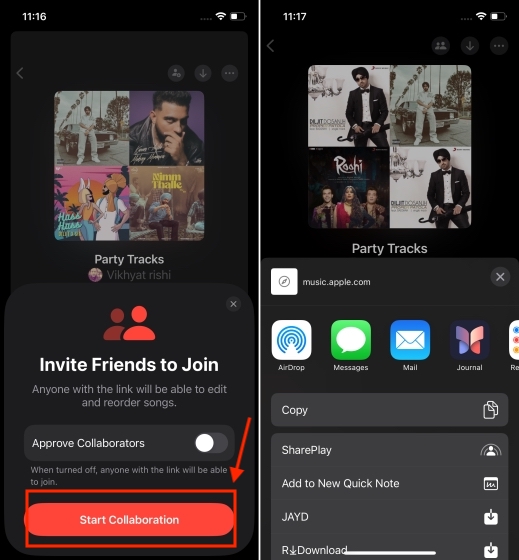
- You can also choose to invite people to this collaborative playlist on Apple Music via a QR code. For this, tap on the three dots on the top-right and choose Manage Collaboration. From here, you can choose the QR Code option and then tap on Done.
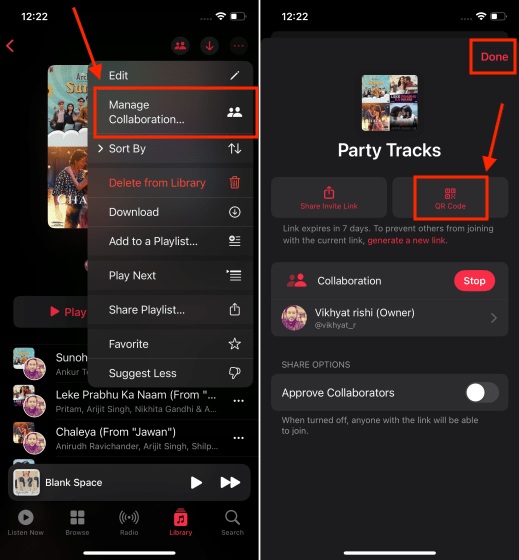
You can share the QR code with your friends to invite them to collaborate on your Apple Music playlist.
Yes, you can finally do collaborative playlists on Apple Music. It has been rolled out in the iOS 17.3 update.
On iPhones running iOS 17.3, multiple people can edit Apple Music playlists using the collaborative playlist feature.
To make your Apple Music Playlists collaborative, open the playlist, tap on the three dots, choose Collaborate, and then tap on Start Collaboration.






