- The cloud (download) icon next to an app in the App Store indicates the app is not currently installed on your iPhone but was installed earlier.
- The cloud icon can be changed to the Get button once you hide the app from your iPhone's list of purchased apps.
- To hide the download icon, go to App Store -> profile icon -> Purchased apps ->go to the "Not on this iPhone" tab -> press and hold the app's name -> Hide.
Ever downloaded an app on your iPhone, only to later wish it remains your little secret? The Cloud icon (download) next to an app on the iOS App Store, as innocuous as it may seem, can reveal your past rendezvous with an app that was previously installed on your iPhone. So, if you are looking to permanently hide the fact that you downloaded a particular app (dating? gambling? game?) in the past, you’ve arrived at the right place. Keep reading as we explain how you can get rid of the cloud download icon on the App Store and keep your iPhone app history hidden from others.
The process is pretty straightforward and requires only four steps. So, follow them closely:
- Open the App Store on your iPhone and tap on your profile icon at the top right corner.
- Next, tap the Purchased button, and a list of all your current and previously installed apps will appear.
- Tap on the “Not on this iPhone” tab to reveal the list of all apps that were once installed on your iPhone.
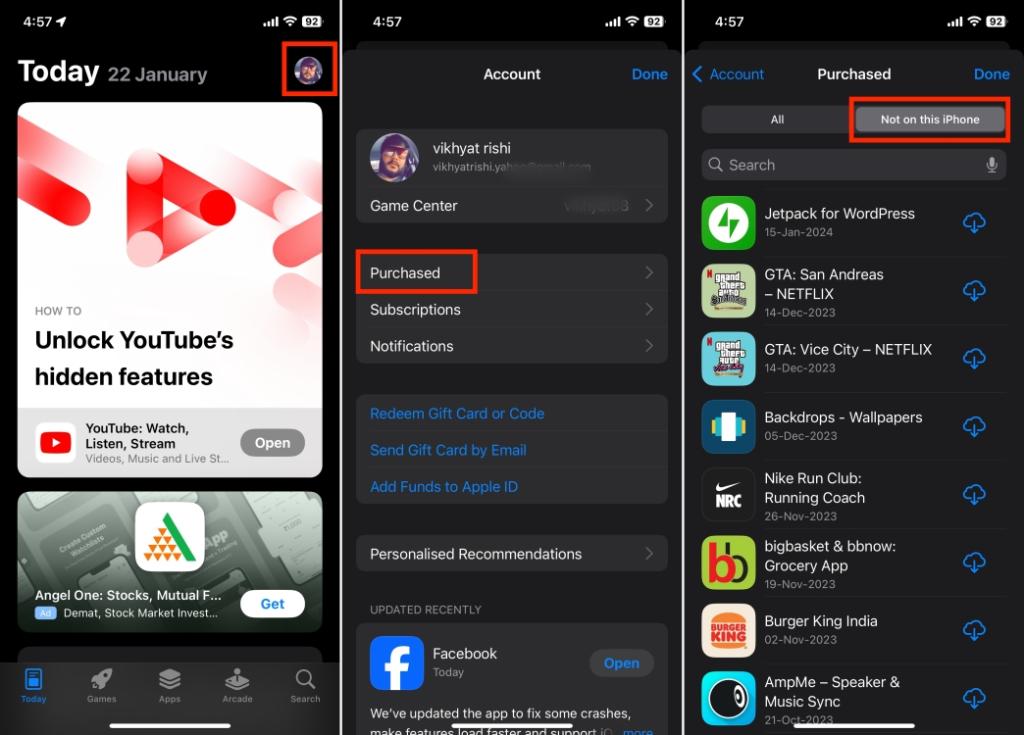
- Now, locate the app you want to hide, and press and hold on it, and a pop-up will appear.
- Finally, tap the red Hide button at the bottom of the pop-up that appears.
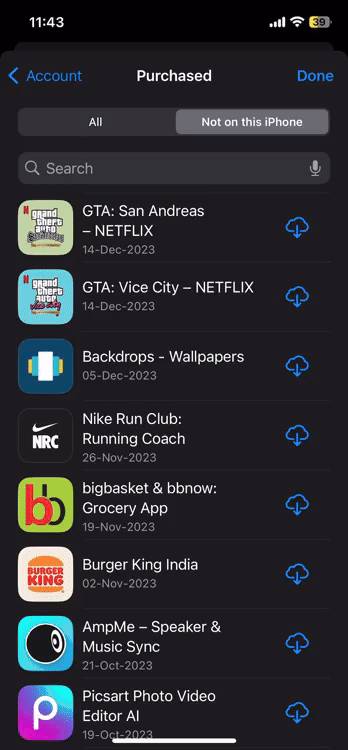
- Once done, you will again see the Get button next to the app’s name instead of the download button. Check out the before and after comparison images below:
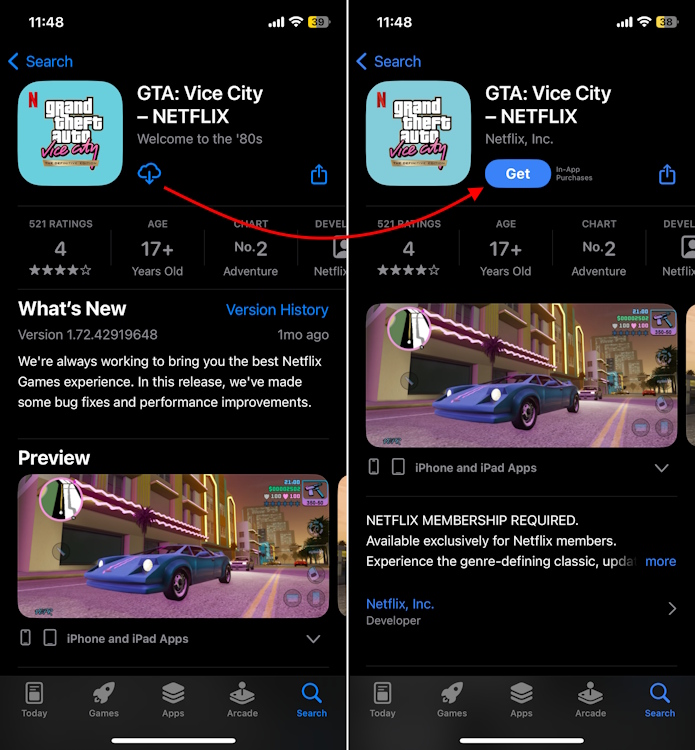
So, that’s it. This is how you can hide the download icon next to an app on the App Store, ensuring your iPhone keeps your secret app downloads from others. We hope this guide was helpful to you.


















