- Starting with iOS 15.1, Apple added the screen-sharing ability to the FaceTime app.
- This new capability is part of SharePlay, a feature that lets Apple users do more than just talk to each other on video calls.
- While you can FaceTime with Android or Windows users via a browser, screen sharing still isn’t available outside of Apple-to-Apple connections.
Whether working remotely or just wanting to show the other person something on your iPhone’s screen, the Share My Screen feature in the FaceTime app can help. Introduced with iOS 15, this FaceTime SharePlay feature allows you to easily share your iPhone or iPad screen during FaceTime video calls, opening up endless possibilities for collaborative interactions by bringing apps, webpages, and more to the conversation. In this post, we’ll walk you through the simple steps on how to share screen on FaceTime on iPhone or iPad.
Things to Remember
- You must have at least iOS 15 or iPadOS 15 installed on your iPhone or iPad.
- While sharing your screen on a FaceTime call, if you receive any notification, it won’t be visible to the other person.
- Also, people on the other side won’t be able to see any content for which you require a subscription, a free trial, or a purchase or rental to view.
How to Share Screen on FaceTime on iPhone or iPad
- Open the FaceTime app on your iPhone and initiate a FaceTime call with someone.
- Once the call gets connected, tap the Share Content button in the top control panel.
- Here, tap the Share My Screen button at the center.
- A 3-second timer will appear before the screen sharing begins.

- Once done, a small image of your iPhone’s screen will appear on the other person’s screen and they can tap it to enlarge the shared screen and view its content.
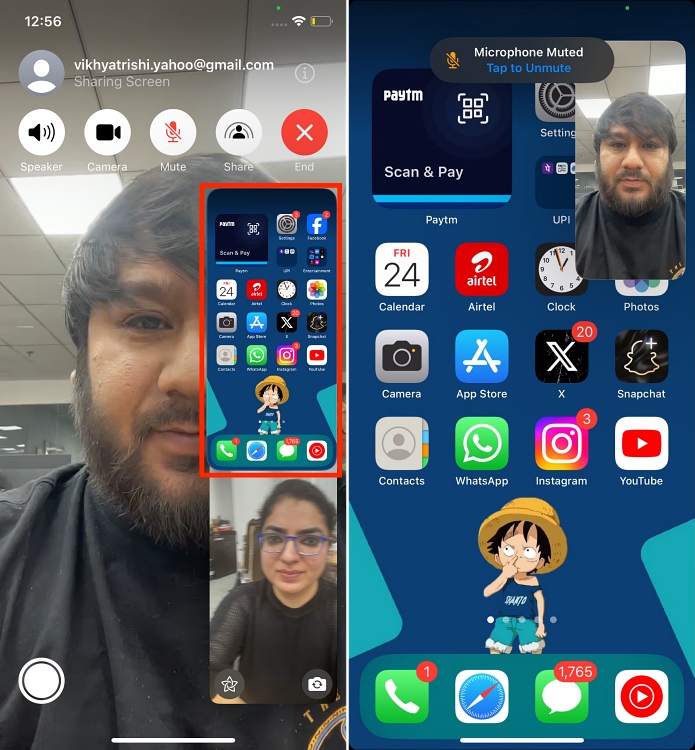
- To stop screen sharing, simply tap the Share Content button at the top of the FaceTime call.
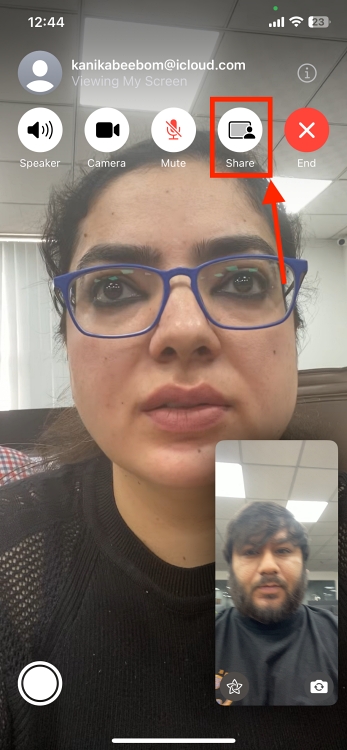
Note:
While screen sharing is also possible through third-party video conferencing apps like Zoom and Google Meet, you can use the SharePlay feature to listen to music or watch a movie together with the person on the other side of the FaceTime call.
How to Share Screen on FaceTime on Mac
While the process of sharing screen on FaceTime on Mac is largely the same as on iPhone, here you can decide whether to share your entire screen or just one window. Here’s how:
- Open the FaceTime app on your iPhone and initiate a FaceTime call with someone.
- Once the call gets connected, click the Share Content button at the bottom, and a FaceTime video call pop-up window will appear.
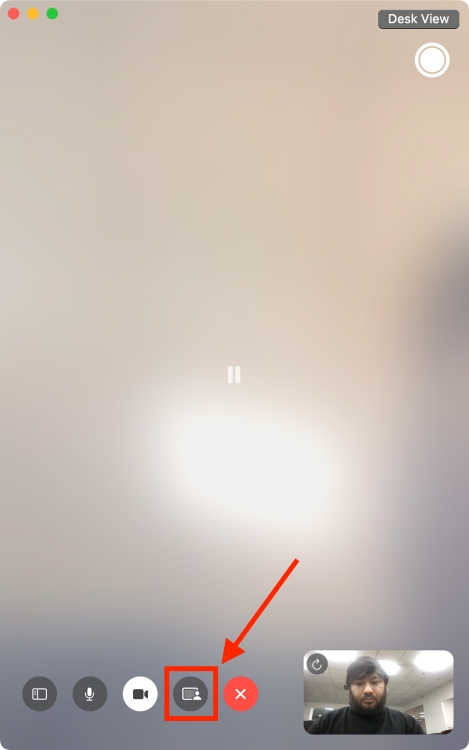
- In the pop-up window, click on the Share Screen button.
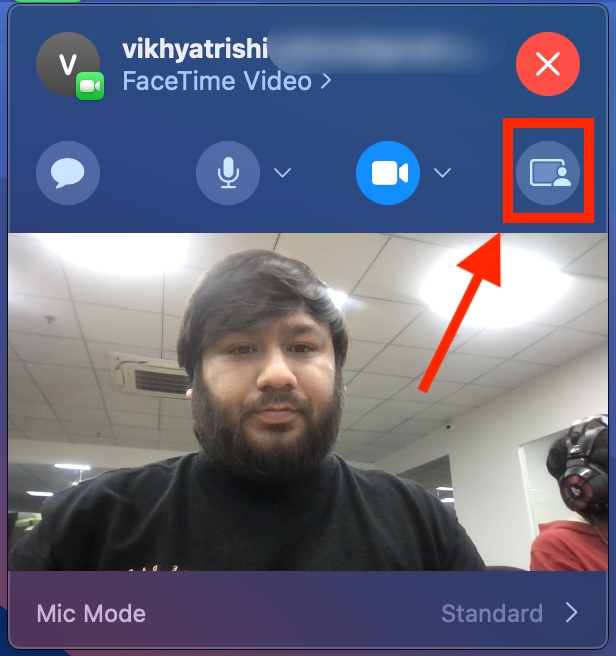
- Now, choose one of the following options:
App: Choose App, and move the pointer to the window you want to share.
Window: Choose Window and move the pointer to the window you want to share.
Screen: Choose Screen and move the pointer to any part of the screen.
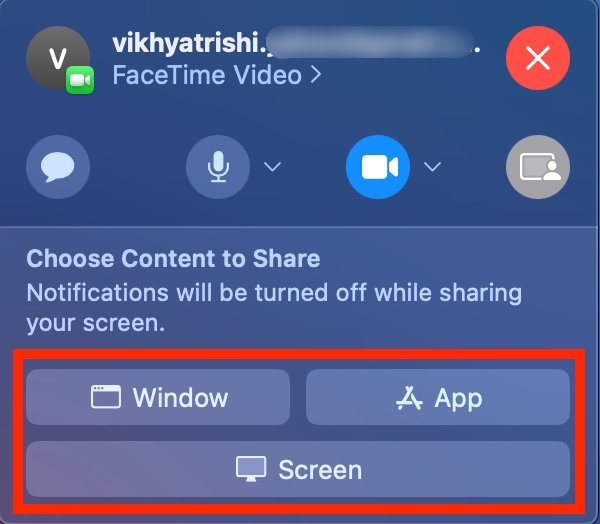
- Now, click the “Share This Window/ Share This Screen” button for confirmation to start broadcasting your screen.
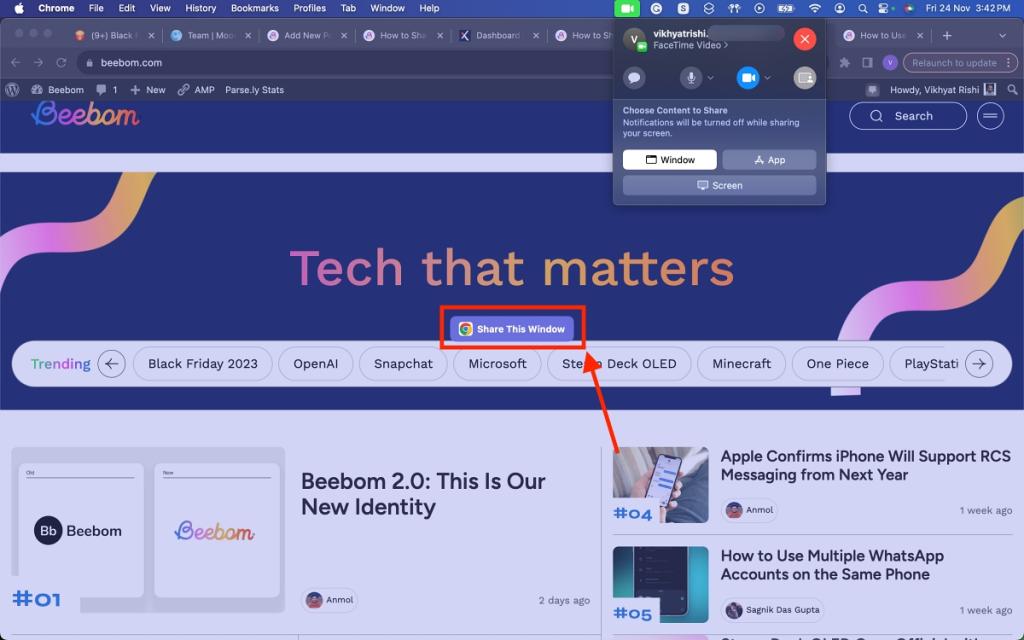
- To change the window you are currently sharing, place your pointer over the shared window preview, click the Change Shared Window button, and then select the window you want to share.
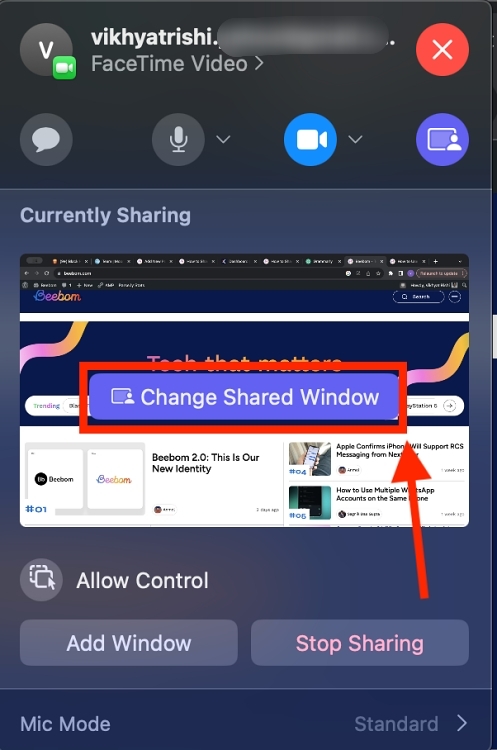
- To Stop screen sharing, click the Stop Sharing button at the bottom left.
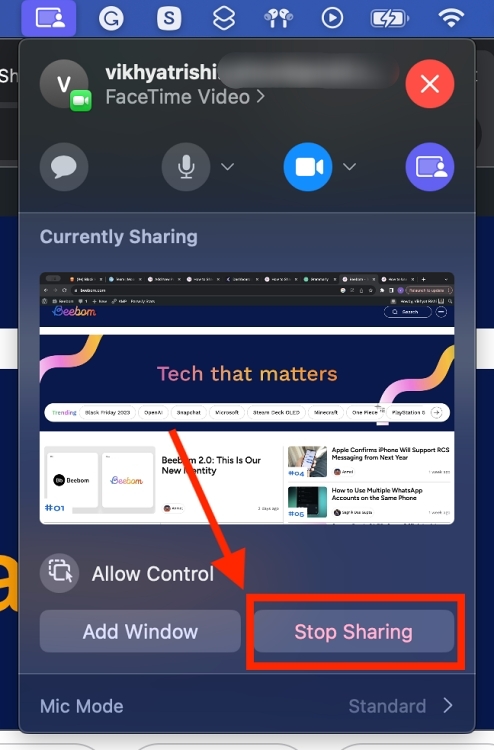
And that’s it; this is how you share screen on FaceTime on iPhone, iPad, and Mac. While there is no denying that FaceTime has always been feature-rich and easy to use, this native screen-sharing feature has made Apple’s video-calling app more capable than ever.
While there can be various software glitches due to which you can’t share the screen on FaceTime, the most common reason behind this issue is that SharePlay might be disabled on your iPhone or Mac. Here’s how you enable SharePlay on iPhone:
Go to Settings > FaceTime > SharePlay > Toggle On SharePlay
On your Mac, Go to Settings > General > Sharing > Toggle On Screen Sharing.
Also, you must turn off Remote Management if enabled, as you can’t have both Screen Sharing and Remote Management on simultaneously.






