- You can create an iCloud email while setting up an Apple ID or later in the Settings app using an existing Apple ID.
- On iPhone, iPad, or Mac, go to Settings -> Your Name -> iCloud -> iCloud Mail and follow the on-screen instructions.
- On a non-Apple device, visit the iCloud website in a web browser, sign in with your Apple ID, click on Create Email Address, and follow the on-screen prompts.
If you want to use iCloud Mail, you should know how to create an iCloud email. Many users often get confused, but merely having an Apple ID doesn’t mean that you have an iCloud email address. You need to create it manually. An iCloud email address is a free account that’s connected to your Apple ID and offers 5GB of free storage space. Plus, it offers all the same capabilities as other email clients. In this article, we’ll tell you 3 ways to create a new iCloud email address. Let’s get going!
Tip: If you’re using an Apple ID that ends with @mac.com or @me.com, you don’t have to create a separate iCloud email ID. For instance, if you have username@mac.com, you automatically have username@iCloud.com.
How to Create iCloud Email on iPhone or iPad
Apple offers a straightforward way to create an iCloud email on an iPhone or iPad. If you’ve created an Apple ID using your phone number or another email address, you can create a new iCloud email with the existing Apple ID. Here’s how to do it:
- Open the Settings app on your iPhone or iPad.
- Tap on your Name present at the top and then choose iCloud.
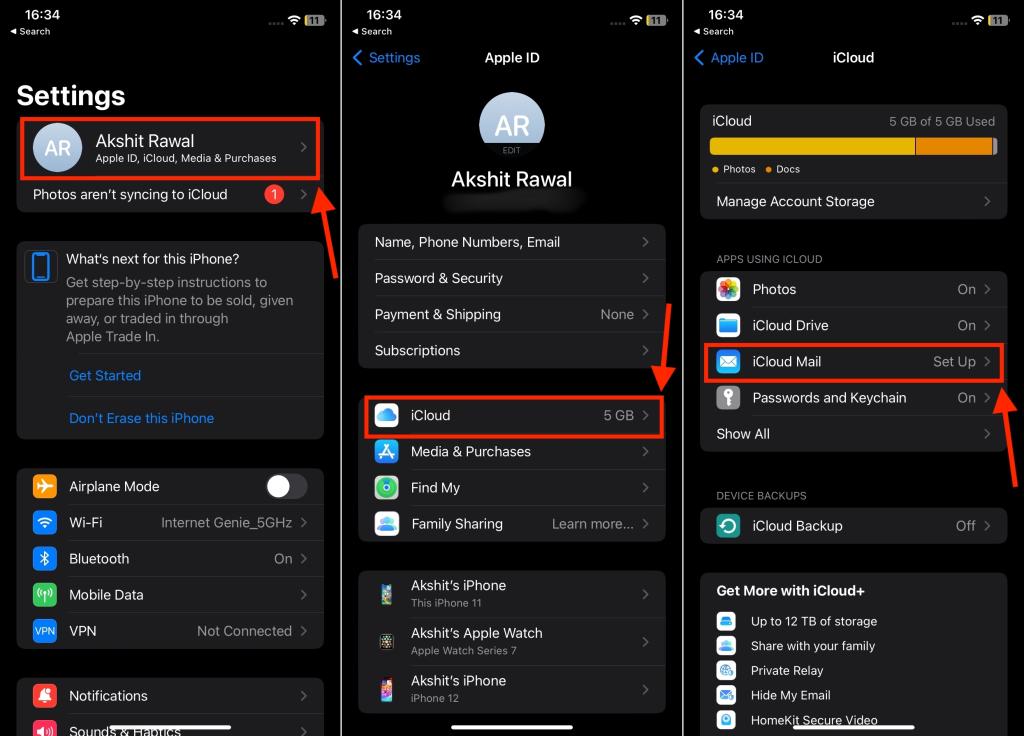
- Here, tap on iCloud Mail.
- When you see a pop-up, hit the Create button.
- Next up, enter the desired name before “.iCloud.com” to create an iCloud email address. Bear in mind that you cannot change the address after you’ve created it. After this, tap on Next from the top-right corner.
- Now, confirm the iCloud email address and hit Done from the top-right corner of the screen.
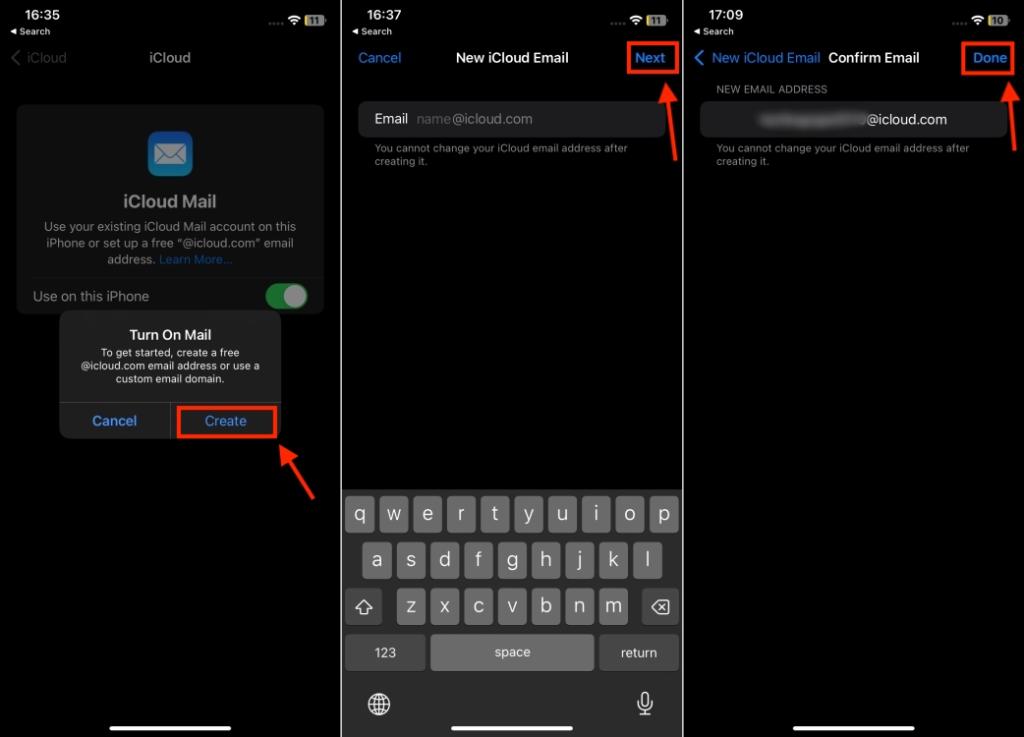
It’s worth mentioning that you can also create an iCloud email address while setting up your Apple ID. All you have to do is make sure to use an email address that ends with “@iCloud.com”. When you do this, it will automatically create an iCloud email account alongside your Apple ID. If you’re a beginner, here’s how to create an Apple ID on iPhone, Android, & Windows.
How to Create iCloud Email on Mac
Besides your iPhone and iPad, you can quickly create a new iCloud email account on your Mac. Here are the complete steps to do it:
- On your Mac, go to Apple Menu -> System Settings.
- Now, click on your name from the top and choose the iCloud option.
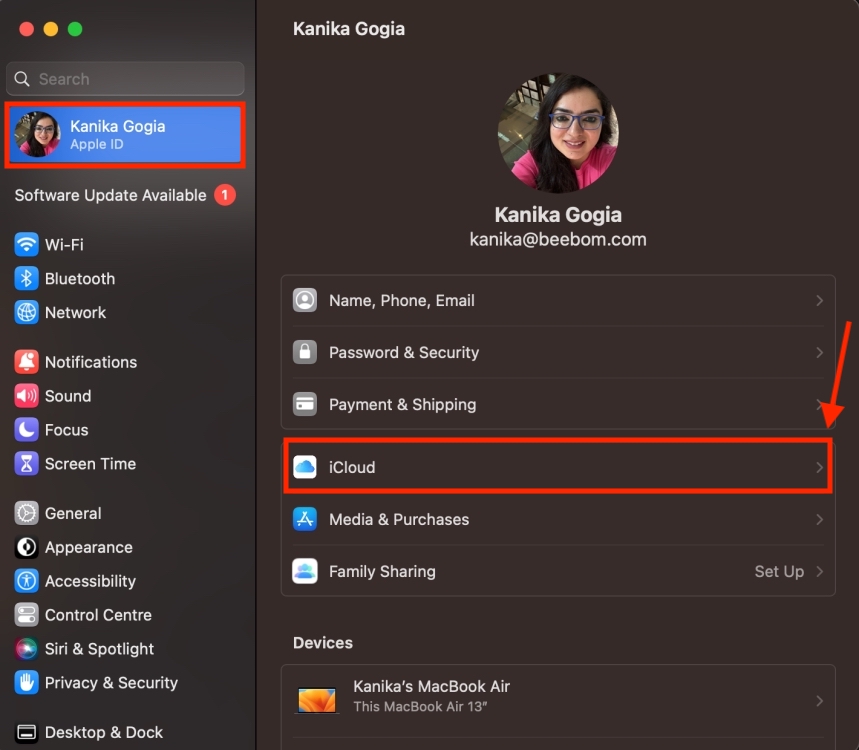
- Here, click on iCloud Mail and turn On the “Sync This Mac” toggle.
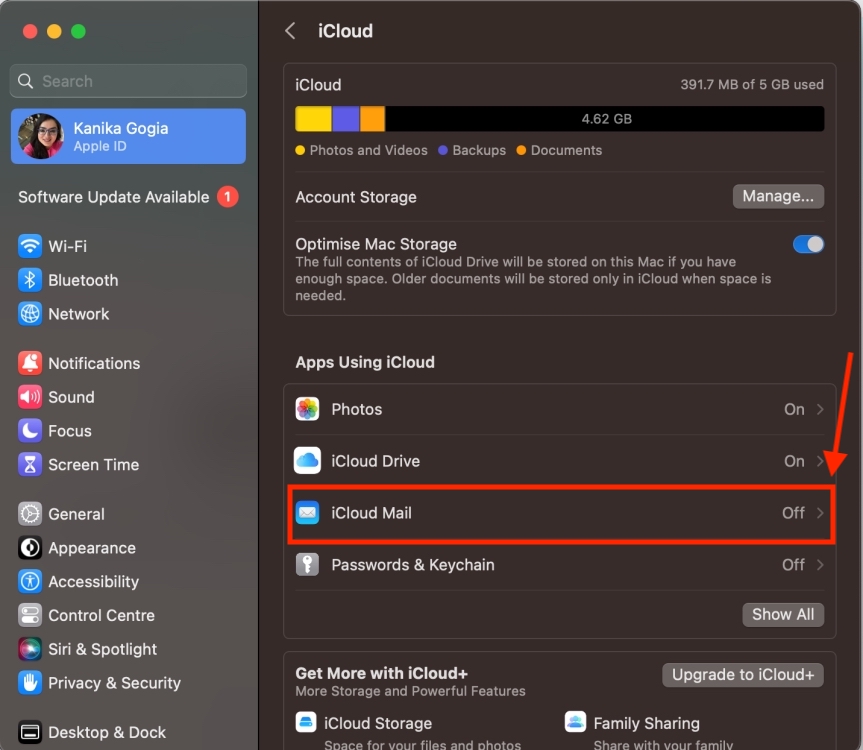
- Enter a name that you want to use for your iCloud account. Once entered, hit the OK button.
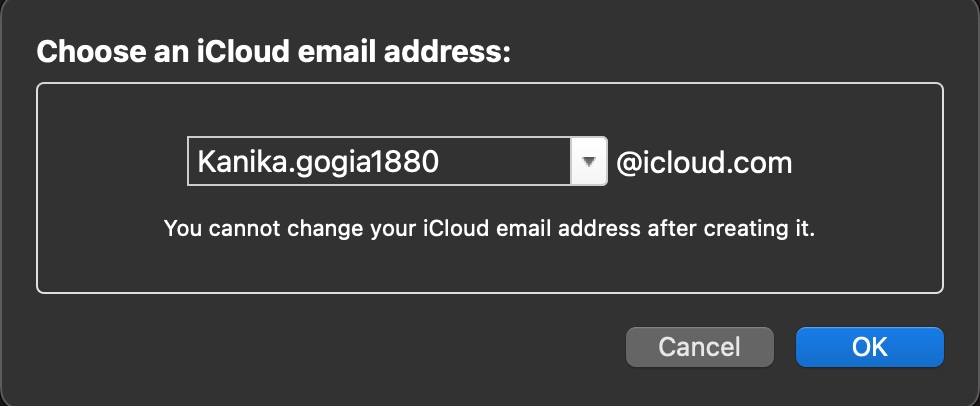
- Next up, click on Create to confirm your decision.

How to Create iCloud Email on Windows or Android Device
You can also create a new iCloud account on a non-Apple device using a web browser. The steps remain the same for all the browsers on all Windows or Android devices. Here are the steps to create an iCloud email address using iCloud.com:
- Open icloud.com/mail on any web browser.
- Here, click on the Sign In button and enter your Apple ID credentials.
- Follow the on-screen instructions to allow the device and browser to use your Apple ID.
- Next, click on Create Email Address.
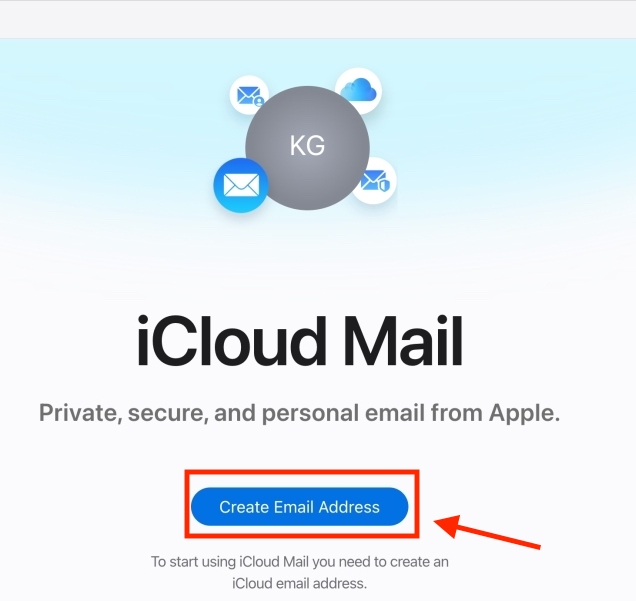
- You can choose an email address from the suggestions or enter one manually. Click on Continue to proceed.
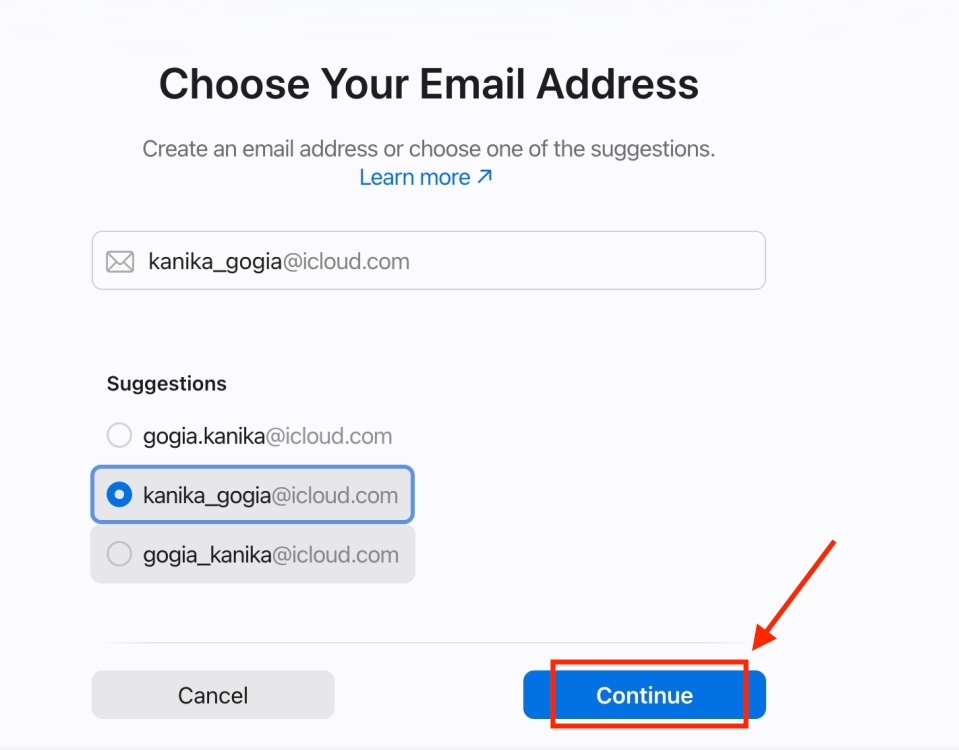
- Next up, click on Confirm to proceed with your choice.
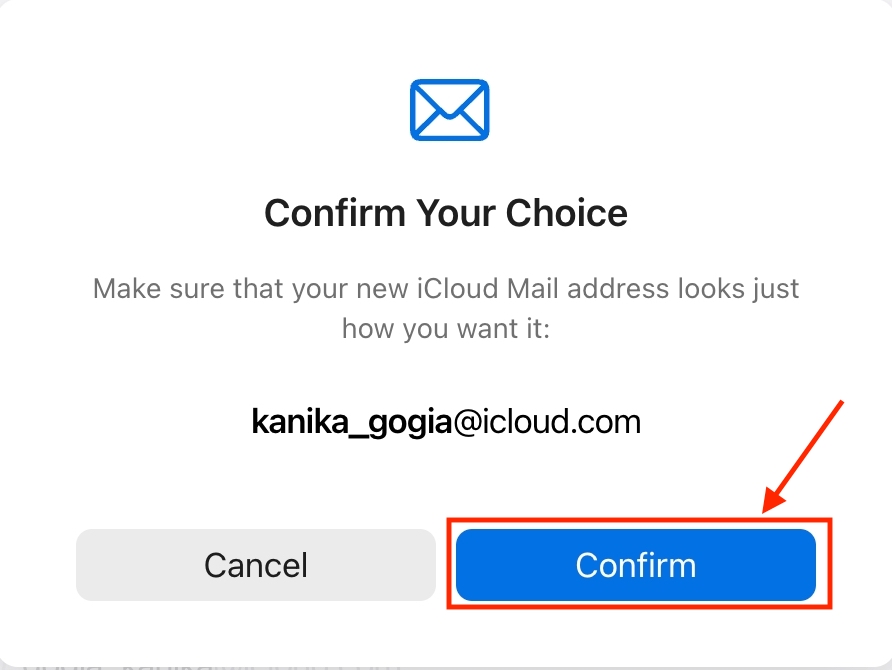
- That’s it. You’ve successfully created a new iCloud email. You can now go ahead and start using the iCloud Mail.
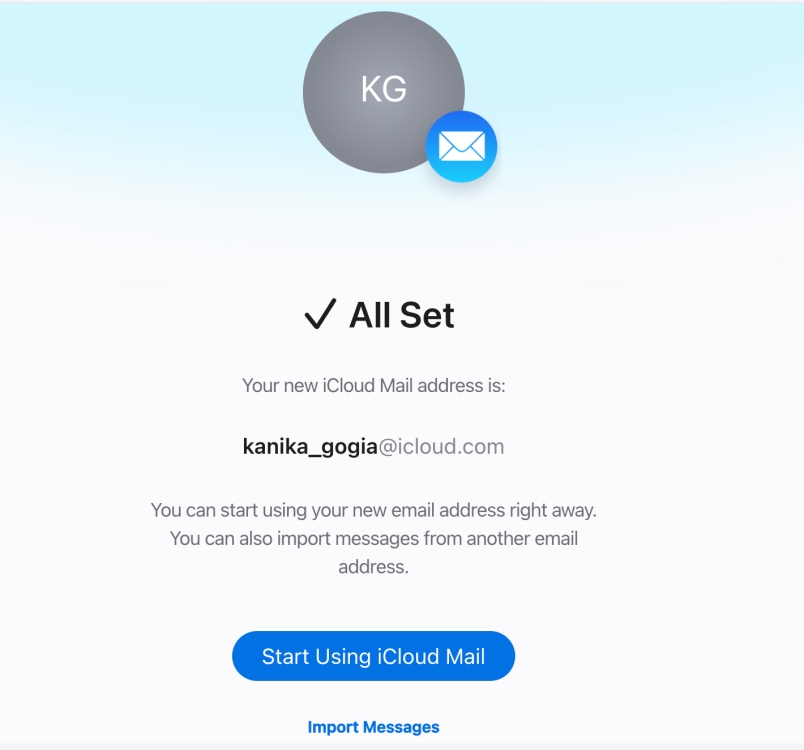
Once you’ve created your @icloud.com email address, you can easily use it to sign in to iCloud. It’s worth knowing that this won’t affect your Apple ID credentials. You can still use your original email address to access your Apple ID.
That’s all you need to know how to create an iCloud email. You have seen how easy it is to create a new iCloud mail account on iPhone, iPad, and Mac. Also, if you don’t have access to your Apple device at the moment, you can use a Windows laptop or an Android device. In case you come across any doubts, feel free to reach out to us in the comments section below.
Yes, iCloud Mail is free to use. When you create an Apple ID and set up your iCloud Mail account, you get 5GB of free iCloud storage space. To get additional storage, you can subscribe to iCloud+.
Yes, you can create an Apple ID using a new or an existing iCloud email address.
You can use iCloud, Gmail, or any other email address for your Apple ID. Just make sure you aren’t already using that email ID with another Apple ID as a primary or recovery email.



















hi
how can i create an icloud email for existing apple id ? I can’t find an option, please help me out