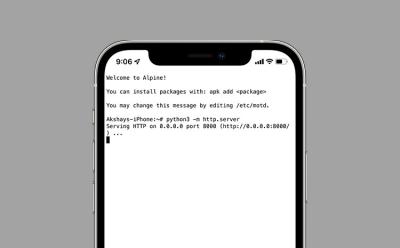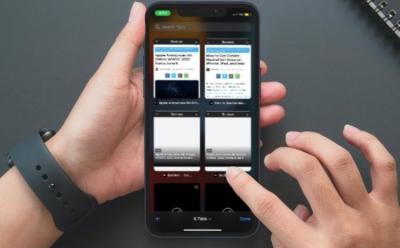Tech - Page 75
Trending Stories

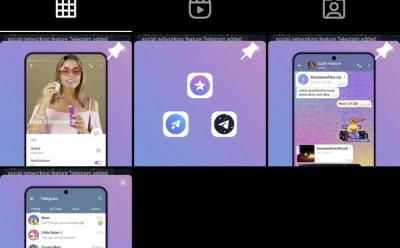

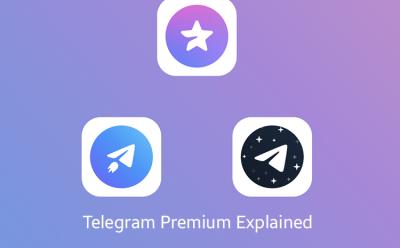
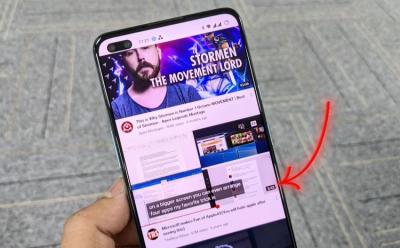
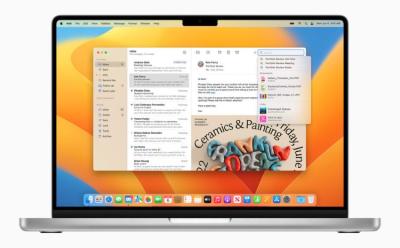
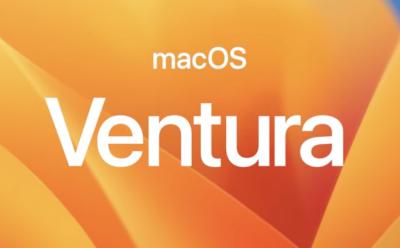









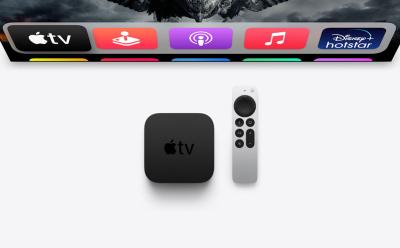

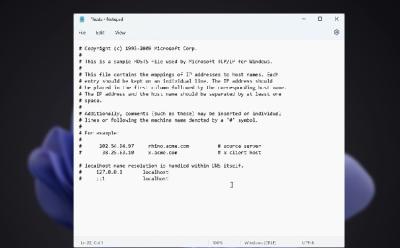
How to Find and Edit the Hosts File in Windows 11
View quick summary
The hosts file location on Windows 11 and 10 is "C:\Windows\system32\drivers\etc". You can move to the mentioned path and edit the hosts file to block or allow certain websites on your Windows PC. Note that if you are using a DNS server, the hosts file configuration will be ignored.


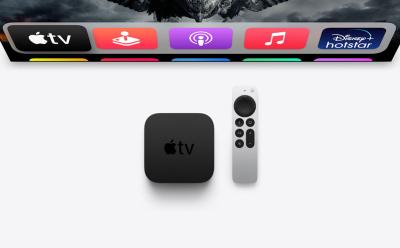


How to Change and Reset Your Facebook Password
View quick summary
In this guide, we have gone over the steps to reset your Facebook account password using the desktop browser and mobile apps. We have also outlined two guides to reset your Facebook password in case it gets lost or hacked by some malicious entity.



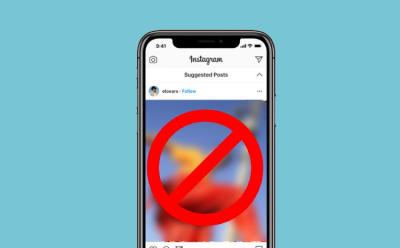

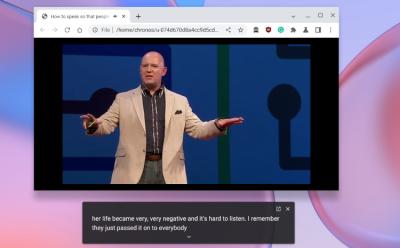
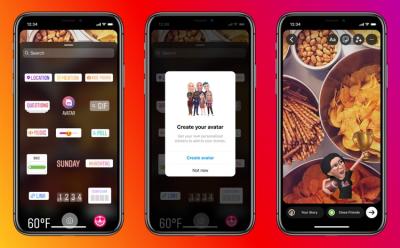
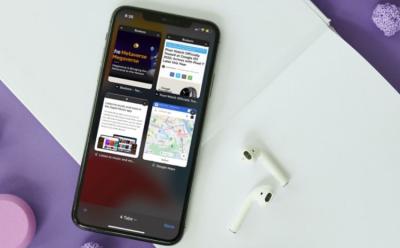
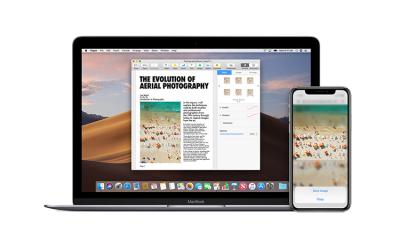

App Store Missing on iPhone: 8 Ways to Fix It
View quick summary
Some iPhone users have complained that the App Store has gone missing on their device. This could be due to a bug or incorrect app layout. If this is the case with you, try accessing the App Store on your iPhone from Spotlight Search or from the App Library. You can also check hidden home screen pages if you're not able to find the App Store on your iPhone.