Whether you are doing it out of habit, or you’re helping your mom to get back her account, changing Facebook password can be confusing if you don’t know the correct steps to do it. Especially as they shift around menus and options sporadically. But we are here to help you out, as we walk you through the steps to change your Facebook password, and even reset it.
How to Change Facebook Password
Changing your Facebook password is a healthy habit, as it lowers the risk of your account getting compromised. We have explained how you can change your Facebook account’s password on the website as well as on their iPhone and Android apps. With that said, let’s get right into it.
Method 1: Change Password on Facebook Website on PC
Let’s start with the steps to change the password using the Facebook website from your desktop browser. Here is a complete breakdown of the process:
- Head to the Facebook (website), and click on the down arrow at the top right.
- Select Settings & privacy to access Facebook settings.
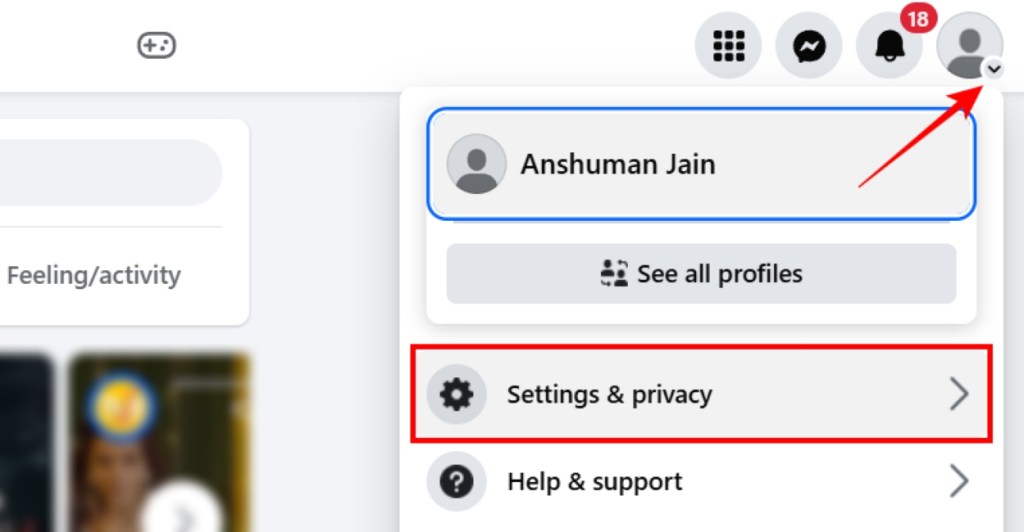
- Up next, select Settings to view your Facebook settings page.
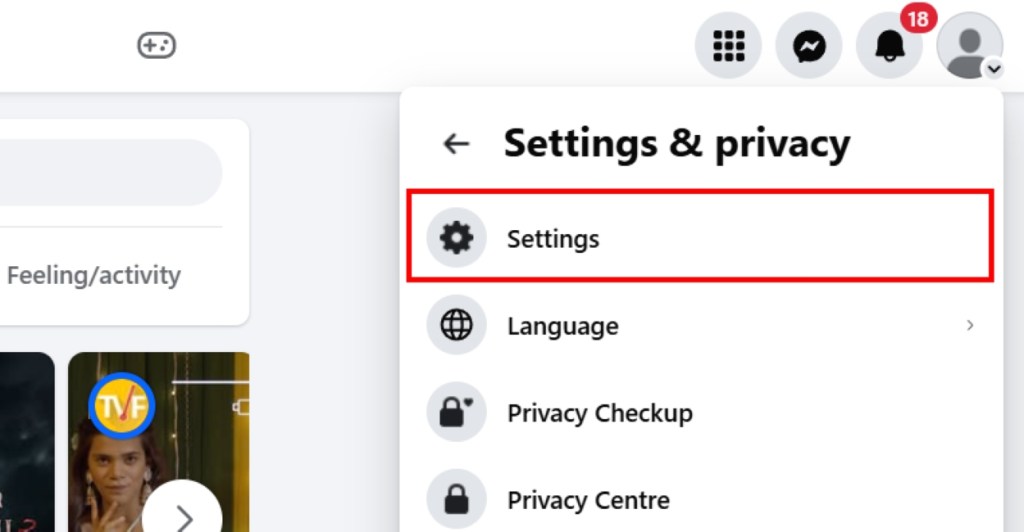
- On the next page, click on the See more in Accounts Center option from the left sidebar.
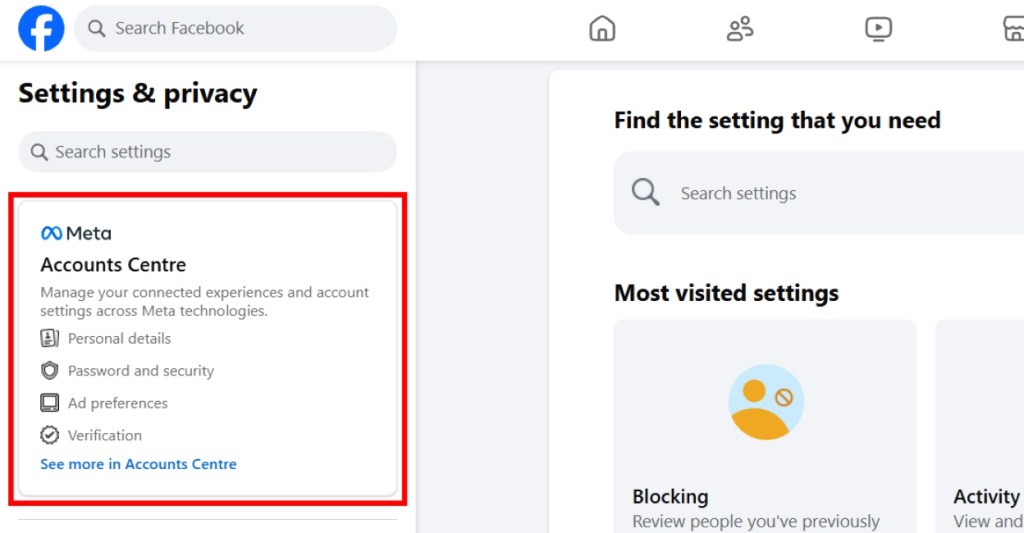
- Here, go to Password and security and then select Change password under “Login & recovery”.
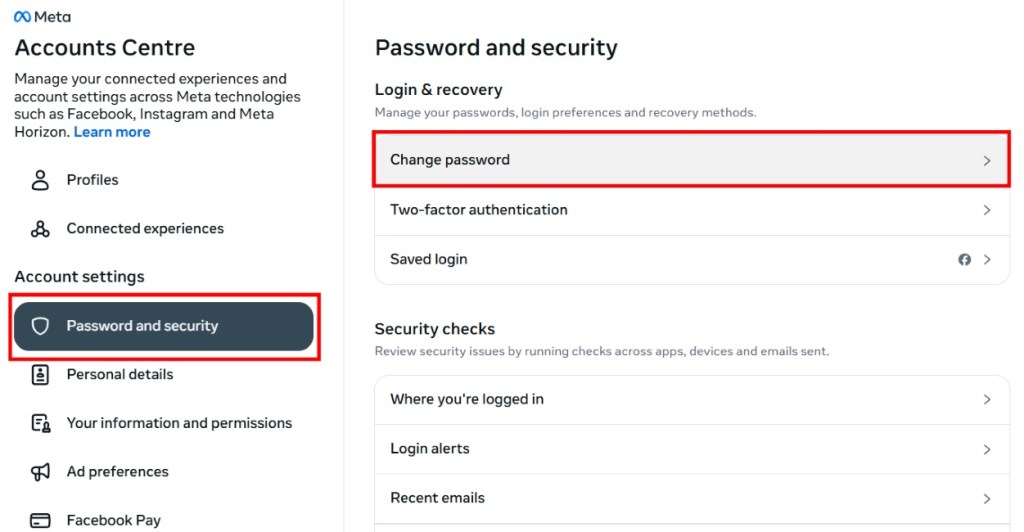
- Now enter your current password, and type in the new one.
- Click on Continue, and you will have successfully changed your Facebook password.
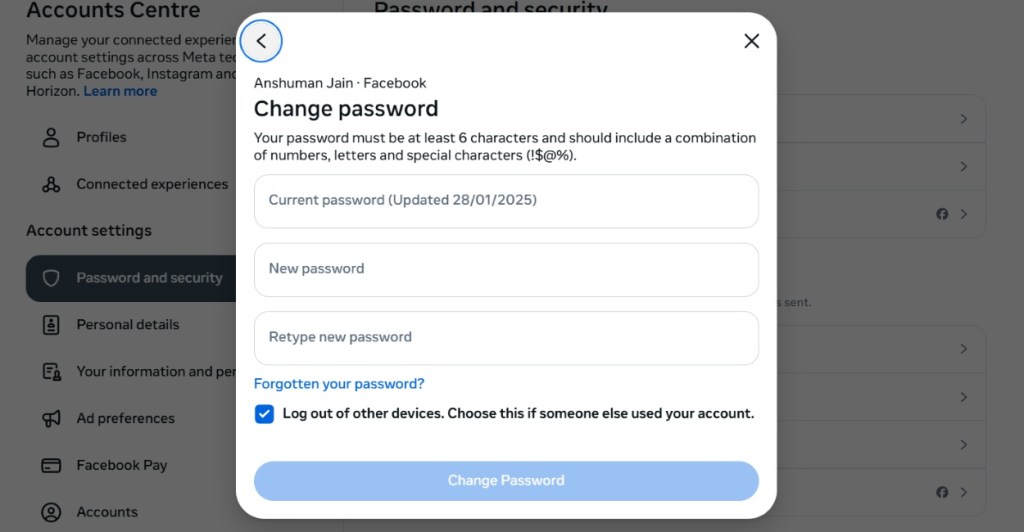
Method 2: Change Facebook Password on Android and iPhone
Moving on from the desktop, we will now look at the steps to change your password if you want to do it using the mobile app. Since the layout and process are identical for the Facebook app on both Android and iPhone, we have merged their guides into one:
- Open the Facebook app and tap the hamburger menu at the top right (or bottom right on the iPhone app).
- Now, tap on Settings & privacy and choose Settings to enter Facebook settings.
- Tap on the See more in Accounts Center option at the top.
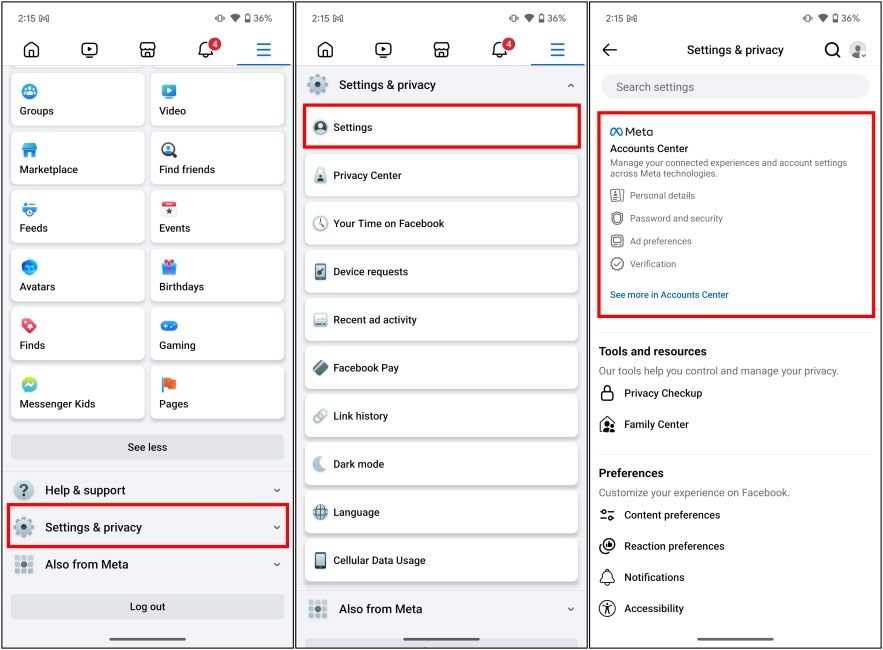
- Here, go to Password and security, and then select Change password under “Login & recovery”.
- Now enter your current Facebook password, and then the one you want to change to.
- Finally, tap on Change password to complete the process.
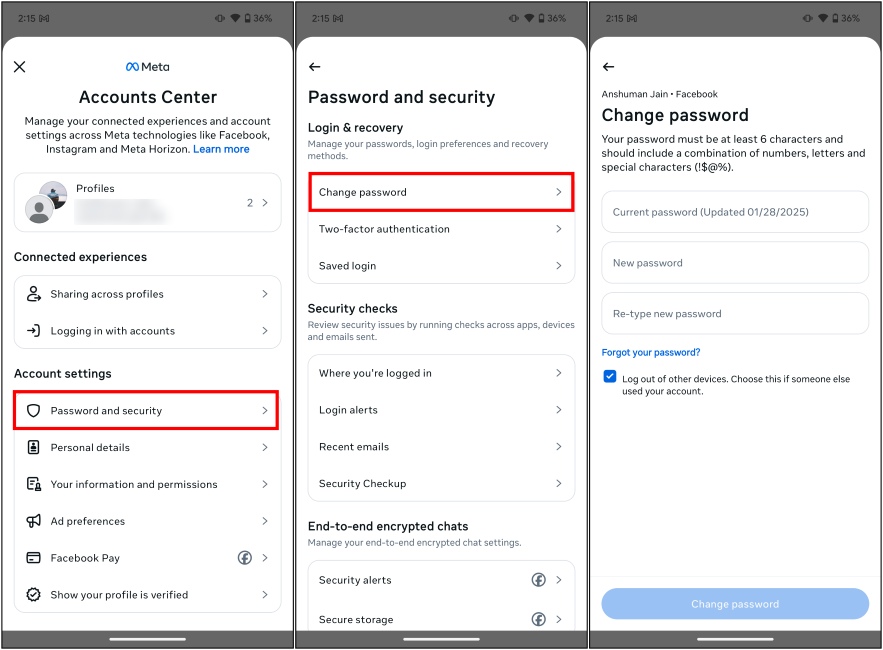
How to Reset Facebook Password
In case you forgot your Facebook account’s password, or it gets hacked, then the best course of action is to reset it. Here’s how to change the Facebook password without an old password:
Method 1: Reset Password on Facebook Website
If you are trying to reset your Facebook account password using the desktop browser or have logged out of your account, then you need to follow these steps:
- Launch Facebook (website) and click on the Forgotten password? option from the login screen.
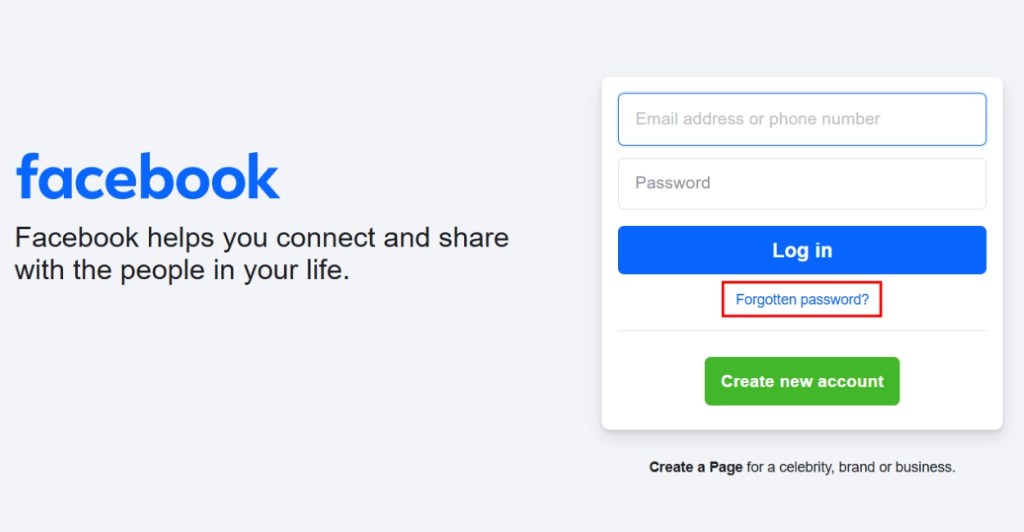
- Now enter your email address or phone number associated with your Facebook account to find your account.
- Use any of these details and click on the Search button.
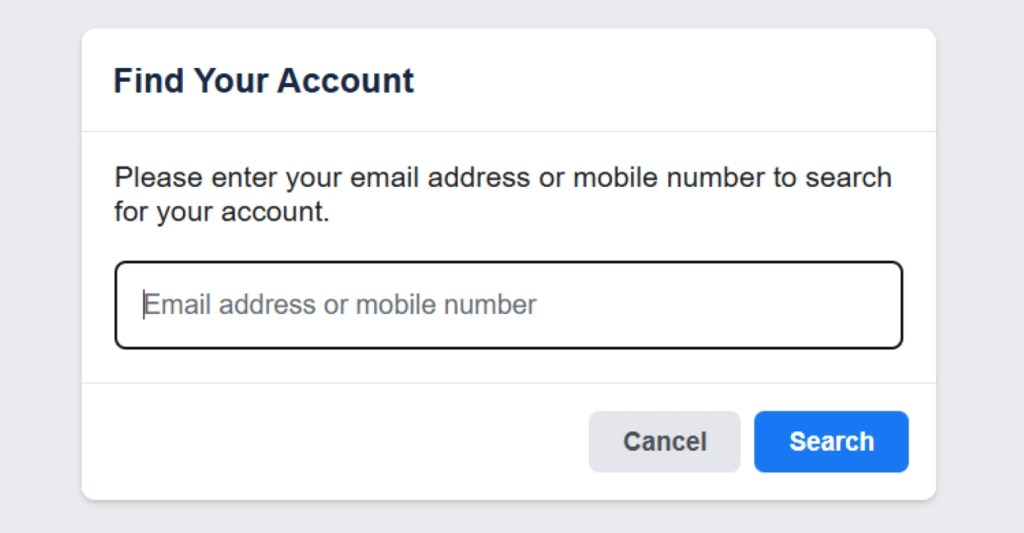
- Once Facebook identifies your account, choose Send code via email to receive the reset code through email, and click Continue.
- Enter the code to reset your password and set a new one.
Method 2: Reset Facebook Password on Android and iPhone
The Android and iPhone Facebook apps have a slightly different process to reset passwords, which is why you will find this guide useful.
- To reset your Facebook password on your phone, tap on Forgot Password? from the login screen.
- Then enter your email address or phone number on the next page and tap on Continue.
- Pick the right account from suggested options.
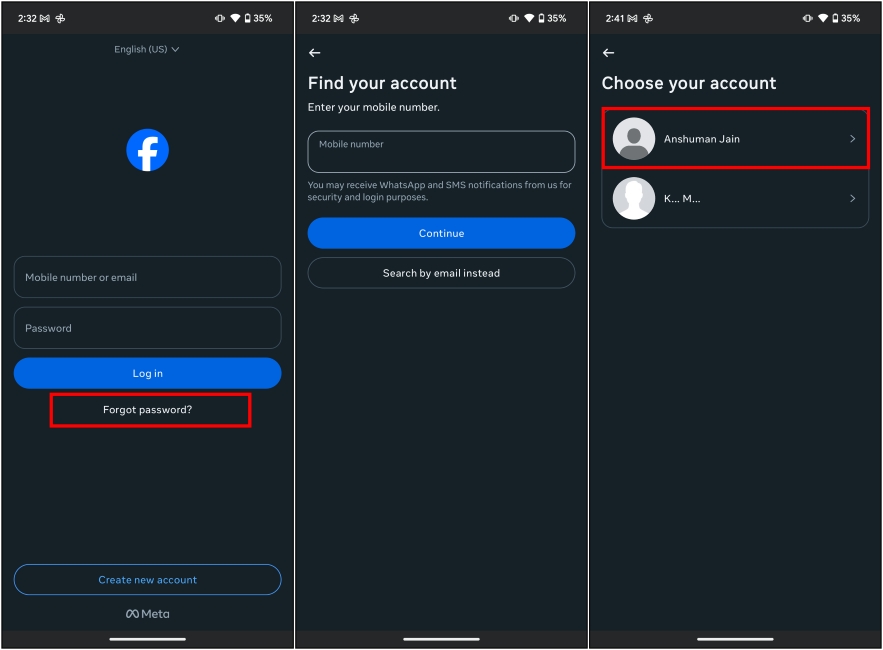
- If your login info is saved, Facebook will give you access to your account without resetting the password.
- However, in case it isn’t, then it will send you a confirmation code to your registered email.
- Tap on Continue to send the code and enter the 6-digit code on the next page.
- After confirming the code, you can proceed to reset the password.
So yeah, those are the steps you can follow to change your Facebook account’s password with ease. While you’re at it, we also recommend you try a password manager to securely save your passwords without having to remember them. Meanwhile, if your Facebook account is disabled, you can check our linked guide for tips to recover it.






