There could be all sorts of reasons why you may need to delete apps on Apple TV. Perhaps, your Apple TV home screen seems to be completely cluttered with all the apps added on Apple TV, and you wish to customize the home screen from scratch by wiping out all the redundant apps. Maybe your Apple TV has become too sluggish and you want to erase all the useless applications and Apple TV games you no longer play to free up precious space. Whatever the reason, here’s how to delete apps on Apple TV.
Uninstall Apps on Apple TV (2022)
Keep in mind that deleting an app also deletes all the associated data. Also, note that the deleted app will also be removed from any other Apple TVs that use your iCloud home screen setup. Though you can download any app again that you have purchased from the App Store free of charge, your data may not be restored.
Delete Apps on Apple TV Using the Second-Generation Siri Remote
- To get started, select the app you wish to delete.
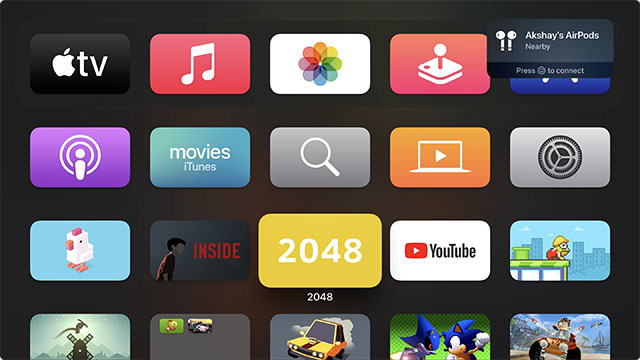
- Now, press and hold the clickpad center until the app starts jiggling. Then, press the Play/Pause button to access more options.
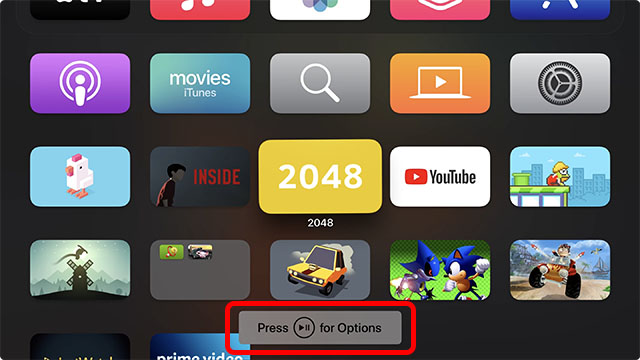
- Next up, click Delete and confirm.
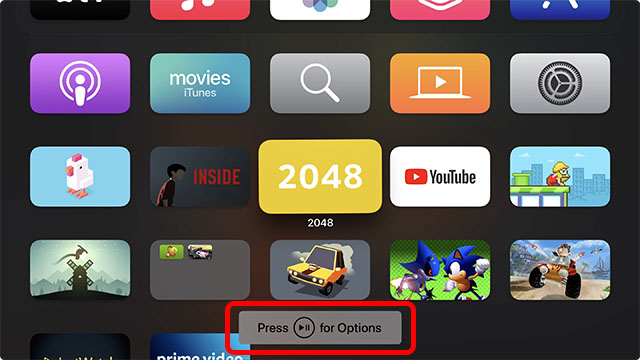
Uninstall Apps on Apple TV Using the First-Gen Siri Remote
Deleting an Apple TV app with the first-gen Siri Remote is just as straightforward.
- First off, head over to the app that you want to get rid of and select it.
- Now, press and hold the touch surface on the first-generation Siri Remote until the app enters jiggle mode.
- Next, hold down the play/pause button to reveal more options.
- Finally, click Delete and confirm the action.
Delete Apps on Apple TV from Settings
Just like iOS and iPadOS, tvOS also offers a way to delete apps on Apple TV from the Settings app. Times when you are on the lookout for the most storage-hogging apps and wipe them out, it can come in super handy. Probably the best part about this method is that it lists apps based on the amount of storage each one has consumed. Hence, finding the ones that have eaten into more space is not a big deal.
- To get going, launch the Settings app on your Apple TV.
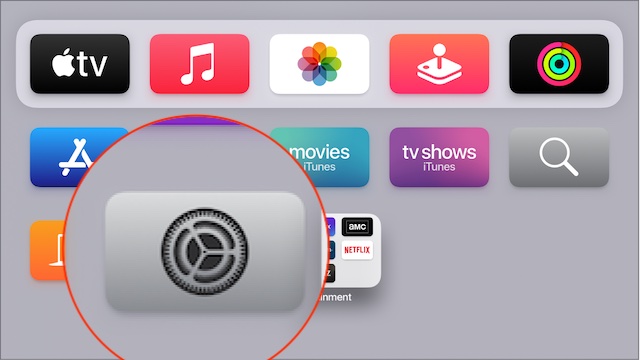
- Now, choose General.

- Next, click Manage Storage.
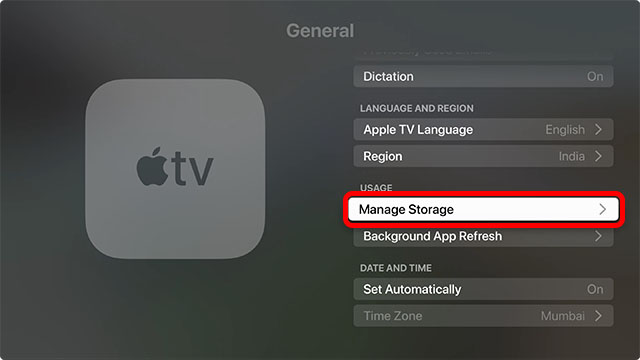
- On this screen, you should see a long list of apps listed based on the total amount of space they have consumed. Now, click the delete button right next to a specific app and confirm the deletion.

Delete a Folder on Apple TV
If you no longer want to keep a folder on your home screen, you can get rid of it as well.
- Head over to an app in the folder that you want to delete.
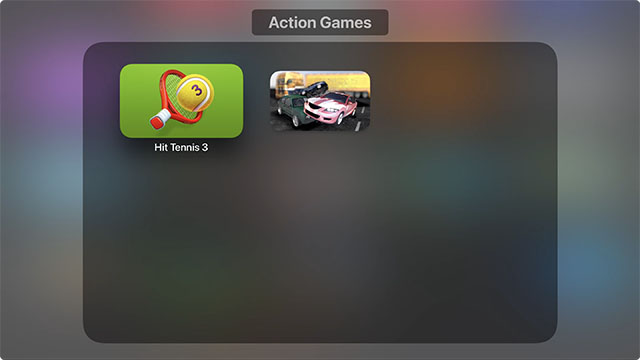
- Now, press and hold the clickpad center/touch surface on the Siri Remote to enter edit mode (jiggle mode).
- Press the play/pause button, and in the options that pop op, click on ‘Move to Home Screen’.

- Repeat the steps given above for each app in the folder. When all the apps are removed, the folder will be automatically deleted.
Uninstall Apps from Multiple Apple TVs at Once
On the 4th or 4K Apple TV models, you can set your TVs (associated with the same Apple ID) to delete apps from all devices at one go. To take advantage of this feature, you need to enable the One Home Screen feature which ensures all your Apple TVs have the same apps, arranged in the same way on the home screen.
- Open the Settings app on your Apple TV and choose Users and Accounts.
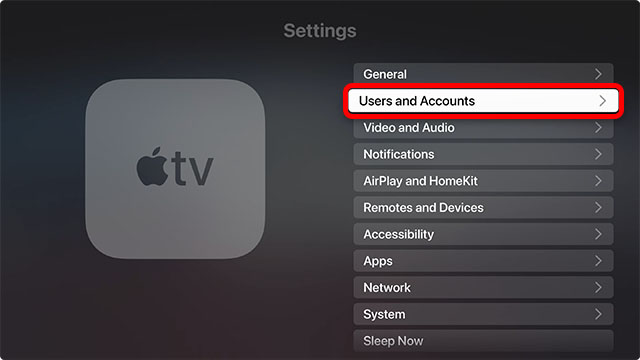
- Now, choose your user account.
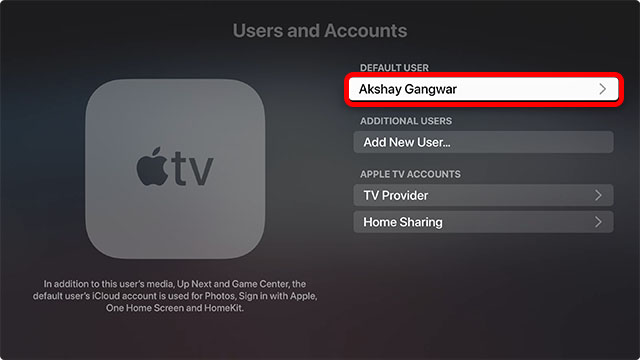
- Next, ensure that the One Home Screen option is turned on.
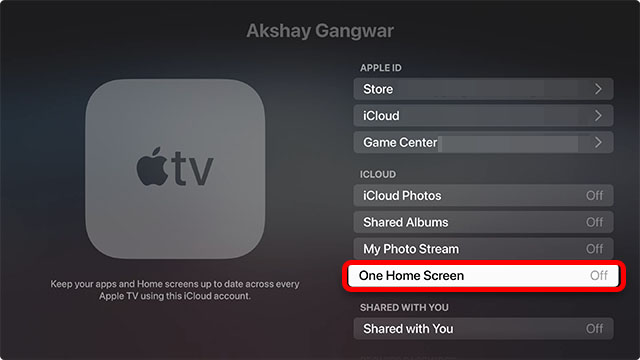
Now, you can delete apps from any TV connected to your Apple ID and the apps will be deleted from all your Apple TVs.
Delete Useless Apps on Apple TV to Free Up Space
So, that’s all about deleting and managing apps on tvOS. Apple offers the desired control over apps on Apple TV and also allows you to customize the home screen to your liking. And if you have multiple Apple TVs, One Home Screen feature makes the task of managing apps even more convenient. If you have any questions about deleting apps from Apple TV, let us know about them in the comments down below.



















Problem: try to delete an app. Press center field makes app shake. go to play/pause button–Press it and just keeps on shaking and never gives me any choice. Got any solutions?