How To - Page 68
Trending Stories





What are Minecraft Smithing Templates and How to Use Them?
View quick summary
Smithing templates are unique items that allow you to customize armor by adding patterns to it or in the case of the netherite upgrade, upgrade gear from diamond to netherite tier. You can find these items in many in-game structures, including ancient cities, strongholds, ocean monuments, trial chambers and more. Since these are pretty rare, you can also duplicate them with diamonds and a special item in the crafting grid. To apply a smithing template in Minecraft, combine it with a piece of gear and a dying material in the smithing table.





How to Make Netherite Armor in Minecraft
View quick summary
Netherite is the most robust material that you can use to make the strongest armor, tools, and weapons in Minecraft. It is powerful enough that dropping it in the lava does no damage. So, if you want to know how to transform your usual armor to Netherite ones, jump right in.





How to Make Smithing Templates in Minecraft
View quick summary
Smithing templates are unique items you can use to upgrade your diamond gear to netherite or customize your armor in Minecraft. You can also duplicate them using the template itself, seven diamonds, a specific block or item and a crafting table. Place the template in the middle cell of the topmost row, place a special block or item below it and fill the rest of cells with diamonds. After you have the templates in reserve you can use them. Combine a template with a piece of gear and a material in a smithing table to apply it.
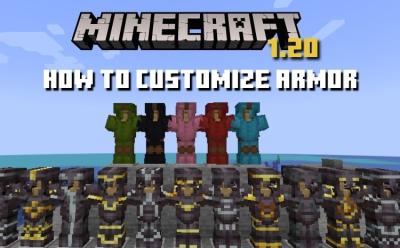



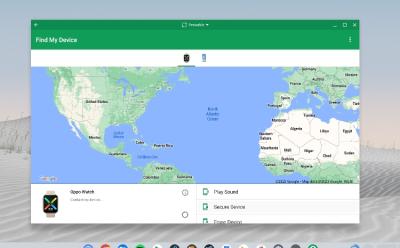

How to Get Minecraft for Free (3 Methods)
View quick summary
The highly popular sandbox game, Minecraft can be quite expensive as compared to other blocky games like Roblox. However, there are a couple of handy ways that can allow you to experience the game for free. So, in this guide we will tell you all those ways to test Minecraft features before buying the actual game.

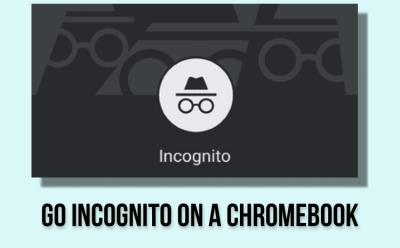


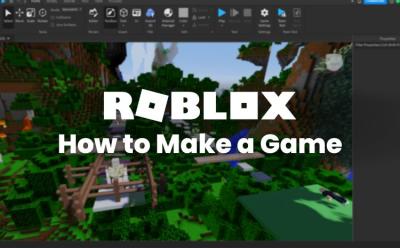












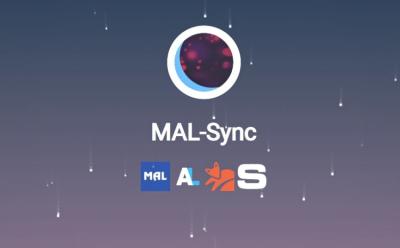

How to Change Password on Chromebook
View quick summary
ChromeOS gives you the choice of using a password or PIN. Chromebooks traditionally relied on Google account password, but that has changed as they now have their own PIN/password. If you forgot your Chromebook password or want to change it because it's become stale, you can change it using by reseting your Google Account password on another device, or using the Google Account password to change ChromeOS' password or PIN.

