Chrome OS is known to be a lightweight OS, but it comes with many desktop-class features. Just like other desktop operating systems, you can right-click on a Chromebook and even record the screen on Chrome OS. So if you recently moved to a Chromebook and are looking for a way to reboot your Chromebook, this guide will help you do that. There are three simple methods to restart a Chromebook, and we have mentioned them here, including a hidden Chrome URL method. So on that note, let’s get started.
1. Restart Chromebook from Quick Settings
1. First off, open the Quick Settings panel from the bottom-right corner.
2. Next, click on the power button on the bottom left.
3. Now, choose “Restart” and it will immediately restart your Chromebook.
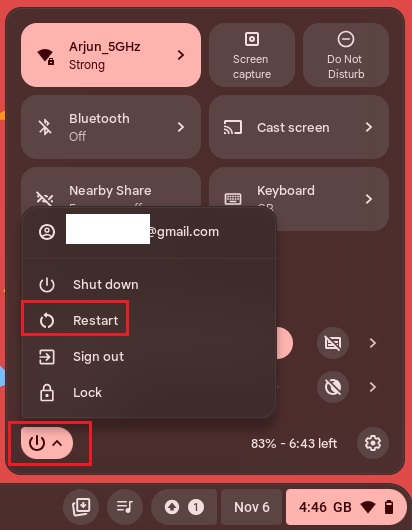
2. Restart Chromebook Using the Power Button
1. Press and hold the power button for a couple of seconds.

2. Once you do that, a pop-up menu will appear on the screen.
3. Here, select the “Shut down” option, and it will power off the Chromebook.
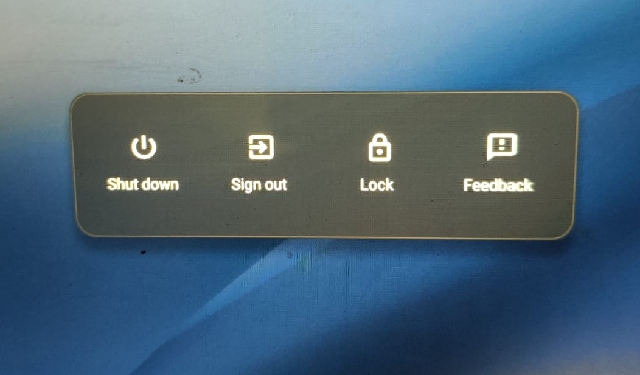
4. Now, press the power button again to restart your Chromebook.
3. Restart Chromebook Using a Chrome URL
Finally, there are several hidden Chrome URLs that many users are not aware of. One of them allows you to reboot your Chromebook with a simple URL execution. Note that it’s a soft reboot and not a full-fledged restart. In the absence of a dedicated restart feature here, you can employ this method on Chrome OS.
1. Open Chrome, type the below URL in the address bar, and hit Enter. Make sure you have saved all your work as this will instantly restart your Chromebook.
chrome://restart2. Now, Chrome will automatically reboot. And that’s it.
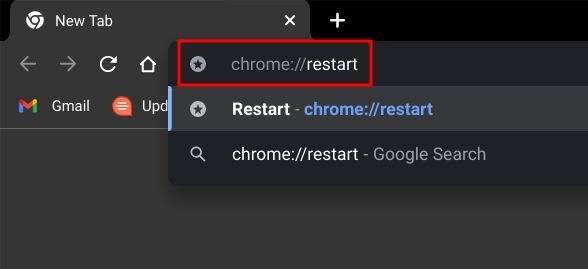
So this is how you can restart the Chromebook. It would have been better if Google added a dedicated restart option to avoid the hassles of manually turning off the device and turning it back on again. Nevertheless, you can use the Chrome URL for a soft reboot. Anyway, that is all from us. If you want to turn off the touchscreen on a Chromebook, follow our quick guide. And to enable split screen on a Chromebook, just like Windows 11, we have a detailed tutorial for you. Finally, if you have any questions, let us know in the comment section below.






