Google has released the stable version of Android 12 for Pixel phones, and select OEMs have already joined in on the hype. If you don’t own a Pixel phone and can’t install the Android 12 beta on your phone, you are probably curious to know what you can expect from Android 12. In this article, we have picked the best new Android 12 features coming to your Android phone.
Best New Android 12 Features (Updated October 2021)
We have divided this article into two separate sections to highlight features that are currently live and features hidden by default. The live feature list will primarily include user-facing changes in Android 12. We will regularly update this article when new Android 12 beta builds arrive, so make sure you keep an eye out on this one.
1. Wallpaper-based Theming System
Google has been working on a wallpaper-based theming system codenamed ‘Monet’ on Android 12. The new theming system changes the accent based on your wallpaper and applies it throughout the interface. The company announced the feature at Google I/O as part of the Material You design.
The feature went live with the second beta of Android 12 and has become fairly reliable. After multiple beta iterations, it does manage to pick the dominant color from the wallpaper and theme the device even on wallpapers with a lot of colors. The feature is initially available on Google Pixel devices and will roll out to other OEM devices throughout the year.
2. Privacy Dashboard and Privacy Indicators
Google is making it easier for users to keep track of apps that accessed permissions, including camera, microphone, location, and more. With Android 12, the company is adding a “Privacy Dashboard” that shows all the apps that have accessed your data, recently along with timestamps. It’s now live in Android 12 beta, as you can see below:
First spotted in the leaked screenshots, Google has brought privacy indicators to help you identify when your camera or microphone is in use. You will also get two new QS toggles for removing app access to these sensors. You can use the feature starting with Android 12 beta 2, and you can get this Android 12 feature on your phone with apps like Access Dots right now.
3. Improved Notification Shade
As is the case with all Android updates, Google has made major improvements to the notifications shade on Android 12. And well, it’s safe to say that a lot has changed since the developer preview builds. Google has started implementing its Material You design language, and it has taken shape with the second beta. It primarily changes the look and feel of the notification shade and quick settings panel.
In what seems like an oversimplification, Google has combined “Wi-Fi” and “Mobile data” toggles to a single “Internet” toggle. And we have good news and bad news about this new toggle.
The good news is that you can change Wi-Fi networks and control mobile data without opening the Settings app. The bad news is that it takes two taps and a swipe gesture to turn off Wi-Fi. Single tapping the Internet toggle will not turn off your device’s Wi-Fi. With the third beta, however, Google has added a “Turn off Wi-Fi” button to the Internet QS toggle. If you prefer a one-tap toggle to turn off Wi-Fi, you can bring back the Wi-Fi toggle on Android 12 using Tasker.
Everything is now more rounded, and Google has gone for an opaque notification shade background. Moreover, there is a snooze button in each notification to quickly snooze them for 15 minutes, 30 minutes, or 2 hours. This is one of the best and biggest changes in Android 12.
4. Redesigned Quick Settings
The Quick Settings panel is where you will notice a key radical design overhaul on Android 12. Android has done away with the usual compact QS toggle and has introduced rather chunky toggles with text. While the new toggles might look a little (a lot) bigger than the current ones, you get more toggles on one page.
To recall, Android 11 infamously reduced the number of rows on the QS page from three to two, which resulted in having just 6 buttons instead of 9 at the top. You now get a total of 8 buttons comprising of 4 rows with two buttons on each column. And I’ve not included the light version of QS because turning system-wide dark mode off doesn’t seem to affect QS background in the new beta. This is likely a bug and should get fixed in the next update.
In addition, the toggles in the “off” state are now a variant of the system accent as opposed to gray color. For instance, if your system accent color is blue, the inactive QS tiles will now have a pale blue color, thereby improving consistency. Another change is the additional QS toggle for the new “Extra dim” accessibility feature that lets you quickly reduce brightness. Google has also added QS toggles to disable the microphone and camera.
5. Media Player Revamp
The persistent media player has received a major facelift with Android 12. The album artwork gets more emphasis, and the overall size of media controls is now bigger than before. The latest beta brings back the device name in the media player UI and pressing it opens a pop-up to help you quickly pair a Bluetooth headphone.
The media player respects the system accent color and no longer picks the accent from the album artwork. As you can see below, you get rounded corners on the media player too.
Google added an option to disable specific music apps from the quick settings media controls, but that’s no longer available in the third beta. Instead, if you visit “Settings -> Sound and vibration -> Media”, you now get the option to enable activity-based media recommendations.
6. One-Handed Mode
One-handed mode is finally here on Android 12. Google first added the feature in the second developer preview. The feature resembles Apple iOS 14’s reachability that displays content only on the bottom half of your screen. You can enable one-handed mode on Android 12 from Settings -> System -> Gestures -> One-handed mode.
Once enabled, swipe down from the bottom portion of the display to activate the feature. Similarly, you can swipe up from the bottom of the screen or tap on the unused area to switch back to the standard view. There’s also an option to disable the one-hand mode feature when switching between apps. Check out the Android 12 one-handed mode in action right here:
Moreover, you can configure one-handed mode to turn off when it is not in use. You get four timeout options, including never, 4 seconds, 8 seconds, and 12 seconds. The feature works as intended as of beta 2, making it one of the best new features for Android 12 users.
7. Scrolling Screenshots
Google has finally added official support scrolling screenshots on Android and the feature is live as of the third Android 12 beta. This way, you can finally stop relying on one of those scrolling screenshot apps on Android to take long screenshots.
To capture a scrolling screenshot on Android 12, trigger a screenshot as you usually would and tap the “Capture more” button to extend the screenshot. Pick the portion of screen content and tap on “Save” to save the screenshot. You can check out a detailed guide on using the scrolling screenshot feature in Android 12 via the linked article.
8. Redesigned Power Menu
Moving away from Android 11’s power menu that also served as a home for smart home controls, Google has added a basic power menu with the second beta of Android 12. You get an Emergency button, Power off button, and Restart button in this new power menu.
If you are wondering where to access smart home controls now, Google has added a new QS tile for it. You can tap on the “Device controls” toggle to access smart home features previously found in the power menu.
9. Redesigned Lock Screen
You might have seen the new Android 12 lock screen at Google I/O 2021 last month, and it is available by default in beta builds. When you don’t have any pending notifications, you get a huge clock as the lock screen alongside a tiny date indicator:
However, this isn’t always the case. When you have an active notification, you get a more compact lock screen interface with the clock placed to the top-left corner of the screen.
Another minor yet noticeable change is a new look for PIN and pattern input UI on the lock screen. The emergency call button is more prominent and matches the system accent now. Those who use pattern locks will notice that the trail while drawing the pattern is thicker in Android 12.
10. Revamped Settings App
Google has embraced the OneUI-esque design for the Settings app that’s better suited for one-hand usage. The Settings app now respects the wallpaper-based theming system and changes background color accordingly. In addition, you also get toggles with pill-shaped state indicators across some components in Settings. With the third beta of Android 12, Google has removed colorful icons in the Settings app.
11. Game Dashboard
Google announced Game Dashboard at its Google for Games summit and has added the feature on Android 12. Using Game Dashboard, you can record the screen, go live and stream gameplay on YouTube, take screenshots, and view the FPS of the current game using the in-game overlay. The feature will first come to Samsung phones, with more phones expected later. To learn more, check our guide on how to use Game Dashboard in Android 12.
12. Clipboard Access Alerts
Much like iOS 14’s clipboard access alert, Google has added a toast notification to notify you whenever an app accesses your clipboard. This feature is live with Android 12 beta 2, and developers are expected to minimize app reads from the clipboard. Apps should access the clipboard only when necessary.
13. Improved Widgets Page
Google has long ignored the existence of widgets on Android. However, with iOS 14 gaining widget support, the company is trying to improve the widget experience on Android 12. With Android 12, you get a new widget picker UI. Notably, the new UI is compact and shows the number of widgets offered by an app. You can even search for widgets from the top search bar.
Further, with the rollout of Material You design later this year, we can expect many app makers to redesign their widgets in line with the new design language. If this proves to be true, we can call Material You widgets one of the best new features in Android 12.
14. Conversations Widget
Google continues working on the conversation/ people space widget seen in the leaked Android 12 document. Using these widgets, you can track recent messages, missed calls, and activity statuses for contacts you choose. Here’s how the widget looks like as of the second Android 12 beta, courtesy of 9to5Google:
With Android 12 beta 3, the Conversations widget is live on Pixel 4 XL and Pixel 5. It was missing on the Pixel 3 XL when we checked. We could expect wider availability with the next beta release.
15. New Sparkly Ripple Animation
One feature new with the first Android 12 beta is a cool sparkly ripple effect animation that appears when you tap on different menus and toggles. There’s no customization for the sparkly ripple effect yet, but it will be enabled by default across the UI. With the second beta, Google has toned down the ripple effect. You can check out the feature in action below:
16. Double Tap Back Gestures
Google has added double tap back gestures with Android 12, at least on Pixel 5. If you are using a Pixel 5, you can access the feature from “Settings -> System -> Gestures -> Quick Tap.”
Once enabled, you can use the double-tap gesture to open Assistant, take screenshots, control media playback, open recent apps switcher, and check notifications.
17. Share Wi-Fi Passwords with Nearby Share
With Android 12, Google is improving the ability to share Wi-Fi passwords with other Android devices. Going forward, you can use Nearby Share to share Wi-Fi passwords. The option to share passwords via Nearby Share appears on the QR code generation page, which you can access by tapping the Share button of a Wi-Fi connection in Settings.
18. Splash Screen for Apps
Introduced with the third developer preview, Android 12 shows a splash screen for all apps in an attempt to improve the overall consistency throughout the operating system. This is a neat touch and a subtle UX improvement to make the OS feel more fluid.
19. Hold for Assistant
Google has added a toggle that lets you trigger the Assistant by holding the power button. While you had no way to access the power menu after enabling this feature in the first beta build, Google has added a power menu toggle in the Quick Settings panel as a workaround. If you enable Hold For Assistant, you’ll have to rely on that button to switch off or restart your phone.
20. Live Preview in Recent Apps
In a subtle yet noticeable change, Android has stopped showing a static version of the app in the recent apps switcher. Starting with Android 12 beta 2, you get a live preview of the app in the recent apps screen, and it does look cool. For example, here’s a YouTube video that continues to play while we are on the recent apps page:
21. Face-based Auto-rotation
The Android 12 feature I’m personally excited about is face-based auto-rotation. It utilizes the front camera to detect when you are looking at the screen and adjusts the screen orientation accordingly. It would come in handy when using your phone in bed, hopefully eliminating unwanted auto-rotations to landscape mode. Those can be pretty annoying.
Face-based auto rotation is live on the third Android 12 beta, but unfortunately, the feature is limited to Pixel 4 and newer Pixel devices. Other devices get ML niceties, and that includes a 25% reduction in latency for auto-rotate and improvement in face detection.
22. Share Links from Recent Apps Switcher
Google has added a nifty feature that lets users copy and share links right from the recent apps switcher. You will see a Share button on supported apps, which on tapping, reveals the link of the website or video that you can copy and share.
In my brief testing, the feature worked as intended with Google Chrome, Edge, and the YouTube app. I tried with Firefox too, but the feature didn’t work there. It remains to be seen if recent apps link sharing would support all third-party browsers or will be limited to Chromium browsers.
Which Android 12 Feature Has You Excited?
So, those are the best Android 12 features that are currently live in Android 12 stabel build on Pixel devices. While most of these features are available in custom skins now, it is good to see that Android 12 is packing these by default. If you are wondering when your phone will get the Android 12 update on your Samsung, OnePlus, Asus, Xiaomi, or Realme device, check out our linked article. If you stumble upon any other new Android 12 features, do let us know in the comments section below.
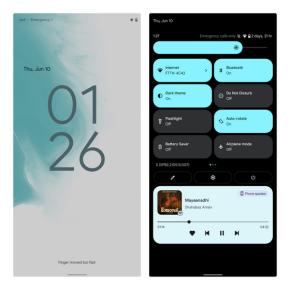
UWB is probably the most important update to 12
great article
I am excited about the face based auto rotation and the access dots native feature!
BTW, now no one comments on these sections of the website anymore…I miss the old days!!!!????
Wow, I am excited about these features, and good job Beebom to bring such cool information to your readers.