Android 12 introduces a ton of exciting new features, but if there’s one feature that has been requested for years and makes the most practical sense, well, it has to be scrolling screenshots. Well, at last, Google has launched the much-awaited scrolling screenshots feature in Android 12. So if you are running Android 12 on your device, here’s how you can capture long scrolling screenshots without relying on third-party apps.
Take Scrolling Screenshots in Android 12 (2021)
Scrolling screenshots support on Android is a boon to users who have to share multiple screenshots on a daily basis. Unlike most third-party apps that stitch together multiple screenshots, Android has natively implemented the scrolling screenshots feature in the Android 12 update.
We have detailed what makes scrolling screenshots so special and how you can capture one on your Android 12 device. And if you don’t own a device that supports Android 12, then too, we have you covered. We have included a third-party app recommendation that lets you capture scrolling screenshots on any Android phone. With that said, let’s get started!
What are Scrolling Screenshots in Android 12?
When you typically take a screenshot, it captures what’s currently visible on the screen. While this might be sufficient for some users, a majority of Android users have always wanted to capture long screenshots. So, what is the purpose of long screenshots? With scrolling screenshots, you can extend the screenshot to include all the content instead of just capturing what’s visible on the screen. This way, you can share an entire web page or a document without taking multiple screenshots.
Android 12’s scrolling screenshots feature lets you capture the content that’s scrollable, and hence, you can seamlessly share more with your friends, family, and colleagues in one go. According to Google, scrolling screenshots will work with most apps as long as the app uses a standard View-based UI. If an app uses a custom UI instead, Google has introduced a new ScrollCapture API that app developers can use to add support for scrolling screenshots to their apps.
As of the third beta build of Android 12, the scrolling screenshots feature works with apps that use View-based UI. It doesn’t work with browsers at the moment. However, Google has promised to support scrolling ListViews in the next beta release. Also, support for WebViews is slated to arrive, so you will be able to take screenshots from your favorite Android web browsers in the stable Android 12 release.
How to Capture Scrolling Screenshots in Android 12
1. Open the target app and take a screenshot as you normally would on your Android device. To capture a screenshot, press and hold the power button and volume down key. You will now see a new “Capture more” button in the screenshot preview at the bottom left corner of the screen. Tap on it to access the scrolling screenshot UI.
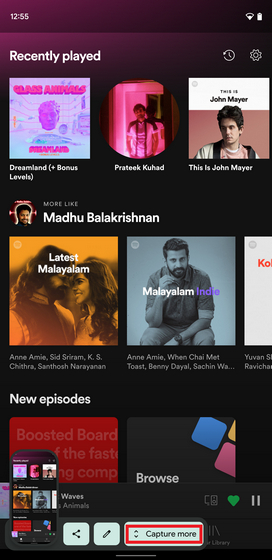
2. When you are in the scrolling screenshots UI, hold and drag the bottom portion of the screenshot region highlighter to adjust the area you would like to cover in the screenshot. You will see a zoomed-in preview when you drag the selection so that you easily know where to stop.
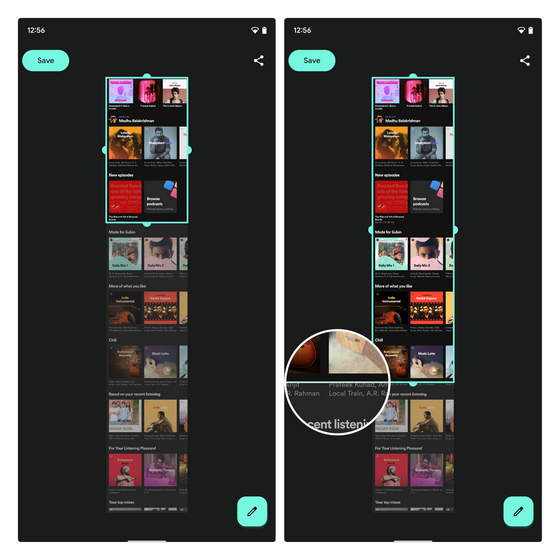
3. Once you have chosen the desired content you would like to have in the screenshot, tap on the “Save” button at the top left corner to save the scrolling screenshot.
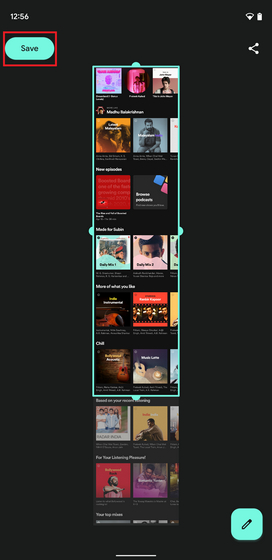
4. Now, the screenshot UI also lets you further edit and annotate the image. You can tap on the pencil button at the bottom right corner to edit the screenshot. As soon as you tap this button, the screenshot editing interface opens up. Here, you can crop the image, add text, highlight specific portions, and more.
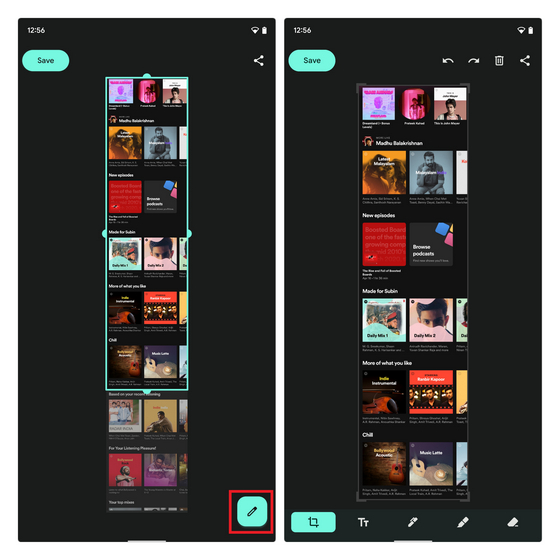
5. You also have the option to share the screenshot directly from the screenshot UI. You can tap the “Share” button at the top right corner to open the Android share sheet. It then lets you pick the contact or the target app. You can also use Nearby Share to share the screenshot with other Android device owners.
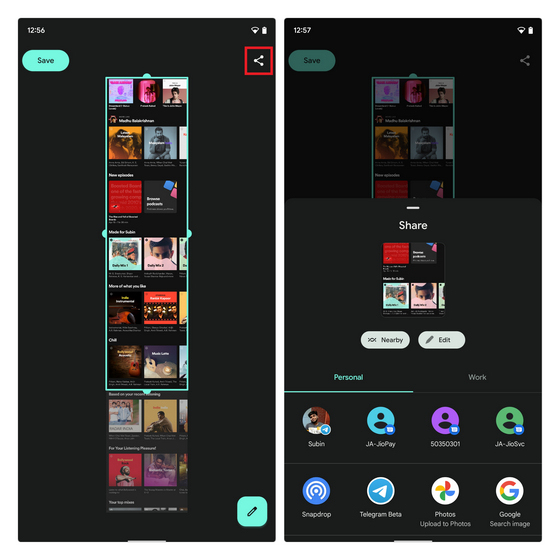
To give you a better idea of how everything works, here’s a GIF that demonstrates the entire flow of capturing scrolling screenshots in Android 12:
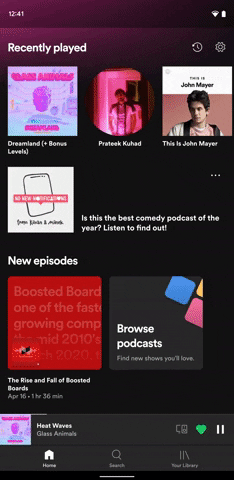
Android 12 Scrolling Screenshot Alternative: LongShot
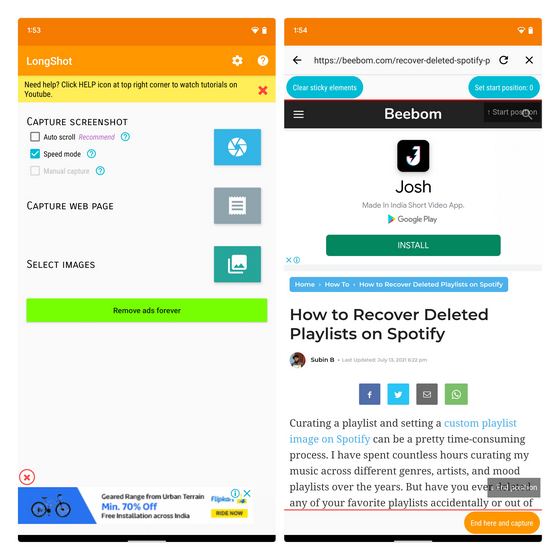
If you are waiting for your phone to get the Android 12 update or are not satisfied with Android 12’s scrolling screenshots feature, you could try using a third-party screenshot app. One app that works well for long screenshots is LongShot.
Install the app and capture scrolling screenshots from apps, websites, or even combine multiple screenshots from your gallery to create one long screenshot. Check out the app from the link below or go through our guide on how to take scrolling screenshots on any Android device for detailed instructions.
Download LongShot (Free, contains ads, offers in-app purchases)
Capture Long Screenshots Easily in Android 12
Scrolling screenshots is undoubtedly one of the top requested features on Android. In fact, the feature was supposed to arrive with Android 11, but unfortunately, it didn’t make the cut. While Google has taken its sweet time to implement the scrolling screenshot feature, we are glad that it is finally here. To explore other new features Google has introduced with Android 12, go through our article on the best Android 12 features. And if your phone won’t receive Android 12, check out our linked article to get Android 12 features on any phone. It even includes an app to get the Android 12 Privacy Dashboard on any phone. So, go ahead and check it out, and let us know your thoughts in the comments below.


















