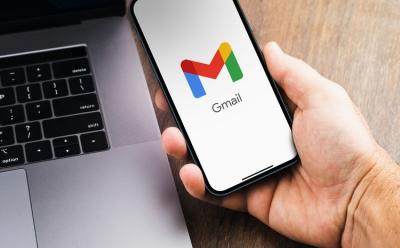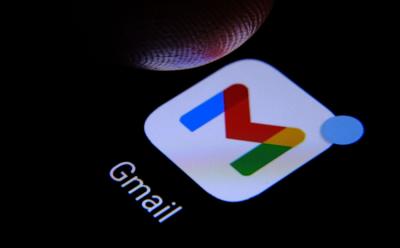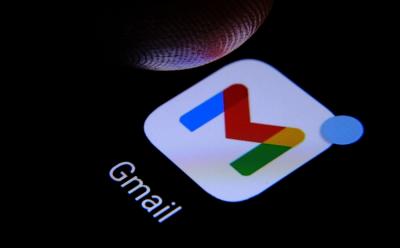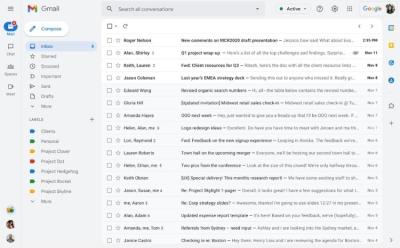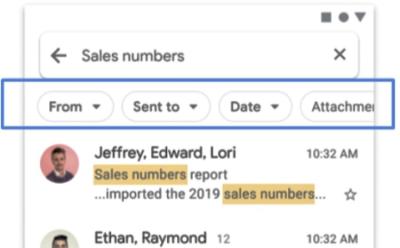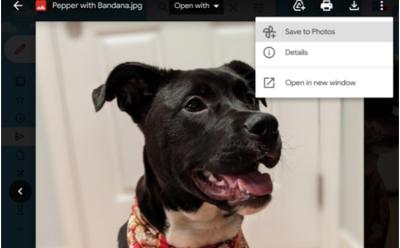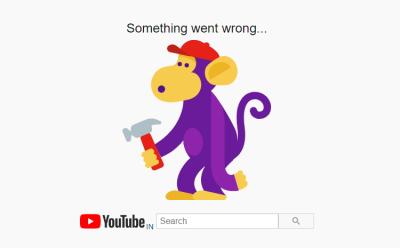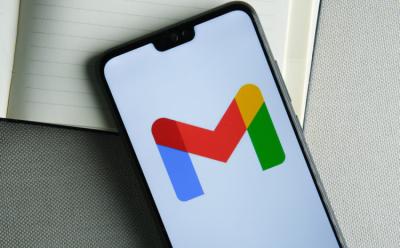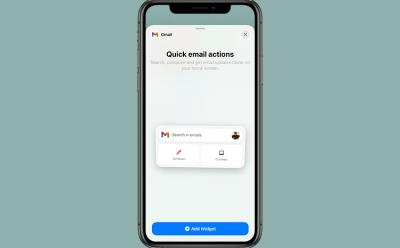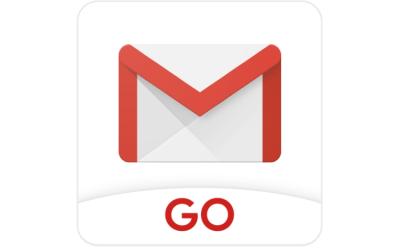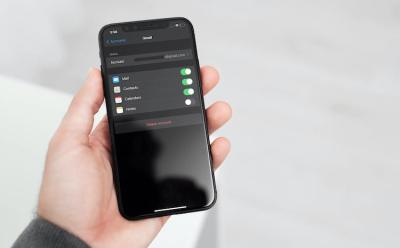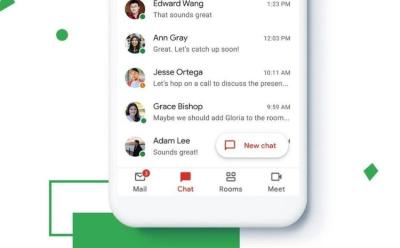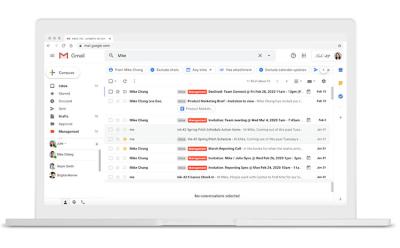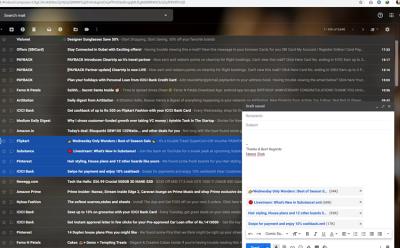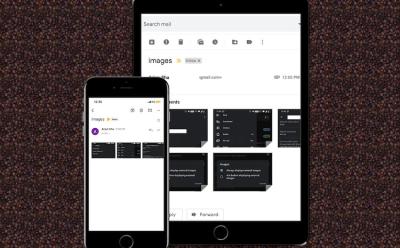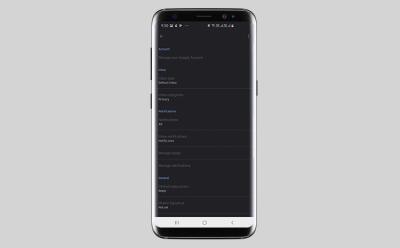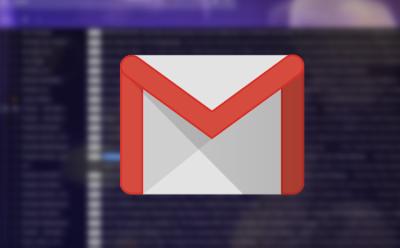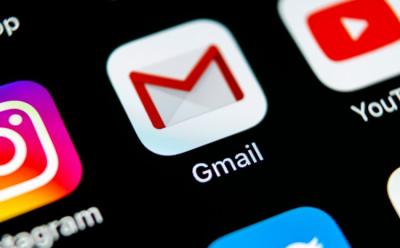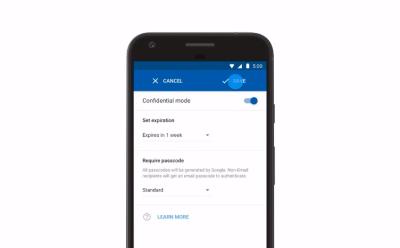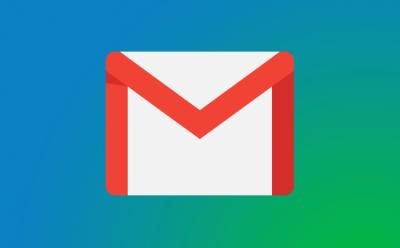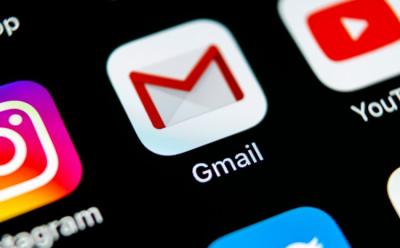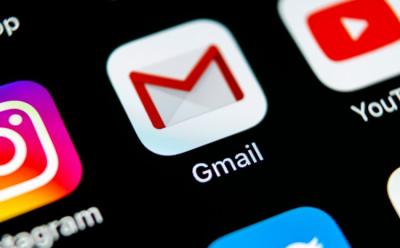#gmail
66 Stories
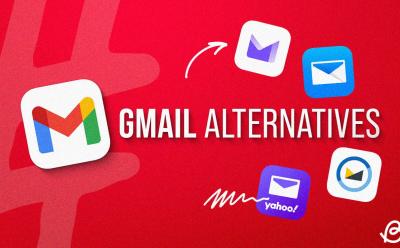
10 Best Gmail Alternatives I’ve Tried in 2025
View quick summary
Bored of Gmail and are finally thinking about jumping ship? Well, we have handpicked the best Gmail alternatives for you to go through. From Proton Mail and Edison Mail to Yahoo Mail and Shortwave, take a look at the detailed list here!
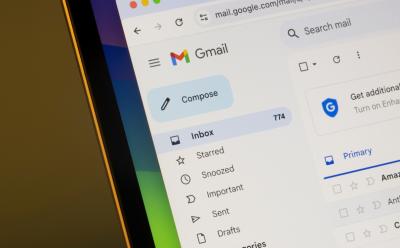
How to Create Email Templates in Gmail
View quick summary
Let's admit it, most emails have a very similar format, that doesn't need to be typed out all over again. To save the time and hassle, simply create an email template on Gmail. Read the detailed guide here to know how!
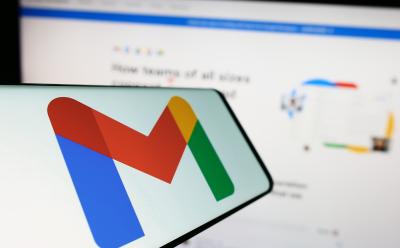
How to Get Gmail on Desktop for Windows and Mac
View quick summary
Gmail doesn't offer a dedicated desktop application to make use of. So, instead, you're left with creating desktop shortcuts that mimic the feel of an app. If you don't know how to do that, take a look at this detailed guide!
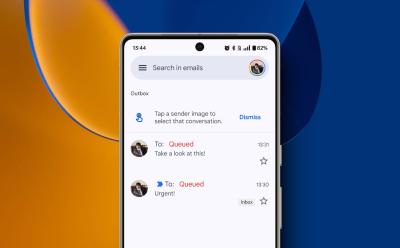
What Does “Queued” Mean in Gmail: Explained
View quick summary
If your emails are constantly getting queued in Gmail, chances are that your internet connection has taken a hit. However, that's not the only cause and there are a bunch of other causes for it. Check this detailed guide for it!

Gmail Attachment Size Limit: How to Send Larger Files
View quick summary
Gmail allows you to send over files of up to 25MB as standard attachments. Anything that goes beyond the limit is sent over as a Drive link instead. You can also choose to manually upload files into folders on Drive before sending them over on Gmail. Or, you can choose to compress the files using the integrated functionality of Windows and Mac systems. You can also take to tools like Winrar to get the job done for you. Finally, you can also use third-party file sharing services like WeTransfer and Smash to send over big files as links on Gmail.
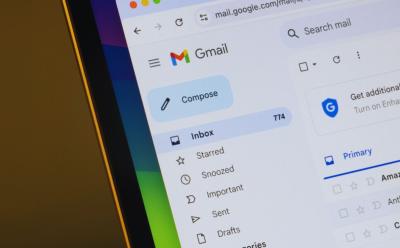
40+ Useful Gmail Keyboard Shortcuts That Save Me Time
View quick summary
Gmail keyboard shortcuts let you sift through emails, organize and manage them easily! However, you first have to enable them by going to Gmail on the web -> settings -> See all settings -> General -> Keyboard shortcuts. Once that's done, take a look at our list of the best keyboard shortcuts on Gmail right here!
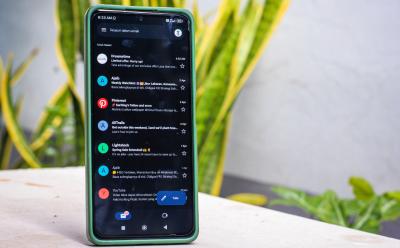
How to Find Archived Emails in Gmail
View quick summary
To find archived emails on gmail, you can simply use the "in:Sent -in:Draft -in:Inbox has:nouserlabels" search filter when on either of the versions and it will show you all your archived emails. Once you locate the archived email that you want to unarchive, you can simply right click on it (web) or long press (Android and iOS) and select Move to inbox.

How to Recall an Email in Gmail
View quick summary
The Recall feature in Gmail is enabled by default, and you may have noticed that as soon as you click Send to send an email, an Undo option appears in the toast. It is set to five seconds by default, but you can extend the time by going to Settings in the Gmail desktop app.
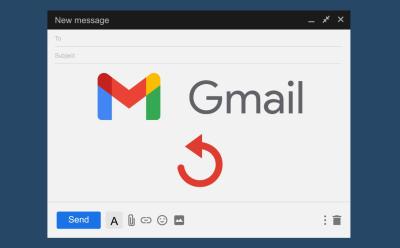
How to Unsend Emails in Gmail
View quick summary
You can easily unsend an email in Gmail by hitting undo in a notification panel that appears as soon as you send an email. This panel appears on both the mobile app and web version. By default, this Undo window stays open for just 5 seconds. But, you can extend it using the web version, and then clicking on the settings cogwheel icon at the top > See all settings > Undo Send menu > select up to 30 seconds.

How to Block Emails on Gmail
View quick summary
Unwanted, unimportant emails can take up a lot of space in your Gmail inbox. In that case, blocking these emails is a great idea to get rid of the spam. To do so, whether you are on the web version or the mobile apps, navigate to the email on Gmail > tap on the 3-dots icon adjacent to the sender's name > Select the Block option. When you block a sender, their emails go straight to spam. You can also unsubscribe to emails or straight away report suspicious ones that pose a threat to your account.
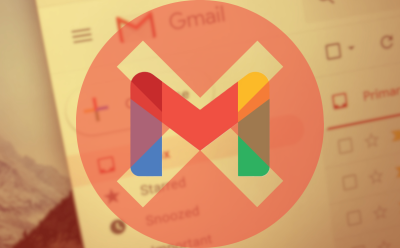
How to Delete All Emails on Gmail
View quick summary
If you want to mass delete unnecessary junk mails from your Gmail, you can do so easily from the web. To do so, go to Gmail web using any desktop browser > More > All Mail > tick central checkbox > Select all conversations in All Mail > trash icon > OK. Using the web version, you can also use Advanced Search to filter, sort out and bulk delete specific types of emails as well.

How to Delete a Gmail Account Permanently
View quick summary
If your Gmail account is filled with spam and junk, or there's an account that you don't even use anymore, getting rid of it is probably a good idea. However, there are two ways to go about it, and you can either delete just your Gmail service or your entire Google account altogether. We'd recommend going with the former if the Gmail service is bothering you specifically.
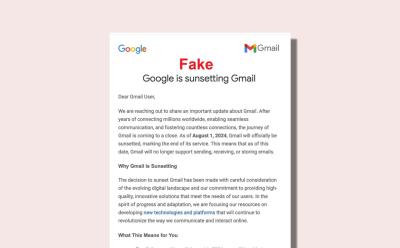
Is Gmail Shutting Down? Google Speaks Out
View quick summary
Panic ensued on the internet when a rumor suggested that Google is sunsetting Gmail. A purported email was uploaded to X (formerly Twitter) that Gmail is shutting down by August 2024. However, Google took to X and said that Gmail is here to stay and there are no plans to discontinue the popular service. Unrelated to this development, Google indeed disabled the basic HTML view of Gmail starting January 2024.