- To find archived emails on Gmail on the web version, search for "in:Sent -in:Draft -in:Inbox has:nouserlabels".
- Then, you can simply right-click and select the Move to inbox option.
- On the Android and iOS apps, you can use the same search filter code to find archived emails and then long press to move them to inbox.
Archiving an email in Gmail is a swipe or click away. However, finding the email you archived can prove to be a hassle. If you recently archived an email accidentally and are having a hard time locating it, here’s how you can find archived emails and unarchive them on Gmail’s web and mobile apps.
Find and Unarchive Emails on Gmail Web
Unfortunately, Gmail doesn’t offer a convenient “Archive” section to find your archived emails. However, there is a way to find the emails you have archived so far. Follow the steps below to find and unarchive emails in Gmail:
- Open Gmail in a web browser and from the left panel, click on More to expand the menu.
- Here, click on the “All Mail” section from the left sidebar. This section shows all your emails, including the ones you have archived.
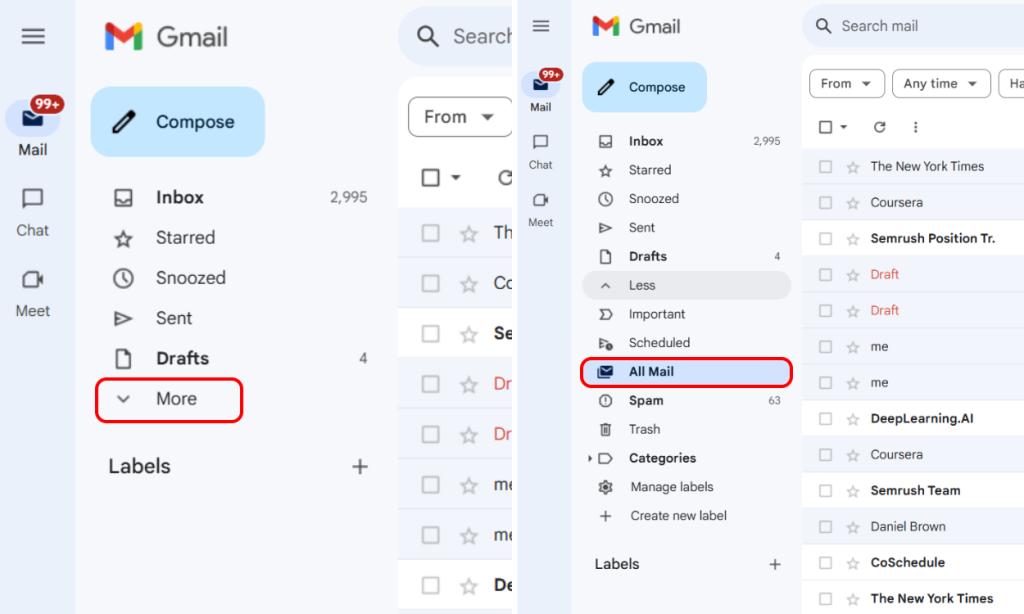
- Another way of locating your archived email is through search filters. Paste the following filters into the search box for better chances of tracking down your archived email:
-in:Sent -in:Draft -in:Inbox has:nouserlabels
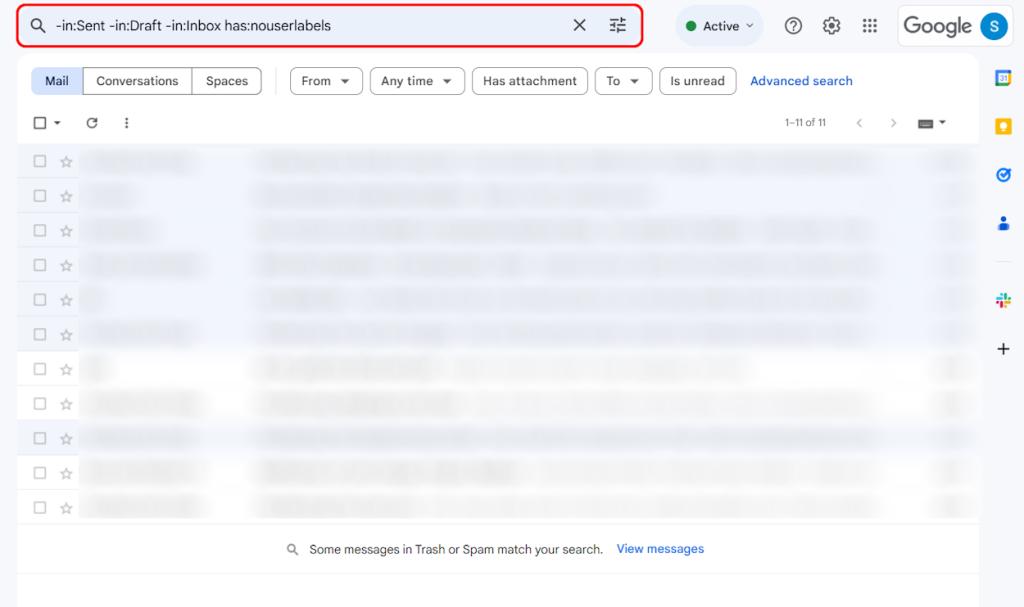
- Once you have located your email, select it and click the “Move to Inbox” icon from the top toolbar. Or, you can right-click and select “Move to Inbox” to bring the email back to your inbox.
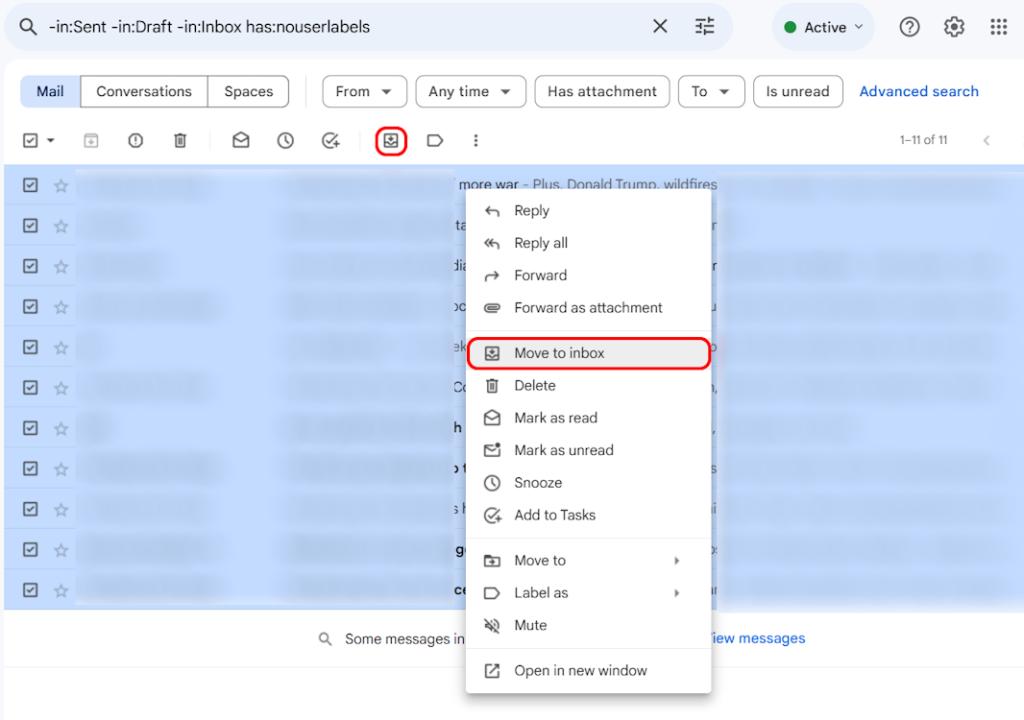
Retrieve Archived Emails on Gmail Mobile App (Android & iOS)
- To find and unarchive an email in Gmail’s mobile app, tap the hamburger menu and choose the “All mail” option. You can also use the aforementioned tips — search filters and search box to find the archived email faster.
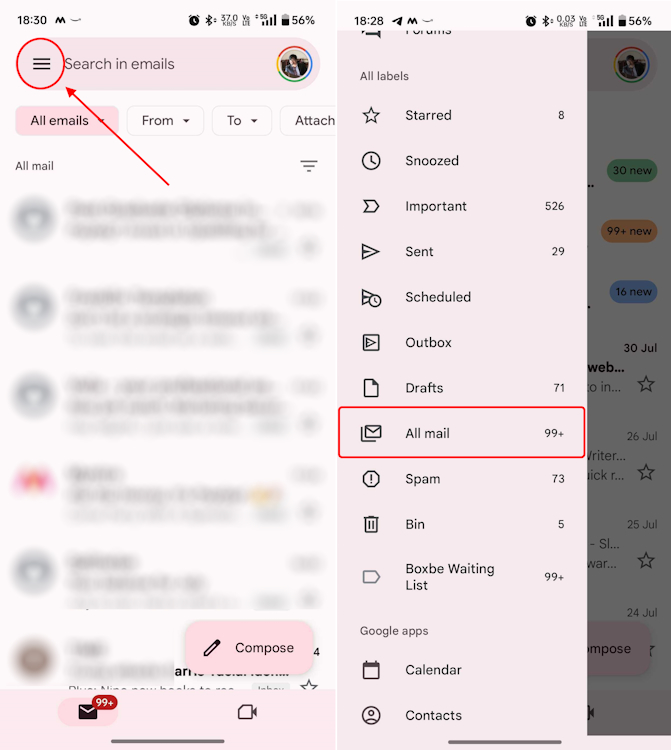
- In the All mail section, those emails that are not marked as “Inbox” are the ones that have been archived.
- After locating such an email, long-press to select it and tap on the vertical three dots menu at the top-right corner of the screen.
- Then, from the list of options that appear, choose the “Move to Inbox” option to move the email back to your primary Gmail inbox.
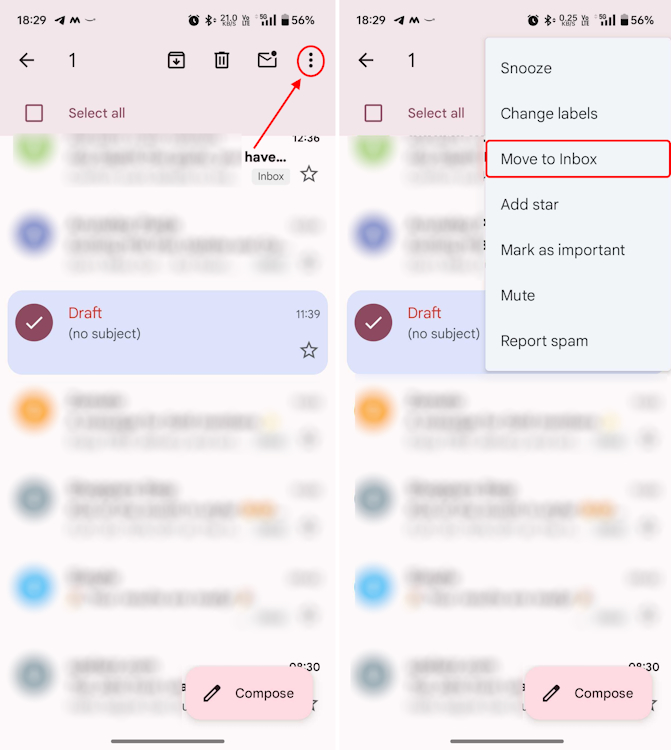
It’s almost surprising how Gmail doesn’t have a dedicated Archive section in 2024. While we wait for a dedicated section to quickly access archived emails, we hope this guide helps you undo archived emails right now. If you have any further queries, take to the comments down below, and we’ll get back to you as soon as possible.






