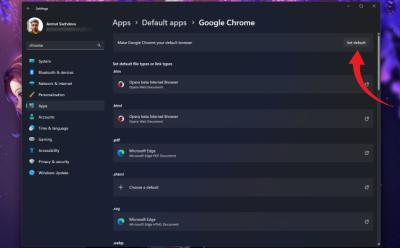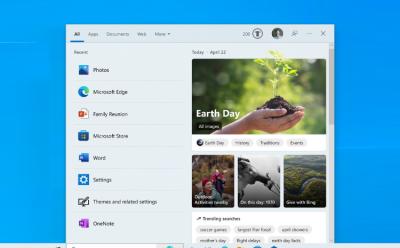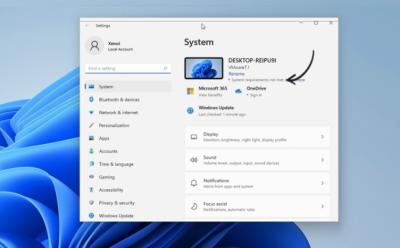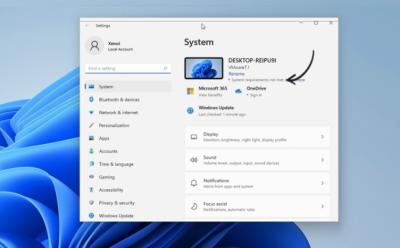#Microsoft Windows - Page 6
629 Stories
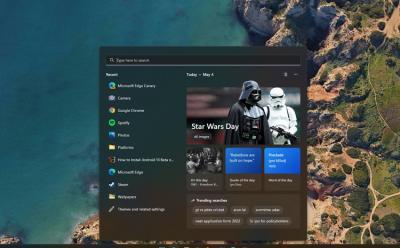
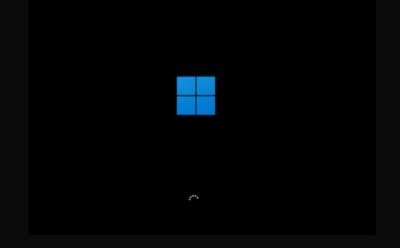




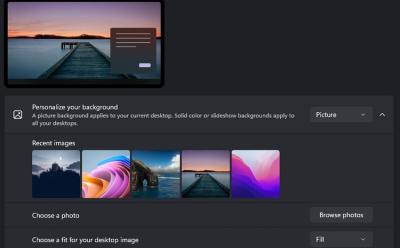



How to Enable Windows 11 Secure Boot for Battlefield 6
View quick summary
You can easily enable Secure Boot on Windows 11 to run Battlefield 6. Press "F2" or "Del" while booting up and enter the BIOS/UEFI screen. Now, head to Security, Boot, or Windows OS Configuration. Here, look for Secure Boot and enable the option right away.

12 Best Epub Readers for Windows
View quick summary
We have compiled a list of 12 best EPUB readers for Windows 11 and 10 that offer a modern user interface, built-in dictionary, highlighter, and more. We have also included apps for touchscreen Windows devices so users can read EPUB files effortlessly with proper orientation support. Go through our list and explore apps like Aquile Reader, Calibre, Freda, and more.
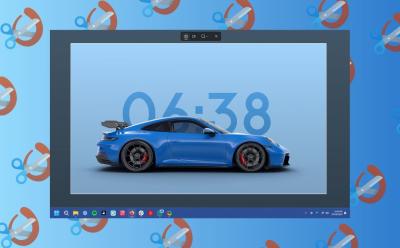
Where Do Screenshots Go on Windows?
View quick summary
If you're using the Windows + Print Screen shortcut, the screenshots are saved in Pictures > Screenshots folder. You can access the screenshots folder using the File Explorer and going to the directory C:\Users\<Username>\Pictures\Screenshots. There are multiple ways to take screenshots on Windows 11, and each method saves the screenshot a bit differently. The default method via Snipping Tool saves it in screenshots, but you can change this quite easily by going to app settings.
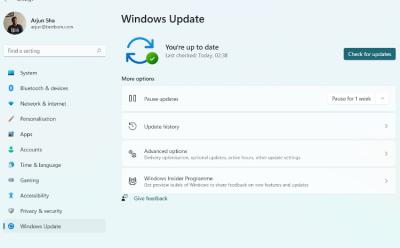
How to Update Windows 11 (5 Methods)
View quick summary
You can use Windows Settings to update your PC to the latest Windows 11 version. In case, you have unsupported hardware, you can use the Flyby11 app to update Windows 11.

How to Install Windows 11 Lite on Your PC
View quick summary
Windows 11 Lite aka Tiny11 has been developed by NTDEV, the same developer behind Tiny10. It's a stripped-down version of Windows 11 that is lightweight and can run on older systems with limited hardware resources. In my testing, Windows 11 Lite ran fine even with just 2GB of RAM and 10GB of disk space.











How to Hide Taskbar on Windows 11
View quick summary
One of the underrated taskbar customizations is automatically hiding the taskbar, which can be done on both Windows 11 and Windows 10. If you feel the Taskbar is taking up too much space, you can either resize it or hide the Taskbar when you're not using it. You can hide the taskbar by going to Settings > Personalization > Taskbar > Taskbar Behaviors > Automatically Hide the Taskbar.
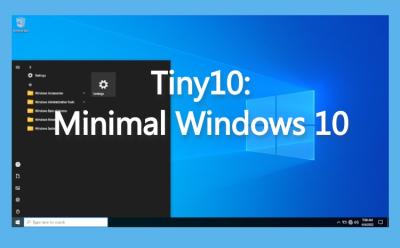
What is Tiny10 (Lightweight Windows 10) and How to Install It
View quick summary
Tiny10 is a stripped-down Windows 10 that requires less than half of Windows 10's recommended system resources. It has been developed by NTDEV. Tiny10 doesn't have any bloatware and even lacks many system apps. Tiny10's installation is similar to Windows 10. It has next to no Windows bloatware and services taking up your CPU resources.
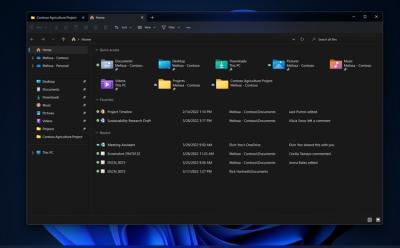


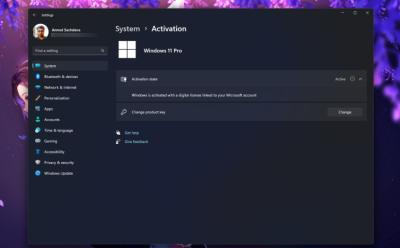
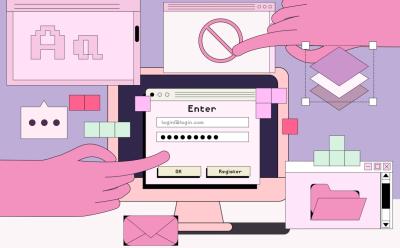
Forgot Your Windows 11 Password? Here’s How to Reset It
View quick summary
There are two ways to reset the password of your Windows 11 PC. If you set up Windows with a local account, you can essentially use Windows' troubleshooting menu and recovery image window to rename the accessibility menu to Command Prompt and change the password. Otherwise, if you set up Windows with a Microsoft account, you can go to the account recovery website using another computer and reset your password.