#Apple - Page 8
1264 Stories
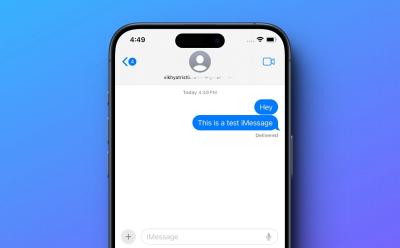
iOS 18 to Bring New Text Effects to Individual Words in iMessage
View quick summary
According to several sources, Apple is planning to add a new text effects feature to the Messages app on iOS 18. The new text effects in iMessages would allow you to animate individual words within a message. Since the Messages app is set to gain RCS support on iOS 18, the text effects may also work with green bubbles. The next-gen iOS 18 will also bring an AI-powered autocompletion tool and automatic reply suggestions to emails and text messages.
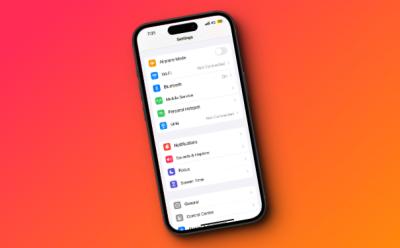
According to Mark Gurman, Apple's iOS 18 will arrive with a revamped Settings app with a reorganized and cleaner layout that's easy to navigate. The iPhone users will also get to enjoy a customizable Home Screen experience. Also, macOS 15 is expected to feature a redesigned System Settings app. We may also see some worthy upgrades to the Control Center.

Can Macs Get Viruses? Explained
View quick summary
While Macs are comparatively less vulnerable than Windows computers, they can still get viruses. Apple's built-in anti-virus and other security measures inspect every app for malware and they won't let you open up to any software/tool that hasn't been approved by Apple. If you have some crucial data on your system and want the best protection, you may consider going for a dedicated anti-virus software.

Best iPad for Students [2024 Guide]
View quick summary
Right from taking notes and drawing to editing and graphics design tasks, Apple offers some great iPad options for anyone studying in a school, college, or university. The iPad Air 2024 is an all-rounder that offers the best value for money. The latest 11-inch iPad Pro M4 is a great option for technology and engineering students. The iPad mini 6 makes the best iPad for note-taking. The 13-inch iPad Pro M4 is a solid laptop replacement, whereas the iPad 10 is the best budget option.

Apple TV App May Soon Land on Android Phones and Tablets
View quick summary
According to Mark Gurman's report, Apple is seeking a senior Android engineer to join the Apple TV app team and build an Android app that will be “used by millions to watch and discover TV and sports.” Today, the Apple TV app is only available on Android TV devices. Android smartphone and tablet users have to rely on tv.com.apple, which gives a basic streaming experience. At the moment, it is unclear when the Android version of the Apple TV app will be available to the public, or if development has started.

Buying a Used MacBook? 12 Things You Should Check
View quick summary
Buying a used MacBook can help you save great money. That said, it can also be a risky affair, if you don't know what to check when buying a used MacBook. This article discusses all the important things you need to keep in mind while buying a second-hand Mac.

Why Can’t I Receive Pictures on My iPhone and How to Fix It
View quick summary
There are several reasons why you can't receive pictures on your iPhone. Some of the most common ones are incorrect MMS settings, corrupted network settings, poor internet connection, and Apple ID glitches. You can check your internet connection, MMS settings, and AirDrop settings to fix iPhone not downloading pictures in messages. If this doesn't help, you can sign out and back into your Apple account or reset the network settings on your iPhone.

How to Turn off Safari Notifications on Mac [2024 Guide]
View quick summary
To turn off Safari notifications on Mac, open the Safari browser, click on Safari from the top menu bar and choose the Settings option. Now, go to Websites -> Notifications, locate the website for which you want to disable notifications and choose Deny. To stop seeing website requests for permission to send you Safari notifications, go to Safari -> Settings -> Website -> Notifications and deselect the "Allow websites to ask for permission to send notifications" option.

How to Get Emojis on Mac [2024 Guide]
View quick summary
There are three ways to get emojis on Mac. First, from the top menu bar, click on Edit -> Emojis & Symbols to get the emoji keyboard on Mac. Second, use the Control + Command + Space keyboard shortcut to get emojis on macOS. Third, you can press the Fn/Globe key on your Mac to use emojis and symbols.

How to Turn Off Location on iPhone [2024 Guide]
View quick summary
If you wish to completely turn off your location on an iPhone, go to Settings -> Privacy & Security -> Location Services and turn off the Location Services toggle. To disable location services for specific apps on your iPhone, open Settings -> Privacy & Security -> Location Services and make adjustments for individual apps. You can also head to Find My app, go to Settings -> Apple ID -> Find My -> Find My iPhone and turn the toggle Off.


MacBook Overheating When Closed? Try These Fixes
View quick summary
Some of the most common reasons why your MacBook overheats include poor air circulation, clogged vents, older macOS, and hardware damage. To fix MacBook overheats when closed problems, you can check the vents, check your charging accessories, ensure proper air circulation, and update macOS. If nothing works, you should contact Apple support.

Forget M4, Early Snapdragon X Elite Benchmarks Can’t Even Beat Apple M3
View quick summary
The early Qualcomm Snapdragon X Elite benchmarks lag behind Apple's M3 and can't compete with the brand-new M4 processor. The Qualcomm Snapdragon X Elite pulls a 2,200 to 2,800 Single-core score and a Multi-core score of around 14,000 mark. The M3 Pro MacBook Pro manages to get a 3,000 Single-core score and 15,000 in the Multi-core test. The M4 processor can easily pull off a 3,700 Single-core score and up to a 14,500 Multi-core score, when it has 10 cores.

6 Ways to Fix MacBook Showing Wrong Date and Time
View quick summary
To fix date & time issues on a MacBook, you can set the date & time automatically, try changing the server, enable location services, and check your time zone and current region. If the automatic options don't work, you can manually set the date and time on your MacBook. You can restart your MacBook, update macOS, or boot your Mac in Safe Mode. If your own an Intel-powered Mac, you can also try resetting NVRAM/PRAM.

Early Report Indicates Snapdragon X Elite is Powerful But Runs Hotter Than Apple M3
View quick summary
In an early report by Signal65, the Surface Laptop 7, powered by Snapdragon X Elite performs better than Apple MacBook Air M3 in multi-threaded tasks. Its battery life is also pretty good and outperforms the MacBook Air M3. However, when the system is fully loaded for an extended period, the Surface Laptop 7 tends to get hot.
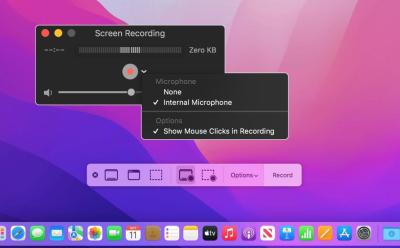
How to Record Screen with Audio on Mac [2024 Guide]
View quick summary
Apple offers some built-in options to record your Macs. On macOS Mojave or later, the easiest way to record the screen with audio on Mac using the Screenshot Toolbar. There's also a native macOS app, QuickTime that lets you screen record with audio on any Mac. Besides these built-in options, you can go for third-party screen recorders as well.

Vision Pro Fatigue: My Journey from Wow to Nah
View quick summary
While the Apple Vision Pro brings stellar passthrough technology, display and computing power, it misses the mark with its scarce app selection, terrible discomfort and a kidney-selling price tag. Over a period of time, I found myself getting bored with it and with each passing day, my usage has only been decreasing. If you ask me, save those precious $3,500 bucks and go vacationing instead.

Touchscreen MacBooks Not Entirely Out of the Picture (yet): Apple
View quick summary
In an interview with The Wall Street Journal, Apple's vice president of iPad and Mac product marketing, Tom Boger explained how the new iPad compares to the Mac. He clarified that Apple doesn’t see the two devices as competitors. Rather, the Mac and iPad are "complementary" to each other. When asked about Touchscreen Macs, Boger replied “Oh, I can’t say we never change our mind”.

India’s First: Chennai Doctors Embrace the Apple Vision Pro for Surgery
View quick summary
Using the Apple Vision Pro, doctors of Chennai's GEM Hospitals have performed nine laparoscopic procedures alongside a series of gastrointestinal procedures. The doctors have also used the mixed reality headset for spine and eye surgeries, making the total number of such surgeries go over 30. Dr. R Parthasarathy, the surgical gastroenterologist and COO at the hospital stated that the device allows him to see superimposed virtual screens in the real world, that display critical information like the patient's CT scans, MRI images, and so on. This prevents him from craning his neck having to constantly look up at the monitor.

This iOS Shortcut Brings Circle to Search Feature to Your iPhone, Sort Of
View quick summary
Using the Shortcuts app on an iPhone, you can create Google Circle to Search-like functionality. You basically trigger Google Lens using the iPhone back tap gesture. To set it up, first create a shortcut using the Take Screenshot and Search Image with Lens actions. Once that's done, head over to Settings -> Accessibility -> Touch -> Back Tap -> Double Tap or Triple Tap -> Select the created Shortcut. Then, whenever you are on a web page or even open your camera to point it at an object, simply double tap or triple tap the back of your iPhone to use the feature.

Apple May Finally Have an Answer to Google’s Magic Eraser
View quick summary
There's no doubt that Apple is lagging behind in the AI race, and needs to step right up to keep up. A new AppleInsider report suggests that they finally are. The report reveals that Apple maybe working on a new Magic Eraser-like feature called Clean Up right within the native Photos app. This will work similarly and let users remove objects from an image, from the looks of it.

Who is John Ternus, Tim Cook’s Most Likely Successor and Next Apple CEO
View quick summary
As Tim Cook is set to turn 64, which nears the traditional retirement age, there are speculations about who could likely replace him as Apple's next CEO. One name that stands out is John Ternus, the Senior Vice President of Hardware Engineering at Apple who reports directly to Tim Cook. Read on to know why John Ternus seems to be Tim Cook's most probable successor.

Apple has released the new iPad Pro with a mighty powerful M4 chipset. As per benchmarks, the M4 chip smokes even the $2,000 Mac Studio with the M2 Max chip. While this makes iPad Pro really powerful but will be able to harness that power with the incapable and half-baked iPadOS?

Early Apple M4 Geekbench Scores Show Unprecedented Performance Gains
View quick summary
Early Geekbench scores for the Apple M4 chipset has just surfaced online and it has broken all records in the consumer chipset segment. Its single-core score has breached the 3,800 mark, outranking the Snapdragon X Elite and x86 chips from Intel and AMD. Apple is running the Apple M4 at 4.4GHz.
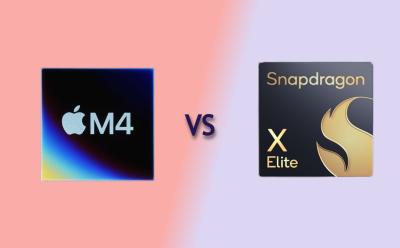
Apple M4 vs Snapdragon X Elite: Can Qualcomm Keep Up?
View quick summary
Apple's M4 chipset is clocked at a mighty 4.4GHz frequency and it delivers unrivaled performance and efficiency. In comparison to the Snapdragon X Elite's top variant, the M4 has a 23% lead in single-core CPU performance while drawing much less power. And the 10-core M4 GPU outperforms Snapdragon's 6-core Adreno GPU handily. That said, Qualcomm makes a comeback in NPU performance, outranking Apple's 16-core Neural Engine.
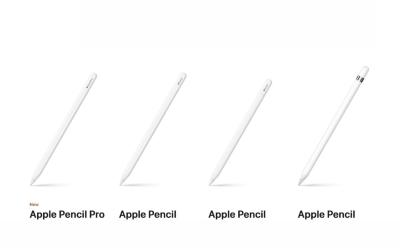
Apple launched the new Apple Pencil Pro with some exciting features like barrel roll & squeeze gestures and Find My App support. In case you're planning to buy an Apple Pencil or are excited to swap the older stylus for a new one, we've compared all the Apple Pencils based on the features offered and their pricing.

Apple M4 vs M2: Check Out the Performance Gains of the New Chip
View quick summary
Apple has unveiled its powerful next-gen chipset, the M4 with the OLED iPad Pro. In comparison to the Apple M2, the M4 delivers 1.5x better CPU performance, 4x better GPU performance, and 2x improvements in Neural Engine performance. It also packs a slightly faster memory and overall, the M4 brings big improvements over the M2.

Apple Pencil Pro launched with Haptic Engine, Squeeze Gestures
View quick summary
Apple has announced the Apple Pencil Pro along with the new iPad Pro. The Pencil Pro comes with new squeeze sensors for quick tool switching and color changes, a gyroscope for precision control, and haptic feedback to confirm actions. The devices supports Apple Find My and snaps magnetically to the side of the new iPad Pro for pairing, charging, and storing.

Apple Reveals New M4 Chip with 2x Faster Performance than M2 and AI Features
View quick summary
Apple has announced the iPad Pro with a brand-new M4 chip, skipping the M3 altogether. Apple claims that the M4 chip is an outrageously powerful chip for AI. The chip is based on the 2nd generation 3nm chip fabrication process and features a new display engine to support the new iPad Pro's Tandem OLED Display.

Apple Announces New iPad Pro with OLED Display and M4 Chip
View quick summary
Apple announces its new iPad Pro with an OLED screen and M4 chipset. The 2024 iPad Pro features an Ultra Retina XDR OLED panel, an M4 chip, enhanced aesthetics, and other upgrades. The new iPads are available for pre-order starting today and will hit the shelves starting next week.

What iPads are Compatible with the New Apple Pencil Pro
View quick summary
Apple unveiled new iPad models at its Let Loose event after almost a two year break. The new iPads are accompanied by the Apple Pencil Pro, which brings quite a few new features. So, in this guide, find out which iPad models are compatible with the the Apple Pencil Pro.

Apple Pencil Pro Could Be Unveiled at ‘Let Loose’ iPad Event
View quick summary
The code on Apple's official website for Japan has revealed multiple mentions of the name "Apple Pencil Pro." All the mentions are in the page source and developer views of the site, with no publicly visible references yet. Currently, Apple sells Apple Pencil (1st-generation), Apple Pencil (2nd-generation), and Apple Pencil (USB-C). Apple's Let Loose Event will primarily focus on the new iPad Pro, iPad Air, Apple Pencil, and other accessories.

According to a recent investor note, Apple reportedly plans to enter the foldable devices space with a 20.3-inch MacBook-iPad Hybrid and a foldable iPhone. The mass production of a 20.3-inch foldable device is expected to commence in late 2025, followed by a foldable iPhone in late 2026. Apple’s exciting and expensive foldable lineup would target the “ultra high-end market.”

How to Find Lost Apple Pencil [2024 Guide]
View quick summary
The first and easiest way to find a lost Apple Pencil is to use your connected iPad. Open Settings -> Bluetooth, and if your Apple Pencil appears to be Connected, it should be between a range of 30 feet. You can also use a Bluetooth tracker app to track your Apple Pencil location. Since Apple Pencil doesn't work with Find My, you will have to manually retrace your steps to find your missing Apple Pencil.

Apple Might Take the HoloLens Route for Vision Pro and It’s a Definite Path to Failure
View quick summary
Speaking at Q2 2024 earnings call, Tim Cook said Apple is excited about Vision Pro's applications in the enterprise market and the company would be keen to explore opportunities for spatial computing in the enterprise sector. We have seen products like Magic Leap and HoloLens make a similar pivot from consumer to enterprise market previously and it didn't bode well for them.

How to Disable Journaling Suggestions on iPhone
View quick summary
By default, the Journal app on your iPhone will show personalized suggestions based on your locations, photos, music, workouts, and podcasts. If you don't find these useful, you can go to Settings -> Journal and turn on Skip Journaling Suggestions. In case you wish to disable Journal suggestions for a specific category, go to Settings -> Privacy & Security -> Journaling Suggestions -> Turn off all

Macbook Screen Flickering? (100% Working Fixes)
View quick summary
MacBook screen flickering issues may occur due to software glitches, outdated macOS, malware, or hardware problems. To fix this, restart your MacBook, check for macOS updates, run Apple diagnostics, or reinstall macOS. You can also try resetting NVRAM and SMC on Intel-based Macs. If nothing helps, you should contact Apple support.

Hot Corners Mac: How to Set Up Corner Gestures on Your Mac
View quick summary
Hot Corners are simple gestures that allow you to quickly trigger an action when you move the pointer to a corner. To set up Hot Corners on Mac, go to System Settings -> Desktop & Dock -> Hot Corners and set specific actions you wish to trigger on every corner of the screen. At the moment, macOS allows you to choose from 11 different options for each corner.

How to Disable Hot Corners on Mac?
View quick summary
To deactivate Hot Corners on a Mac, go to System Settings -> Desktop & Dock -> Hot Corners and choose "-" for each Hot Corners sub-menu. You can also disable Hot Corners on a Mac using Terminal. If you don't want to disable Hot Corners completely, you can assign a Modifier key to every Hot Corner action to avoid accidental triggers.

Leaked Safari AI Features Show Apple’s Big Plans to Supercharge Its Browser
View quick summary
Apple has seemingly big plans for Safari. According to information obtained by AppleInsider, Apple will launch Safari 18 in efforts to bring revamped UI, AI features and more to the next version of Safari. Some of these features include Web Eraser, UI changes, and a new Intelligent Search Feature.

New UK Laws Want Apple to State for How Long iPhones Will Receive Security Updates
View quick summary
A new British cybersecurity law requires smart device manufacturers like Apple must maintain minimum security standards or face huge penalties. These laws aim to safeguard internet-connected devices against hacking and cyber-attacks. The British cybersecurity law specifically targets the inadequacies in current security measures and mandates three main changes. In case of any non-compliance, the offended company will have to pay a fine of up to £10 million or 4% of the company's global turnover.

Apple’s First Truly AI-Powered Device Won’t Be an iPhone or a Mac
View quick summary
Apple is expected to launch a plethora of AI-features at the upcoming Worldwide Developer Conference where it will showcase iOS 18, iPadOS 18, watchOS 10 and more. But, Apple has other plans for its first truly AI-powered device and as per the reliable analyst, it won't be an iPhone or a Mac.