- From the top menu bar, click on Edit -> Emojis & Symbols to get the emoji keyboard on Mac.
- You can use the Control + Command + Space keyboard shortcut to get emojis on macOS.
- Press the Fn/Globe key on your Mac to use emojis and symbols.
When words fall short, an emoji can help express our feelings and emotions in the right way. Apart from fun conversations, people have started using emojis in the work context too. After all, why not? You have all the right to visually express yourself while working on your Mac. You can easily get an emoji keyboard on a Mac. With just a few taps, you’ll have an emoji picker at your disposal. Without any ado, let’s learn how to get emojis on Mac.
Method 1: Using Menu Bar
The first way to get emojis and symbols on Mac is using the Menu bar. We all know that the Menu Bar on Mac holds actions for the Finder along with the currently opened app. You can use this to access the emoji keyboard on your MacBook. Here’s how:
- From the top menu bar, click on Edit and choose Emoji & Symbols from the list.
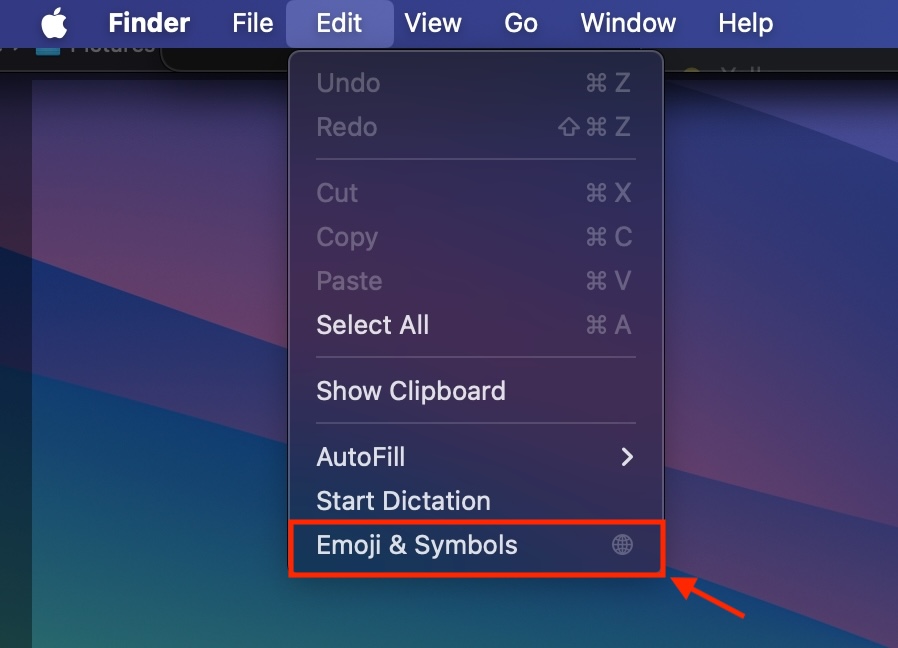
- This will bring a small window showing a heart emoji, smileys, and more.
You can use the icons at the bottom to browse through different categories like Animals & Nature, Food & Drinks, Activity, and more. By default, you’ll only see emojis. That said, you can actually do a lot more. Click on the keyboard icon in the top right corner and this will expand the window to bring up the Character View. Here, you’ll see a plethora of additional options like Arrows, Currency Symbols, Maths Symbols, and more.
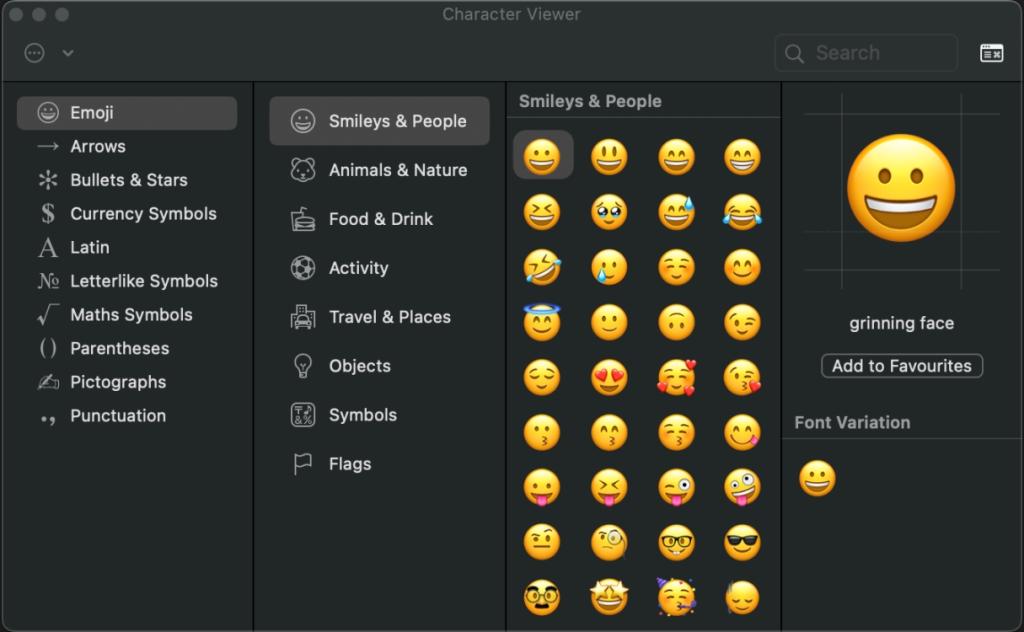
Method 2: Using Keyboard Shortcut
If you love keyboard shortcuts and can easily memorize them, paste this new command in your mind- Command + Control + Space. This is the keyboard shortcut to get emojis and symbols on a Mac. It will instantly bring up the Character Viewer on the screen.
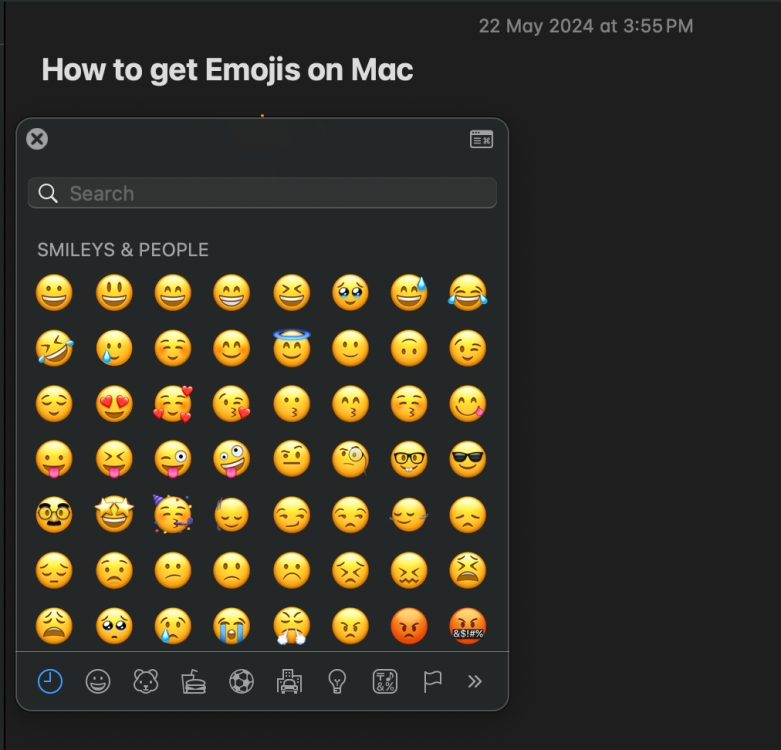
Method 3: Using the Globe Key
Newer Macs allow you to add an emoji as you type or quickly replace text with emojis while you’re typing. Simply press “Fn + E” or “Globe key + E” to get smileys and emojis on your Mac.
You can also replace a common text like “heart” or “thumbs up” with an emoji. In case there are no emoji suggestions for the phrase you entered, you’ll see the Character Viewer.
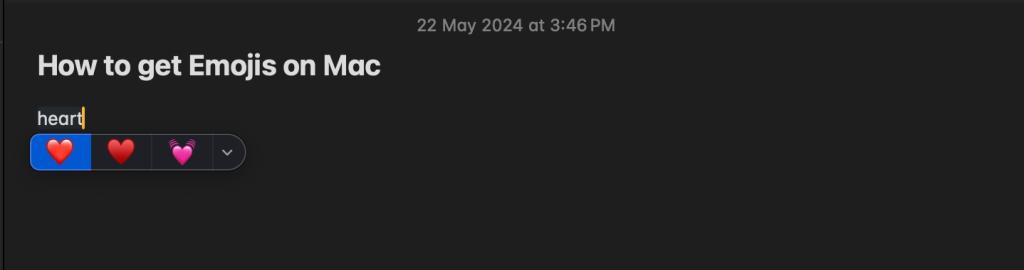
It’s worth knowing that you can customize the Fn/Globe key on your Mac to bring up the emoji keyword. This adds more convenience when you wish to add emojis while typing. Here’s what you need to do:
- On your Mac, go to System Settings and select Keyboard from the left sidebar (you may have to scroll down to the bottom).
- Now, in the drop-down menu next to Press (globe key) to, select the Show Emoji & Symbols option.
- Now, when you press the Globe or Fn key, you should see the symbols keyboard right up there.
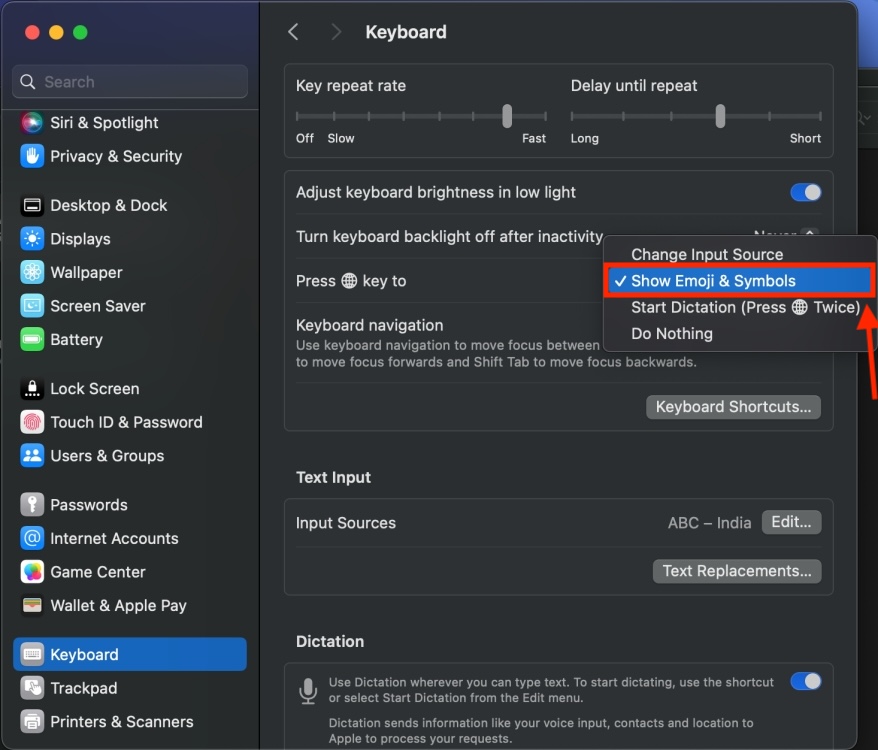
You can use Ctrl + Cmd + Space to bring up the emojis and symbols on macOS.
No, you can’t update the emoji keyboard on your Mac as it’s not a standalone application. If any updates are available, they will be automatically downloaded when you update macOS.


















