- Open the Safari browser, click on Safari from the top menu bar and choose the Settings option. Now, go to Websites -> Notifications, locate the website for which you want to disable notifications and choose Deny.
- To stop seeing website requests for permission to send you Safari notifications, go to Safari -> Settings -> Website -> Notifications and deselect the "Allow websites to ask for permission to send notifications" option.
- You can also adjust website notification settings to change how notifications from certain websites appear.
Safari notifications are a great way to keep yourself updated with the latest news. However, things can get annoying if you’ve accidentally allowed notifications from certain websites or you receive a lot of spam notifications from a specific website. Thankfully, you can easily turn off Safari notifications on your Mac. Even better, you can stop seeing website requests for permission to send notifications in the Safari browser. Without any ado, let’s get started and stop spam notifications in Safari.
Turn Off Safari Website Notifications on Mac
There can be instances when your Mac is bombarded with dozens of unnecessary Safari notifications and you aren’t interested in receiving any of them. In that case, you can turn off all Safari notifications on macOS. Also, you can stop notifications from a specific website while allowing others. Here’s how to do it:
- While you’ve opened Safari, click on Safari from the top-left of the screen and choose the Settings option.
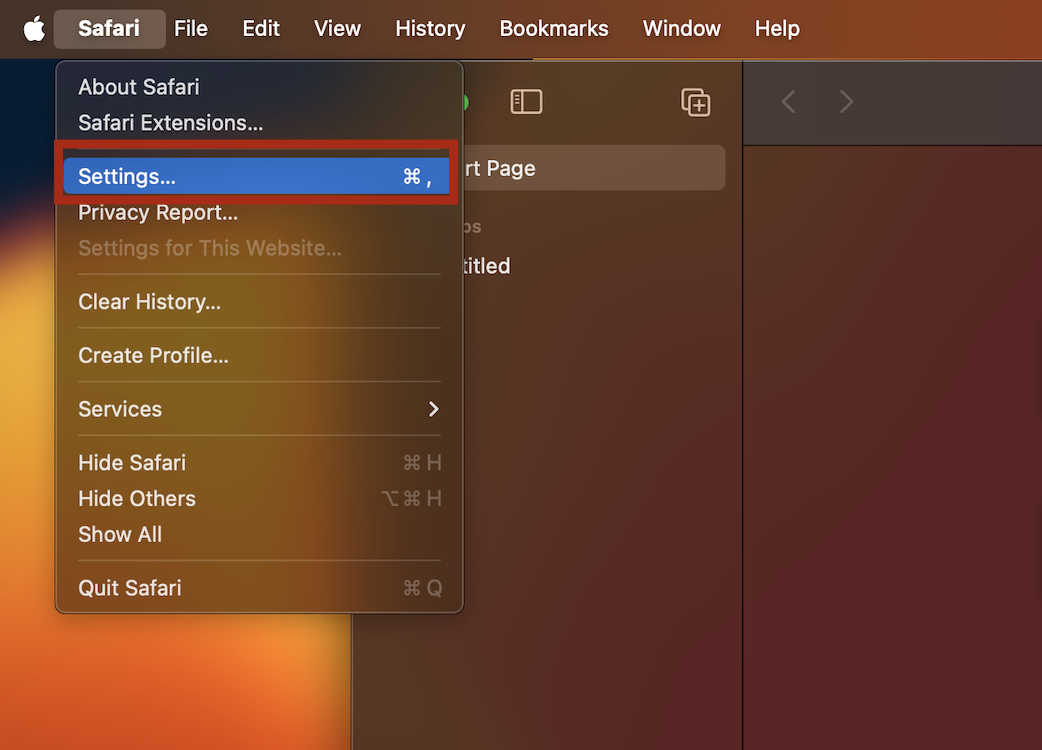
- Click on the Websites tab and select Notifications from the left sidebar.
- Now, locate the website(s) for which you wish to disable Safari notifications. Click on the website and choose Deny.
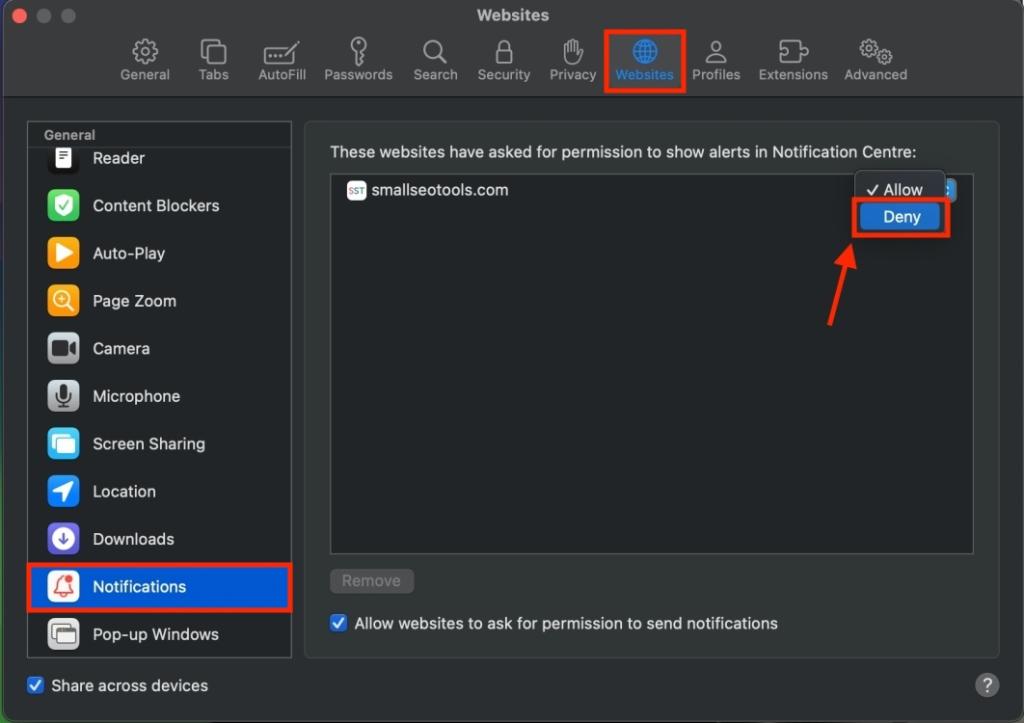
- If you wish to turn off all notifications, repeat the above step for each website.
The website won’t send you notifications but it will remain on the list. If you wish to remove it, click on the website and hit the Remove button from the bottom.
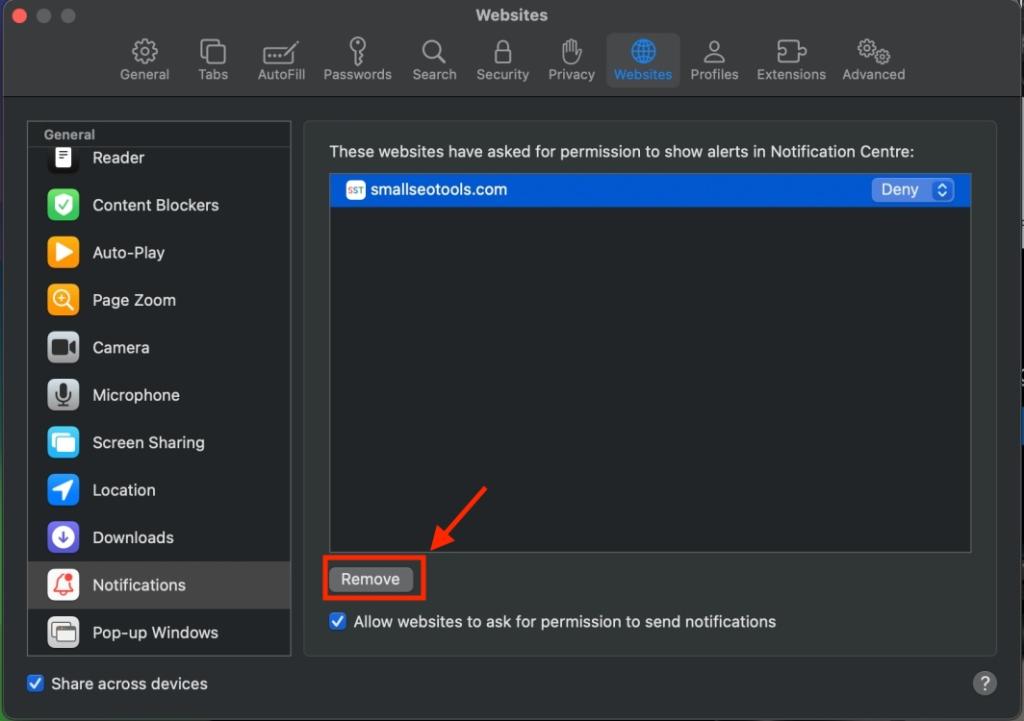
Turn Off Website Requests to Send Safari Notifications
It’s damn annoying to see every website requesting permission to send notifications in Safari. Sometimes, we tend to unintentionally hit the Allow button when we’re least bothered about those unwanted notifications. To get rid of this once and for all, you can stop seeing website requests for permissions to send you Safari notifications. Follow the below steps are you’re sorted:
- With Safari open, click on Safari from the top menu bar and choose Settings.
- Now, click on Websites and select Notifications from the left sidebar.
- Here, deselect the “Allow websites to ask for permission to send notifications” option.
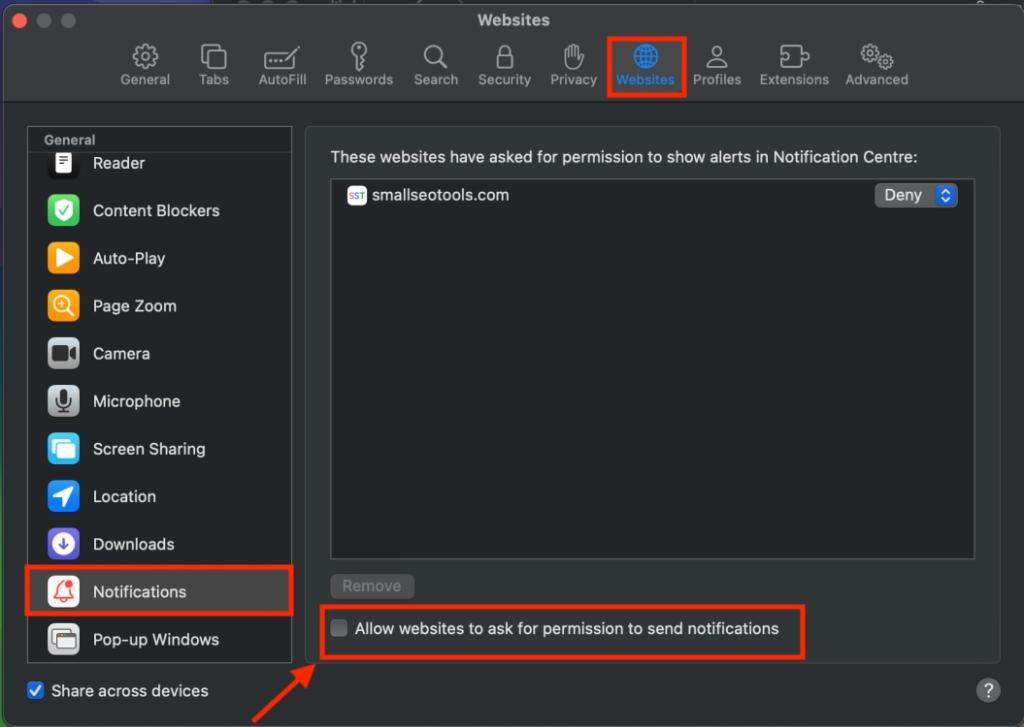
Going forward, when you visit a website that would like to send you notifications, you won’t see any request pop-ups.
Change How Website Notification Appears on your Mac
Sometimes, you may want to receive notifications from a website in Safari, but don’t want that notification to play a sound or appear in the Notification Center. In such cases, you can adjust website notification settings to change how notifications from certain websites appear.
- On your Mac, go to System Settings. You can open System Settings from the Dock or by clicking on the Apple Menu -> System Settings.
- Here, click on Notifications from the left sidebar.
- Scroll down and find the website whose notification settings you wish to change.
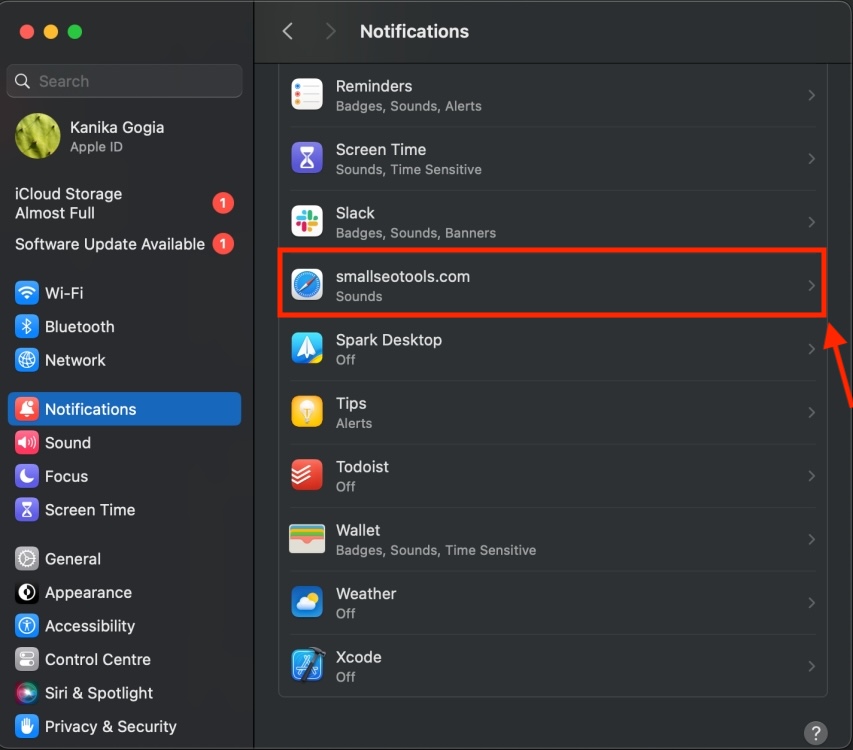
- Finally, you can change the notification alert style, appearance, and other settings.

That how easy it is to stop spam notifications on Safari. Again, you can choose to disable notifications from all the websites or a specific website. Also, if you wish to stay updated with website notifications but change their style and appearance, you have the liberty to do that as well.
In case of any doubts, feel free to drop your queries in the comments below.
To disable Safari notifications, open Safari on your Mac and then click on Safari from the top menu bar. Next, choose Settings>Website> Notifications and choose Deny from the list of websites you have enabled notifications for.
If you are receiving persistent notifications from Safari, you might have accidentally enabled notifications for a spam website. Simply, open Safari, head over to Safari from the top menu bar, and choose Settings from there. Then, visit Website> Notifications and choose Deny for the website that’s sending notifications.






