- To completely turn off your location on an iPhone, go to Settings -> Privacy & Security -> Location Services.
- If you wish to disable location services for specific apps on your iPhone, open Settings -> Privacy & Security -> Location Services and make adjustments for individual apps.
- To turn off the location in the Find My app, go to Settings -> Apple ID -> Find My -> Find My iPhone and turn the toggle Off.
There are many reasons why you would want to turn off location on an iPhone. Well, whatever the reason, you can always adjust your iPhone’s privacy settings to control the amount of data collected and shared with online services and apps. Thankfully, disabling location services on iOS is quick and easy. Just a few taps and you’re sorted. Let’s learn how to turn off location permissions on an iPhone.
Turn Off Location on iPhone
You can choose to completely turn off your location on an iPhone. When you do this, it will disable all the services that rely on your device’s location. For instance, you can’t attach your location to your photos or use Maps for navigation. Also, if you’re using food delivery or Uber services, you won’t be able to pinpoint your location. This can help save battery life on your iPhone, but may also affect the overall experience.
If you’re ready, here’s how to disable location services on an iPhone:
- Open the Settings app and navigate to Privacy & Security.
- Here, tap on Location Services.
- Now, turn off the Location Services toggle.
- When prompted with a pop-up message, click on Turn Off.
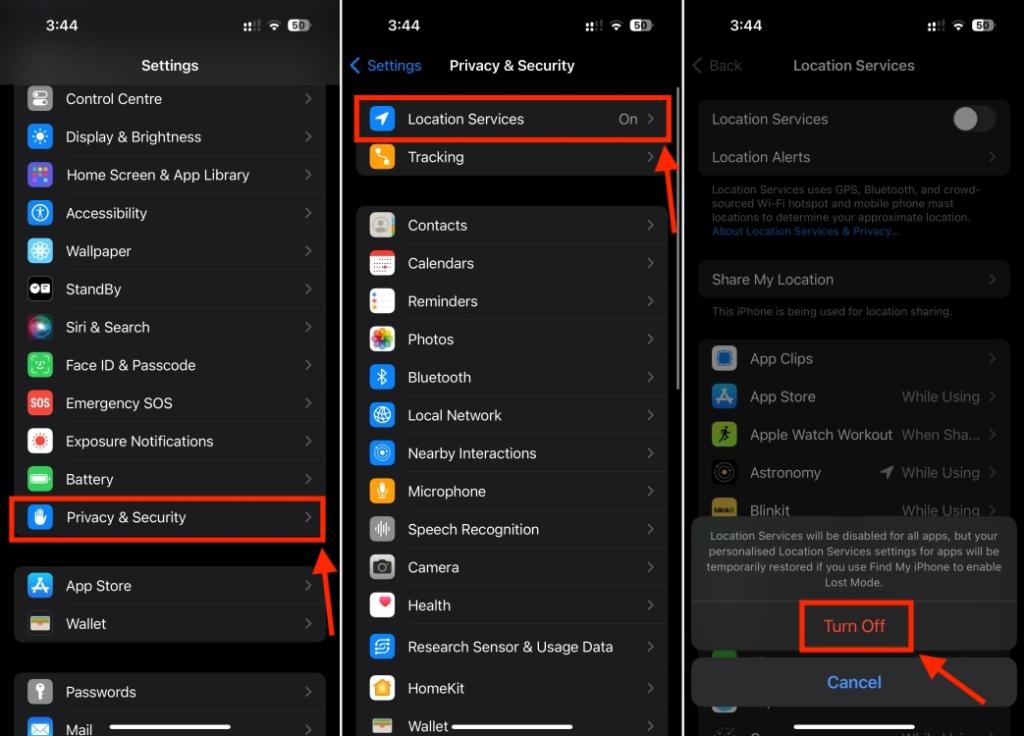
Whenever you wish to turn on location on your iPhone, follow the same steps and turn the toggle On.
Turn Off Location on iPhone for Specific Apps
Rather than turning off the location completely, you can choose to disable location services for specific apps on your iPhone. This gives you the freedom to choose which apps can access your iPhone’s location. You can give location permissions to important apps like Maps and Uber, and while restricting it for others. Here’s what you need to do:
- On your iPhone, go to Settings -> Privacy & Security -> Location Services.
- Here, find and tap on the app for which you wish to adjust location permissions on your iPhone. You can choose from the four options.
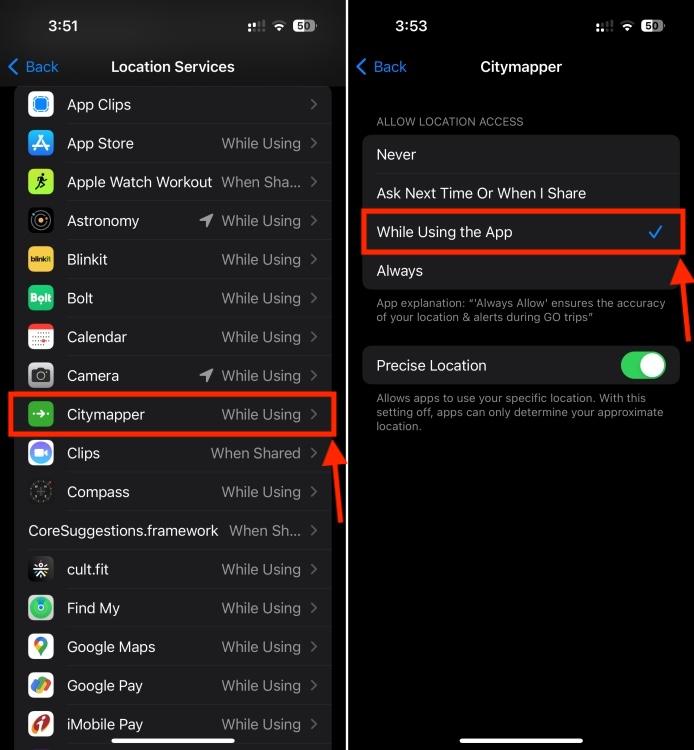
- Never: Prevents the app to access your location.
- Ask Next Time or When I Share: Every time you open an app, it will prompt you to choose from Allow once, Allow while using, or Don’t allow.
- While Using the App: It directs the app to access your location only when you’re actively using the app or one of its features.
- Always: The app can always use your iPhone’s location even when it’s running in the background and not actively used.
If you don’t mind apps using your location data but don’t want to share your exact location, you must turn off Precise Location. When you do this, that app will only know your approximate location, and it should get the work done for most services and apps.
Turn Off Location for iPhone’s System Services
You’ll find several backend location tracking features in iPhone’s System Services that are both important and easily overlooked. The iOS System Settings operate in the background to support apps and essential functions, such as location-based alerts and time zone adjustments.
You can disable location tracking for any of these system services on your iPhone. Here’s how to do it:
- Go to Settings -> Privacy & Security -> Location Services.
- Now, scroll down and choose System Services. This will bring up a list of items you can enable or disable.
- Here, you can toggle which iPhone-based system services for which you wish to turn off location services.
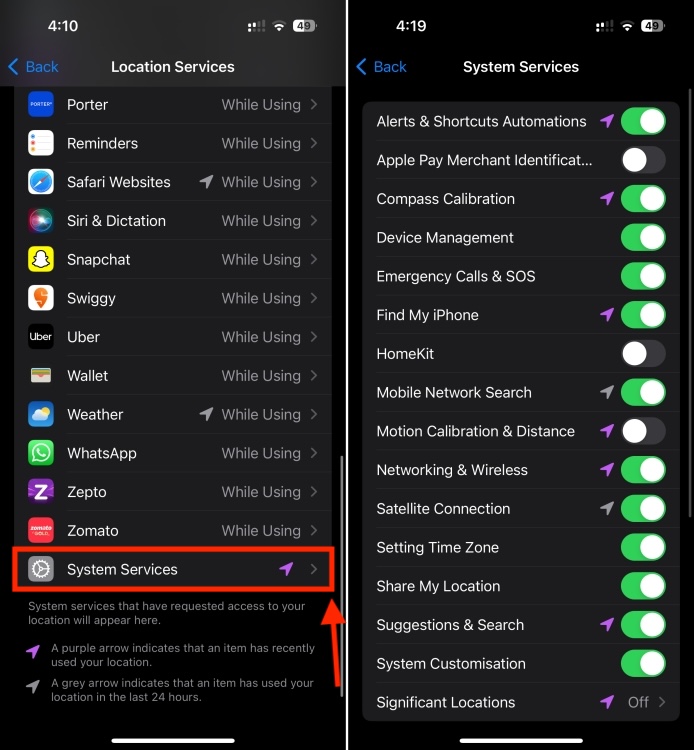
You can disable location for many of the system services, without worrying about anything. For instance, HomeKit is only useful when you use Home Automation. Apple Pay Merchant Identification is useful for people who use Apple Pay. Motion Calibration & Distance only matter for people who use fitness tracking. Depending on whether a feature is useful or not, you can adjust location permissions for different features and services.
Turn Off Location in Find My App
The Find My App helps you track the location of a lost or stolen Apple device. Also, it allows you to share your location with your friends and let them share theirs with you. Generally, it’s a great idea to activate location services for the Find My app. However, if you want to stop your location from being tracked on an iPhone or wish to completely disable Find My before selling or giving away your iPhone, you can turn off location in the Find My app. Let me show you how it’s done:
- Head to the Settings app and tap on [your name] from the top.
- Here, choose Find My.
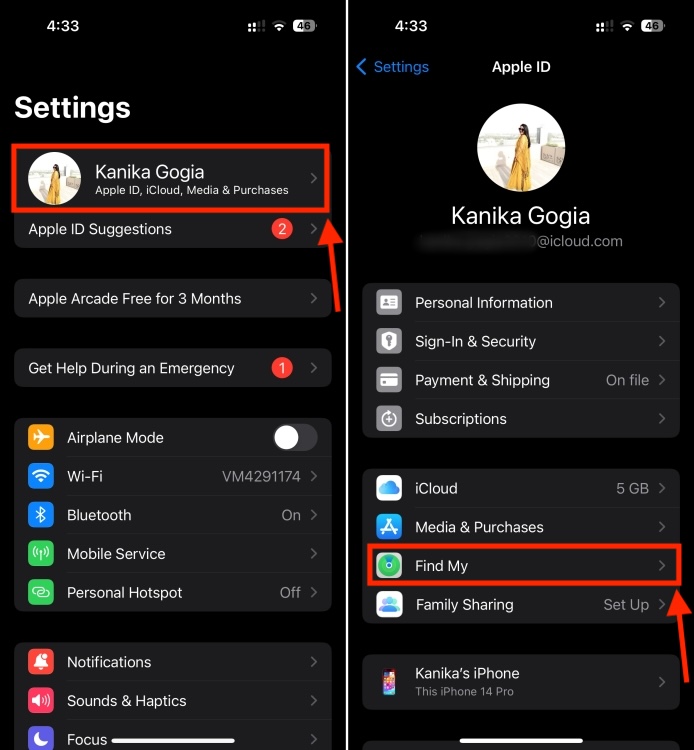
- Now, tap on Find My iPhone and turn the toggle OFF.
- Enter your Apple ID password to confirm. In case you don’t remember it, here’s how to reset your Apple ID password.
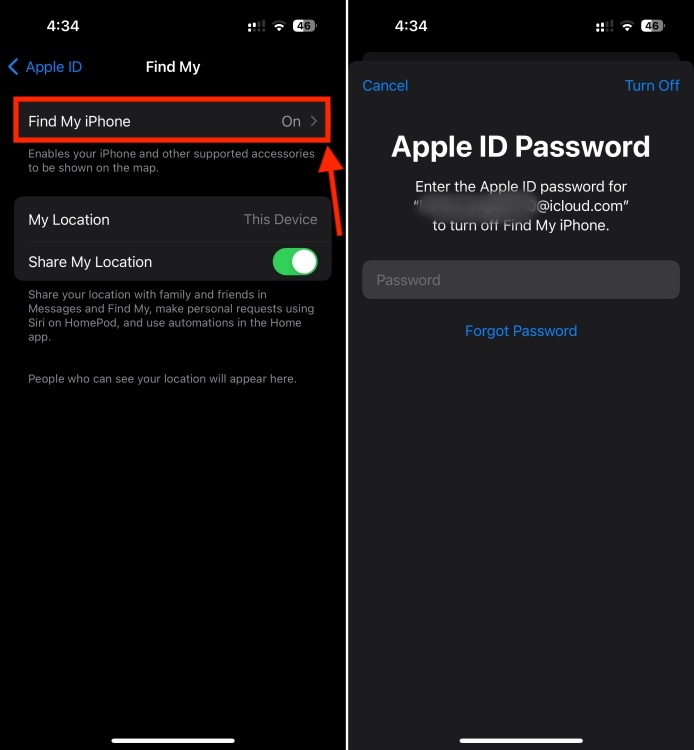
There can be instances when you don’t want your family or friends to know your location. For this, you must go to Settings -> Apple ID -> Find My and turn off the Share My Location toggle.
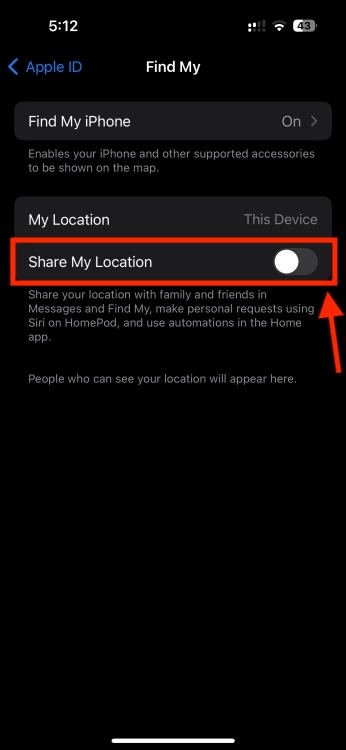
In case you want to disable location sharing for an individual contact, open the Find My app, tap on the People tab, choose the contact, and make the necessary adjustments.
That’s how you can hide your location on an iPhone. While Location services allow several apps and services to work properly, you can disable it to stop anyone from tracking your location. You get to enjoy greater privacy and increased battery life on your iOS device.
You can go to Settings -> Privacy & Security -> Location Services and turn off the Location Services toggle to stop sharing your location. If you want, you can also enable DND to temporarily turn off the location on your iPhone.
No, your iPhone won’t send any alerts when someone checks your location. That said, you need not worry as people can only track your current location if you’ve explicitly shared it via Messages, Find My app, or anywhere else.
Yes, even if your iPhone is turned off some apps or services may still access your last known location data. To prevent this, you should disable Location Services and adjust app permissions.
Also Read

















