
#Apple - Page 4

1881 Stories

What Does “Service Battery” Mean on MacBook and How to Fix It
View quick summary
MacBooks have a Battery Health feature that shows battery degradation over time. If your MacBook shows "Service Battery", it means the battery has a lowered charging capacity or isn't functioning normally. On newer Macs, you would see "Service Recommended" rather than "Service Battery".

No Chatbot! iOS 18 Is Reportedly Adding These AI Features to iPhone
View quick summary
According to Mark Gurman, the upcoming iOS 18 will focus on "proactive intelligence" and aim to improve Siri's voice capabilities, giving it a more conversational feel. The AI features include the auto-summarization feature for notifications, providing quick synopses of news articles, transcribing voice memos, and improving calendar suggestions. Despite some AI enhancements, Apple's proprietary chatbot will still be missing. To cater to consumer demands, Apple is reportedly teaming up with OpenAI to integrate the startup’s technology into iOS 18.

After iPad Pro, iPhone 17 to Get ‘Significantly Thinner’ Design: Report
View quick summary
According to a latest report by The Information, one model of the iPhone 17 series will have a significantly thinner design along with cameras in the top center on the back. Also, the model will have a thinner Dynamic Island, a carry an expensive price tag than the current iPhone 15 Pro Max.
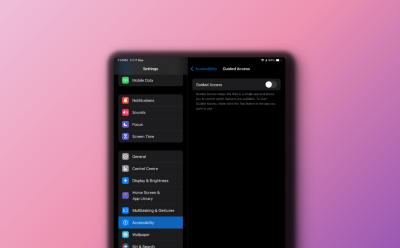
How to Use Guided Access on iPad (2024 Guide)
View quick summary
To enable Guided Access on an iPad, go to Settings -> Accessibility -> Guided Access and turn this feature on. Now, open an app you wish to use and triple-press the Top or Home button to start a Guided Access session. Once you're done, triple-press the Top button or Home button, enter the passcode, and hit the End button.

Vision Pro Fatigue: My Journey from Wow to Nah
View quick summary
While the Apple Vision Pro brings stellar passthrough technology, display and computing power, it misses the mark with its scarce app selection, terrible discomfort and a kidney-selling price tag. Over a period of time, I found myself getting bored with it and with each passing day, my usage has only been decreasing. If you ask me, save those precious $3,500 bucks and go vacationing instead.
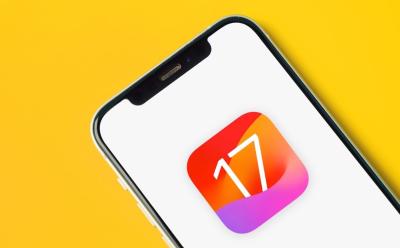
Weird iOS 17.5 Bug Is Resurfacing Years Old Deleted Photos for Some Users
View quick summary
Apple started rolling out the iOS 17.5 update on May 13, 2024. Now, there are some reports from iOS users claiming their iPhone is bringing back old deleted photos out of nowhere after updating to iOS 17.5. In some cases, the photos which were deleted some years ago have started resurfacing in the user's photo libraries. This could be due to an indexing bug or a syncing issue between Apple devices and iCloud Photos.
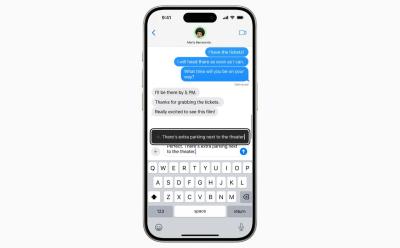
Apple previewed some exciting accessibility features arriving later this year with iOS 18, iPadOS 18, and visionOS 2. Some of the major iOS 18 and iPadOS 18 accessibility features include Eye Tracking, Music Haptics, Vocal Shortcuts, Vehicle Motion cues, and CarPlay improvements. Eye tracking will allow iPhone and iPad users to navigate their devices with just their eyes and will work across iOS and iPadOS apps.

Touchscreen MacBooks Not Entirely Out of the Picture (yet): Apple
View quick summary
In an interview with The Wall Street Journal, Apple's vice president of iPad and Mac product marketing, Tom Boger explained how the new iPad compares to the Mac. He clarified that Apple doesn’t see the two devices as competitors. Rather, the Mac and iPad are "complementary" to each other. When asked about Touchscreen Macs, Boger replied “Oh, I can’t say we never change our mind”.

Apple has released the new iOS 17.5 update to iPhones, bringing significant enhancements to iPhone tracking and security. The updates comes with Cross-Platform Tracking Detection, a new "Repair State" mode inside the Find My app, Pride wallpapers, a new word game inside News+ app, and Podcast widgets.

India’s First: Chennai Doctors Embrace the Apple Vision Pro for Surgery
View quick summary
Using the Apple Vision Pro, doctors of Chennai's GEM Hospitals have performed nine laparoscopic procedures alongside a series of gastrointestinal procedures. The doctors have also used the mixed reality headset for spine and eye surgeries, making the total number of such surgeries go over 30. Dr. R Parthasarathy, the surgical gastroenterologist and COO at the hospital stated that the device allows him to see superimposed virtual screens in the real world, that display critical information like the patient's CT scans, MRI images, and so on. This prevents him from craning his neck having to constantly look up at the monitor.
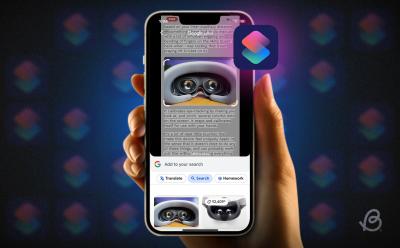
This iOS Shortcut Brings Circle to Search Feature to Your iPhone, Sort Of
View quick summary
Using the Shortcuts app on an iPhone, you can create Google Circle to Search-like functionality. You basically trigger Google Lens using the iPhone back tap gesture. To set it up, first create a shortcut using the Take Screenshot and Search Image with Lens actions. Once that's done, head over to Settings -> Accessibility -> Touch -> Back Tap -> Double Tap or Triple Tap -> Select the created Shortcut. Then, whenever you are on a web page or even open your camera to point it at an object, simply double tap or triple tap the back of your iPhone to use the feature.

5 Changes in the New M4 iPad Pro You Might Not Know
View quick summary
The 2024 iPad Pro is a beautifully thin and impressive tablet with a Tandem OLED display, a powerful M4 chipset, and other upgrades. Apple silently pushed some major changes to the table, making it harder to know what's changed and what's missing. Read on to know the 5 major untold features about the new 2024 iPad Pro.

Apple May Finally Have an Answer to Google’s Magic Eraser
View quick summary
There's no doubt that Apple is lagging behind in the AI race, and needs to step right up to keep up. A new AppleInsider report suggests that they finally are. The report reveals that Apple maybe working on a new Magic Eraser-like feature called Clean Up right within the native Photos app. This will work similarly and let users remove objects from an image, from the looks of it.

Who is John Ternus, Tim Cook’s Most Likely Successor and Next Apple CEO
View quick summary
As Tim Cook is set to turn 64, which nears the traditional retirement age, there are speculations about who could likely replace him as Apple's next CEO. One name that stands out is John Ternus, the Senior Vice President of Hardware Engineering at Apple who reports directly to Tim Cook. Read on to know why John Ternus seems to be Tim Cook's most probable successor.

Apple has released the new iPad Pro with a mighty powerful M4 chipset. As per benchmarks, the M4 chip smokes even the $2,000 Mac Studio with the M2 Max chip. While this makes iPad Pro really powerful but will be able to harness that power with the incapable and half-baked iPadOS?

Early Apple M4 Geekbench Scores Show Unprecedented Performance Gains
View quick summary
Early Geekbench scores for the Apple M4 chipset has just surfaced online and it has broken all records in the consumer chipset segment. Its single-core score has breached the 3,800 mark, outranking the Snapdragon X Elite and x86 chips from Intel and AMD. Apple is running the Apple M4 at 4.4GHz.

What is Nano-Texture Glass on M4 iPad Pro and Should You Get It?
View quick summary
Apple offers a nano-texture glass option for 1TB and 2TB storage variants of the new OLED iPad Pro. The nano-texture glass coating can significantly reduce glare without affecting the overall image quality. They are especially designed for users who work in challenging lighting conditions or deal with color-managed workflows.

What is Tandem OLED on the New M4 iPad Pro? Explained
View quick summary
The latest M4 iPad Pro features the much-anticipated OLED display that Apple calls "Tandem OLED". A Tandem OLED panel has multiple OLED screens stacked on top of each other. The new OLED iPad Pro offers several benefits like higher brightness levels, perfect blacks, and a better contrast ratio.
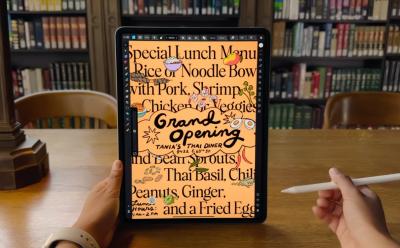
iPad Air M2 (2024) vs iPad Air M1 (2022): What’s Different?
View quick summary
Apple just announced the brand-new iPad Air 6th generation as an upgrade to the iPad Air 5th generation that released in March 2022. The new model comes in two different sizes - 11-inch and 13-inch with an improved Apple M2 chip, landscape front-facing camera, Wi-Fi 6E, and Bluetooth 5.3.
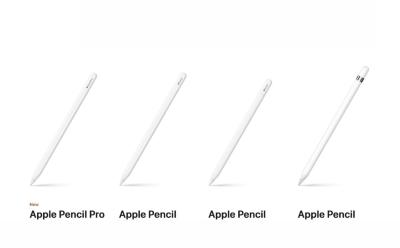
Apple launched the new Apple Pencil Pro with some exciting features like barrel roll & squeeze gestures and Find My App support. In case you're planning to buy an Apple Pencil or are excited to swap the older stylus for a new one, we've compared all the Apple Pencils based on the features offered and their pricing.

Apple M4 vs M2: Check Out the Performance Gains of the New Chip
View quick summary
Apple has unveiled its powerful next-gen chipset, the M4 with the OLED iPad Pro. In comparison to the Apple M2, the M4 delivers 1.5x better CPU performance, 4x better GPU performance, and 2x improvements in Neural Engine performance. It also packs a slightly faster memory and overall, the M4 brings big improvements over the M2.

iPad Pro M4 (2024) vs iPad Pro M2 (2022): Specs Comparison
View quick summary
Apple unveiled the much-awaited OLED iPad Pro at its "Let Loose" event on May 7, 2024. The latest iPad Pro is a well-designed device that packs everything you would expect from a premium tablet. The M4 chipset should fairly make the new iPad Pro future-proof. If you're a casual user, you might not feel a huge difference between the two iPads. On the flip side, if you're a video editor or someone who's into heavy-duty design, the 2024 iPad Pro makes a worthy upgrade.

New iPad Pro and iPad Air India Pricing Out: Here’s How Much It Costs
View quick summary
Apple has announced new iPad Pro and iPad Air models at its recently concluded events. The new iPad Air arrives with the M2 chip and new colors, whereas the iPad Air is powered by Apple's new M4 chip. Here are the pricing for 2024 iPad Air and iPad Pro models in India.

Apple Pencil Pro launched with Haptic Engine, Squeeze Gestures
View quick summary
Apple has announced the Apple Pencil Pro along with the new iPad Pro. The Pencil Pro comes with new squeeze sensors for quick tool switching and color changes, a gyroscope for precision control, and haptic feedback to confirm actions. The devices supports Apple Find My and snaps magnetically to the side of the new iPad Pro for pairing, charging, and storing.

Apple Reveals New M4 Chip with 2x Faster Performance than M2 and AI Features
View quick summary
Apple has announced the iPad Pro with a brand-new M4 chip, skipping the M3 altogether. Apple claims that the M4 chip is an outrageously powerful chip for AI. The chip is based on the 2nd generation 3nm chip fabrication process and features a new display engine to support the new iPad Pro's Tandem OLED Display.

Apple Announces New iPad Pro with OLED Display and M4 Chip
View quick summary
Apple announces its new iPad Pro with an OLED screen and M4 chipset. The 2024 iPad Pro features an Ultra Retina XDR OLED panel, an M4 chip, enhanced aesthetics, and other upgrades. The new iPads are available for pre-order starting today and will hit the shelves starting next week.

Apple Unveils New iPad Air with M2 Chip and Two Size Options
View quick summary
Apple announces its new iPad Air with M2 chipset. For the first time ever, Apple launched a bigger 13-inch iPad Air as well. The 2024 iPad Air models are available for pre-order starting today and will be up for grabs starting May.

Apple Pencil Pro Could Be Unveiled at ‘Let Loose’ iPad Event
View quick summary
The code on Apple's official website for Japan has revealed multiple mentions of the name "Apple Pencil Pro." All the mentions are in the page source and developer views of the site, with no publicly visible references yet. Currently, Apple sells Apple Pencil (1st-generation), Apple Pencil (2nd-generation), and Apple Pencil (USB-C). Apple's Let Loose Event will primarily focus on the new iPad Pro, iPad Air, Apple Pencil, and other accessories.

According to a recent investor note, Apple reportedly plans to enter the foldable devices space with a 20.3-inch MacBook-iPad Hybrid and a foldable iPhone. The mass production of a 20.3-inch foldable device is expected to commence in late 2025, followed by a foldable iPhone in late 2026. Apple’s exciting and expensive foldable lineup would target the “ultra high-end market.”

How to Find Lost Apple Pencil [2024 Guide]
View quick summary
The first and easiest way to find a lost Apple Pencil is to use your connected iPad. Open Settings -> Bluetooth, and if your Apple Pencil appears to be Connected, it should be between a range of 30 feet. You can also use a Bluetooth tracker app to track your Apple Pencil location. Since Apple Pencil doesn't work with Find My, you will have to manually retrace your steps to find your missing Apple Pencil.

Why Is My MacBook Fan So Loud and How to Fix It
View quick summary
Some of the most common reasons why your MacBook fan is so loud include faulty adapters, poor air circulation, running resource-intensive tasks at a stretch, and hardware damage. To fix Mac loud fan problems, you can check the vents, ensure proper air circulation, check CPU usage, update macOS, or check your charging accessories. If nothing works, you should contact Apple support.

Apple Might Take the HoloLens Route for Vision Pro and It’s a Definite Path to Failure
View quick summary
Speaking at Q2 2024 earnings call, Tim Cook said Apple is excited about Vision Pro's applications in the enterprise market and the company would be keen to explore opportunities for spatial computing in the enterprise sector. We have seen products like Magic Leap and HoloLens make a similar pivot from consumer to enterprise market previously and it didn't bode well for them.
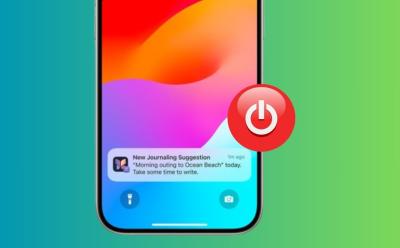
How to Disable Journaling Suggestions on iPhone
View quick summary
By default, the Journal app on your iPhone will show personalized suggestions based on your locations, photos, music, workouts, and podcasts. If you don't find these useful, you can go to Settings -> Journal and turn on Skip Journaling Suggestions. In case you wish to disable Journal suggestions for a specific category, go to Settings -> Privacy & Security -> Journaling Suggestions -> Turn off all
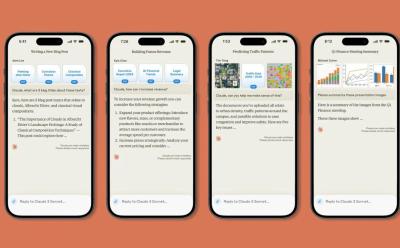
AI Chatbot App That Surpasses ChatGPT Is Now Available for iPhones
View quick summary
Anthropic, the startup behind Claude LLMs, has announced that it is launching the Claude iOS app along with a Team plan that starts at $30 per month. The Claude iOS app runs on Sonnet model for free users and if you're a Pro user, you can leverage Claude Opus on the app.

Macbook Screen Flickering? (100% Working Fixes)
View quick summary
MacBook screen flickering issues may occur due to software glitches, outdated macOS, malware, or hardware problems. To fix this, restart your MacBook, check for macOS updates, run Apple diagnostics, or reinstall macOS. You can also try resetting NVRAM and SMC on Intel-based Macs. If nothing helps, you should contact Apple support.

Should You Upgrade to M3 MacBook Air or Save Those Bucks?
View quick summary
The Apple MacBook Air M3 is the latest and greatest Air that the brand has to offer right now. But, is it worth the upgrade if you are on an M1 or M2 MacBook Air? Honestly, probably not, unless you need that extra extra power to do some heavy-duty editing and rendering or even gaming. If you don't require that GPU power, you can skip this one if you're on the M2. But, if you're on the M1, it still makes sense.

Hot Corners Mac: How to Set Up Corner Gestures on Your Mac
View quick summary
Hot Corners are simple gestures that allow you to quickly trigger an action when you move the pointer to a corner. To set up Hot Corners on Mac, go to System Settings -> Desktop & Dock -> Hot Corners and set specific actions you wish to trigger on every corner of the screen. At the moment, macOS allows you to choose from 11 different options for each corner.
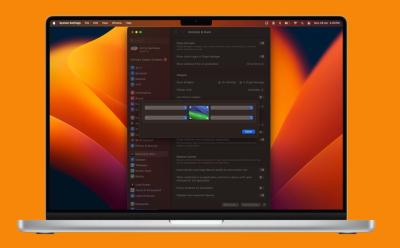
How to Disable Hot Corners on Mac?
View quick summary
To deactivate Hot Corners on a Mac, go to System Settings -> Desktop & Dock -> Hot Corners and choose "-" for each Hot Corners sub-menu. You can also disable Hot Corners on a Mac using Terminal. If you don't want to disable Hot Corners completely, you can assign a Modifier key to every Hot Corner action to avoid accidental triggers.

Leaked Safari AI Features Show Apple’s Big Plans to Supercharge Its Browser
View quick summary
Apple has seemingly big plans for Safari. According to information obtained by AppleInsider, Apple will launch Safari 18 in efforts to bring revamped UI, AI features and more to the next version of Safari. Some of these features include Web Eraser, UI changes, and a new Intelligent Search Feature.

New UK Laws Want Apple to State for How Long iPhones Will Receive Security Updates
View quick summary
A new British cybersecurity law requires smart device manufacturers like Apple must maintain minimum security standards or face huge penalties. These laws aim to safeguard internet-connected devices against hacking and cyber-attacks. The British cybersecurity law specifically targets the inadequacies in current security measures and mandates three main changes. In case of any non-compliance, the offended company will have to pay a fine of up to £10 million or 4% of the company's global turnover.

Apple’s First Truly AI-Powered Device Won’t Be an iPhone or a Mac
View quick summary
Apple is expected to launch a plethora of AI-features at the upcoming Worldwide Developer Conference where it will showcase iOS 18, iPadOS 18, watchOS 10 and more. But, Apple has other plans for its first truly AI-powered device and as per the reliable analyst, it won't be an iPhone or a Mac.
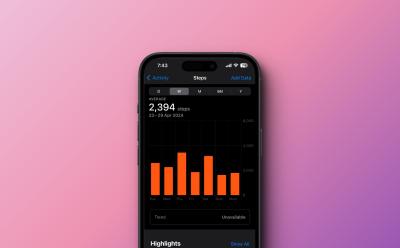
How to Manually Add Data to Health App on iPhone
View quick summary
The Health app on an iPhone allows you to enter data manually. For this, go to the Health app and tap on the Browse tab from the bottom. Then tap on Activity, choose a subcategory, and tap on Add Data to manually add data to the Health app on iPhone.If you ever forget to start a workout on your Apple Watch, you can manually add workout data in the Health app.





