iMessage is one of the integral parts of the Apple ecosystem. For those who are unaware, iMessage are text, photos, and videos that are sent via Apple’s Messages app. While iMessage is fun to use, there’s a big caveat. Several users have faced issues with iMessage and are often greeted by iMessage activation unsuccessful errors. If you’re also facing the same error or iMessage waiting for activation error, we have compiled an easy-to-follow guide. We’ve enlisted the working methods to fix iMessage activation errors.
1. Check Internet Connection
One of the possible fixes and the foremost fix that you should try to fix iMessage waiting for activation error is checking your internet connection. Unlike traditional messages, iMessage relies on an active internet connection. Therefore, it is important to ensure that your iPhone is connected to a working mobile data connection or a WiFi network if you receive iMessage activation unsuccessful error.
You can try loading a website on Safari or any of the preferred browsers on your iPhone to check whether your device is connected to the internet or not.
2. Disable and Enable iMessage
If the first fix has not helped you in getting rid of the iMessage activation unsuccessful error, it is time to dig deeper into your iPhone’s settings to fix iMessage not working. Apple itself recommends turning on iMessage if you’re seeing iMessage activation unsuccessful in the Settings app.
Here’s how to activate iMessage on iPhone.
1. Open the Settings app on your iPhone, scroll down to find Messages, and tap on it.
2. Here, you will see the iMessage toggle button. Tap on it to disable it, if it is enabled already. Wait for 5 minutes and enable the toggle again and check whether this has fixed the iMessage activation unsuccessful issue.
3. When you enable iMessage on your iPhone, you will see a popup saying “your network provider may charge for SMS message used to activate iMessage”. Click on OK to activate iMessage.
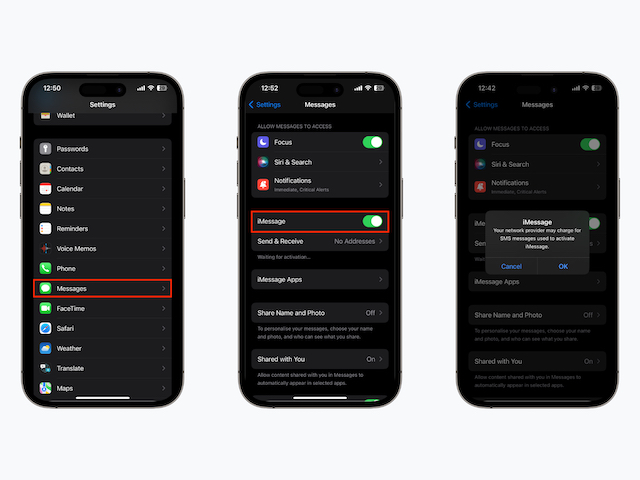
3. Check Date & Time on iPhone
Time and Date play an important role in sending iMessage from your iPhone. If the time and date settings are misconfigured on your device, it might lead to iMessage activation errors. To check date and time settings and tune them to set automatically, follow the below-given steps:
1. Visit the Settings app, tap on General and in here choose Date & Time option.
2. Enable the toggle against Set Automatically if it’s not turned on.
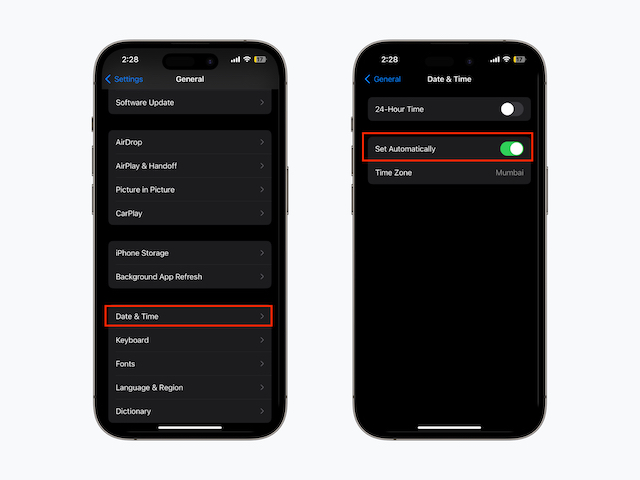
Now, try sending an iMessage and you might not get iMessage waiting for activation error.
4. Use Apple ID instead of Phone Number
Do you know that you can choose to send iMessage from your Apple ID instead of your phone number? If for some reason, you are not able to resolve iMessage activation error, you can select the alternative option to send iMessage using your Apple ID.
1. Open the Settings app on your iPhone, scroll down to find Messages, and tap on it. Under the iMessage toggle, tap on Send & Receive section.
2. Here, tap on your Apple ID and uncheck your phone number to send and reply to iMessages using your Apple ID.
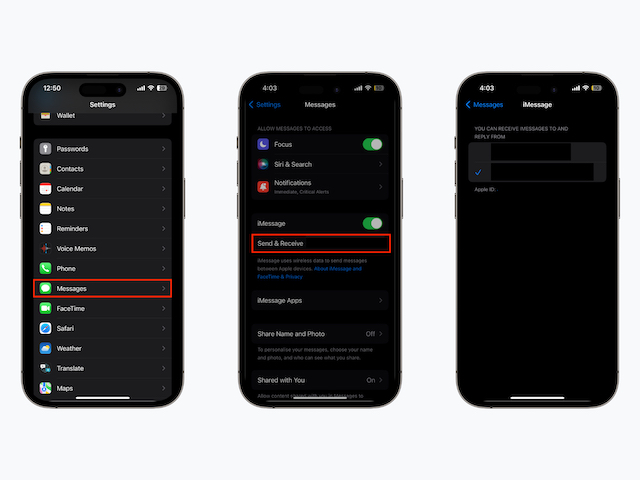
Please note that the above fix to activate iMessage will work only for those users who have used their email ID as their Apple ID.
5. Check Apple System Status
If you have performed the above-mentioned troubleshooting tips but still you’re getting iMessage activation unsuccessful, there are chances that it might be an issue with Apple’s server since iMessage is an Apple service. Visit Apple’s system status page and see whether iMessage is facing an outage. A green dot against iMessage would indicate that iMessage is working flawlessly and there’s an issue on your end.
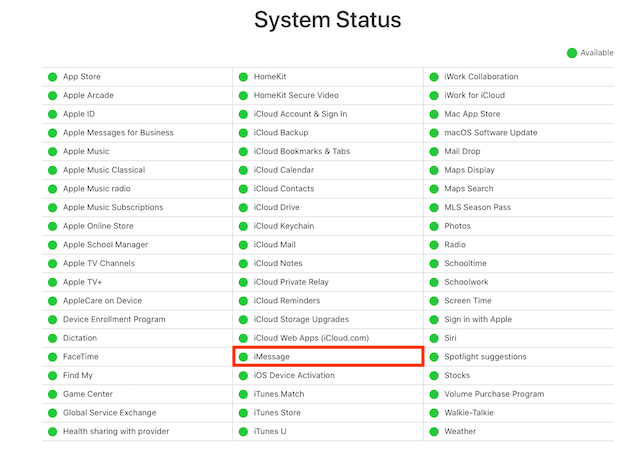
6. Reset Network Settings
Resetting network settings is the last resort that you should adopt if iMessage Waiting for Activation keeps appearing despite the troubleshooting. Here’s how you can reset network settings if iMessage won’t activate on your iPhone.
1. Open the Settings app, tap on General then scroll down to the bottom to tap on the Transfer or Reset iPhone option.
2. Tap on Reset and then choose Reset Network Settings. Enter your iPhone’s passcode and this will reset network settings on your iPhone to help you get rid of iMessage activation unsuccessful error.
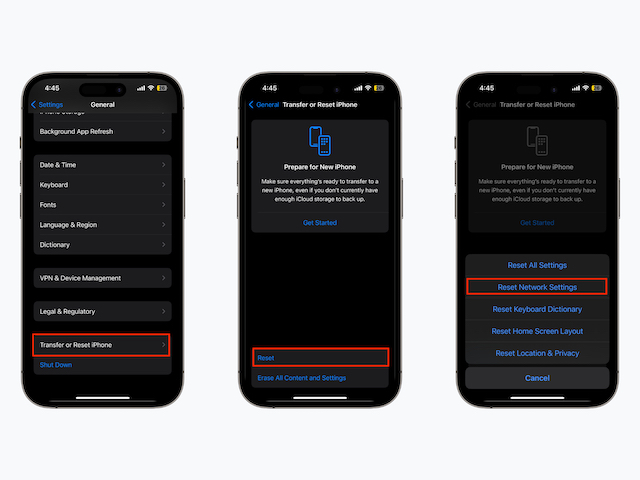
There could be multiple reasons why your iMessage activation is unsuccessful. First, check if you have a working internet connection and SMS messaging facility enabled by your carrier. Next, check the Apple System Status page to ensure that an iMessage outage is not causing an iMessage activation error.
If you’re facing iMessage activation unsuccessful error on your iPhone, head over to Settings apps, scroll down to Messages, and disable iMessage. Enable the option after 5 minutes to activate iMessage on your iPhone.
If you’re unable to link your phone number to iMessage, chances are messaging services are not available in your cellular plan. Contact your carrier provider, explain the issue, and seek professional help to fix iMessage activation error.
To fix iMessage activation issue, check your internet connection and then verify whether you have SMS facility enabled via your carrier lastly, try resetting network settings on your iPhone.



















Thanks a lot. Reset network worked for me.
I used step 6 above and reset the network settings. Then toggled iMessage on off , then it worked hallelujah
Imessage is also not working for me. I just activated my new 13 mini and had issues but was able to resolve after a lot of troubleshooting. I thought it was me with the imessage issue but it seems being on iOS 17 is causing it. I can send SMS so i know its not a carrier issue. I reset my network settings, took out the SIM, forced restart and nothing has fixed it. It’s only giving me the option to send from my Apple ID. If anyone finds a solution please share!
Airplane mode ON and OFF did not work.
WIFI ON and OFF did not work.
Force Restart did not work.
Force close application did not work.
Resetting network setting did not work.
Time Sync did not work.
Software update did not work.
Adding extra balance to Airtel did not work.
I have done everything available. Still, it doesn’t work.
The article is very helpful, Greeting to whoever wrote it.
Resetting the network settings helped me. Thank you!
Make sure you have the latest software installed as well as unlinking each account with the phones then also toggle each switch Imessage and facetime and the airplane mode helps as well and also try removing the sim card
After trying all of your suggestions I am still getting the error message “an error occurred during activation process”.
I really don’t know what else to do.
I have also contacted my network provider who gave me a suggestion to try and sent me the setting again, but again nothing, still this flipping error message.
Has anyone has any success in fixing this issue at all??
Same as mine. I tried everything . It happened after I update to IOS 16 to 17.
Did you ever resolve this? I’m running iOS 17 and have the very same issue
For my fellow Indians….If you are on airtel carrier and unable to resolve the issue even after trying everything,
I would like you tell you the simplest thing which worked for me and no one seems to be mentioning it. After you ensure that you have enough main talktime balance (not the unlimited pack one) to send an international message (it will cost 5 Rs exactly), connect your phone to wifi, keep it on and pull out sim card and insert it again while wifi is on. A pop up will ask your permission to start imessage service. Click yes and your message will be sent after 5 rs deduction. Voila…..iMessage/facetime will be activated.
Thank me later.
This worked like a charm. Thanks Sunil
Tried ever bit of it. Nothing helped. I even reset entire settings. Still “activation failed” error.
Hi Rajesh
Thanks for the fool’s guide in attempts to resolve imessage problems. Very easy to follow, although as I make this note the issue still persists. Will wait for 24 hrs to see if it is resolved. Keep well
Hi Themba, I’d like to ask if these tips worked for you because mine is still stuck on waiting for activation and I can’t seem to sign in with my Apple ID.