iOS 14 is bringing a plethora of hidden features. Recently, we have covered many such features including the Back Tap feature, the widgets, picture-in-picture mode, and more. Today we are going to cover another one of those hidden features. In this article, we are going to show you how you can rotate images in the Files App in iOS 14.
How to Rotate Images in Files App in iOS 14
When Apple introduced the Files app in iOS 11, it was pretty bare-bones. But slowly and steadily the company has been adding much-needed features such as the ability to zip-unzip files, scanning documents, sharing iCloud folders, and more. With iOS 14, it has also introduced a way to rotate photos without opening them in the Photos app first. Here is how you can do it.
1. Launch the files app locate the image that you want to rotate.
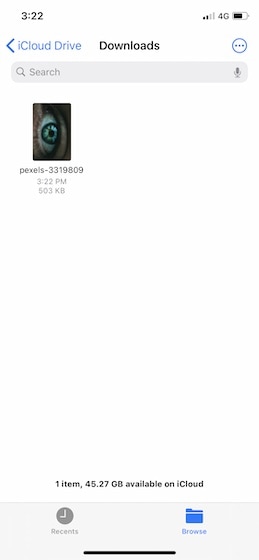
2. Tap and hold on the image until the contextual menu opens. Here, select rotate left or rotate right to rotate the image in the desired direction.
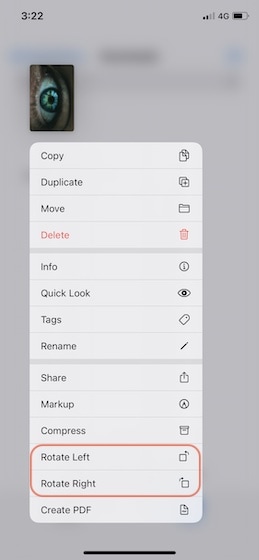
3. Repeat the process until your picture is in the desired orientation.
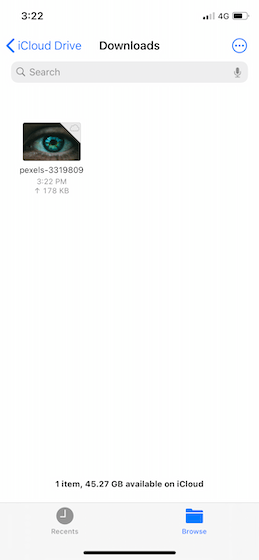
Rotate Images Inside Apple Files with Ease
As you can see, it’s fairly easy to rotate images inside the Apple Files app. While this might be an inconsequential feature for many users, I find it useful. I deal with a lot of images saved on my iCloud Drive, and I don’t want to create a copy by saving them into photos app for simple manipulations.
I only wish that Apple improves upon this feature and allows me to annotate images and set them as a wallpaper on my iPhone from right inside the Files app. What do you think about this hidden gem? Let us know in the comments below.



















No, this doesn’t work. It just says it works, and then you open the file and it’s rotated wrong.