Going by the early impression, iOS 14 seems to have checked almost all the boxes of my wishlist. From the well-timed App Library to smart app widgets to the long-awaited Picture-in-Picture mode, the latest iteration of iOS has got the features to warrant a worthy upgrade from iOS 13. Though big-ticket iOS 14 features got the spotlight during the WWDC 2020, a ton of notable yet slightly hidden iOS 14 features didn’t receive the same attention.
But bother not, we’ve dived into the detail to compile an extensive roster of the best iOS 14 hidden features that you would love to take a peek at. If you wish to unravel them all, now is the right time to get started
Cool iOS 14 Hidden Features
1. Photos Privacy
In the latest iteration of iOS, you can allow apps to access only selected photos rather than the whole photo library when they ask for access to your Photos app. It’s a much better way to prevent apps from having access to your entire library.
2. Local Network Privacy
Another notable privacy feature worth taking note of is that apps need to ask for permission to find and connect with devices on the local network. Looking at this vital privacy feature, all I can say that it looks Apple-esque from the core.
3. Organize Photos Using Filters
In iOS 14, you can ideally organize photos using a filter and sort features. Courtesy the introduction of the pinch and zoom gestures, navigation has become a breeze. Better still, you can also add captions to photos and videos to make them appear contextual. And with the much-improved image picker, finding specific images is no longer time-consuming.
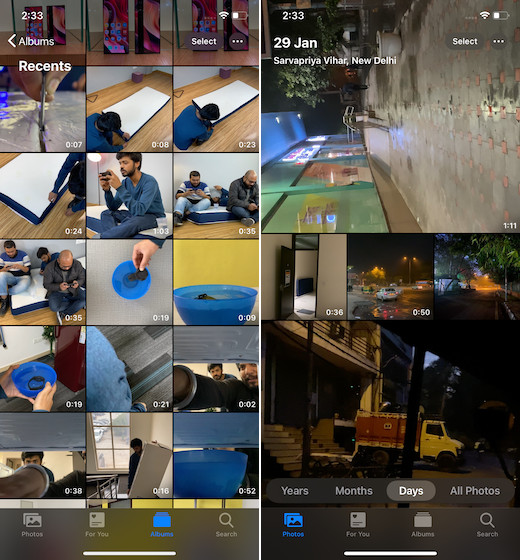
4. Exposure Compensation in Camera
iOS 14 features an all-new exposure compensation control that allows you to lock an exposure value while separately locking camera focus. So, the next time you want to snap a cool shot, be sure to get the most out of exposure compensation.
5. Home screen Customization
Now, you can customize the Home screen from the Settings app. For instance, you have the option to add new apps to the App Library or keep them on the Home screen. Besides, there is also an option to show notification badges in the App Library. Though it’s not full-on customization, it might be the start of something big to come.
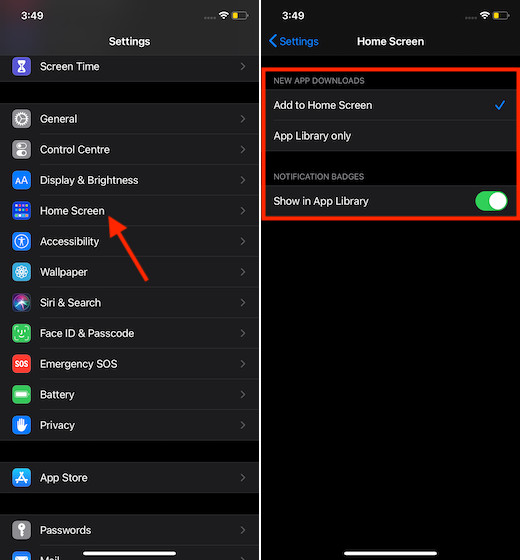
6. QuickTake now available for iPhone XR and XS
QuickTake, which allows you to capture video by holding down the button in Photo mode on Apple’s newer iPhones like iPhone 11 Series, is now available on iPhone XR, XS, and XS Max as well.
7. QuickTake Volume Buttons
iOS 14 now lets you capture QuickTime video just by holding the Volume Down button. Pressing on the volume up button allows you to snap burst-mode photos. Keep in mind, you will need to enable this option before you will be able to capture burst using the volume up button. Settings app -> Camera. Now, turn on the switch for Use Volume Up for Burst.
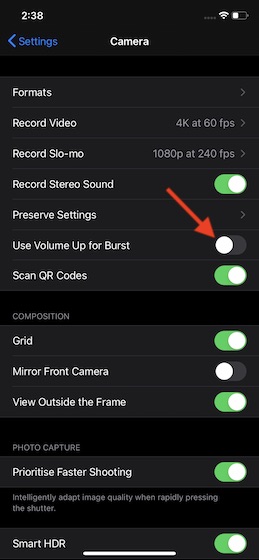
8. Video Mode Quick Toggles
All iPhones now feature quick toggles for switching video resolution and frame rate. Thanks (Apple) for finally adding this long-awaited feature!
9. Night Mode Improvements
The latest version of iOS has got some Night Mode improvements as well. When the Night Mode is activated on the iPhone, the camera takes advantage of the gyroscope to offer a guidance indicator that helps you in holding the camera steadily. Besides, it has also got a nifty option to let you cancel a photo mid-capture.
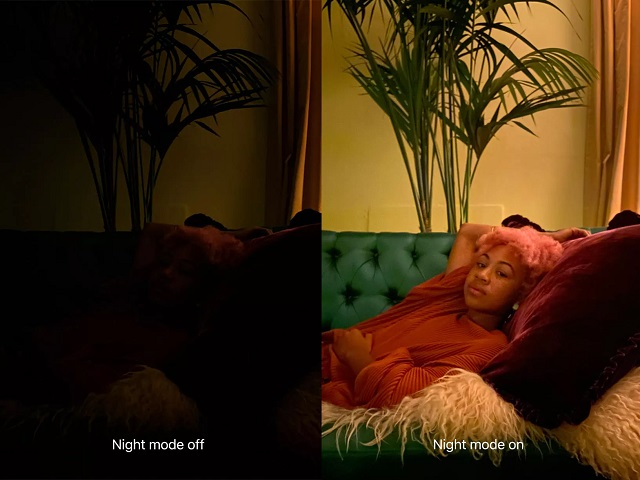
10. Mirrored Selfies
In iOS 14, you can capture mirrored selfies that reflect the front camera preview rather than flipped selfies. To use this feature, you need to first turn on the Mirror Front Camera in the Settings. (Settings app -> Camera -> Mirror Front Camera)
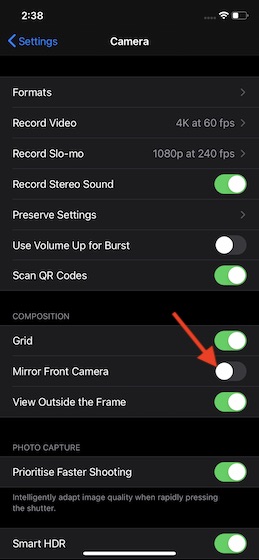
11. FaceTime Picture in Picture
With the introduction of the picture-in-picture mode, you can now carry out other activities like browsing the web, taking a note or messaging with your friends while FaceTiming with your friends.
12. FaceTime Eye Contact
Apple has reintroduced the Attention Aware feature which had been removed from an iOS 13 beta. Named “eye contact”, it helps in establishing eye contact during the video call.
13. Messages Threaded Conversations
One of my favorite features that have graced the stock messaging app is the conversation threads for group chats. What’s more, it also works in standard chats with just one other person, allowing you to tap on any message to reply to that message directly.
14. macOS-Style Emoji picker
iOS 14 has come with the same emoji search interface that’s has existed on the Mac. With the emoji picker, it has become pretty straightforward to find specific emojis.
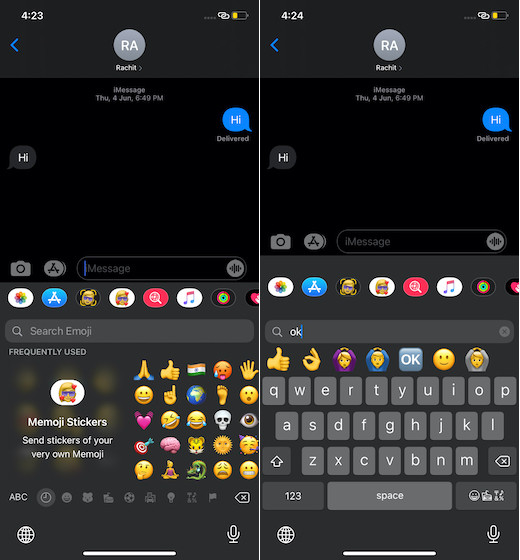
15. Music App Redesign
The Music app‘s interface has been redesigned to look more intuitive. The bottom navigation menu features Browse, Radio, Library, and Search tabs. Noticeably, the For You tab has been replaced with Listen Now. What’s more, the app also features a handy Autoplay feature that automatically finds new music at the end of a song or a playlist so that your music spree doesn’t come to a halt.
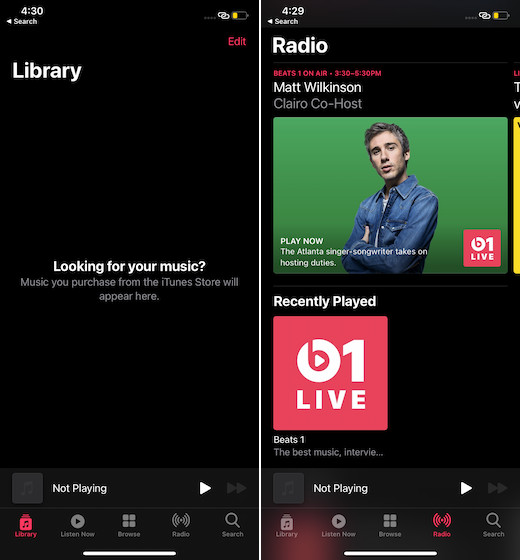
16. Health Checklist
The Health app has got a Health Checklist that enables you to manage health and safety info with ease. It features data types for several notable info including ECG, symptoms, health records, mobility, and more.
17. On-device intelligence for Notes
Thanks to the on-device intelligence, search has become way faster in the Notes app. So, search for specific notes shouldn’t be a big deal now. Besides, the tech giant has also made scanning docs a breeze.

With the touch and hold on the Aa button, you can edit the text styles quickly. On the iPad running iPadOS 14, Notes comes with a shape recognition to convert imperfectly drawn shapes into perfect ones.
18. Quick Entry for Reminders
The stock reminders app has got some well-timed enhancements as well. Now, it comes with a Quick Entry option and smart suggestions that make capturing new reminders pretty quick. Unlike before, Shared list members can choose to assign reminders to each other to split up the task in a better way. Besides, it also supports the editing of multiple reminders at one go.
19. AirPods API
In what could prove to be a game-changer for AirPods, Apple now allows developers to access a Motion API for the AirPods Pro. As a result, they can get access to orientation, user acceleration, and rotational rates for AirPods Pro which is said to be very pivotal for fitness apps and games.

20. AirPods Battery Notifications
Did you ever find your AirPods dying abruptly and you had no other option but put the earbuds on the charge, halting the exciting music-listening spree? If yes, iOS 14 has got a better solution for that. Now, you will get AirPods battery notifications, informing if you need to charge your AirPods.
21. Automatic Switching for AirPods
AirPods can now seamlessly switch between Apple devices with automatic device switching. Spatial audio with dynamic head tracking can now deliver a theater-like experience to AirPods Pro.
22. Third-Party Default Apps
For the folks who had been asking for the freedom to set third-party apps as default, there is something to cheer about. If that’s you, this one could easily top your list. With iOS 14 and iPadOS 14, you can set third-Party mail and browser apps as the default option. This is my favorite hidden feature in iOS 14.
23. Up Next for Podcasts
Podcasts app also features a useful Up Next option that allows users to make an episode queue for a seamless listening experience. Additionally, it has also streamlined the downloading of recommended content.
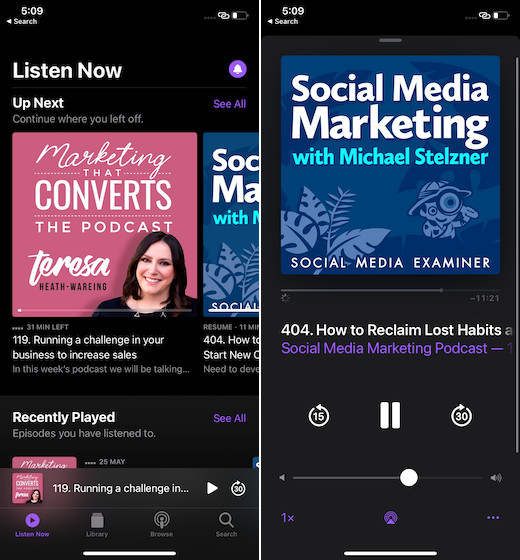
24. Enhanced Recording for Voice Memos
It comes with an Enhance Recording feature that allows you to improve the sound quality of your recordings. Further, it also has organizational options to keep all of your recordings in the right sync.
25. Weather Provides Info on Many Events
The Weather app now offers info on many weather events and upcoming shifts in weather. In the U.S., the app will feature a chart with a minute-by-minute forecast of precipitation intensity.
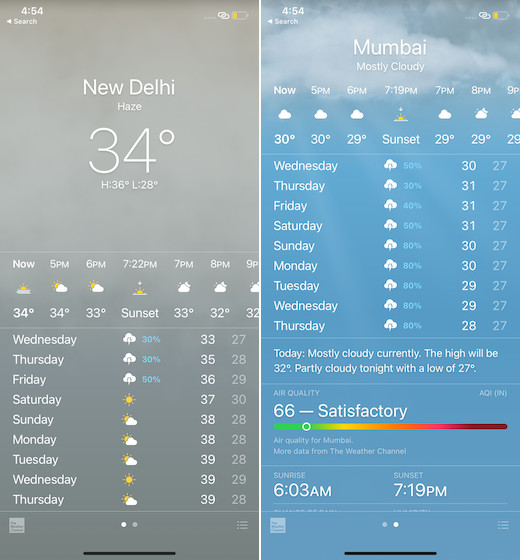
26. WiFi Private Address
In iOS 14, whenever you connect to a WiFi network, you will get an option called “Use Private Address” that prevents network operators from tracking your iPhone. You can fine-tune this privacy feature from the Settings -> WiFi -> WiFi network.
27. APFS Support for Files
The Files app for iOS 14 has got the support for external drives that use APFS encryption. It can play a vital role in managing your files.
28. Magnifier UI
The Control Center now sports an updated interface for the magnification feature.
29. Sound Recognition added in Control Center
iOS 14 has added a new toggle for Sound Recognition in Control Center. It’s designed to continuously listen for certain sounds and notifies you when sounds are recognized.
30. Sleep Mode in Control Center
There is a new Sleep Mode toggle in the Control Center that allows you to put your iOS device in Sleep Mode. When the sleep mode is activated, the screen will turn dark, and Do Not Disturb will be enabled.
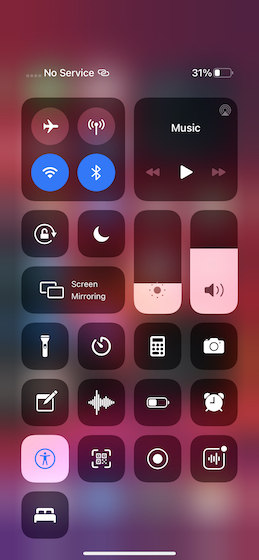
31. HomeKit Favorites in Control Center
With the latest version of iOS, you can access your favorite HomeKit scenes right from the Control Center. So, no more digging deep into the Home just for controlling the scenes that you like to keep on your radar!
32. Back Tap Accessibility Option
There is a super handy Accessibility feature called Back Tap that allows you to create a double-tap or triple-tap gesture that invokes an action when you tap on the back of the iPhone.
33. Headphone Accommodations
Accessibility now features Headphone Accommodations that amplify soft sounds and tunes audio. As a result, music, movies, phone calls, and podcasts sound crisper and clearer.
34. Smarter VoiceOver
VoiceOver, noted screen reader for the blind community, can now automatically recognize what is displayed visually onscreen. Though it might not seem to be a big feature, it could be quite helpful for the blind.
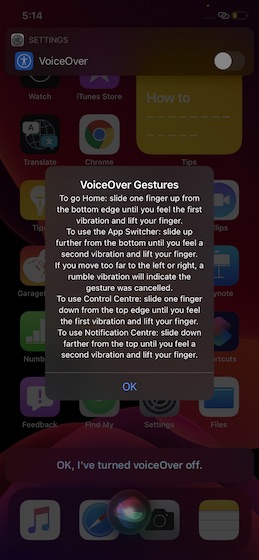
35. Digital Car Keys Based on U1 Chip
Aside from introducing the Digital car keys which offer a secure way to use iPhone or Apple Watch to unlock and start their car, the tech giant has also unveiled the digital car keys based on Ultra-Wideband technology for spatial awareness delivered through the U1 chip. With this smart car keys, you can unlock future car models without removing your iPhone from your pocket or bag. It will roll out next year.
36. Calendar Date Picker
For long Apple has forced us to use the archaic scroll-wheel date picker. Not only that implementation looks bad, but it also makes it harder to use and takes more time when selecting dates. In iOS 14, Apple has replaced the scroll-wheel date picker with a simple calendar date picker, and this feature alone has made my life easier.

37. Audio and Video Recording Indicator
Some of the biggest privacy features coming with iOS 14 are the audio and video recording indicators. Now iOS shows you a green dot or an orange dot if an app is using your iPhone’s camera or microphone. Not only that, but it also shows you which app is using the camera or microphone when you pull down the Control Center.
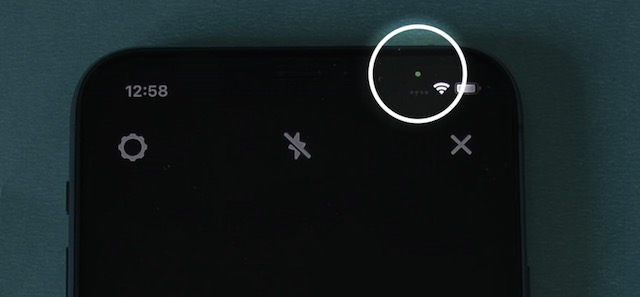
38. Clipboard Access Notification
Another great privacy feature coming with iOS 14 is the clipboard access notification. Now, when an app accesses your iPhone’s clipboard, you will receive a notification. This feature has already caught many apps accessing the clipboard without permission. The one that came in highlight is TikTok. The company has officially acknowledged this and has promised to remove this feature.
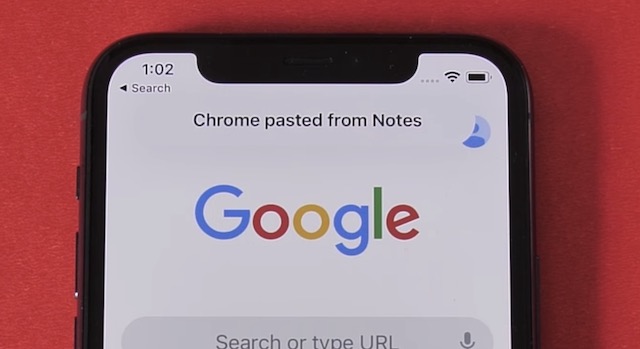
39. New Filter Views in iMessage
iMessage now has filter views that let you filter messages using different categories, including known senders, unknown senders, transactions, promotions, and junk. By default, it’s using a built-in SMS filter, but you can change it to use apps like Truecaller. To change your message filter provider go to Settings -> Messages -> Unknown & Spam and select the app.
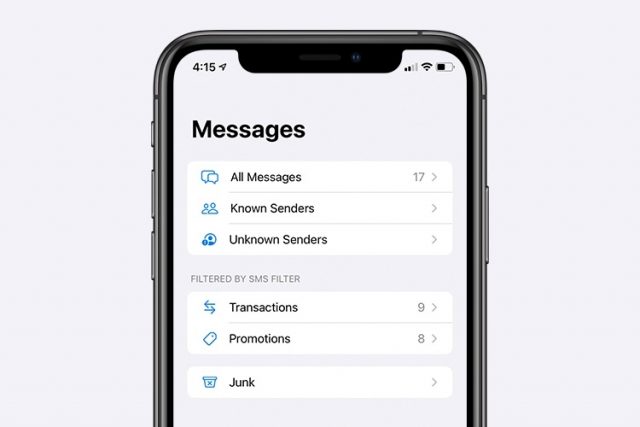
40. Apple Maps Improvements
Apple Maps is bringing a ton of new improvements. The most prominent ones are a dedicated section for cycling directions, electric vehicle routing that shows chargers on the way, a new “Guides” feature that lets you explore places to eat, shop, and visit in an area, and more.
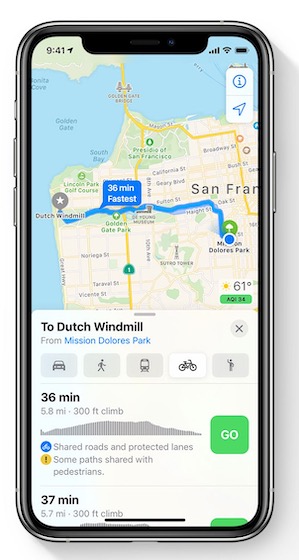
41. Weather Alerts
A couple of months back, Apple acquired the prominent iOS weather app called Dark Sky. Now, the company is starting to incorporate its features in the native weather app. With iOS 14, now the Apple Weather app shows you weather alerts right inside the app.
42. Compromised Password Warnings
Apple has been making its keychain password manager more feature-rich for the last few years. And in iOS 14, it has added a new feature that sends you a notification when it finds that your passwords are compromised in a data breach. This feature was already present in third-party password managers like 1Password, and I am happy to see it come to the native keychain password manager.
43. Revamped Contacts
iOS 14 has revamped the contacts app, and now it looks cleaner and easy to read. All the contact buttons for calling, messaging, and more are bigger and easier to spot. The app also uses Siri to show you contact details that you can add to your contacts. Siri does this by looking at your email and finding relevant details that are in the email for that person.
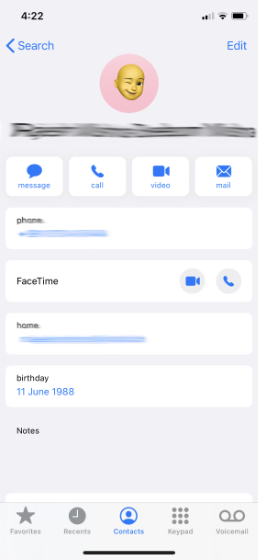
44. Safari Tracking Report
Safari in iOS 14 also comes with a new tracking report that shows you the number of trackers that it stopped from tracking you. It also shows what kind of trackers it stopped along with the number of tackers on any given website. You can access this feature by tapping on the “AA” menu in the top-left and selecting “Tracking Report”.
![]()
45. Low Battery Pop-up Notification for AirPods
Just like your iPhone shows you low battery notification when the charge drops below 20%, now iOS 14 shows you low battery notification for AirPods. Currently, it doesn’t work with my third-party earbuds, but I am hoping that this feature will be implemented in the future.
46. New Music Recognition Feature
The iOS 14.2 beta brings a new Music Recognition feature that integrates a Shazam toggle right inside your Control Center. Using this toggle, you cannot only identify songs playing in the background but also songs playing on your iPhone or iPad even when connected to headphones. Once it identifies the song, you can tap on a button to play that song in the Apple Music app. The feature is not turned on by default. Head over to our linked guide to learn how to enable Music Recognition on iPhone and iPad.
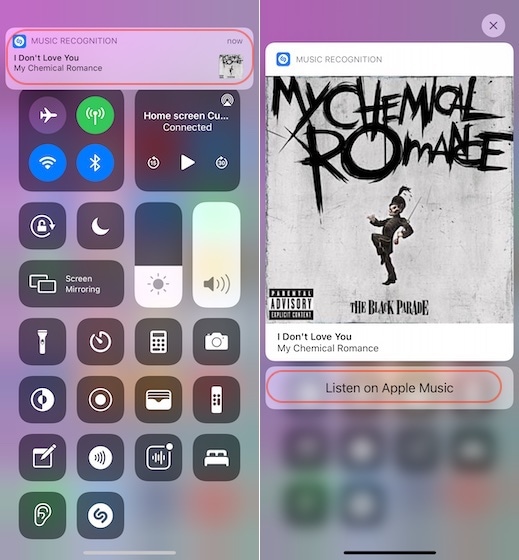
47. New Music Player Screen in Control Center and Lock Screen
iOS 14.2 is also improving how the music player appears on the lock screen and control center. First, when playing music, you have a scrubber that allows you to skip inside the songs. The AirPlay 2 interface is also redesigned. You get a list of all the sources and the ability to select multiple sources.
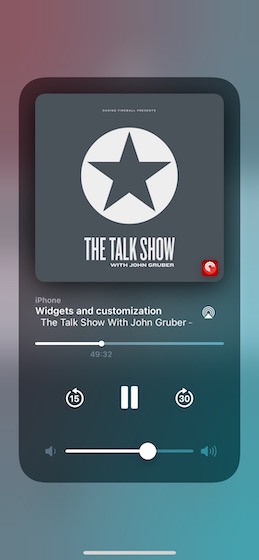
In Control Center, long-pressing on music controls shows you the recently played music and podcasts if nothing is playing on your iPhone. The album artwork has also become large and looks quick. In podcast now playing screen, you also get the skip forward and backward button along with a timeline scrubber. Overall, I love the now playing interface.
48. People Detection in Magnifier App
There’s a new people detection feature in the Magnifier app in iOS 14.2 which shows the distance between the phone and the people in front of it. Presumably, you can use this feature to observe the required 6 feet of social distancing rule when you are out and about.
49. Shortcuts Folder
Apple finally introduced folders for organizing shortcuts in the Shortcuts app. So now, you don’t have to scroll through pages and pages of shortcuts in the app. You can organize shortcuts inside folders and easily access them. The Shortcuts widget also lets you decide which folder to choose so you can have several widgets showing different shortcuts.
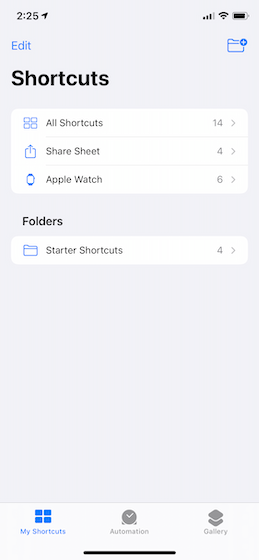
50. New Time Picker in the Clock App
Apple has also introduced a new time picker for the Clock App. Instead of the abysmal scroll-wheel time picker that used to take ages, now you can just tap in the time field and enter your desired time. And while the look of the scroll-wheel is gone, you can still swipe up and down to change the time like before.
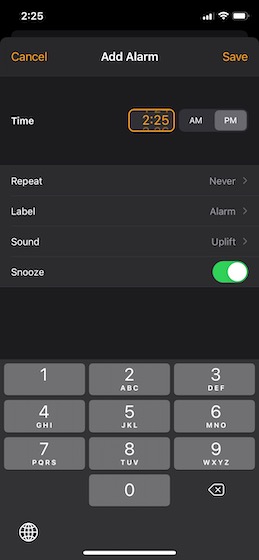
When Will iOS 14 Be Released?
As is usually the case, iOS 14 will be released this fall. Going by the past records, it will launch in September. Apple has already rolled out the developer beta of iOS 14 and the public beta is set to be launched in July.
Is My iPhone/iPad Compatible with iOS 14/iPadOS 14?
iOS 14 works with many older devices including iPhone 6s and SE. The bottom line is that if your device supports iOS 13, it will get the iOS 14 update.
- iPhone 11, 11 Pro and Pro Max
- iPhone XS, XS Max, and XR
- iPhone X, iPhone 8 and 8 Plus
- iPhone 7 and 7 Plus
- iPhone SE, and SE 2
- iPhone 6s and 6s Plus
- iPod touch (7th-generation)
Just like iOS 14, iPadOS 14 also supports older iPad models.
- All iPad Pro models
- iPad 5, 6, and 7
- iPad mini 4 and 5
- iPad Air 2 and 3
Explore the Cool iOS 14 Hidden Features
So, these are the top iOS 14 hidden features. Though they may not have got the needed highlight at the WWDC event, they have got the quality to appeal to most iOS users. Have you also come across some concealed features in iOS 14? If yes, be sure to share them with us. Also, give your feedback about the latest iteration of iOS and whether or not it has lived up to your expectation.



















plz take note
iphone 6 was not compatible with ios 13 then how it could install 14
iPhone 6s and later works with iOS 14!
really amazing guys
1)dubai devices got FaceTime installed with ios 14
2) we can allow parallel incoming call in two apple devices logged in with same apple id and in same wife network
Amazing
i have one device that is my primary device,should i install beta version of ios 14???
Even though iOS 14 beta feels quite smooth, I wouldn’t recommend you to go for it on your daily driver.