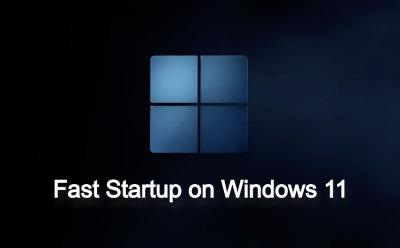Tech - Page 72
Trending Stories



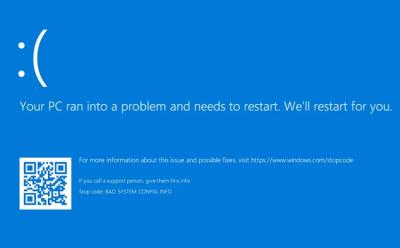

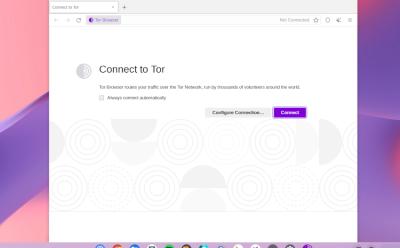

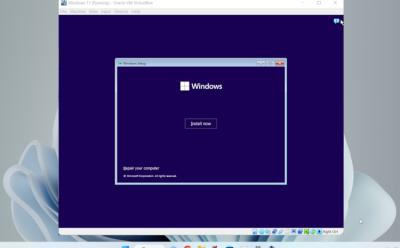
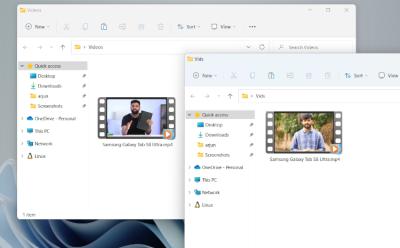
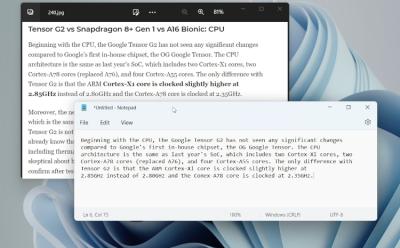














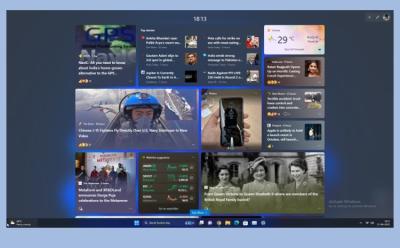

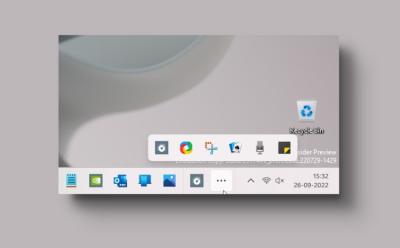







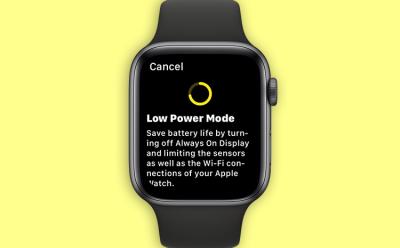

How to Split Screen on Chromebook
View quick summary
From a basic always-connected operating system capable of running the internet, to a fully blown OS capable of multitasking, ChromeOS has come a long way. Speaking of multitasking, there's also a Partial Split feature that works similarly to Snap Layouts on Windows 11. And there are other ways to multitask as well, so we've combined a list of all the ways to use split screen on a Chromebook. The methods include using the usual drag and drop method, using snap layouts in the maximize button, using keyboard shortcuts, and using the tablet mode.
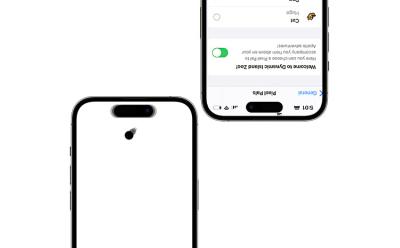

How to Right-Click on Your Chromebook
View quick summary
ChromeOS is similar to Windows in many ways like taking a screenshot but it's also quite similar in the process of right-clicking. There are three ways to right-click on a Chromebook — Using two-finger tap, tapping while pressign the Alt key, and using a dedicated Mouse, either Wireless or Wired.