While the Chrome browser works stupendously well on Chromebooks, some users might want to install the Tor browser for added privacy protection. As you know, Tor is one of the best browsers for privacy that offers a private Tor network to route traffic securely and has many built-in security features. So if you are a privacy-conscious user and want to install the Tor browser on your Chromebook, this guide is just what you need. You can either install the Linux version or go for the Android version of the Tor browser based on your requirement. So on that note, let’s move to the tutorial.
Install the Tor Browser on Your Chromebook (2022)
We have mentioned two ways to install the Tor Browser on your Chromebook. Both methods utilize the Linux container, so if you have a school-based Chromebook and Linux is blocked on it, sadly, you can’t use the Tor browser. That said, let’s first talk about what is the Tor browser and its features.
What is Tor Browser and Why You Should Use It?
Tor Browser is a highly secure and private browser used by people who wish to circumvent censorship and protect their identities against tracking and surveillance on the internet. On top of that, Tor is completely free and open-source. The Tor Browser brings a number of privacy-preserving features natively, which are not available on other mainstream browsers.
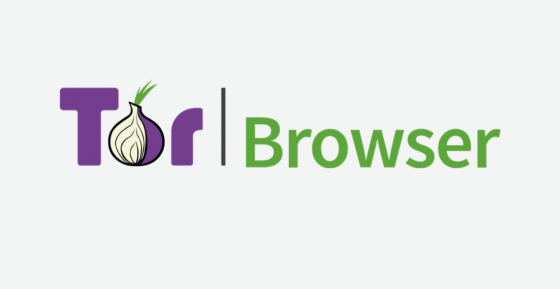
To begin with, Tor blocks all third-party trackers and ads by default and deletes the cookies automatically after you are done browsing. In addition, it routes all the traffic through the encrypted Tor network, which volunteers run from around the world. Not to mention, the Tor browser has several features that help mitigate fingerprinting, so that your anonymity remains intact.
To sum up, Tor is a browser meant to defeat trackers, surveillance, and censorship on the internet. So if you are a privacy-conscious user, go ahead and download the Tor browser on your Chromebook.
Install the Tor Browser via Linux on Your Chromebook
1. To download and install the Tor Browser, you first need to set up Linux on your Chromebook. So head to our linked guide and install the Linux container.

2. Next, open Terminal from the app drawer on your Chromebook. Here, run the below command to update the Linux container to the latest packages and dependencies.
sudo apt update && sudo apt upgrade -y
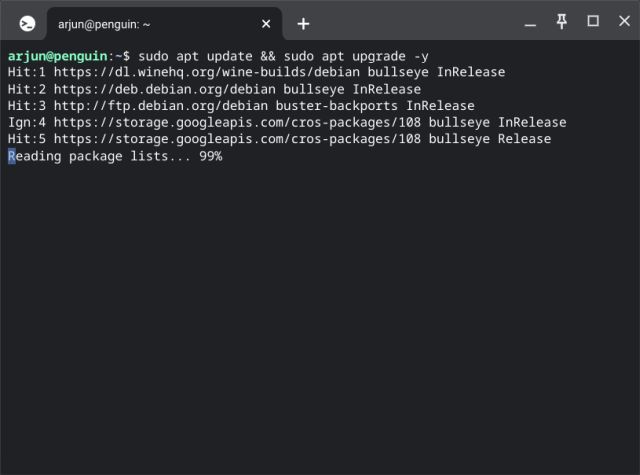
3. Once you have done that, run the below command in the Terminal to use the Debian Backports package repository. You can copy the command and right-click in the Terminal to paste it.
echo "deb http://ftp.debian.org/debian buster-backports main contrib" | sudo tee /etc/apt/sources.list.d/backports.list
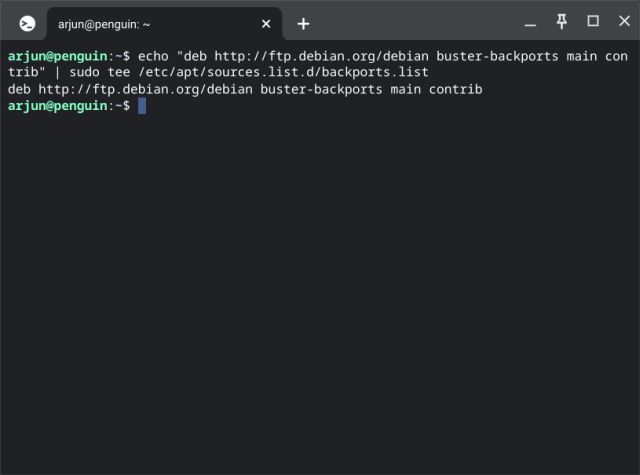
4. After that, execute the below command to install the Tor browser on your Chromebook.
sudo apt install torbrowser-launcher -t buster-backports -y
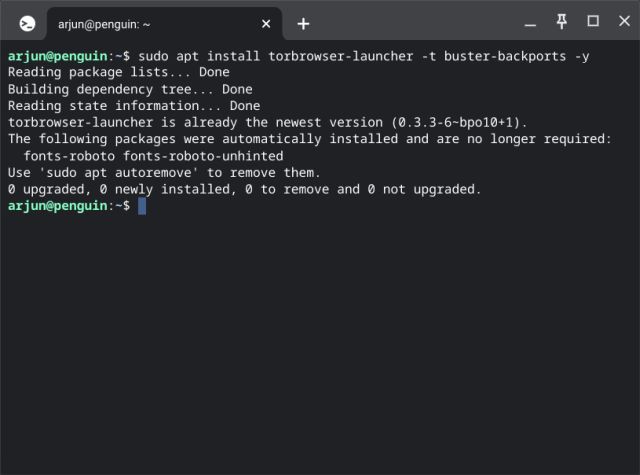
5. After the installation, you will find the Tor Browser shortcut under the Linux folder in your app drawer. Click to open the browser.
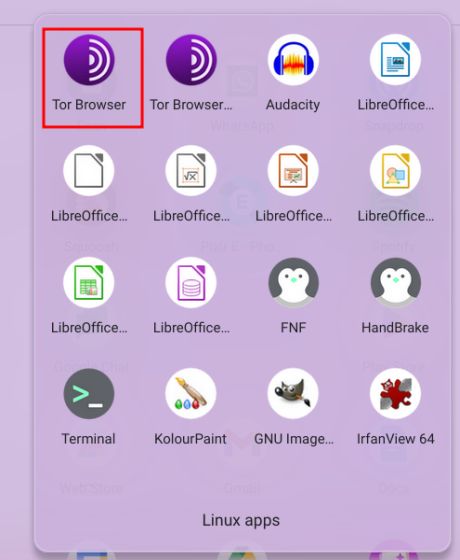
6. Now, it will start pulling the latest update and install Tor Browser on your Chromebook. Finally, click the same shortcut again, and Tor Browser will be ready to use.
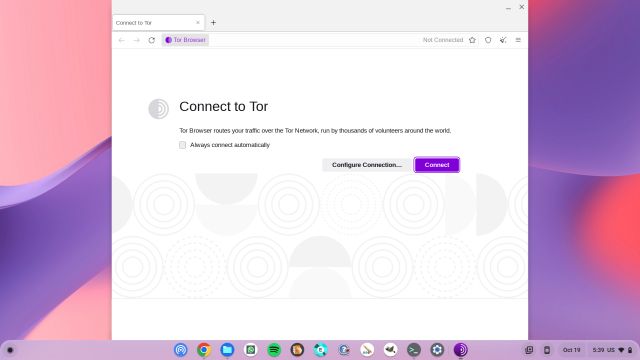
Install the Tor Browser Android App on Your Chromebook
If you wish to run the Android version of Tor Browser on your Chromebook, you can do that as well. But again, you will need to enable and use the Linux container to sideload the app. The Tor Browser is not officially available on the Play Store for Chromebooks. So to learn more about how to install this privacy-centric browser, read on.
1. After setting up Linux, follow our article on how to sideload Android apps on Chromebooks. This will let you manually sideload the Tor Browser APK.
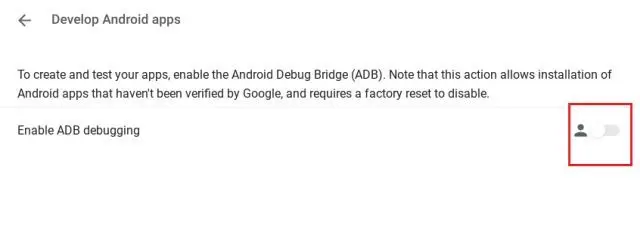
2. After that, download the Tor Browser APK on your Chromebook from the official website using the link here. Most Chromebooks based on Intel or AMD processors (64-bit) will need the x86_64 APK, and you can go for the x86 version for 32-bit processors. In case you use a 64-bit ARM-based Chromebook, download the aarch64 APK or go for the arm version if you have a 32-bit ARM processor.
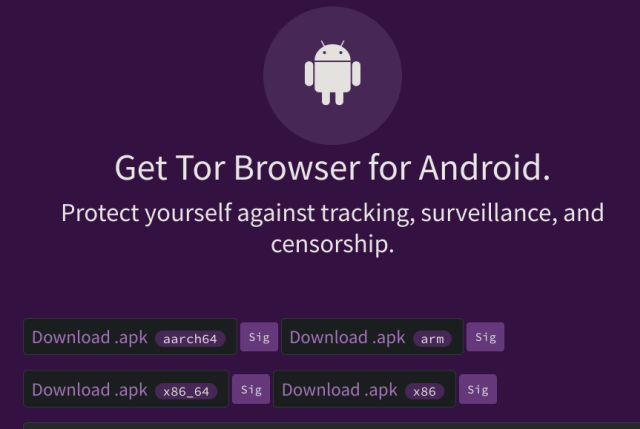
3. After downloading the Tor Browser APK, open the “Files” app and move the APK to the “Linux files” section. Here, rename the file to tor.apk for convenience in later use.
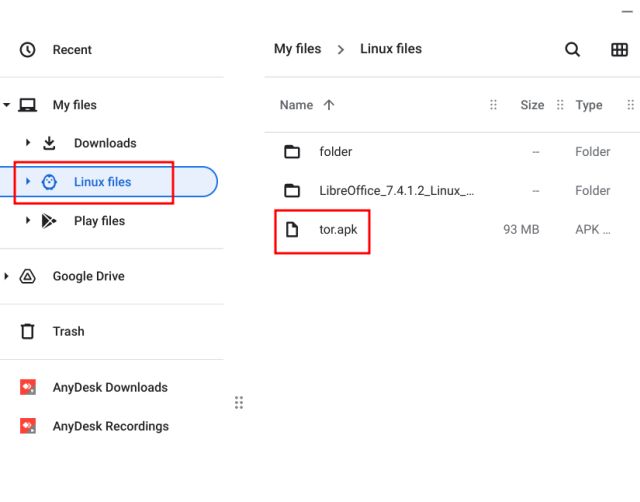
4. Next, open the Terminal app and run the below command. This will install the Android version of the Tor browser on your Chrome OS device. I’m assuming you have already set up ADB on your Chromebook by following the tutorial linked in method#1.
adb install tor.apk
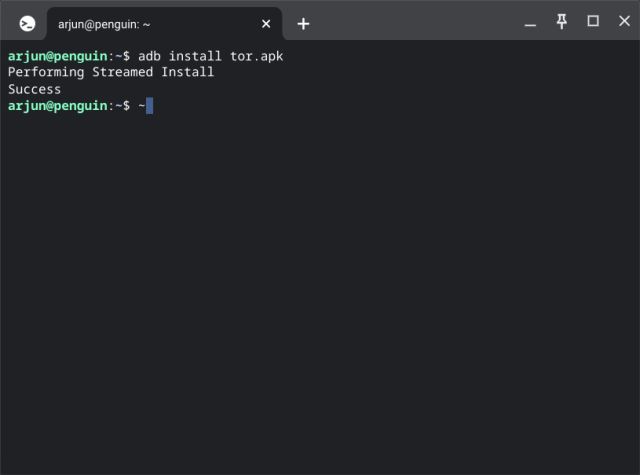
5. Now, open the app drawer, and you will find the Tor browser shortcut. Click to open it, and there you have the Android version of the browser running on your Chromebook.
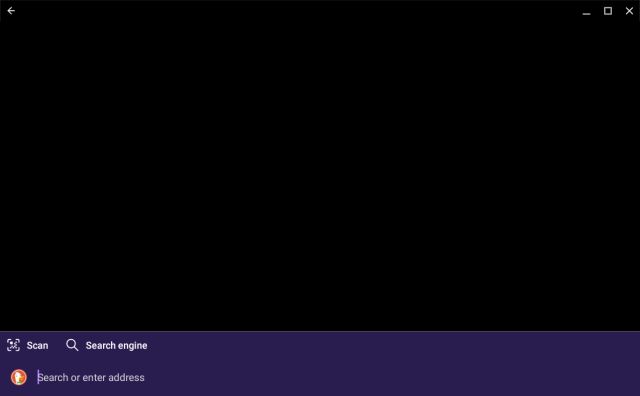
Two Easy Ways to Download Tor Browser on Chromebooks
So these are the two methods you can employ to get the Tor browser running on your Chromebook. If the Chrome browser does not cut it for you due to privacy concerns, Tor has you covered. Anyway, that is all from us. If you are looking for the best Chromebook apps in 2022, head to our curated list. And for more such Chrome OS tips and tricks, follow our guide linked here. Finally, if you’re facing any issues, do let us know in the comment section below.



















when trying to run “sudo apt install torbrowser-launcher -t buster-backports -y” I get a response of “The value ‘buster-backports’ is invalid for APT::Default-Release as such a release is not available in the sources”
The previous commands went smoothly until this.
Any help is appreciated.
run sudo apt-get update before that command
this command worked before running – “The value ‘buster-backports’ is invalid for APT::Default-Release as such a release is not available in the sources”
Additionally, incognito mode does not prevent tracking technologies such as cookies, fingerprinting, and browser tracking mechanisms. However, Utopia P2P web proxy incorporates features to mitigate these tracking methods, enhancing your online privacy and preventing targeted advertising and profiling.
when trying to run “sudo apt install torbrowser-launcher -t buster-backports -y” I get a response of “The value ‘buster-backports’ is invalid for APT::Default-Release as such a release is not available in the sources”
The previous commands went smoothly until this.
Any help is appreciated.