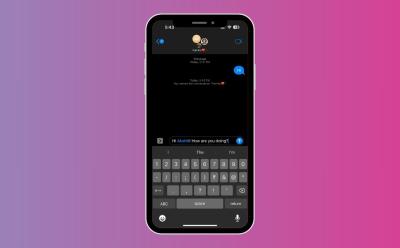Tech - Page 48
Trending Stories

NYT Connections Hints and Answers for December 29, 2023
View quick summary
Some nice 80s slang, different shirts and a lot more. This is what is inside the NYT Connections for December 29. However, full scale hints, categories and answers also exist for the ones looking for them.
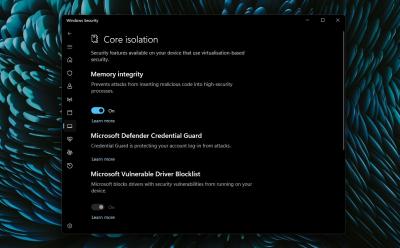
How to Enable Core Isolation’s Memory Integrity Feature on Windows 11
View quick summary
Memory Integrity under Core Isolation is an important security feature on Windows 11, and you must keep it turned on. You can enable this feature from Windows Security (aka Windows Defender) under the Device Security menu. Apart from that, if the option is greyed out, or you are unable to turn on Memory Integrity, you can uninstall incompatible drivers, update them, or use other fixes to enable it.
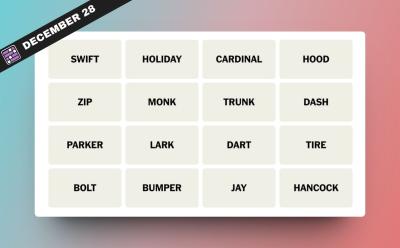
NYT Connections Hints and Answers for December 28, 2023
View quick summary
If you're an autohead or an avid bird watcher, the NYT Connections puzzle for December 28 will come easily to you. However, even those who are cultured in other ways will find solace with the Purple category that relates to Jazz. For the ones who are neither of these people, answers exist here to keep things simple.
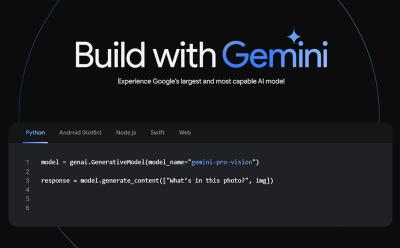
How to Access and Use Google Gemini API Key (with Examples)
View quick summary
Recently, Google released the API key for its Gemini Pro model. Currently, the company is offering text-only and text-and-vision models based on the Gemini Pro model. The best part is that Google is allowing users to test the API for free and without setting up Google Cloud billing, at least for now. To teach you how to set up the Gemini AI API key and use it, we have included three coding examples to showcase the API usage. You can test Gemini Pro's multimodal capability as well through the API, which is not yet available in Bard.

How to Add Another Face ID on iPhone
View quick summary
If you often change up your look or have your spouse use your iPhone, you should definitely set up a second Face ID. Under the Face ID settings, Apple has long offered an Alternate Appearance feature that lets you set up two Face ID profiles on your iPhone. To use it, go to Settings -> Face ID & Passcode -> Set Up an Alternate Appearance. Now, follow the on-screen instructions and move your face around to add a second Face ID.

Lenovo Legion Y7000P with Intel 14th Gen Teased in China
View quick summary
Lenovo Legion Y7000P is an upcoming gaming laptop has been teased by Lenovo China. This laptop is expected to come with up to an Intel Core i9-14900HX processor, part of Intel 14th Gen CPU lineup built on Raptor Lake Refresh architecture. The teaser, which was shared on Weibo, is quite theatrical showing a man from the Legion stealing the Y7000P from Lenovo HQ. The Weibo post which shared this teaser also hinted towards the availability, and it is expected for Lenovo Legion Y700P to launch in early January 2024.
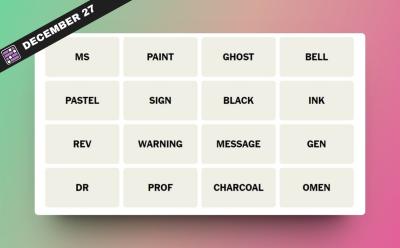
NYT Connections Hints and Answers for December 27, 2023
View quick summary
Different ways to create art, prefixes that go before a name and a lot more elements. These are what come bundled inside the NYT Connections puzzle for December 27. However, for online players who want more answers, those exist here too.

This Mini PC Has an Apple Mac Studio Inspired Design!
View quick summary
The FEVM FN60G Mini PC features an LGA 1700 socket on the B760 motherboard. It has support for 12th, 13th and 14th Gen Intel desktop processors. The GPU is configurable, with dedicated options from all three brands Intel, Nvidia and AMD. This new Mini PC has Apple Mac Studio-inspired aesthetics, and has very similar looks.
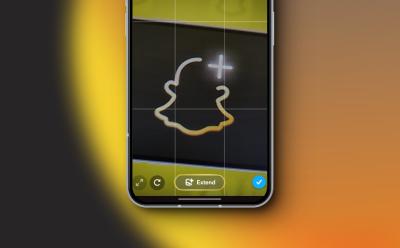
How to Use Extend Snaps Feature on Snapchat
View quick summary
Snapchat now lets you use AI to extend your photos before sharing them to Stories or with friends as Snaps. Called Extend Snaps, this feature is currently limited to Snapchat Plus users. It uses AI to add a zoomed out effect to your images, filling out the background. To use the Extend Snaps feature, click a picture in the app and tap the crop icon on the right, and then tap Extend at the bottom of the screen.

Forget Thunderbolt, Lenovo ThinkBook 14+ with OCulink EGPU Support Is Coming in 2024
View quick summary
Lenovo ThinkBook 14+ is an upcoming laptop. This has been shown in leaks to feature Intel Core Ultra 7 processor, and also has an Oculink EGPU port. Oculink is better than Thunderbolt, providing less bottlenecks when using it for external laptop graphics.

ASUS Dual RTX 4070 SUPER Leaks Ahead of CES 2024
View quick summary
Nvidia RTX 4070 Super is an upcoming graphics card which is expected to be revealed at CES 2024, at NVIDIA's 'Special Address' event. However, one particular GPU model known as ASUS Dual RTX 4070 Super has leaked prior to its launch. The leak reveals a dual-fan design for the graphics card along with the same 12GB GDDR6X memory. This is also speculation on the 16-pin power connector. Will it be made of 12VHPWR or the safer, newer 12V-2X6 standard?
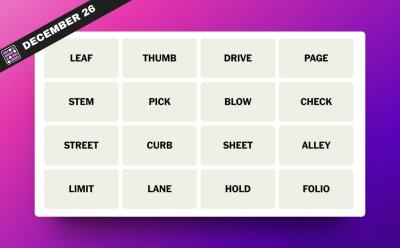
NYT Connections Hints and Answers for December 26, 2023
View quick summary
Different kind of pages in book, things to restrain and a lot more different hints, categories and answers lie in store for the NYT Connections puzzle for December 26. Thankfully, the NYT staff has taken it easy on all of us which makes today's puzzle a relatively easier one.

How to Edit Messages on iPhone, iPad & Mac
View quick summary
Whether you want to fix a typo or clarify a point, knowing how to edit a sent message on iPhone, iPad, and Mac is a skill that can come in handy in various situations. You can tap and hold on any sent message and choose the edit option. However, the message can only be edited within 15 minutes of sending it.
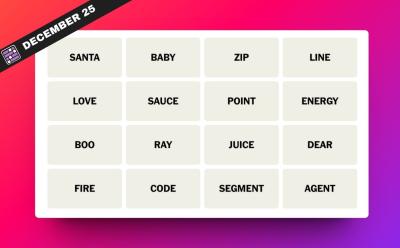
NYT Connections Hints and Answers for December 25, 2023
View quick summary
Today's NYT Connections puzzle for December 25 brings just the right amount of Christmas cheer. With categories like words of affirmation, and OOMPH , there's a lot for everyone. However, for the ones who want straight answers, there's hope there too.
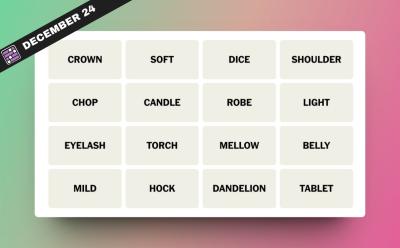
NYT Connections Hints and Answers for December 24, 2023
View quick summary
Whether it is going gentle with things, eating pork chips for breakfast or wishing for good luck, the NYT Connections puzzle for December 24 packs a lot of things. However, if you want more and even direct answers those exist here too.
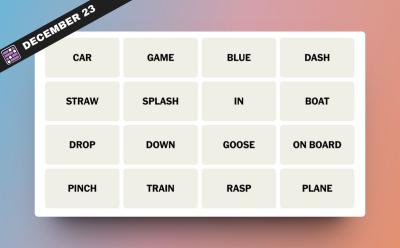
NYT Connections Hints and Answers for December 23, 2023
View quick summary
While the NYT Connections puzzle for December 23 isn't overtly difficult, it does dive into several different areas. These include modes of moving around and even ways to measure ingredients while cooking. However, these are just some of the many hints and answers present inside. Those who want to know more, need only take a peek.

How to Mirror Your Apple Watch on Your iPhone
View quick summary
Apple added the ability to mirror the Apple Watch on the iPhone with the release of iOS 16 and watchOS 9. This feature aims to make it easier for people with physical and motor disabilities to control their Apple Watch from the larger screen of their iPhones.

AMD Launches Ryzen 7 5700 CPU; Best Budget AM4 Processor?
View quick summary
AMD has launched a new desktop processor under the older Ryzen 5000 series. The AMD Ryzen 7 5700 has 8-cores and 16-threads, and is reportedly launching for $180. The processor does not have any integrated graphics, and is supported on most AM4 motherboards after a BIOS update. This new processor is an excellent budget CPU that will offer competent multi-core performance.

MSI Titan 18 HX Teased; World’s First 4K/120 Hz Mini-LED Laptop Display
View quick summary
MSI has teased the launch of its upcoming Titan 18 HX gaming laptop. This will be the world's first 18-inch 4K 120Hz Mini LED display on a laptop, as marketed by MSI. Specifications have been leaked through online product listings. Up to Intel Core i9-14900HX with 24-cores & 32-threads is expected on this gaming laptop. The GPU will be an RTX 4090. The leaked price shows that this laptop will be quite high-end, with $5000+ being quoted for a high-end variant of MSI Titan 18 HX with 4TB SSD & 128GB DDR5 RAM. This laptop will launch at CES 2024.

Early iOS 18 Code Suggests All iPhone 16 Models To Get A18 Chipset
View quick summary
An alleged iOS 18 code leak suggests that all the models of the iPhone 16 series would feature an A18 chipset. It means Apple could finally ditch its latest, weird trend of using year-old chips in non-Pro iPhone models. In addition to the A18 chipset, the operating system also suggests that Broadcom Wi-Fi and Bluetooth modules are planned for the iPhone 16 range. At the moment, the leaked code list doesn't contain the iPhone 16 Ultra model.

Apple Achieves Breakthrough for Running LLMs on iPhone
View quick summary
In the latest research paper, Apple researchers claim that they have made a huge leap forward in making use of Large Language Models (LLMs) on iPhones and other Apple devices with limited memory. This new advancement by Apple in AI efficiency has opened up new possibilities for future iPhones to include more sophisticated Siri capabilities and real-time language translation, in addition to the advanced AI-driven features for photography and augmented reality.
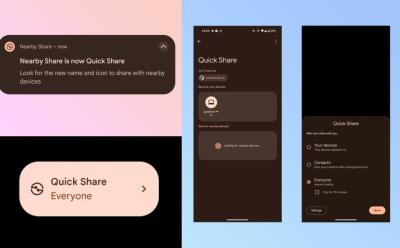
Google Is Looking to Rebrand Android’s Nearby Share to ‘Quick Share’
View quick summary
Google is rebranding it's Nearby Share feature to Quick Share. The change was first spotted by tipster Kamila Wojciechowska in GMS version 23.50.13. Notably, Quick Share is the moniker used by Samsung. This suggests that Apple and Samsung are probably collaborating to merge the feature under Quick Share moniker.
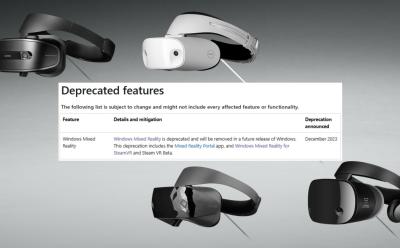
Microsoft Is Making Hundreds of Dollars Worth of VR Hardware Useless
View quick summary
Microsoft has announced that Mixed Reality platform and the Mixed Reality SteamVR application are now 'deprecated' features. The company will remove support for Mixed Reality application in a future Windows update. Many PCVR gamers still use Mixed Reality VR headsets to this day - are they being left in the dust? It is unclear for now, but earlier versions of Windows 11 as well as certain Windows 10 builds are listed as compatible with Mixed Reality.

You Can No Longer Get Your Out-of-Warranty Apple Watch Repaired By Apple
View quick summary
Due to the ongoing patent dispute with Masimo, Apple is not allowed to offer repair services in the U.S. for Apple Watch Series 6 and later models that are out of warranty. Apple has started informing users that are reaching out for repairs that the company will contact them once it is allowed to offer repair services.
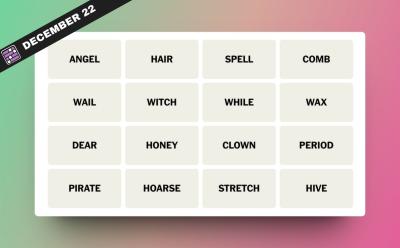
NYT Connections Hints and Answers for December 22, 2023
View quick summary
Animal homophones and passing of time. These are just some of the categories that are part of NYT Connections for December 22. However, there's more than just these handy answers inside.

AMD Reaffirms AM5 Socket Support Beyond 2025; Check Details
View quick summary
AMD AM5 socket is used for Ryzen 7000 processors, including the incredibly popular Ryzen 7 7800X3D. Now, AMD has confirmed that it will support this motherboard socket till 2025 'and beyond'. Essentially, AMD has confirmed that AM5 motherboard users will be supported for a long time, with various new CPU upgrades coming for them in the future. While AMD will release new motherboards too, it is great to see their team reassuring everyone that AM5 will last beyond 2025.

How to Turn Off SharePlay on iPhone, Mac and Apple TV
View quick summary
Wondering how to turn off SharePlay on your iPhone, Mac, or Apple TV? Read our detailed, step-by-step guide to disable SharePlay on any and all Apple devices.
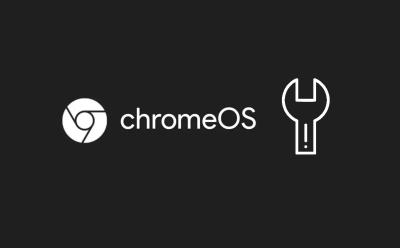
Chromebook Stuck on Chrome Screen? How to Fix!
View quick summary
If your Chromebook is stuck on the Chrome screen, you can force shut down and restart the Chromebook to see if the issue has been resolved. Apart from that, you can remove all connected peripherals and try to boot your ChromeOS device. Finally, you can reset or install a fresh copy of ChromeOS which should definitely fix the issue. However, it will also delete all your local data saved on your device.

Lian Li Launches PC Case Fan with an LCD Display!
View quick summary
Lian Li has launched its UNI FAN TL LCD. This is a PC case fan with an integrated screen. The resolution is 400x400, and the integrated display on the new UNI FAN is sized at 1.6-inch. The customizable screen lets you put whatever you want on it - whether it be a custom video, or your system statistics. The pricing starts from $46.99 and the fans have launched on Newegg. The fans are available in two sizes, 140mm/120mm. You can even buy it in reversed airflow and regular airflow designs.

Apple Aims to Launch Vision Pro by February: Report
View quick summary
In a recent development, Bloomberg's Mark Gurman reports that Apple has ramped up the production of its first-ever mixed reality headset, Vision Pro, and is planning for a launch by the end of February next year. The headset will be first available to U.S. buyers only, and it is very much possible that Apple will ask users to purchase the device in-store or pick up an online order from the store.
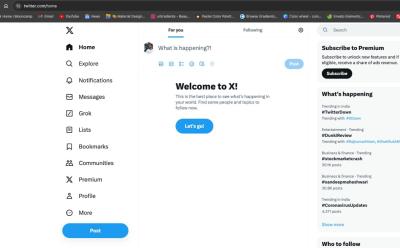
Twitter (aka X) Down Currently; Tweets Not Loading (Update: Back Online)
View quick summary
Twitter is down for several users worldwide. According to reports on Down Detector, the outage began on 12:30AM EST and around 80,000 users have reported that Twitter is not working for them.

Intel Core Ultra 7 155H Tested in Linux; Slower than AMD?
View quick summary
Intel Core Ultra processors have been tested in Linux-centric CPU benchmarks. This testing revealed disappointing performance results. However, it is quite early to say which is the better processor. Depending on how a particular program takes advantage of Meteor Lake hybrid performance architecture in Core Ultra processors, the performance will differ. Intel's own benchmarks point us in the opposite direction, showing Core Ultra is better.

NYT Connections Hints and Answers for December 21, 2023
View quick summary
Leading people towards something, things in a laundry room and filling in the blanks. The NYT Connections for December 21 packs a lot of surprises. However, for the ones who want answers, those exist here too.
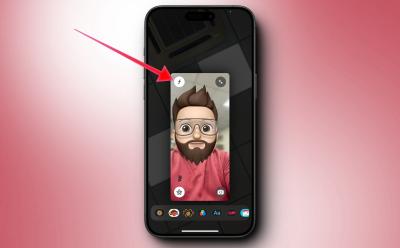
What Does ‘f’ Symbol Mean on FaceTime
View quick summary
If you are wondering what does the f symbol mean on FaceTime on iPhone after updating to iOS 17, it refers to the blur effect. When f symbol is illuminated in yellow, it means the blur effect is on FaceTime call is enabled. Moreover, you can also adjust the blur intensity by visiting the Control Center and then tapping on Video Effects.

Nothing Phone (1) Gets Android 14-Based Nothing OS 2.5 Open Beta 1
View quick summary
Nothing has finally pushed its long awaited Android 14 Beta update to Nothing Phone (1) in the form of Nothing OS 2.5 Open Beta 1. The update brings lots of features and improvements over Android 13 both internally and externally. You can install the beta update right now by downloading the OTA file.

NYT Connections Hints and Answers for December 20, 2023
View quick summary
Diving into some friendly cartoon mice, reaching out to people or even reading a book. The NYT Connections puzzle for December 20 packs all that and more in its confusing yet fun gameplay. However, direct answers to all the categories including words also exist for the ones looking.

NVIDIA to Release Cheaper RTX 3050 in February 2024; Check Details
View quick summary
A new RTX 3050 graphics card is being worked upon, as per a new leak coming from WCCFTech and Chinese Forums and is reportedly launching in February 2024. The new RTX 3050 will have cut-down specs such as a 6GB VRAM capacity, different memory bus width, and lower CUDA Core count. It is expected that Nvidia will make RTX 3050 more affordable, and this new 6GB graphics card will have a market price of under $200.
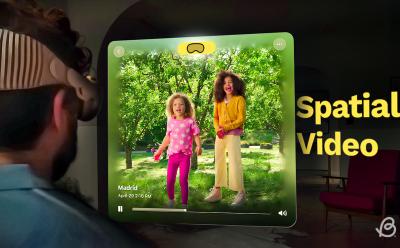
How to Record and View Spatial Video on iPhone 15 Pro
View quick summary
With the Apple Vision Pro headset gearing up for its release early next year, iOS 17.2 adds the support to record spatial videos for Vision Pro to iPhone 15 Pro and 15 Pro Max so you can create a library of special moments in advance to view them in 3D later on Vision Pro.
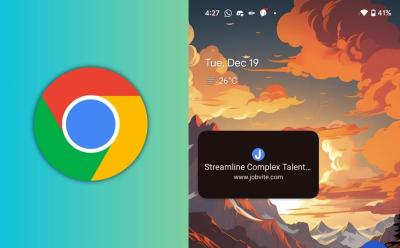
Now You Can Minimize Web Pages in Picture-in-Picture Mode on Android
View quick summary
The latest version of Google Chrome on Android now has a flag that allows you to enter Picture-in-picture when browsing. It works in Android System WebView as of now and you can minimize web view into PiP mode.

Lenovo Legion 5 Pro with Intel Raptor Lake Laptop Chips Spotted Online
View quick summary
Lenovo Legion 5 Pro has leaked online in a product listing of Malaysian-based online shopping store known as Shopee. This upcoming gaming laptop is expected to launch in early 2024, and has already leaked online with various specifications being shown. Nvidia RTX 4070 & 4060 can be seen on these laptops, but more importantly the Raptor Lake based 14th Gen CPUs i9-14900HX and i7-14650HX were also spotted within the specs of Lenovo Legion 5 Pro. The price was also revealed, although it will likely differ based on the region.
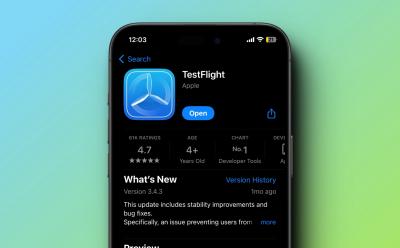
TeraLeak: Terabytes of Apple’s Testflight Data Leaked Online
View quick summary
In an expected event, terabytes of data sourced from Apple's Testflight server has leaked online. Named "TeraLeak," the leaked data contains thousands of builds of iOS apps and games dated from 2012 to 2015. While it's still unclear where the data originated from, the single source of information is an X (formerly Twitter) user @Teraleak.