- You see an "AirTag Detected Near You" alert when the Find My notices an unknown AirTag near you in the same place for some time.
- If you get alerts for a borrowed AirTag, you can choose to pause tracking notifications.
- To stop an unknown AirTag from tracking you, you must disable the AirTag.
An AirTag is a super-useful device that lets you track your important items like keys, wallet, or luggage, and even keep an eye on your pets. You can always know the location of your AirTag in the Find My app. With this convenience also comes unethical tracking concerns. A shady user can plant an AirTag in your bag, jacket, or somewhere around you and track your location without your content. To alert you about this, your iPhone or Android phone may display “AirTag Detected Near You” alerts. If you’re worried that someone has planted an AirTag on you to track your location, we’re here to help. In this article, we’ll tell you what to do if an AirTag is detected near you. Let’s begin!
What are “AirTag Detected Near You” and “AirTag Moving With You” Alerts
Apple’s Find My app allows you to track the current and last known locations of your Apple devices, accessories, and items with attached AirTags. Unarguably, the Find My network’s tracking capabilities are helpful to track your lost or stolen items, some people may use AirTags or even AirPods to track other people. Although this is illegal, it’s still happening. Thankfully, AirTag, AirPods, and other Find My network accessories have some features that can protect you against unwanted tracking.
To prevent the misuse of Bluetooth location-tracking devices for unwanted tracking, Apple and Google worked together and came up with a solution. If an AirTag gets separated from its owner and is seen moving with you over time, you’ll get alerts on both iOS and Android devices. You’ll be notified in two ways:
- AirTag detected near you: When Find My notices an unknown AirTag near you in the same place for some time.
- AirTag found moving with you: If an AirTag is separated from its user for a period of time and is seen moving with you in the same direction and location for a while. Also, the AirTag will emit a sound when it’s moved.
If an AirTag is detected near you, move to the below sections to find it and disable it.
When You’ve Borrowed an AirTag
There can be instances when you’ve borrowed an AirTag or an item attached to the AirTag (like keys or a suitcase) from your friend or a family member. Also, you may get “AirTag Detected near you” notifications, even if they belong to you or someone you know. This happens when AirPods is connected to another Apple ID. If you’ve borrowed someone else’s AirTag or an attached item, you can turn off alerts for that item for one day or indefinitely. Here’s how to pause alerts on AirTag:
- Tap on the “AirTag detected near you” alert.
- Select Pause Safety Alerts or Pause Tracking Notifications, whichever option you see.

If you regularly get notifications and alerts for other family members’ AirTag or AirPods, you can stop those alerts by identifying all these devices as familiar, and not unknown or lost items. For this, you must enable Family Sharing on your iPhone, iPad, or Mac.
Go to Settings -> [Your name] -> Family Sharing and follow the on-screen instructions. Once you’re done, go to Find My > People and you’ll see your family members and their devices have been added.
If you see an “AirTag detected near you” alert on your iPhone, it doesn’t necessarily mean someone is stalking you, it could also mean that someone has lost an AirTag or the attached item, and you found it. If an item is lost, it should be stationary, and you’ll stop receiving those AirTag-detected notifications when you move out of Bluetooth range. However, the concern arises when the AirTag moves with you. If you keep getting notifications, the AirTag is likely with you or your vehicle. Whenever you see such alerts, must find the AirTag and disable it.
How to find an AirTag Using an iPhone
When you see “AirTag detected near you” or “AirTag found moving with you” alerts, you must try to find the little tracker. It’s easy to find an unknown AirTag on an iPhone. On the Find My app, you can check if you can play a sound on the unknown AirTag. Here’s how to do it:
- Tap on the “AirPods Detected Near You” alert.
- Tap on the Continue button and then tap on Play Sound.
- Now, listen to the sound carefully. If you need some more time to find the AirTag, you can play the sound again.
- If you’ve got an iPhone 11 or later, you’ll see a Find Nearby option that uses Precision Finding to locate the AirTag.

- Follow the onscreen instructions and move around to get closer to the unknown AirTag.
In case, the option to play sound isn’t available, the unknown AirTag might not be with you anymore. If the item was with you overnight, its identifier might have changed. The Find My app uses the identifier to determine if it’s the same item detected near you or moving with you. Also, if the AirTag is now within range of the owner, you cannot play a sound.
If you can’t play a sound and are still getting the same alert, you must check your belongings for the hidden AirTag. Thoroughly check your pockets, jackets, bags, wallet, and purse. If you’re sitting in a car, make sure to check under the seats, glove compartment, and the exterior.
How to Find AirTag Using Android Phone
Just like iOS, Android devices can also detect unknown AirTags. If an unwanted Bluetooth tracker is moving with you for at least ten minutes, you’ll see a pop-up alert on your Android smartphone. You’ll also have an option to Play sound and find the exact location of the AirTag.
Apart from alerts, you can manually scan for nearby AirTags on Android phones. For this, go to Settings > Safety and emergency > Unknown tracker alerts and tap on Scan Now. This will take a few minutes and bring up a list of trackers placed near you or in your belongings without your consent.
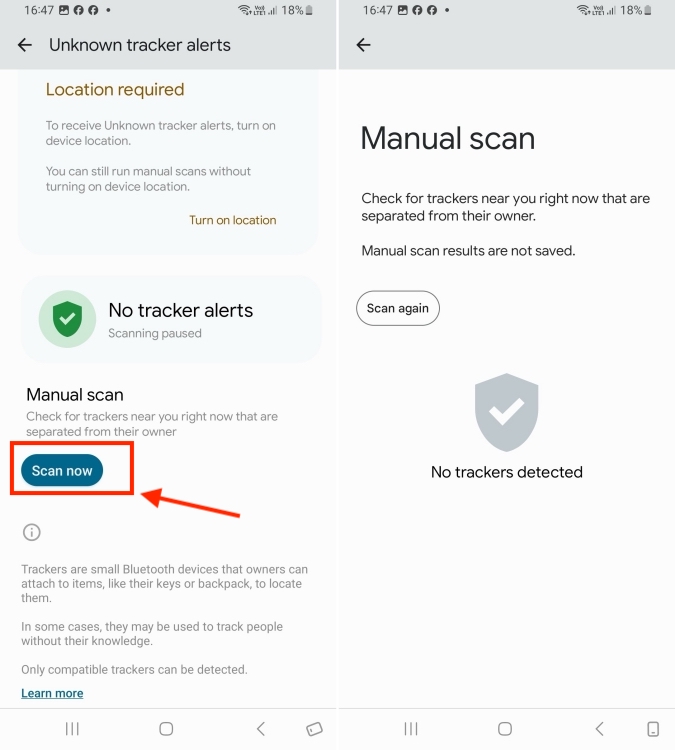
Also, Apple offers a Tracker Detect app for Android to find out unknown AirTags around you. The app is easy to use and searches for Apple AirTags that are separated from their owner and are compatible with Find My network. Bear in mind that the app can’t automatically look for unwanted trackers, you have to initiate the scan manually. Here’s how to do it:
- Download the Tracker Detect app from the Google Play Store.
- Follow the on-screen prompts to set up the app.
- Now, hit the Scan button and you’ll see nearby trackers, if available.
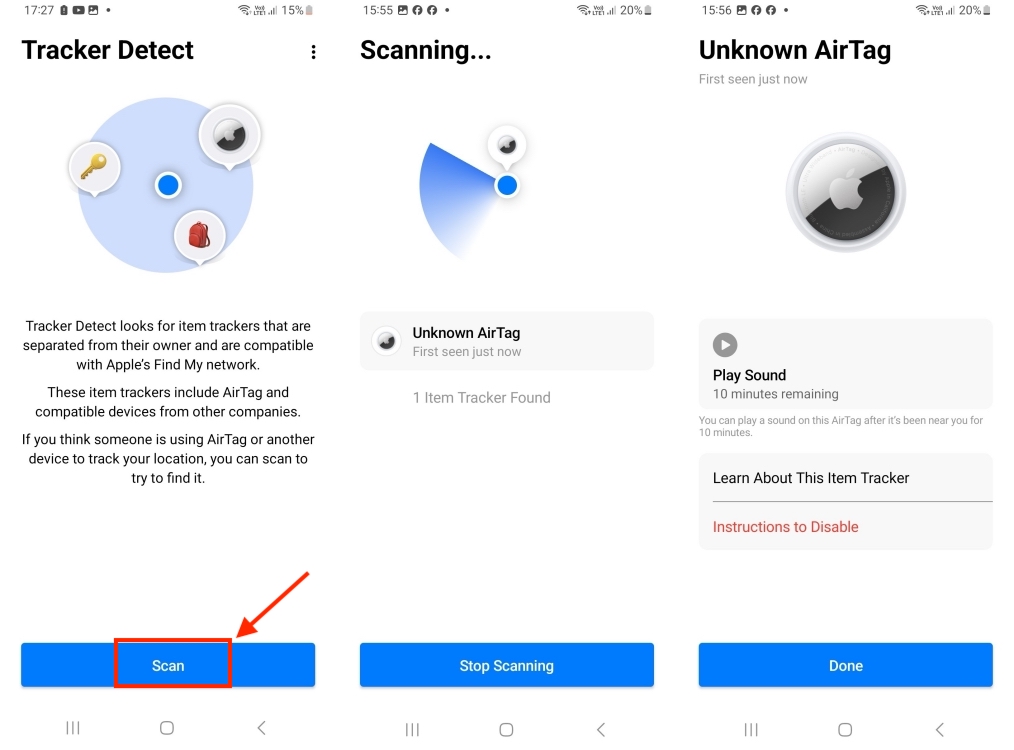
How to Find the Owner of the AirTag
Once you’ve found the AirTag that doesn’t belong to you, it’s time to find the owner. If you’ve found the tracker lying on the ground attached to keys or wallet, it’s safe to assume that someone has actually lost it. You can use your iPhone or an NFC-enabled Android phone to find the owner of the item. Here’s what you need to do:
Note: Don’t touch the unknown AirTag as it will destroy all the possible evidence like fingerprints. Take your phone to the AirTag, and not vice-versa.
- Hold your iPhone or NFC-enabled Android smartphone near the white side of the AirTag.
- This should bring up a notification.
- Tap on the notification and it will redirect you to an Apple webpage that shows information about the AirTag, including its serial number and the last four digits of the owner’s phone number.

- You can recall or check your contacts list if you know someone what that phone number. Otherwise, you can take a screenshot to preserve the information about the AirTag owner.
- If the AirTag is marked as lost, you might see a message with details on how to contact the owner.
How to Disable an AirTag
If you’ve found an unknown AirTag that isn’t in lost mode and doesn’t belong to someone you know, you must disable the AirTag to prevent the owner from seeing your location. To do this, you just have to remove the AirTag battery.
How to Disable AirTag on iPhone
- Tap on the notification.
- Scroll down to the bottom and tap on Instructions to Disable them.
- Next, follow the on-screen instructions. Make sure to wear gloves before you touch an unknown AirTag.

- Once you’ve removed the battery, the AirTag won’t be visible to its owner.
- Place the battery in a clean plastic bag. You might have to call the cops to investigate the matter.
How to Disable AirTag on Android phone
To disable an AirTag, you just have to remove its battery. If you can’t see the instructions on your phone, no worries, just follow the below steps:
- Wear a pair of gloves to preserve the original fingerprints. This may help find out who planted the AirTag on you.
- Hold the AirTag so the white side faces down, and the stainless steel side is up (towards you).
- Now, use two fingers to press on the logo and twist counterclockwise.
- When the cover pops off, remove the battery.

It’s worth knowing that disabling Find My Network, Bluetooth, and Location Services on your iPhone will not prevent the owner from seeing the AirTag location. You must disable the AirTag using the above steps.
What to Do If You Don’t See AirTag Detected Notification
There can be instances when you’ve found an unknown AirTag near you or in your belongings, but you didn’t get any alerts on your iPhone or iPad. Other than an alert, Apple may also use a second method to warn you. If you don’t see an alert for any reason, the AirTag will make a sound to alert you, if it’s separated from its owner for a long time.
Apple offers some features that are specially designed to discourage bad actors from trying to track you without your knowledge. To get alerts, you should always make sure to enable the following features:
- Make sure Airplane Mode is disabled, otherwise, you won’t get notifications.
- Go to Settings -> Bluetooth and turn on Bluetooth.
- Go to Settings -> Privacy & Security -> Location Services and turn on Location Services.
- While you’re in Location Services, go to System Services and turn on both Find My iPhone and Significant Locations.
- Go to Settings -> Notifications -> Tracking Notifications and turn on Allow Notifications.
No, AirTags don’t have GPS. Rather, they use Find My Network which has over two billion devices. When an AirTag comes into contact with one of the devices, it will update its location in the Find My app.
An AirTag can’t update your location in real-time, but the owner can still have an idea of where you are. When an AirTag is in the Bluetooth range of any Find My Network device, it will keep updating its location, which allows the owner to track the AirTag (and you).
The easiest way to prevent an AirTag from tracking you is to remove its battery. This will disable the AirTag and the owner won’t see your location.






